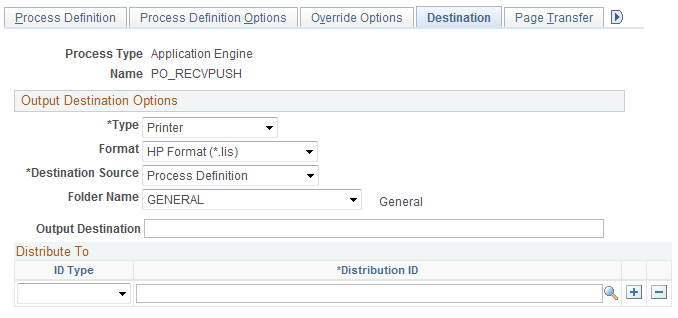Setting Up the PeopleSoft System for Use with Mobile Receiving
This topic discusses ways to setup PeopleSoft for use with mobile receiving.
|
Page Name |
Definition Name |
Usage |
|---|---|---|
|
INSTALLATION_MIN_N |
Establish Mobile Receiving options for purchase orders with receipts. Establish Mobile Receiving options for ad hoc receipts. |
|
|
OPR_DEF_TABLE_MIN |
Define user preferences for Mobile Receiving. |
|
|
BU_OPT_MOBILE_REC |
Establish Mobile Receiving Ad Hoc default values. |
|
|
OPR_DEF_RECV_SEC |
Establish printer defaults for the Mobile Receiving Delivery report. |
Use the Installation Options - Mobile Inventory - Fluid page (INSTALLATION_MIN_N) to establish Mobile Receiving options for purchase orders with receipts.
Establish Mobile Receiving options for ad hoc receipts.
Navigation:
Select the Receiving PO task flow.
This example illustrates the fields and controls on the Installation Options - Mobile Inventory - Fluid: Receiving PO task flow page. You can find definitions for the fields and controls later on this page.

You use installation options to define default values for Mobile Receiving pages in the PeopleSoft system and to control the behavior of the transaction.
Field or Control |
Description |
|---|---|
Delivery Signature Required |
Select to indicate that the mobile application requires a signature of the person receiving a delivery. When this option is selected, the Perform Delivery page requires a signature. |
Rows Displayed |
Enter the maximum number of rows that you want to display in the tables for the Mobile Receiving application. |
Display Item |
Select the item ID value that you want to display for the receipt line when it is displayed in Mobile Receiving. Values include:
The display value that you select will be the item ID displayed in the Mobile Receiving page. You can view the other item ID values by opening the Show table. |
Lookups |
Select this check box to display the Lookup icons for fields in this transaction. The Lookup icon enables you to view a list of values and select one. |
Description |
Select to display the item descriptions. If this option is selected, the description always displays for description only lines. |
Display Filter Related Fields |
Select to display the Filter field and Filter button on the page. Deselect the check box to remove the filter functionality from the page. |
Display Show/Hide in Tables |
Select to display the Show/Hide icon necessary to expand or collapse additional information sections in associated tables. |
Expand Comments |
Select to indicate that if comments are entered for a purchase order at the header level, at the line lever, or for the ship to location, then the comments section of the Mobile Inventory - Receiving pages is expanded in the comments section. |
Print Delivery Report |
Select to run a Delivery report when you create the receipt. The system initiates the RECV_DEL multi-process job in the same business event in the PeopleSoft system. |
Set Select Checkbox |
Select to set the default value for the Sel check box to selected when you access the Receiving - Receive Lines page. |
Filter All Alternate Items |
Select to indicate that you want the system to search through all possible alternate items when filtering a table. If an alternate item identifier is entered in the Filter field, the item ID (MASTER_ITEM_TBL) that matches the alternate is shown in the table. Deselect to indicate that only the item ID is to be used for filtering, which also improves system performance. |
Use the Installation Options - Mobile Inventory - Fluid page (INSTALLATION_MIN_N) to establish Mobile Receiving options for ad hoc receipts
Navigation:
Select the Receiving Ad Hoc task flow.
This example illustrates the fields and controls on the Installation Options - Mobile Inventory - Fluid: Receiving Ad Hoc task flow page.
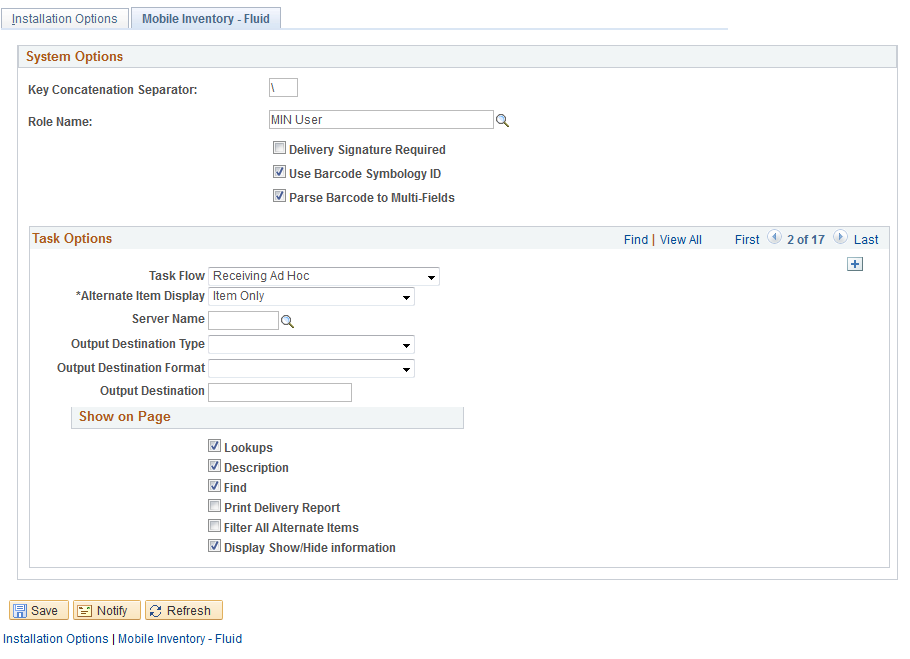
You use the installation options to define default values for Mobile Receiving pages in the PeopleSoft system and to define page values available on a mobile device.
Each field on this page is also on the Installation Options - Mobile Inventory: Receiving PO task flow page.
Use the User Preferences - Mobile Inventory - Fluid page (OPR_DEF_TABLE_MIN) to define user preferences for Mobile Receiving.
Navigation:
Note: Select the Receiving Ad Hoc task flow to define ad hoc receiving user preferences.
The User Preferences - Mobile Inventory - Fluid: Receiving PO task flow and Receiving Ad Hoc task flow pages use the same values as the corresponding Installation - Mobile Inventory - Fluid pages. When you are setting up user preferences, you can select the Use Installation Values check box to use installation values instead of defining user preferences. When you select the check box, user preferences values are no longer available.
Use the Mobile Receiving page (BU_OPT_MOBILE_REC) to establish Mobile Receiving Ad Hoc default values.
Navigation:
Set Up Financials/Supply Chain, Business Unit Related, Purchasing, Purchasing Definition, and click the Mobile Receiving link
This example illustrates the fields and controls on the Mobile Receiving page. You can find definitions for the fields and controls later on this page.
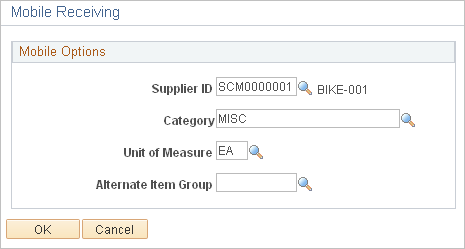
You use this page to define default values that will be used by the Receiving Ad Hoc component.
Field or Control |
Description |
|---|---|
Supplier ID |
Select a supplier ID that will be used as the default value when creating an ad hoc receipt. |
Category ID |
Select an item category that will be used as the default value when creating an ad hoc receipt and the item ID is blank. |
Unit of Measure |
Select a unit of measure that will be used as the default value when creating an ad hoc receipt and the item ID is blank. The system uses the UNITS_TBL record to validate the unit of measure. |
Alternate Item Group |
Select an option that determines the alternate item group to which the system should use if you are using the Alternate Item feature. For additional information about alternate items: |
Use the Receiver Setup page (OPR_DEF_RECV_SEC) to establish printer defaults for the Mobile Receiving Delivery report.
Navigation:
This example illustrates the fields and controls on the Receiver Setup page.

Use the Processes page (PO_RECVPUSH) to establish printer defaults for the Mobile Receiving Delivery report.
Navigation:
This example illustrates the fields and controls on the Processes page.