Transferring Stock Using the PeopleSoft Fluid User Interface on a Mobile Device
This topic discusses how to transfer stock using a mobile device.
Use these pages to transfer stock using a mobile device:
|
Page Name |
Usage |
|---|---|
|
Transfer stock using a mobile device. |
Use the Bin to Bin Transfer - Fluid page to transfer stock using a mobile device
Navigation:
This example illustrates the fields and controls on the Bin to Bin Transfer - Fluid page. You can find definitions for the fields and controls later on this page.
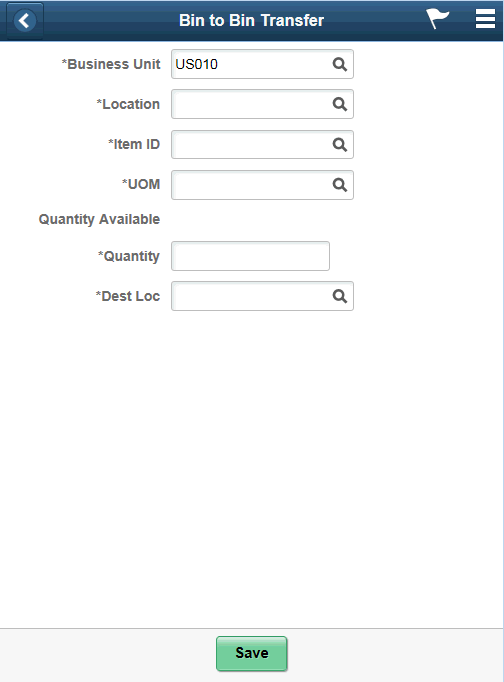
Field or Control |
Description |
|---|---|
Location |
Select a storage location for the item to add. You can either enter a location or select a value from the Lookup icon ; the system displays the Look Up Storage Location page then. |
Item ID |
Select an item to add to the count. |
Description |
Displays a description of the item below the Item ID. |
Lot ID |
Select or enter a lot ID. Note: This field is available only for lot, or serial and lot controlled items. When you enter an item, the lot ID or the serial ID option is displayed. |
Expiration Date |
Displays expiration date of the Lot ID. This field is displayed when you enter the Lot ID which exists in the system. |
UOM |
Enter the unit of measure in which the item is stored. For example EA or BOX. If this value changes then the count unit of measure also changes automatically to match the new value. |
Quantity Available |
View the quantity of the available quantity within the storage location selected. This field is display only. |
Quantity |
Enter the item quantity which you want to transfer |
Dest Loc |
Enter the storage location to which you want to transfer items. |
Save |
Click to save the transfer. The system performs validations on the transaction. If no errors occur, the system displays a confirmation message. If an error occurs, the system displays an error message, allowing you to correct the error and save again. |