Understanding Inventory Stock Counts Using Mobile Devices
Counting inventory stock within a location is a common use for mobile devices. Inventory stock is item stock that is currently recorded in a PeopleSoft Inventory business unit. Counting items can involve counting an entire business unit (such as a warehouse) or a section of a business unit (such as a stockroom on a hospital floor).
After the stock count quantities are recorded, PeopleSoft Inventory can produce a reconciliation report showing the differences between the counted item quantities and the item quantities currently recorded in the inventory business unit. After you have analyzed your count results, you can recount items as needed. When an inventory count is complete, you can run the Stock Quantity Update process in PeopleSoft Inventory to adjust your item quantities within the business unit to match your count results.
To count inventory stock, you must start in PeopleSoft Inventory by defining and creating a counting event. A counting event is a selection of items to be counted based on your criteria. A counting event is identified by a counting event ID.
Using the PeopleSoft Inventory, you can perform two different types of counting events:
A physical inventory count performs a stock count of the entire PeopleSoft Inventory business unit. You must prohibit material movement for the business unit before performing this type of count.
A cycle count performs a stock count on a portion of the PeopleSoft Inventory business unit. Cycle counts can be created to count selected material storage locations, items, item families, and other options.
When counting inventory stock you have a number of options, including:
Using blind counts. A blind count does not display the current quantity of the item within the location. A blind count forces the user to count each item quantity rather than assume the displayed quantity is correct. In contrast, a non-blind count displays the expected item quantity and the user only needs to override it for discrepancies discovered during the counting process.
Not displaying zero-quantity items. Eliminating zero-quantity records from the count excludes material storage locations identified by the system as empty.
Breaking up a count into groups. Counting groups enable multiple users to count different locations or items within the same counting event. One counting event can be broken up into multiple counting groups.
The following diagram illustrates the inventory stock counting process when using mobile devices and PeopleSoft Mobile Inventory Management:
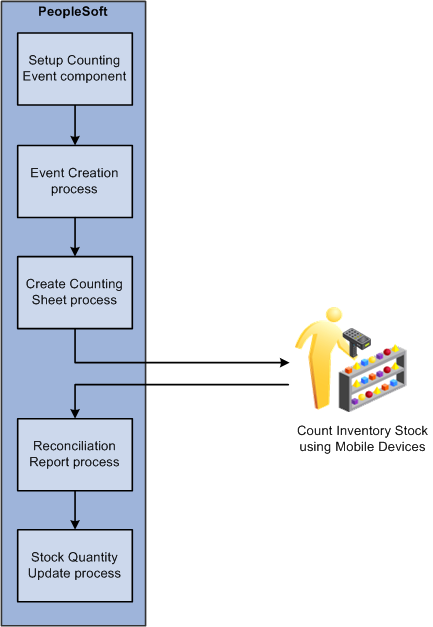
Using Mobile Inventory Management, you can count inventory using four types of mobile counts. These counts include:
Guided count
Count by location
Count by item
Manual count
These counts are described in the next sections.
Using the Guided Count application, the system provides you a list of items and locations to be counted. You use the list to count each item in the order they are given. You can perform physical inventory counts or cycle counts using a system-define (guided) count.
You can choose a counting event and group ID to perform from a list of business units that have a count header status of Open. The system enables you to file locations and items based on the item's status, sort location and items, view additional item information, and use default values defined in the PeopleSoft Inventory system.
Other guided count features enable you to:
Enter a count quantity for an item ID, storage location and unit of measure, container, lot ID, serial ID, and count unit of measure.
View errors from PeopleSoft on the mobile device.
Default the count item status based on whether the counting event is blind or non-blind, and the ability to override the count item status.
Display or hide expected count quantity, based on whether the counting event is blind or non-blind.
Add items for counting based on their status. You can select the status of items from the Lookup prompt, while adding them for counting. The prompt displays the item Status field only if the Use Status For Counting options is enabled on the Business Unit Options page.
You use the Count by Location feature to count items based on their locations and send the count information back to the PeopleSoft Inventory system. The system provides a unique list of locations that exist in the count, and you then manually enter the items for a given location and their counts. If required, you can specify the status of items while adding them for counting. You can select the status of items from the Lookup prompt, while adding them for counting. The prompt displays the item Status field only if the Use Status For Counting option is enabled on the Business Unit Options page. Counting by location is a mixed approach between a guided count and a manual count. You are guided through the locations to be counted, and then for each location you perform a manual count.
If an item is serial controlled, part of the counting event and pre-load serials are selected, then the serials are loaded when that item is selected.
This application can be used to perform either a physical inventory count or a cycle count, depending on how the selected counting event ID was defined. The count is recorded in the COUNT_INV table.
You use the Count by Item feature to count items and send the information back to the PeopleSoft Inventory system. The system provides a unique list of items that exist in the count, and you then manually enter the locations and their counts for each item. Counting by item is a mixed approach between a guided count and a manual count. You are guided through the items to be counted, and then for each item, you perform a manual count. The count is recorded in the COUNT_INV table.
Use the Manual Count feature to manually count items at a location and send the information back to the PeopleSoft Inventory system. The transaction is recorded in the COUNT_INV_INF table. Using manual counts, you can select the business unit in which to perform the count. You can enter count quantities for an item ID, storage location and unit of measure, container, lot ID, serial ID, and Count unit of measure. You can save the counting data at any time during the mobile transaction. If required, you can specify the status of items while adding them for counting. You can select the status of items from the Lookup prompt, while adding them for counting. The prompt displays the item Status field only if the Use Status For Counting option is enabled on the Business Unit Options page.
Note: Using the Mobile Count application, you can count zero quantities; whereas, with other count applications, the system displays an error for zero count quantities.
The sequence of events in the inventory stock counting process using PeopleSoft Mobile Inventory Management is:
Define the parameters for your counting event using the Setup Counting Event component in PeopleSoft Inventory. These parameters are defined at the business unit level and are used when the system creates the next counting event. In this component you define the parameters for:
Creating a physical inventory count or a cycle count.
Creating a blind count or a non-blind count.
Displaying or excluding zero-quantity items.
Defining the tolerance settings of the reconciliation report.
For a cycle count, determining what subsection of the business unit should be selected for counting.
This can be done by a number of options including; certain material storage locations, specific items or item families, items with a negative balance, or items that are due to be counted.
Create the counting event by running the Event Creation process in PeopleSoft Inventory.
A unique counting event ID is assigned to the counting event which includes a header and a list of the items being counted. The item information includes material storage location, lot ID, serial ID, container ID, quantity, and unit of measure (UOM). When using PeopleSoft Mobile Inventory Management to count inventory stock, the counting event is a system-defined count that obtains the item information from the PHYSICAL_INV record.
Run the Create Counting Sheet process to sort the counting event by item or material storage location.
You can also use this process to break the counting event into counting groups to enable multiple users to count different sections of the same counting event.
Use mobile devices to count inventory items.
Run the Physical Accounting Reconciliation report to detect any recovery or shrinkage and to determine whether you need to correct any mistakes.
When you are satisfied with the count, run the Stock Quantity Update process to update PeopleSoft Inventory with the count data.