Implementing the Search Framework Search Engine
This topic discusses how to implement the Search Framework Search Engine.
You can implement Search Framework for sold to customer, ship to customer, bill to customer, and product. The implementation for each is similar to the product implementation. Only the product implementation is described here.
|
Page Name |
Definition Name |
Usage |
|---|---|---|
|
EOEW_OBJ_OWNER |
Define subject areas, which are grouping mechanisms on translation sets, transformations, map rules, and map definitions. |
|
|
EOEW_SRCDO |
Define a source data object. |
|
|
EOEW_SRCFIELD |
Identify fields that are needed from the source record tables. |
|
|
EOEW_SRCFIELDEXPR |
Define custom expressions to run against the source record. |
|
|
EOEW_SRCFILTER |
Define a custom filter for the source record. |
|
|
Preview |
EOEW_SRCPREVIEW |
Preview the results of the SQL query. Click the Preview button to view a listing of the search criteria applied to the current data set. |
|
View Query |
EOEW_SRCQUERY |
View the SQL query. Click the Generate SQL button to view the SQL statement being built for this data source object. |
Use the Subject Areas page (EOEW_OBJ_OWNER) to define subject areas, which are grouping mechanisms on translation sets, transformations, map rules, and map definitions.
Navigation:
This example illustrates the fields and controls on the Subject Areas page. You can find definitions for the fields and controls later on this page.

Field or Control |
Description |
|---|---|
Subject Area |
Displays the group translations sets, transformations, map rules, and map definitions. |
Description |
The description that you use to identify the specific source data object. |
Default Subject Area |
Select this option if you want this subject area to be a default subject area. When this option is selected, the subject area will be given as default when you create the source data object. If no default subject area exists, then when you create the source data object you must select a subject area. |
Tablespace Name |
Select the tablespace name that is associated with this subject area. |
Create Temporary Table |
Select this option if you want a temporary table to be created during the index process. |
Use the Source Data Object page (EOEW_SRCDO) to define a source data object.
Navigation:
This example illustrates the fields and controls on the Source Data Object page. You can find definitions for the fields and controls later on this page.
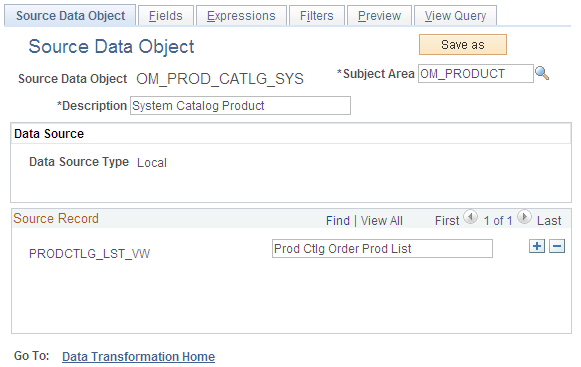
Source Data Object
Identify a grouping of source records.
Field or Control |
Description |
|---|---|
Subject Area |
Select the group translations sets, transformations, map rules, and map definitions. |
Description |
Displays the specific source data object. |
Source Record |
Tables where you store fields within the PeopleSoft system, and where you want to define a relationship. For example, you may want to identify a relationship between the ship-to customer and the sold-to customers. |
Use the Fields page (EOEW_SRCFIELD) to identify fields that are needed from the source record tables.
Navigation:
This example illustrates the fields and controls on the Fields page. You can find definitions for the fields and controls later on this page.

Field or Control |
Description |
|---|---|
Source Data Object |
Displays the internal ID for the source data object. |
Source Record |
Displays the source record for the source data object. |
Source Fields |
Displays the source fields for the source in the source record for the source data object. |
Use the Expressions page (EOEW_SRCFIELDEXPR) to define custom expressions to run against the source record.
Navigation:
This example illustrates the fields and controls on the Expressions page. You can find definitions for the fields and controls later on this page.
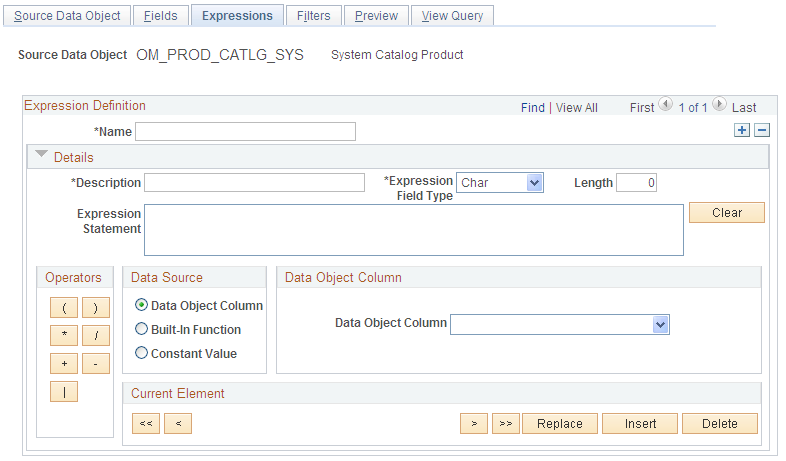
Field or Control |
Description |
|---|---|
Name |
Displays the field name being referenced. |
Field Type |
Displays the type of field being referenced. |
Length |
Displays the length of the field being referenced. |
Expression Statement |
Enter the search expression that you want performed when this data object is referenced. |
Clear |
Click to clear the expression statement that is currently displayed in the Expression Statement field. |
Operators |
Select one or more operators to use to build your expression statement. |
Data Source |
Select a data source: Values are: Data Object Column: If you select this value, you must also select a data object column from the menu provided. This column will be used as a building block for your query. Built in Function: If you select this value, you must also select a built in function from the menu provided. This function will be used as a building block for your query. Constant Value: If you select this value, you must also select a constant value from the menu provided. This value will be used as a building block for your query. |
Use the Filters page (EOEW_SRCFILTER) to define a custom filter for the source record.
Navigation:
Field or Control |
Description |
|---|---|
Record Name |
Select the record name to use to filter data. |
Field Name |
Select the field to use to filter values. |
Operator |
Select an operator to use to build your filter. |
Value |
Enter a specific value to use to filter. |
Save Filters |
Click the Save Filters button to reflect changes made on this page. This action captures the changes that are made to the Filters fields listed previously. |