Managing Holds Using the Order Hold Workbench
This topic provides overviews of the Order Hold Workbench, the Select All and Deselect All options, lists common elements, and discusses how to use the order hold workbench.
|
Page Name |
Definition Name |
Usage |
|---|---|---|
|
HWB_OVERVIEW |
Use this page to view analytic data across sales orders on hold. Hold data can be searched and summarized using business unit, hold code, or customer. |
|
|
Current Active Average Hold Days Page |
HWB_CURRHLD |
Use to view the days on hold for additional hold codes. |
|
Average Days on Hold Page |
HWB_AVGHLD |
Change the date criteria for the average days on hold. |
|
Order Amounts by Hold Code Detail Page |
HWB_AMTHLD_DTL |
Use to view the holds for each order by line and schedule. The value of the hold appears for each line and schedule. You can navigate directly to the order by clicking the order number. |
|
Top Order Amounts on Hold Detail Page |
HWB_TOPORDHLD_DTL |
Use to view the line and schedule with the corresponding value of the hold on the order. |
|
Top Order Amounts On Hold Page |
HWB_TOPORDHLD |
Use to view additional top order amounts on hold. |
|
HWB_SEARCH |
Use to search for orders with holds. Additional search fields appear if you select the Advanced Search link. |
|
|
HWB_HEADER |
Use to modify the hold conditions for the order. |
|
|
HWB_LINE |
Use to modify the hold conditions for the line. |
|
|
HWB_SCHEDULE |
Use to modify the hold conditions of the schedule. |
|
|
Order Hold Workbench - Header Holds Page |
HWB_HEADER_HOLD |
Use to display additional information about the header holds. |
|
Order Hold Workbench - Line Holds Page |
HWB_LINE_HOLD |
Use to display additional information about the line holds. |
|
Order Hold Workbench - Schedule Holds Page |
HWB_SCHEDULE_HOLD |
Use to display additional information about the header holds. |
|
Header Hold History Page |
ORDENT_HLDHIST_SEC |
Use to view information about the hold, such as when it was added or updated and which user made the change. |
|
Kit Component Quantity Detail Page |
HWB_PRODKIT_SEC |
Use to view product kit components if the product ID is for a kit. If the kit has one schedule, you can view it from the line page. If the kit has multiple schedules, you can only see the kit components from the schedule page. |
The Order Hold Workbench enables visibility into holds across orders, lines and schedules and to make it easier to apply, release, and delete individual holds against multiple orders. You can release or apply holds using the workbench instead of manually manipulating the holds on the sales order or using the background processes. The workbench includes:
Search criteria for retrieving orders.
The ability to see certain analytic data about holds across your organization.
The ability to manually apply, release, or delete holds across multiple orders at the header, line or schedule level.
The ability to have a message evaluated against an order and have holds applied or deleted depending if the message should be active against a customer or product.
Role security to control the hold codes that each role can manipulate.
Links to product and customer messages and hold codes.
This table describes the behavior of the Select All and Deselect All buttons on the header, line, and schedule hold pages:
|
Page On Which Select All/ Deselect All Button Is Selected |
Hold Action = Apply |
Hold Action = Release/Delete |
Hold Action = Message |
|---|---|---|---|
|
Header |
Select All will select all grid lines at the Header level. Deselect All will deselect all grid lines at the Header level. |
Select All will select all grid lines at the Header, Header Hold, Line, Line Hold, Schedule, and Schedule Hold level. Deselect All will deselect all grid lines at the Header Hold level. |
Select All will select all grid lines at the Header Hold level. Deselect All will deselect all grid lines at the Header Hold level. |
|
Header Hold |
Select All will select all grid lines at the Header Hold level. Deselect All will deselect all grid lines at the Header Hold level. |
Select All will select all grid lines at the Header Hold level. Deselect All will deselect all grid lines at the Header Hold level. |
Select All will select all grid lines at the Header Hold level. Deselect All will deselect all grid lines at the Header Hold level. |
|
Line |
Select All will select all grid lines at the Line level. Deselect All will deselect all grid lines at the Line level. |
Select All will select all grid lines at the Line, Line Hold, Schedule, and Schedule Hold level. Deselect All will deselect all grid lines at the Line, Line Hold, Schedule, and Schedule Hold level. |
Select All will select all grid lines at the Line, and Schedule level. Deselect All will deselect all grid lines at the Line and Schedule level. |
|
Line Hold |
Select All will select all grid lines at the Line Hold level. Deselect All will deselect all grid lines at the Line Hold level. |
Select All will select all grid lines at the Line Hold level. Deselect All will deselect all grid lines at the Line Hold level |
Select All will select all grid lines at the Line Hold level. Deselect All will deselect all grid lines at the Line Hold level. |
|
Schedule |
Select All will select all grid lines at the Schedule level. Deselect All will deselect all grid lines at the Schedule level. |
Select All will select all grid lines at the Schedule and Schedule Hold level. Deselect All will deselect all grid lines at the Schedule, and Schedule Hold level. |
Select All will select all grid lines at the Schedule level. Deselect All will deselect all grid lines at the Schedule level. |
|
Schedule Hold |
Select All will select all grid lines at the Schedule Hold level. Deselect All will deselect all grid lines at the Schedule Hold level. |
Select All will select all grid lines at the Schedule Hold level. Deselect All will deselect all grid lines at the Schedule Hold level. |
Select All will select all grid lines at the Schedule Hold level. Deselect All will deselect all grid lines at the Schedule Hold level. |
Note: Manually selecting and deselecting the Select For Change field has the same behavior in the table, but only at a particular order header, line, or schedule level.
Note: After determining your Hold Action and selecting rows, your selections will be cleared if the Hold Action is changed. The only exception is if you toggle between the Delete and Release Hold actions.
Field or Control |
Description |
|---|---|
Apply Changes |
Click the button to perform the hold changes. Note: This feature is powerful, so make sure that you are only modifying the intended holds and orders. |
Clear |
Click the button to reset to the default values that existed when you first entered the page. |
Current Holds |
Displays the level of an active hold in the sales order. Values are: H: header holds, L: line holds, and S: schedule holds. Note: Multiple holds can be present. For example, a hold on the line and schedule would appear as LS. |
Deselect All |
Click the button to deselect all of the lines in the grid. |
Header Holds, Line Holds, and Schedule Holds |
If an active hold exists at the header, line, or schedule level, click Hold Code to view additional information about the hold. If more active holds exist than can be displayed in the field, a plus (+) symbol will appear in the field. |
Hold Action |
Select which action to perform on the holds. Values are: Apply: Select to apply holds. Delete: Select to delete holds. Message: Select to evaluate whether or not a message hold should be added or deleted. If the message condition applies, the hold will be applied. If a hold is applied from a message and the condition no longer applies, the hold will be deleted. Release: Select to release a hold. |
Hold Code |
Select the hold code or codes that you want to modify. If you are applying a hold, you need to specify at least one Hold Code. If you are releasing or deleting a hold you can optionally leave the field blank, the system will apply the Hold Action to all the rows that were selected based on your hold security. For example, if you are not authorized to release credit holds, they system will not let you modify those types of holds. This feature is powerful and should be used carefully. Note: This field does not appear if the Hold Action is Message. |
Hold Codes I'm Authorized For |
Use to limit search for hold codes that are assigned to the user by Hold Code Security by Role. By default, this field is selected when you access the page for the first time. |
Message Code |
Use to search by the holds with message codes. This field appears if the Hold Action is Message. Enter a message. |
Order No (order number) |
Click to open the order in the Order Entry Form. |
Reason Code |
If you make any changes to the hold condition, select a reason code. If the Hold Action is Message, the Reason Code field is automatically populated with the system message code defined in the Order Management business unit. The workbench follows system rules for applying and deleting messages to orders. The user may not have direct access to the to the hold code security, which indicates that the user did not directly apply or delete a hold when the message was evaluated. |
Select All |
Click the button to select all of the lines in the grid that were returned by the search criteria. |
Select for Change |
Use to select the orders to modify. You can also use the Select All and Deselect All buttons to work with multiple holds. |
Show Lines |
Click the button to view the line information in the grid. |
Show Scheds (show schedules) |
Click the button to view the schedule information in the grid. |
Status |
Select either Active or Inactive to limit the search criteria. By default, this field is set to Active. |
View History |
Click the link to access the Header Hold History page. |
Use the Order Hold Workbench - Overview page (HWB_OVERVIEW) to use this page to view analytic data across sales orders on hold.
Hold data can be searched and summarized using business unit, hold code, or customer.
Navigation:
This example illustrates the fields and controls on the Order Hold Workbench - Overview page (1 of 2). You can find definitions for the fields and controls later on this page.
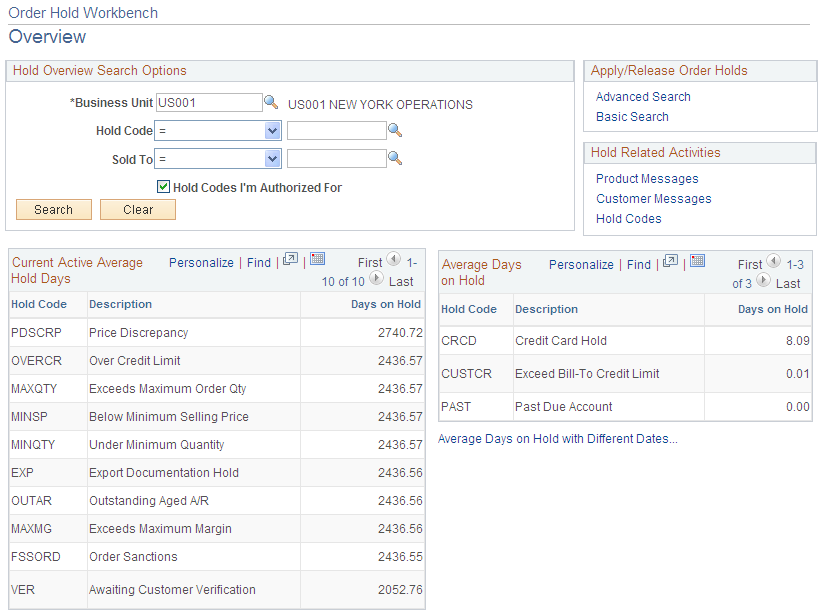
This example illustrates the fields and controls on the Order Hold Workbench - Overview page (2 of 2). You can find definitions for the fields and controls later on this page.

Hold Overview Search Options
Search using the Business Unit, Hold Code, and Sold To or a combination of these fields.
Apply/Release Order Holds
Use the links to search for orders with holds so you can apply or release holds.
Hold Related Activities
Use this section to navigate to hold codes or products and customers with hold-related messages.
Current Active Average Hold Days
This section displays the hold codes based on your search criteria. The Days on Hold value is the active holds in the system.
Field or Control |
Description |
|---|---|
Days on Hold |
This is the average time for active holds calculated in days. A timestamp on the order hold record indicates when it was last set to the active status. |
More Current Active Average Hold Days |
Click the link to access the Current Active Average Hold Days page. The link appears if the search criteria has more then 10 hold codes. |
Average Days on Hold
Displays the average days that a hold was active for a given time period. By default, the system calculates the average based on holds released in the last 30 days
Field or Control |
Description |
|---|---|
Average Days on Holds with Different Dates |
Click to access the Average Days on Hold page to change the range of holds to be included in average days on hold calculation |
Average Days on Hold |
Click the link to access the Average Days on Hold page. The link appears if the search criteria has more then 10 hold codes. |
Order Amounts by Hold Code
This section displays the Hold Codes for orders that are on hold based on the search criteria. You can view the value that is on hold and the number of orders on hold for each hold code.
Field or Control |
Description |
|---|---|
Hold Code |
Click the link to access the Order Amounts by Hold Code Detail page. |
More Order Amounts by Hold Code |
Click the link to access the Active Average Hold Days page. The link appears if the search criteria has more then 10 hold codes. |
Top Order Amounts on Hold
This section displays the orders that are on hold based on the search criteria.
Field or Control |
Description |
|---|---|
Order No |
Click the link to access the Top Order Amounts on Hold Detail page. |
More Top Order Amounts On Hold |
Click the link to access the Top Order Amounts on Hold page. The link appears if the search criteria has more then 10 hold codes. |
Use the Order Hold Workbench - Search page (HWB_SEARCH) to use to search for orders with holds.
Additional search fields appear if you select the Advanced Search link.
Navigation:
Click the Advanced Search link on the Order Hold Workbench - Overview page.
Click the Basic Search link on the Order Hold Workbench - Overview page.
This example illustrates the fields and controls on the Order Holds Workbench - Search page. You can find definitions for the fields and controls later on this page.
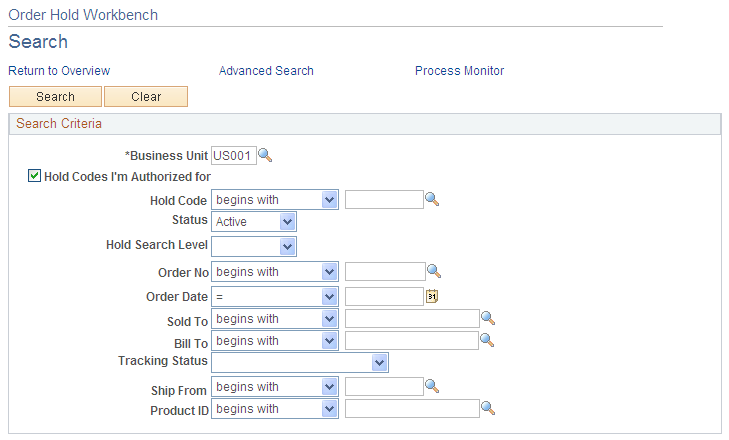
Note: Additional fields appear if you are performing an advanced search.
By default, the system does not select closed or canceled orders, lines, or schedules. It also does not select orders that require processing by the Order Completion process.
The customer pickup hold is not searchable and will not be brought into the workbench because it can only be released from the sales order. However, if the customer pickup hold code is added manually, it will be brought into the workbench.
Warning! The customer pickup hold should not be granted role security.
Field or Control |
Description |
|---|---|
Hold Search Level |
Use this field to restrict the level (Header, Line, or Schedule) when searching for hold codes. This restriction is helpful if you know what level you are searching for and want to reduce the amount of data brought into the workbench. Note: This option only appears when using Advanced Search. Certain fields may not be available for search because they are no longer applicable. Header: Search for header holds only. The system will only retrieve the header data. It does not bring in any line or schedule information, and you cannot navigate to line or schedule pages. Line: Search for line holds. The system will retrieve the header and line data. Schedule: Search for schedule holds. The system will retrieve the header, line, and schedule data. |
Product Group Type |
This setting is required if you want to search using a Product Group. |
Use the Order Hold Workbench - Header page (HWB_HEADER) to use to modify the hold conditions for the order.
Navigation:
The page appears after selecting Advanced Search or Basic Search on the Order Hold Workbench - Overview page.
Search Criteria
The search fields that you used on the Order Hold Workbench - Search appear in this section.
Workbench Action
Use this section to make changes to holds.
Orders for Business Unit
Use this section to select holds for changing and to view additional information.
Use the Order Hold Workbench - Line page (HWB_LINE) to use to modify the hold conditions for the line.
Navigation:
Click the Show Lines button on the Order Hold Workbench - Header page.
This page functions similarly to the Order Hold Workbench - Header page; however, different fields appear for the line.
Use the Order Hold Workbench - Schedule page (HWB_SCHEDULE) to use to modify the hold conditions of the schedule.
Navigation:
Click the Show Sched button on the Order Hold Workbench - Header page or the Order Hold Workbench - Line page.
This page functions similarly to the Order Hold Workbench - Header page; however, different fields appear for the schedule.