Understanding Sales Order Holds in PeopleSoft Order Management
This section discusses:
Sales order holds and Inventory processing.
Hold information appearing on sales orders.
In PeopleSoft Order Management, holds can be applied automatically, manually at order entry, or by using the Order Hold Workbench. Entry violations can prevent fulfillment in PeopleSoft Inventory, or PeopleSoft Purchasing for direct-shipped orders, if the violation of the order parameter is serious, or the system simply displays a warning message for less important infractions. Hold codes also determine whether demand should be included in the PeopleSoft Supply Planning algorithms or the sales order should be sent to PeopleSoft Billing for invoicing.
Price-related holds will not be placed on the order if the order is from a buying agreement. The price-related holds are Minimum Selling Price, Less Than Minimum Margin, and Exceeds Maximum Margin.
The system can perform hold checks online at order entry or use two processes: Automatic Hold Check and Automatic Credit Check to periodically review quote and order headers, lines, and schedules to apply and release holds. A third process, Populate Demand, sends demand data to PeopleSoft Inventory for orders with released holds, if the order schedule is saved in an open status. If the order schedule is saved in pending status and is subsequently released manually from hold, changing the status to open sends the demand data to PeopleSoft Inventory. In this case, the Populate Demand process need not be run for that order.
Updating holds is controlled using role security. Hold codes are assigned to roles and given authority to add, release or delete and then roles are associated with user id. For example, the security can prevent a CSR from releasing a credit related hold but allow the CSR to manage order related holds. The hold security is enabled when using the sales order, Order Hold Workbench, messages, and applying messages to customers and products. For example, a user could only add a message hold to a product or customer if they have the appropriate security for the hold code.
Note: Additional processes remove other holds. The Request Price Check process (OM_AUDIT) is used for price discrepancy holds and the CC Processing (OM_CRC000) process removes credit card holds after they are authorized.
See Using Request Price Check.
See .Understanding Credit Card Processing
This section discusses:
Sales order holds and inventory processing.
Hold information that appears on sales orders.
When a new sales order schedule is saved in the Open status and it goes on hold, order information is not passed to PeopleSoft Inventory. When the underlying hold is removed by the Automatic Hold Check or Automatic Credit Check process, the Populate Demand process should be run. The exception to this rule is for hold conditions that are not severe enough to prevent order fulfillment. In these cases, you can determine which state to process through by checking the Pass to Unfulfilled, Pass to Releasable, Pass to Released, Pass to Picked/Confirmed, or Pass to Shipped options on the Hold Processing Page. When any of these items are checked, at the specified state, processing proceeds even when the order violates the hold parameter.
Sales orders can be put on hold after the demand line is sent to PeopleSoft Inventory. The inventory system checks for holds at two points in the fulfillment cycle:
When the Picking Plan process runs.
When an order is selected for shipment on the Shipping/Issues - Order Summary page.
If the Picking Plan process determines that a hold is applied to an order, the demand line is not printed on the picking plan. If you select an order that is on hold from the Shipping/Issues component, the system prevents shipment of the order.
Note: Orders must be released from hold in PeopleSoft Order Management or the Order Hold Workbench. Inventory personnel are unable to remove the hold for sales orders.
Note: Run the Automatic Credit Check process and the Automatic Hold Check process in PeopleSoft Order Management to re-evaluate the status of orders that are put on hold after demand data is sent to PeopleSoft Inventory.
Note: If you are working with large volume orders, it is important to run the Automatic Credit Check and Automatic Hold Check process frequently to ensure that orders that exceed the maximum line/schedule thresholds are updated for hold and credit checking.
The following diagram outlines the effect of sales order holds on PeopleSoft Inventory order fulfillment:

Flow chart — Effect of sales order holds on Inventory
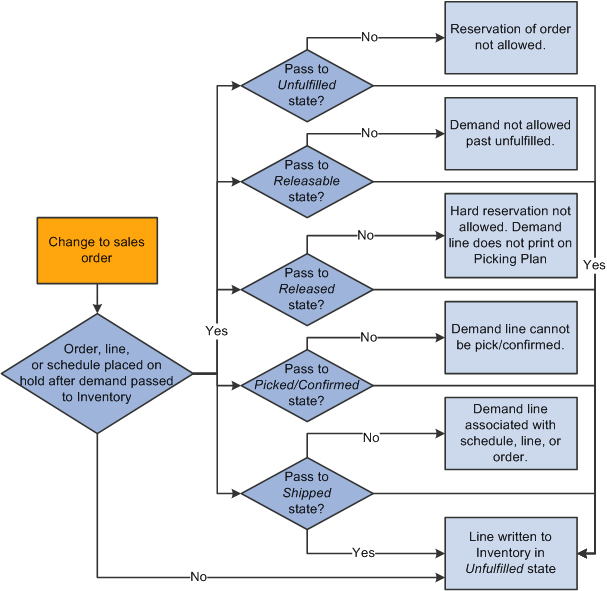
Flow chart —Effect of sales order holds on Inventory
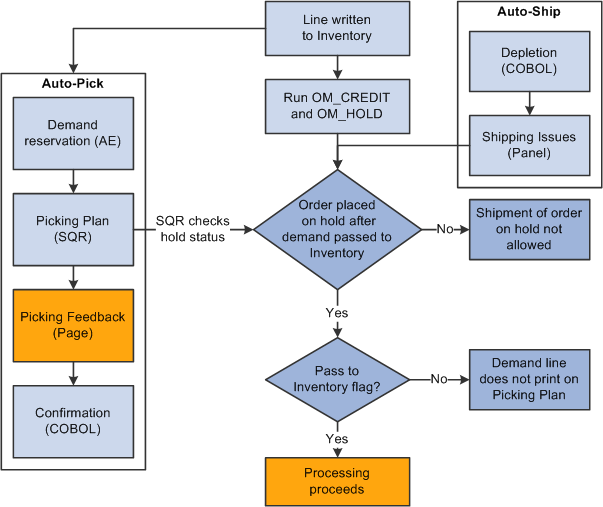
Note: Whenever a hold is updated, the row is written to the ORD_HOLD_AUDIT table capturing the event.
On the Order Form Entry page, you can access the Order Hold History page from the Header Menu to view hold information for the entire order. From the header, line, and schedule Hold/Change Reasons page, you can access a hold history page for each of the levels. When making changes to holds on the sales order, you must provide a reason code.
The sections discuss how hold information appears on sales orders.
Header Holds
When an order is on hold at the header level, these actions occur:
A red ORDER HOLD indicator appears on the Order Header section of the Order Entry Form page.
A row is written to the ORD_HOLD table with an active status.
A row is written to the ORD_HOLD_AUDIT table capturing the event.
Line Holds
When an order is on hold at the line level, these actions occur:
The Hold column of the Order Lines section of the Order Entry Form page displays a red L for each line that has a line hold.
A row is written to the ORD_HOLD table with an active status.
A row is written to the ORD_HOLD_AUDIT table capturing the event.
Schedule Holds
When an order is on hold at the schedule level, these actions occur:
The Hold column of the Shipment Schedules page displays a red S for each schedule that has a schedule hold.
A row is written to the ORD_HOLD table with an active status.
A row is written to the ORD_HOLD_AUDIT table capturing the event.
Note: The Hold column of the Order Lines section of the Order Entry Form page displays a red S for each line that has at least one schedule hold. If the order line also has a line hold, then a red L/S appears to indicate that the order line has both line and schedule holds.
The automatic holds that apply to the sales order header, line, and schedule are listed in this table:
|
Header |
Line |
Schedule |
|---|---|---|
|
Bill-to customer exceeds credit limit. Bill-to customer has a message attached with an action of hold. No sold-to ID entered. No bill-to ID entered. VMI. Financial Sanctions Screening. |
Product has a message attached with an action of hold. Components are not defined for a product kit. Minimum or maximum order quantity violations. Buying agreement violations. Configuration violations. |
No ship-to ID entered. Margin violations. Minimum selling price violation. Counter sale. Margin rule. Product kit component product has a message attached with an action of hold. |
Before you can use hold processing, you must:
Establish default reason codes.
Define hold codes on the Hold Codes page.
Define automatic hold parameters, determine the effect of manual holds on order processing, select online or background processing for hold checking, and establish holds on the Holds Processing page.
Define Holds Setup options on the Holds Setup page.
Assign hold codes to user roles to control what holds a role can manage.
Associate a Message Action hold with a customer or product, and define a message with an action of Hold on the Messages page.
Attach messages to customers on the General Information - Messages page and to products on the Messages page.
When these customers or products are referenced on an order, the order (or line in the case of products, schedule in case of product kit component products) is placed on hold. The customer or product remains on hold until the message is removed, or until the hold code is manually inactivated on the Hold page or Order Hold Workbench for each order with this message attached.