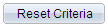Updating Schedules for Large Orders and Quotes
This topic provides an overview of OM update schedules process and discusses how to run the OM update schedules process.
|
Page Name |
Definition Name |
Usage |
|---|---|---|
|
RUN_OM_MASSUPD |
Use to update schedules for orders that exceed the maximum schedules per line that is defined on the Installation Options Order Management page. |
|
|
Update Schedules Results |
OM_MASSUPD_RSLTS |
Use to view the results of the OM Update Schedules process. |
|
Delete Mass Update Results |
RUN_OM_MURSLT_DEL |
Use to delete the OM Update Schedules results. |
The OM Update Schedules process (OM_ORDCHG) is used to update schedules for orders and quotes for which the number of order lines or schedules per line exceeds the maximum that you define on the Installation Options Order Management page. You can also use the process to update a range of sales orders by PeopleSoft Order Management Business Unit. The system checks the demand change configuration settings in PeopleSoft Inventory to determine if the changes can be made. For example, a change to the scheduled ship date is not changed if the schedule already shipped. When changes are made in Order Management but not Inventory, a notification is sent if someone is defined as the Inventory Manager for each field that is changed.
Fields that use default values from the buying agreements will not be changed.
Updates to shipping fields may require special handling. If a change in the ship date will cause a change in the composition of the kit (due to date_in_effect and date_obsolete values on the kit components), then the ship date will not be changed. If a change in the ship date occurs for an ATP schedule, the demand will become unpromised. For non-lot allocated demand that is partially shipped, the unshipped quantity will be canceled, regardless of any backorder rules. For lot allocated (or partially allocated) demand that is partially shipped, the unshipped demand shall be canceled, and the lots will be deallocated.
Any changes to address information such as phone, contact name, customer, and email address can be changed using the same rules that govern changing address information on sales orders. However, for large orders using chunking, there may be discrepancies between the header, line, and schedule. Schedules that are not in the buffer are not updated with an address override until the Update Schedules process is run.
After Update Schedules process is run, you can view the results of the process on the Update Schedules Results page. The page displays the status for each schedule with respect to the requested updates. The page is unavailable for entry. The results may be deleted by using the Purge Update Schedules Results process (OM_MURSL_DEL).
Note: If you attempt to use the Update Schedules page from the header menu on the order entry form and the number of lines or schedules per line exceeds the maximum, you are directed to use the OM Update Schedules process.
Note: The OM Update Schedules process can also be used for sales orders that do not exceed the maximum number of lines or schedules.
Use the Run Update Schedules page (RUN_OM_MASSUPD) to use to update schedules for orders that exceed the maximum schedules per line that is defined on the Installation Options Order Management page.
Navigation:
This example illustrates the fields and controls on the Run Update Schedules Page (1 of 2). You can find definitions for the fields and controls later on this page.
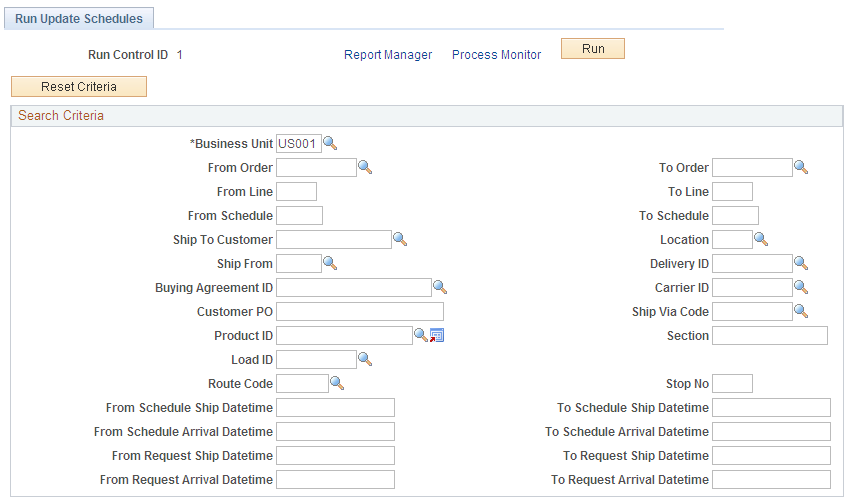
This example illustrates the fields and controls on the Run Update Schedules Page (2 of 2). You can find definitions for the fields and controls later on this page.
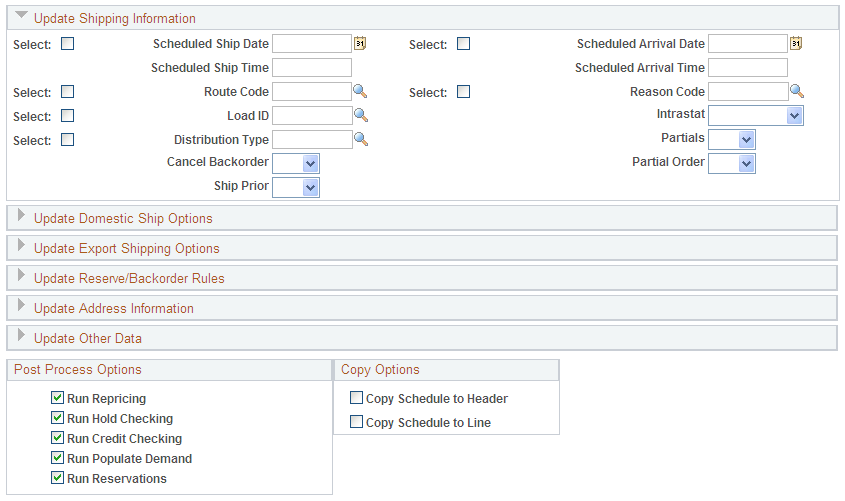
Field or Control |
Description |
|---|---|
|
Click the button to clear the values. |
Search Criteria |
After entering a business unit, select additional values to be updated by the OM Update Schedules process (OM_ORDCHG). |
Select |
Use to indicate that a text field is to be changed. Warning! If a check box is selected and no value is provided for the corresponding field, the Update Schedules process attempts to change the field to a blank field on all applicable schedules. |
Partials |
If Yes, Partial Order must also be Yes and you can change the value to No only. If No, Partial Order must also be No and you can change the value to Yes only. |
Address |
Enter a country code for proper address formatting. Note: If the select check box is marked and no address is provided, the address that corresponds to the schedules' ship to location is used to update the schedules in PeopleSoft Order Management and Inventory. Note: Address overrides are added or updated at the schedule level only for non-single ship orders, and at the header for single ship orders. Ship-to address updates will not occur at the line or header levels. |
Schedule Status |
You can change the field to Open or Canceled only. At the completion of the process, the status is applied to the order lines and header as applicable. For example, if all the pending schedules of a line are changed to open, the line status is changed to open, and if all order lines are changed to open, the header status is automatically changed to open. When updating the schedule status to cancel, the line will be updated to cancel only if there are no other open schedules for the line. If all schedules for the line are canceled, the line status is also set to cancel. If all lines of the order are canceled, the order will be set to cancel. |
Single ship |
You can change the field from Yes to No only. |
Run Repricing and Run Hold Checking and Run Credit Checking and Run Populate Demand and Run Reservations |
Select the processes to run after the OM Update Schedules process is run. Note: If the Order Management business unit uses deliveries or VAT parameters for a schedule need to be redefaulted, the Order Completion process (OM_BACKGRND) is always run after the OM Update Schedules process is run. The process performs repricing and attempts to update default values that were blank. |
Copy Schedule to Header and Copy Schedule to Line |
Select these boxes to copy the schedule line information to the order line and order header. The copy process is done when one or more schedule lines have been updated. When none of the checkboxes are selected and the schedule line being updated is the only open schedule line for that order line, the order line is updated with that schedule line information. Similarly, if none of the checkboxes are selected and the order line being updated is the only open line for the order, the order header is updated with that order line information. If the schedule line being updated is not the only open schedule line for that order line and the checkboxes are unchecked, the order line and order header will not be updated. |
Line and header level ship-to information, including contact, will be updated only if the ship-to customer matches the value on the updated schedules.
Note: Changes to any Export Shipping Options will only be updated on the order line if the line is marked for export. Changes to the Domestic Ship Options of carrier ID and ship via will only be updated on the order line if the line does not have a load defined for it. If the Load ID on the order schedule is being cleared, then any carrier ID and ship via changes will be applied to the order line. If any of the fields related to routes are updated on the order line, the system will recalculate the route information for the line.
Set up the EMP_SERVLET for the notifications used with URL Locations prior to running the process.