Creating PeopleSoft Supply Planning Capacity Reports
This topic provides an overview of the Capacity report and XML Publisher setup.
|
Page Name |
Definition Name |
Usage |
|---|---|---|
|
PSXPRPTDEFN |
Define Planning Capacity XML Publisher report templates. |
|
|
PL_CAPACITY_REPORT |
Run Capacity Reports. |
|
|
CDM_INDEX |
View XML Publisher Capacity Reports. |
You use the Planning Capacity Report (SPL_CAPX_RPT) process to view capacity usage for work center resources for a production period. This helps you determine whether the resource is over or under used and whether it is available for new or future production. By producing the output for multiple business units and resources, you can compare the usage across a location. The Capacity report enables you to produce a capacity usage report using the Process Scheduler or Oracle's XML Publisher. This section describes the Process Scheduler report.
To create the Capacity report, the system accesses the planning engine on the application server. The engine has a model of the planning instance in memory. The planning instance contains all the data that relates to a supply plan for the demand profile. The capacity usage profile is stored in the planning engine along with the supply plan data. You use the Process Scheduler to extract and publish the SPL_CAPX_RPT Application Engine process. This report is also available for use with XML Publisher.
See Understanding XML Publisher Setup.
Note: You can also use the Supply Planning Capacity Workbench to view capacity usage for a business unit, work center, and periods of time. The workbench is interactive and real-time.
The next drawing illustrates how a planner would prepare for and run the Capacity Report. First, planners normally define the planning instance and load it into the system. Next, they run either the material plan to determine material requirements or the Feasible solver to resolve material feasibility for resolvable material violations. Finally, planners run the Capacity Report using the SPL_CAPX_RPT Application Engine process, after which they can review the report using Oracle's XML Publisher. Planners can update the supply or demand and repeat the steps. This drawing illustrates the steps:
This drawing illustrates how a planner prepares for and run the Capacity Report

You can use Oracle's XML Publisher to access and review Capacity Reports. The advantage of using XML Publisher is that you can generate the report for a large number of resources and business units at anytime, view it later, and share it with others. XML Publisher is a template-based reporting solution that separates business data processing from the report layout and enables you to reuse extracted application data in multiple report layouts. You can customize the report layout without impacting the data logic.
XML Publisher uses a template that uses Microsoft Word as the design format. The template provides a template builder using Microsoft Word or Adobe Acrobat applications to develop a reporting solution. Using a single XML Publisher template, you can publish reports in a variety of formats including PDF, RTF, Excel, and HTML files. XML Publisher is integrated into PeopleTools and does not require separate installation, or extra integration effort. A template for the Capacity Report is delivered with the Supply Planning application.
Integration Broker Setup for the Capacity Report
Along with an XML Publisher report template definition, Supply Planning provides the SPL_OPT_CALL_CAP service operation. A service operation definition consists of general information about an operation and specifies an operation type that determines how the operation is to be processed, synchronously or asynchronously. The SPL_OPT_CALL_CAP service operation is processed synchronously, meaning that the system waits for a response to the message.
In addition, the service operation definition contains routings that determine the direction, inbound or outbound, of the service operation. A service operation has one or more handlers, which contain and run the programming logic for sending or receiving the message and manipulating service operation content. The request and response message for the Capacity Report is SPL_OPT_CALL_CAP.VERSION_1.
Integration Broker settings for sending and receiving Planning Capacity XML Publisher report messages include:
A service SPL_OPT_CALL that is provided by Supply Planning.
The SPL_OPT_CALL_CAP service operation provided by Supply Planning and that should be set to an Active status.
To access the service operation, select:
Web service access that provides security for the SPL_OPT_CALL_CAP service operation.
To access the page, select: Then, click the Service Operation Security link on the Service Operation - General tab page.
Ensure that the REQUESTHDLR handler is active for the SPL_OPT_CALL_CAP service operation.
A routing setting for the SPL_OPT_CALL_CAP_LCL routing is set to Active.
See "Understanding PeopleSoft Integration Broker," Incoming and Outgoing Request Flows, documentation PeopleTools: PeopleSoft Integration Broker
Use the Definition page (PSXPRPTDEFN) to define Planning Capacity XML Publisher report templates.
Navigation:
Reporting Tools, XML Publisher, Report Definition.
This example illustrates the fields and controls on the Report Definition page - Definition tab. You can find definitions for the fields and controls later on this page.
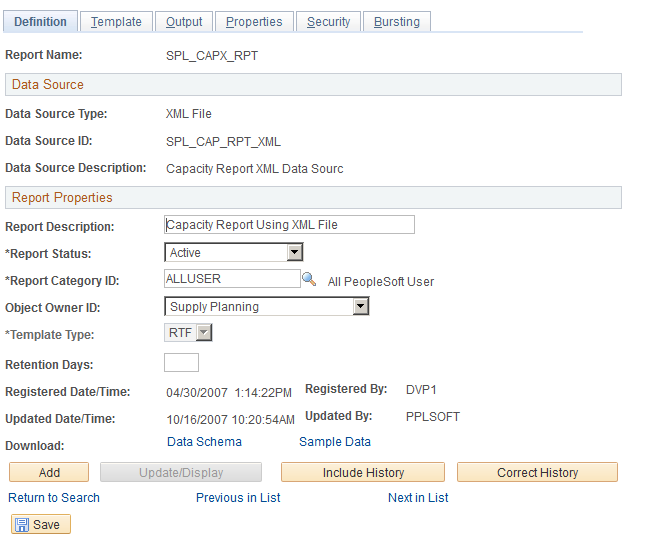
You use the page Report Definition page - Definition tab to define the report ID and its attributes. Report definitions associate a data source with template files. The previous page displays the Capacity Planning report definition that is provided with PeopleSoft Supply Planning. You can use the definition as a template to build other report definitions. A template is used to associate different layout formats as required by different countries or regions or as required by different channels such as web posting, printer, facsimile, and so on.
See Understanding XML Publisher Setup.
Template Tab
Select the Template tab.
The Template group box of the Template page refers to a particular template layout, because one report definition can associate multiple template layouts differentiated by language code or channel. Within each template layout is one or more effective-dated versions of the template.
Output Tab
Select the Output tab.
The output destination determines the location and format for the Capacity Report. Destinations include: Any, File, Printer, and Web. The default value for the location is Any. This enables you to select different locations when running the Process Scheduler.
Security Tab
Select the Security tab.
The Security page captures attributes regarding who can view web-posted output in the Report Manager repository and through the XML Publisher Report Repository Search page. Supply Planning uses the system default values for this page.
Bursting Tab
Select the Bursting tab.
Bursting is an optional advanced feature that is only available when reports are run through Process Scheduler and is not intended for real-time online viewing. It is typically used when you are repeating the generation of a template report layout many times for multiple like sets of data. Supply Planning uses the system default values for this page.
Use the Capacity Report page (PL_CAPACITY_REPORT) to run Capacity Reports.
Navigation:
Supply Planning, Solve Plan, Reports, Capacity
Click the Run button on the Capacity Report page to create the report.
This example illustrates the fields and controls on the Capacity Report. You can find definitions for the fields and controls later on this page.

To define the parameters for a Capacity Report, select the run control ID, complete the print options and filter criteria and click the Run button. When running the program, the system extracts the capacity data and invokes XML Publisher. Using Integration Broker message transactions, the system processes the supply planning transactions and retrieves the capacity profiles from the application engine, processes them, and saves them to database tables where capacity data can be extracted for the report.
Field or Control |
Description |
|---|---|
Planning Instances |
Identifies a complete set of data that you use to analyze and create a feasible supply plan. |
Start Planning Engine |
Click to start the planning engine automatically for the corresponding planning instance. If the planning engine is already running, the system ignores this option and uses the domain on which the planning engine is currently running to run the solver. If you select Start Planning Engine and the planning engine is not currently running, the system starts the planning engine for the corresponding planning instance using the domain that you specify in the URL field. If you specify no domain, or if the planning engine fails to start on the domain that you specify in the URL field, the system uses the default URL that you define on the Planning Engine Domains page |
URL (uniform resource locator) |
Specify the location of a planning server where you want to start the planning engine after the Load Planning Instance has finished. If you do not specify a URL here, the system uses the default URL. To obtain a URL, the system uses the domain that you use to run solver if the planning instance is running. If the planning instance is not running, and you did not specify a domain, or if the planning instance fails to start on the domain that you specify, the system uses the default domain that you define on the Planning Engine Domains page. |
Report Print Options
Use this grid to define the print options for the Capacity report.
Field or Control |
Description |
|---|---|
Template |
Select a row type template. The template determines which row type values appear in the Capacity report. PeopleSoft Supply Planning provides standard display templates that you can use to set up of default templates where you can define unique row types, graphs, period durations, and other display defaults for workbenches and review pages. When you create reports for XML Publisher, you can also use a delivered default template. |
Start Date Option |
Select the date option that you want to use to generate the Capacity report. Options include: Date and Offset. To define a specific date, select Date. If you select a specific date, enter the date in the Date field. If you select the Offset value, enter the number of offset days from the current date in the Offset field. |
Date |
Select a specific date on which to generate the Capacity report. |
Offset |
Enter the number of days that you want to offset the report generation date. For example, if you enter an offset of 10, and if the current date is 12/01/2009, the system calculates the start date as 12/01/2009 plus 10 days and sets the offset date as 12/11/2009 for generating the Capacity Report. |
Beginning Start Date |
Define the start date of the first bucket. Values are Beginning of Period, in which the start date falls on a specific start date that you entered in the Date field. Initially, the system uses Beginning of Period as the default value. Templates with capacity-based display types always use Beginning of Period. |
Number of Periods |
Enter the number of buckets that the system should calculate and display in the Capacity Report. The system initially populates this field with the value that you entered for the Default Number of Periods field on the Define Display Template page. This value defines how far into the future, that the report displays the capacity usage profile. For example, if you enter 30, the report displays 30 bucketed values for capacity usage for the bucket size specified, such as 30 days, 30 weeks, or 30 months. |
Decimal Positions |
Enter the decimal precision that the system should uses for Capacity Report quantity buckets. |
Summarize by Resource Class |
Select to display an aggregate summary on the Planning Resource report for all of the resources defined by the resource class (Time or Unit) selected in the Resource Class field. The system aggregates them across multiple resource codes; however, not across the business unit. Only resources that belong to the same resource class, and with the same planning bucket and same business unit can be aggregated. If you do not provide the filter for the resource class, planning bucket size, or business unit, the report will contain multiple summarizations for each combination of resource class, planning bucket size and business unit. The work center group is used only as filter. The system summarizes the Capacity Report across work center groups. If you enter a value for the resource code without a wildcard symbol, the summarization section will not be displayed in the report, because there is nothing to summarize. |
Show Detail Information |
Select to include the aggregate summary and supporting details for all resources in the Capacity Report. You use this check box only with the Summarize by Resource Class check box. If you select both the Summarize by Resource Class and Show Detail Information, check boxes, the report summarizes the resource usage over time, and detail or individual resource usage over time. If the Show Detail Information check box is deselected, then the report only displays the summarized information. |
Show Production Detail |
Select to include production details in the Capacity Planning report. These details include the resource for the given time frame, either planned or actual. |
Report Filter Criteria
Field or Control |
Description |
|---|---|
Business Unit |
Select a single business unit or leave it the field blank to select all business units. You cannot use wildcard searches for this field. |
Resource Class |
Select a resource class value our leave the field blank to select both resources classes. Values are Time that displays aggregate resources based on the amount of time that is available in the time bucket that you select, and Unit that displays aggregate resources based on the number of units the resources can produce in a time bucket. |
Work Center Group |
Select a work center group. Work center groups can consist of one or more people and machines and represents a logical grouping of machines, a department, or a cost center. You can also user wildcard searches for this field. |
Planning Bucket Size |
Select either Daily, Weekly, or Monthly planning buckets on . A value is required in this field. If you want to see a daily and weekly report, you must, for example generate two reports. |
Violation Rule |
Select a value to limit the search for resources. Possible values are: All Resources: Includes all resources in the search. Consider Violations: Limits the search to resources where solvers consider violations when solving for capacity. Ignore Violations: Limits the search to resources that solvers ignore when solving for capacity. You use the Work Center page to indicate that you want to report over-capacity resources but not repair them during the optimization process. To access the page, select: |
Utilization Percentage |
Select an operator by which you want to limit the resource search. After selecting an operator, enter a value to use in conjunction with the operator. This filters the range of the utilization percentage. For example, if you select the > (greater than) field value and enter the an operator value of 90, the Capacity Report will display capacity usage for only those resources with utilization greater than 90 percent. The utilization is the result from the solver that divides the usage by availability. Availability is calculated using the definition defined on the Work Center page. |
Use the Report Detail page (click the Report Manager link on the Capacity Report page, select the Administration tab, and then select a report).
You can open the report by clicking the report link. To view the report results in another page, click the description of the required report. To view the report results or any associated log or message file, click the Details link. Click the name of the report or message to display the output in another page.
See Viewing Reports,"Using Report Manager," PeopleTools: PeopleSoft Process Scheduler documentation
The Capacity report has five sections. The sections that appear in the report depend on the report options selected when the report was created.
Column labels for the Capacity Report are dynamic and depend on the Supply Planning display template. Column values are also dynamic and are based on the row types that has been selected for the display template. Business data is prepared using PeopleCode. XML Publisher processes the number and date formats and checks settings on the header for production, detail, and summary to determine the sections to hide or show.
The report provides these sections:
The Report Header section displays planning instance details, report print options, and report filter criteria in addition the business unit, resource code, and some associate attributes, such as the aggregate strategy and plan bucket size.
The Capacity Usage Summary section displays a list of resources that are summarized. The detail section displays one record with bucketed information about the aggregated resource detail. When you run the report, ensure that you select the Summarize by Resource check box to include these details.
The Capacity Usage Detail section displays the bucketed resource usage over time. The detail displays the start time and end time for each bucket, capacity available, capacity required, capacity unused, capacity utilization percentage, and capacity over-utilization percentage.
The Capacity Usage Summarized section displays resources with the same resource class and planning bucket along with an aggregate resource report on the resource's availability, requirement and utilization percentage. Select the Show Detail Information Summarize by Resource Classcheck boxes to include this information in the report.
The Required Capacity Usage Detail section displays information about the production ID or planned production associated to the resource for a given bucket. Select the Show Production Detail and check box when you generate the report to include required usage details in the Capacity Report.