Refining Manufacturing Details
This topic provides an overview of work centers and BOM information.
|
Page Name |
Definition Name |
Usage |
|---|---|---|
|
PL_WORK_CENTER |
Review and maintain work center information included in the associated planning instance. |
|
|
PL_BOM_COMP |
Review general information about BOMs and their components. |
|
|
PL_BOM_OUTPUT |
Review general information about BOMs and their outputs. |
|
|
PL_BOM_SUBSTITUTE |
Review general information about BOMs and their substitutes. |
|
|
PL_RTG |
Review routing production information. |
|
|
PL_RTG_RESRC |
Review routing resource information. |
|
|
PL_RTG_SCHED |
Review routing scheduling information. |
|
|
PL_RTG_TIME |
Review routing time information. |
A work center can consist of one or more people and machines and can represent a logical grouping of machines, a department, or a cost center. You can assign each operation or task on a routing to a work center in which the operation or task takes place. Additionally, you can assign one or more resources (crew, machine, or tool) to each work center.
Define work center types by time or by unit. For work center types that you define by time, solvers plan capacity based on the amount of time available as defined on the appropriate manufacturing calendar. For work center types that you define by unit, solvers plan capacity based on the amount of units that can be produced at the work center as defined by the capacity multiplier definition on the work center itself.
You can associate work centers with a calendar to calculate capacity. If you do not associate a calendar with a work center, PeopleSoft Supply Planning uses the calendar on the work center business unit for all of the calculations.
Capacity Calculation
Consider:
PeopleSoft Supply Planning defines capacity as 0 prior to the current time; no capacity is available before the current time.
A specific work center is associated with a routing operation step.
When you create a production operation, the system calculates required capacity and the work center usage is subtracted from the corresponding capacity bucket for the work center.
Solvers record a violation if the work center capacity is exceeded for a given capacity bucket.
For partially completed operations, PeopleSoft Supply planning calculates the capacity requirement with the remaining quantity, using a new start time based on the duration for the remaining quantity and the actual end time.
Rate parameters exist on the operation.
Values are Setup, Fixed, Run, Post Production, and In Transit. PeopleSoft Supply Planning always includes setup in the lead time calculation for the first operation. You can elect to ignore setup, however, for all of the remaining operations. Lead time calculation for a production operation is:
Intransit time for the previous operation (excluded for the first operation) + setup time (if you selected the Include Setup option) + fixed run + run rate * quantity.
Work center usage start time is equal to the production operation start time. The duration of work center usage includes any post production time. The system uses the work center calendar for the calculation of the duration and adds post production time to the production end time.
Capacity Calculation Example
Capacity multipliers are effective-dated and can vary over a period of time. Calendar periods used in all of the capacity calculations consider legal time only–the working period in the calendar–based on the bucket size:
Daily = 24 hours
Weekly = 7 days (starting from Sunday)
Monthly = the number of days in the corresponding month
PeopleSoft Supply Planning calculates an initial capacity profile for all of the buckets from start of time to the end of time. For example, if the period start date is September 8, 2003 (a Monday), and you define the bucket size as Weekly, then the next period would begin on the following Sunday, September 14, 2003. Consider that you defined two capacity multipliers as September 1, 2003, until September 11, 2003, and from then on for the remaining time. The bucket from September 8, 2003, to September 12, 2003 (assuming a calendar week of five days) contains two varying capacity multipliers–one from September 8, 2003, to September 10, 2003, and another from September 11, 2003, to September 12, 2003.
PeopleSoft Supply Planning calculates the capacity when you create the resource as:
For work centers defined as By Time:
Available Capacity = duration of a period in hours * capacity multiplier effective during the period * available percentage.
The duration of a period in hours includes the legal calendar period only.
For work centers defined as By Unit:
Available Capacity = capacity from above / total number of hours in the period, specified by the bucket size.
The total number of hours for a daily bucket is 24. The total number of hours in the weekly bucket (7 days) is 7 * 24 hours. The total number of hours for a monthly bucket varies based on the number of days for the period. A utility function in PeopleSoft Supply Planning calculates the number of hours for the month.
In this example, the calculation for a work center defined as By Time is:
Calendar is Monday to Friday, 8 a.m. to 4 p.m.
Number of hours/day = 8
Capacity multiplier of 1 is effective until September 11, 2003; a capacity multiplier of 2 is effective thereafter. Duration of hours from September 8, 2003, to September 10, 2003, is calculated as 8 hours/day * 3 days = 24 hours.
Duration of hours from September 11, 2003, to September 12, 2003, is 8 hours/day * 2 days = 16 hours.
The capacity in the bucket from September 8, 2003, to September 12, 2003, is 24 hours * 1 * availability percentage + 16 hours * 2 * availability percentage.
Field or Control |
Description |
|---|---|
BOM Type |
Only production BOM types defined are visible in PeopleSoft Supply Planning. Rework and teardown BOM types are not used to create new supply. |
BOM Quantity |
When BOMs contain a single item output, the BOM quantity acts as a scaling device that enables you to enter a product structure when the specifications of the end item are in a base greater than 1 unit. When BOMs contain multiple outputs, if a primary item and co-products are specified as output items on the BOM, the BOM quantity represents the expected batch quantity for the order. Typically, this quantity matches the average order quantity of the primary item. |
Effective Date and Obsolete Date |
Displays the effective and obsolete dates for the components on a BOM. |
Operation Sequence |
Indicates where in the manufacturing process you need the component. The operation sequence refers to an operation on the routing of the assembly item. The default operation sequence is 0, which is the first operation of the manufacturing process. Define operation sequence on the routing of the item by using the Routing Definition Summary page. If you set the operation sequence for all of the items to 0, the system assumes that all of the component items are needed at the beginning of production and, therefore, need to be issued at the start of the first operation. |
Routing Type |
Only those routing types defined as production types are visible to PeopleSoft Supply Planning. . |
Routing Code |
Displays the routing identifier for the production option in the template. If the corresponding item uses lead time instead of production routings, the system does not populate this field with a value. The system reserves a routing code of 1 for the primary production routing of an item and uses it as the default routing for planning and costing (in PeopleSoft Supply Planning, PeopleSoft Cost Management, and PeopleSoft Production Management), including production conversion cost calculations. |
Expected Yield |
Displays the cumulative expected yield for the entire order. PeopleSoft Supply Planning stores this value at the production header level. |
Subcontracted |
Select to indicate that the task is a subcontracted operation. |
Work Center |
The work center associated with the corresponding operation. Click the work center ID to access the Work Center page, where you can review and maintain work center details associated with the planning instance. |
Use the Work Centers page (PL_WORK_CENTER) to review and maintain work center information included in the associated planning instance.
Navigation:
Field or Control |
Description |
|---|---|
Resource Name |
Displays the code and description of a specific work center. |
Resource Class |
Indicates whether you have defined the work center as an aggregate resource by time or an aggregate resource by unit.
|
Bucket Size |
Displays the summation period over which you are aggregating capacity. Monthly buckets start on the first of the month and weekly buckets start on a Sunday. |
Allocation Strategy |
Displays the method that you use to spread the time and unit capacities when the operation crosses multiple buckets. Values are Start, Finish, and Proportion. For example, suppose that a task is stretched across two or more buckets, you might place the task capacity in its entirety in the first bucket, the last bucket, or spread the task capacity proportionally across all of the buckets. Note: Work center types that you define as By Time can use the Proportion allocation strategy only. |
Availability % (availability percentage) |
Displays the percentage of the total capacity time that the resource is available for use. The percentage might include scheduled maintenance or a buffer for unexpected repairs. The availability percentage is used to factor the available capacity for the entire planning horizon. |
Calendar Code |
Displays the run time calendar for the work center. You can associate a calendar code with the work center. If you use a production calendar, as opposed to a five-day work week definition, define at least one calendar code and the associated calendar on the Calendar Code Definition page. |
Ignore Violations |
Select this option to enable a solver to report over-capacity work centers, but not repair them during the capacity phases during the solver process. You can select this option for noncritical work centers to enable the solvers to ignore these work centers and focus on critical work centers for capacity repair. |
Average Daily Hours |
Displays the average number of hours that the work center is in operation each day. This field determines the operation's setup, fixed run, run rates, and post production times in hours, when the time unit for an operation is expressed in days for planning and costing purposes. For example, suppose that you set the run rate for an operation to 100 units per day and the average daily hours of the work center to 8 hours; the system converts this to 100 units per 8 hours. |
Effective Date and Multiplier/Units |
The system uses these fields to determine the available capacity on a work center. Using effective dates, you can vary the work center's available capacity over time. If you define the work center as an aggregate resource by time, the system uses the capacity multiplier to represent the number of identical work centers that exist for scheduling purposes. For example, suppose that you define a work center as an aggregate resource by time with weekly buckets, and it has a capacity multiplier of 2, with an effective date of March 5, 2002. Beginning on March 5, 2002, PeopleSoft Supply Planning views this aggregate resource as two identical work centers that it can use simultaneously for jobs. If the work center has 40 hours of available calendar time in a weekly bucket, then the available capacity for the bucket, based on a capacity multiplier of 2, is 80 hours total. PeopleSoft Supply Planning uses this capacity multiplier to determine the work center's available capacity until the next capacity multiplier becomes effective. If you define the work center as an aggregate resource by unit, the system uses the capacity units to represent the number of units that can be produced on that work center in an entire bucket (assuming a 24 hours per day, 7 days per week calendar during the entire bucket). For example, suppose that you define a work center as an aggregate resource by unit with weekly buckets. This resource has capacity units of 100 with an effective date of April 10, 2002. Beginning on April 10, 2002, PeopleSoft Supply Planning views this work center as being capable of producing 100 units per week, based on a 24-hour per day, 7 days per week calendar. The actual available capacity on this work center is then calculated by factoring in the actual production calendar during each weekly bucket. If the work center has 40 hours of available calendar time in a weekly bucket, then the available capacity for the bucket, based on a capacity unit of 100, would be (100 units * 40 hours per week) / (24 hours per day * 7 days per week) = 24 units. PeopleSoft Supply Planning uses these capacity units to determine the work center's available capacity until the next capacity multiplier becomes effective. |
Use the Review Bills of Material - Components page ( PL_BOM_COMP ) to review general information about BOMs and their components.
Navigation:
This example illustrates the fields and controls on the Review Bills of Material - Components page. You can find definitions for the fields and controls later on this page.
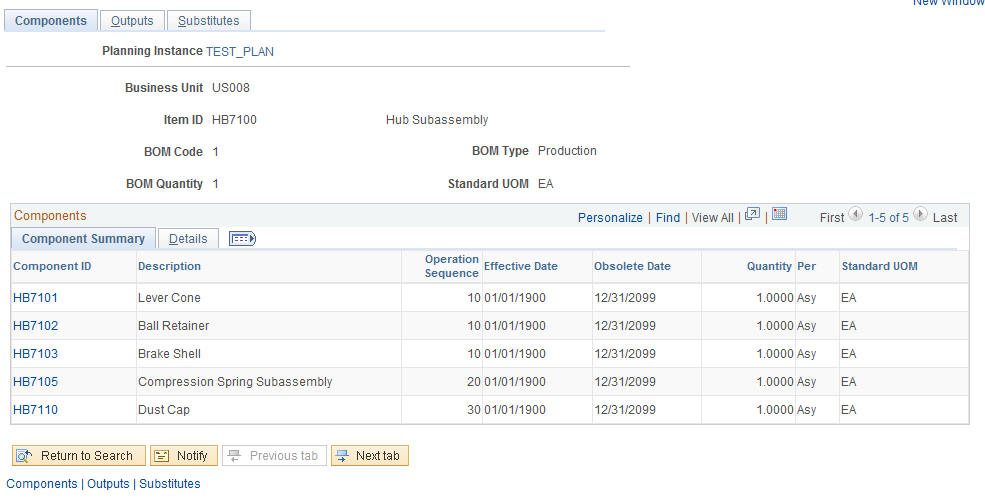
Details
Select the Details tab.
Field or Control |
Description |
|---|---|
Yield |
Displays the expected percentage of usable components in a batch of components issued to production. A 100 percent yield assumes that the entire quantity of the component is usable and none are to be scrapped. The system considers component yield in the PeopleSoft Supply Planning to inflate component requirements to account for the expected loss during the assembly process. When scheduling the number of components to be used in production, the system divides the required quantity by the component yield value to derive the scheduled quantity. For example, suppose that an assembly has a demand of 100 units and the quantity per assembly is 1 with a component yield of 90 percent, then planning requires 111 components (100/.90). If the expected 10 percent yield loss occurs, 11 components (111 ×.10) are unusable, leaving you with the original required 100 components. When calculating the cost of the assembly, the system includes the component yield loss, thereby increasing the cost contribution of the component. |
Substitutes Exist |
Indicates whether you have defined substitutes on the BOM for this component item. You can review substitute information on the Substitutes tab. |
Use the Review Bills of Material - Outputs page (PL_BOM_OUTPUT) to review general information about BOMs and their outputs.
Navigation:
Field or Control |
Description |
|---|---|
Output Type |
Displays the type of output associated with the BOM. Output types include Primary, Co-product, Recycle, Teardown, and Waste.
|
Use the Review Bills of Material - Substitutes page (PL_BOM_SUBSTITUTE) to review general information about BOMs and their substitutes.
Navigation:
Field or Control |
Description |
|---|---|
Priority |
Displays the substitute item's priority relative to other substitute options. The planning engine considers substitute items with the highest priority (the lowest number) first. |
Substitute Item ID |
Displays the unique substitute item for the item. When you define substitutes for items on the Manufacturing BOMs - Components: Substitutes page, PeopleSoft Supply Planning automatically selects these substitutes when the quantity on hand for discontinued items run out. If you do not define substitutes for items designated as discontinued, a shortage of that item might occur if demand exceeds the existing quantity on hand. See Maintaining BOMs. |
From Date and To Date |
Displays the start and end date to indicate when the substitution is valid. |
Rate |
Indicates the quantity of the substitute item required to replace the original item in the item's standard UOM. The conversion rate can be different at the SetID, business unit, and BOM levels. |
Use the Review Routings - Routings page (PL_RTG) to review routing production information.
Navigation:
Field or Control |
Description |
|---|---|
Continuous Scheduling |
Select to complete the corresponding operation in a single run of continuous valid calendar time, with no down time. |
Ignore Capacity |
Select to prevent solvers from checking the corresponding operation for capacity violations. |
Operation Yield % (operation yield percentage) |
Displays a percentage of the quantity of goods expected to make it through the operation. In many manufacturing processes, parent items (subassemblies, primary items, or final assemblies) are lost during manufacturing. This loss manifests itself as assembly scrap, which can be due to breakage, poor quality, or nonconformance to specifications. Use operation yield percentage to incorporate expected loss into the cost of the usable end items. Additionally, PeopleSoft Supply Planning can use the process yield to increment the demand by calculating the additional resources necessary to meet the scheduled quantity with the anticipated yield loss. |
Use the Review Routings - Resources page (PL_RTG_RESRC) to review routing resource information.
Navigation:
Field or Control |
Description |
|---|---|
Crew Size |
Displays the number of people in a given crew for the operation |
Machine Resources |
Displays the number of machines used at the operation. |
Resource Type |
Displays the type of resource used. Valid resources are primary or alternate machine, crew, or tool. |
Crew/Machine/Tool |
Displays the machine, crew, or tool code, as well as the description. |
Status |
Displays the availability of a resource for this work center. |
Quantity Used |
Displays the number of tools used at the operation. This option applies to tools only. |
Priority |
Displays the relative priority between alternate resources. The lowest number represents the highest priority. |
Use the Review Routings - Scheduling page (PL_RTG_SCHED) to review routing scheduling information.
Navigation:
Field or Control |
Description |
|---|---|
Intensity |
This value appears by default from the task and determines the basis of the scheduling. Values are: Labor Time: The start and due date of the operation can be based on the operation's labor time (labor intensive). Machine Time: The start and due date of the operation can be based on the operation's machine time (machine intensive). Longest: The start and due date can be based on the longest of the two times, evaluated for each time type in the operation. For example, suppose that labor setup is 7 minutes, machine setup is 10 minutes, labor run is 20 minutes, machine run is 25 minutes, labor fixed run is 11 minutes, and machine fixed run is 7 minutes, the total operation time would be machine setup (10) + machine run (25) + labor fixed run (11) = 36 minutes. Cumulative: The start and due date can also be based on the sum of the machine and labor time. |
Method of Operation Overlap |
Indicates whether a subsequent operation can begin prior to the completion of the prior operation. Values are:
|
Use the Review Routings - Times page (PL_RTG_TIME) to review routing time information.
Navigation:
Field or Control |
Description |
|---|---|
Operation Time |
Use in conjunction with the time unit, defines the amount of time to complete one unit. |
Time Unit |
Displays the unit of time for the corresponding operation time. For example, suppose that 5 is the value that appears in the Operation Time field and Days is the value that appears in the Time Unit field. Then the operation completes one unit every five days. The system determines the number of hours in a day by the work center's average daily hours, defined on the Work Center Definition page. . |
Operation Rate |
Use in conjunction with the rate unit. Defines the rate at which operations are completed. |
Rate Unit |
Displays the unit of time for the corresponding operation rate. For example, suppose that 3 is the value that appears in the Operation Rate field, and Units/Day is the value that appears in the Rate Unit field. The operation completes three units every day. |
Include Setup |
Select to indicate that the system considers setup in the operation lead time calculation. If you elected to include setup, the setup time is factored into the task or operation's lead time. The system always considers setup in the lead time calculation of the first operation, if setup is specified, regardless of the check box setting. This option applies only to Planning Labor Setup and Planning Machine Setup operation types. If this option is not selected, setup can begin prior to any production units arriving at the work center. The system assumes that setup can occur at any time after the start of production and does not include it as part of the item's lead time, except at the first operation. |