Canceling a Purchase Order Online
This section discusses how to Cancel a Purchase Order Online:
|
Page Name |
Definition Name |
Usage |
|---|---|---|
|
PO_LINE |
Cancel a purchase order. |
|
|
PO_BUDG_CHECK |
Displays whether a purchase order was successfully canceled and if a purchase order requires budget checking gives you the ability to initiate the budget checking process. Plus, if the purchase order was previously dispatched this page gives you additional instructions on how to complete the cancel process. |
|
|
PO_CANCEL_RSLT |
Make available the requisition quantities that are associated with the purchase order you are canceling so that they can be sourced again at a later date or this page displays the error messages giving you the reasons why the purchase order cannot be canceled. |
|
|
Commitment Control Page |
KK_EXCPTN_OVER_SEC |
View details about a commitment control transaction, such as the source transaction type and the amount type for the journal. You can also override budget checking for the transaction or run the Comm Cntrl Budget Processor for the transaction. |
Use the Maintain Purchase Order - Purchase Order page (PO_LINE) to cancel a purchase order.
Navigation:
This example illustrates the fields and controls on the Maintain Purchase Order - Purchase Order page. You can find definitions for the fields and controls later on this page.
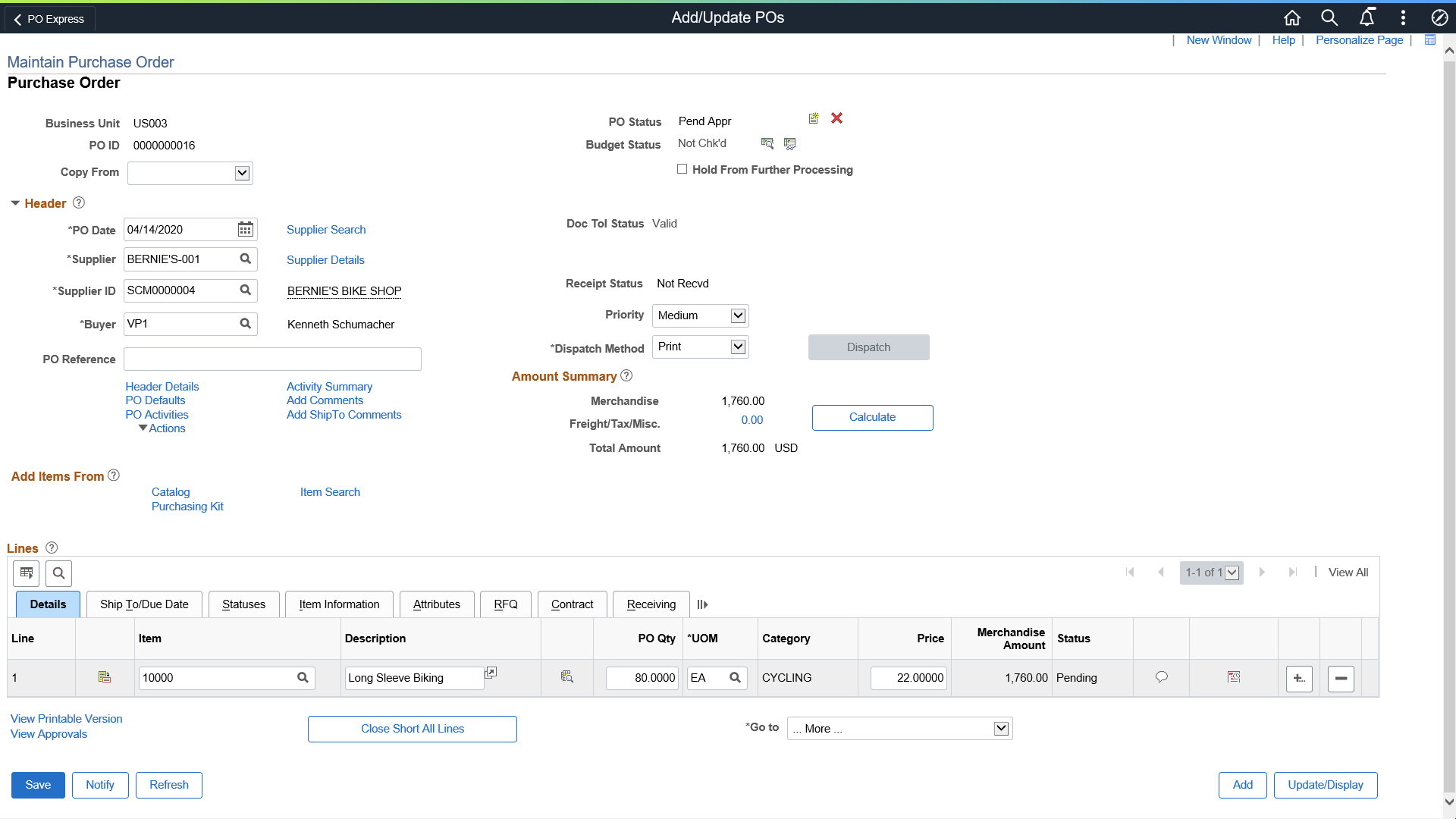
Field or Control |
Description |
|---|---|
|
Click the Cancel PO button to cancel the entire purchase order. When you click this button, you are prompted to confirm that you want to cancel the purchase order. If the purchase order references a request for quote (RFQ), you are prompted with a message to decrease the RFQ order quantity. If you decrease the ordered quantity, that quantity becomes available to be awarded to another supplier. If you do not decrease the award quantity, the quantity is not available to be awarded on another purchase order. You are also prompted to change the requisition quantity, so that it can be sourced again. If you don't have the authority to cancel a purchase order, the Cancel PO button is not available. Set up the authority to cancel a purchase order on the User Preferences - Procurement: Purchase Order Authorizations page. If the purchase order has already been dispatched to the supplier, the system navigates to the Maintain Purchase Order - Cancel Purchase Order page which contains additional instructions regarding the need to budget check the purchase order again (if commitment control is engaged) and to re-dispatch the purchase order. If you cancel a purchase order that is associated to a recurring purchase order voucher contract, the system changes the status of the contract to Hold. You can then copy the contract into a new contract if necessary. Note: When a purchase order has an authored contract document associated to it, certain changes that occur when closing the purchase order could affect the authored document. You should contact the contract specialist or the buyer in case they need to update or amend the authored document as needed. |
Use the Maintain Purchase Order - Cancel Purchase Order page (PO_BUDG_CHECK) to displays whether a purchase order was successfully canceled and if a purchase order requires budget checking gives you the ability to initiate the budget checking process.
Plus, if the purchase order was previously dispatched this page gives you additional instructions on how to complete the cancel process.
Navigation:
Click the Cancel PO button on the Maintain Purchase Order - Purchase Order page and then click the Yes button when you receive the cancellation confirmation message.
Click the Continue button on the Maintain Purchase Order - Cancel Purchase Order page after selecting the requisition resourcing option for a purchase order that was sourced from a requisition.
This example illustrates the fields and controls on the Maintain Purchase Order - Cancel Purchase Order page. You can find definitions for the fields and controls later on this page.
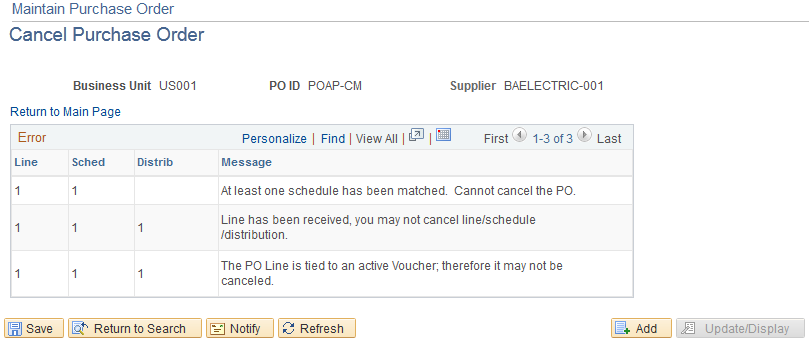
If the system determines a purchase order cannot be canceled, messages will appear on this page giving you the reasons why you cannot cancel a purchase order.
Use the Maintain Purchase Order - Cancel Purchase Order page (PO_CANCEL_RSLT) to make available the requisition quantities that are associated with the purchase order you are canceling so that they can be sourced again at a later date or this page displays the error messages giving you the reasons why the purchase order cannot be canceled.
Navigation:
Click the Cancel PO button on the Maintain Purchase Order - Purchase Order page for a purchase order that has been sourced from a requisition and then click the Yes button when you receive the cancellation confirmation message.
Click the Continue button after selecting the resourcing option for a purchase order that was sourced from a requisition on the Maintain Purchase Order - Cancel Purchase Order page.
This example illustrates the fields and controls on the Maintain Purchase Order - Cancel Purchase Order page. You can find definitions for the fields and controls later on this page.

Field or Control |
Description |
|---|---|
Yes, Re-Source all Req (yes, re-source all requisitions) |
Select this option to re-source all requisition quantities associated with the purchase order. |
No, Do Not Re-Source Reqs (no, do not re-source requisitions) |
Select this option if you do not want to re-source all requisition quantities associated with the purchase order. |
Specify Reqs to Re-source (specify requisitions to re-source) |
Select this option if you want to specify which requisitions associated with the purchase order that you want to re-source the quantities for. When you select this option the Requisitions Available for Re-Sourcing group box appears displaying all of the requisitions that are associated with the purchase order you are canceling. |
Re-Source Requisition? |
Select this check box next to each individual requisition and line that you want to re-source. |
Continue |
Click this button to have the system re-source the requisition quantities and continue on with the cancelation process. |
Use the Maintain Purchase Order - Cancel Purchase Order page (PO_BUDG_CHECK) to displays whether a purchase order was successfully canceled and if a purchase order requires budget checking gives you the ability to initiate the budget checking process.
Plus, if the purchase order was previously dispatched this page gives you additional instructions on how to complete the cancel process.
Navigation:
Click the Cancel PO button on the Maintain Purchase Order - Purchase Order page and then click the Yes button when you receive the cancellation confirmation message.
Click the Continue button on the Maintain Purchase Order - Cancel Purchase Order page after selecting the requisition resourcing option for a purchase order that was sourced from a requisition.
This example illustrates the fields and controls on the Access the Maintain Purchase Order - Cancel Purchase Order page. You can find definitions for the fields and controls later on this page.

Field or Control |
Description |
|---|---|
Budget Check |
Click this button to run the budget checking process for this purchase order. This button is available if commitment control is enabled for PeopleSoft Purchasing. |
Ok |
Click this button to continue with the cancelation of the purchase order without budget checking the purchase order. |
View Budget Status - Prorated and View Budget Status - NProrated |
Click these links to access the Commitment Control page where you can view details about a commitment control transaction, such as the source transaction type and the amount type for the journal. You can also override budget checking for the transaction or run the Comm Cntrl Budget Processor process for the transaction. |
