Creating Purchase Orders or Contracts from RFQs
This section discusses how to create purchase orders or contracts from RFQs
The purchase orders that you create here are placed in the PeopleSoft Purchasing stage tables, where they can be picked up by the sourcing processes. The contracts that you create here and the contract release defaults for the RFQ business unit are automatically generated after you save the data on the Create PO/Contract page.
|
Page Name |
Definition Name |
Usage |
|---|---|---|
|
RFQ_GEN_PO |
View the awarded suppliers of a specified RFQ and create a purchase order or contract based on the supplier and line item response. |
|
|
Item Description Page |
RFQ_ITEM_2_DESCR |
View descriptions for a specific item. |
|
RFQ PO Distribution (request for quote purchase order distribution) Page |
RFQ_DISTRIB_SEC |
Define multiple distributions for the purchase order schedule that you are creating from the RFQ. |
|
Asset Information Page |
RFQ_DST_AM_SEC |
Enter asset information for an eligible item. |
Use the Create PO/Contract (create purchase order/contract) page (RFQ_GEN_PO) to view the awarded vendors of a specified RFQ and create a purchase order or contract based on the supplier and line item response.
Navigation:
This example illustrates the fields and controls on the Create PO/Contract page. You can find definitions for the fields and controls later on this page.
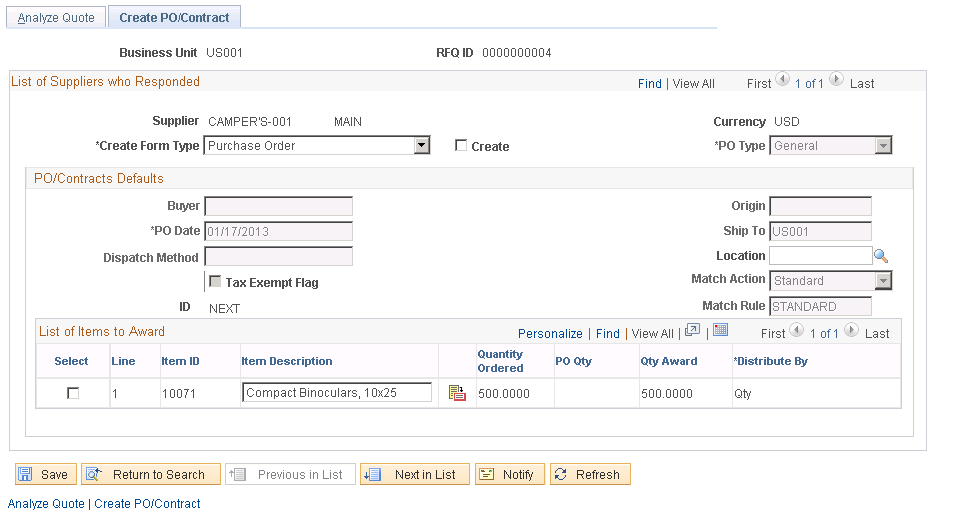
List of Suppliers who Responded
Field or Control |
Description |
|---|---|
Create Form Type |
Select a value to create a purchase order or a contract for the lines awarded to a supplier. Values are: Contracts RFQ/Resp. Currency (contracts RFQ and response currency): Select to create a contract in the response currency and to have an entry in the UOM/Pricing table on the contract for each currency. With this feature, you can select the default price and currency to be used on the contract releases and ultimately the purchase order. Contracts Response Currency: Select to create a contract in the response currency. The entry in the UOM/Pricing table on the contract appears in the response currency. Purchase Order: Select to create a purchase order in the response currency. Note: If the requisition associated with the RFQ has pegging information then you cannot create a contract from the RFQ. For example, if the requisition associated with the RFQ has PeopleSoft Maintenance Management work order information you will not be able to create a contract from the RFQ only a purchase order. The purchase order will contain the pegging information associated with the requisition. |
Create |
Select this check box to create the contract or purchase order. |
PO Type (purchase order type) |
Select a purchase order type: General: Designates a general purchase order. Kanban: Designates a Kanban purchase order. |
PO/Contracts Defaults
Field or Control |
Description |
|---|---|
Dispatch Method |
Select a dispatch method for either the purchase order or contract. |
Tax Exempt Flag |
Designates whether the purchase order is exempt from sales and use taxes. |
Exempt ID |
If the Tax Exempt Flag check box is selected, the tax exempt ID appears by default from the business unit if it is set up with tax exempt status. The tax exempt ID prints on the purchase order. |
ID |
Indicates the ID of the purchase order or contract to be created. If you have autonumbering enabled, the field value is NEXT, and the ID is automatically generated by the system. |
Origin |
Displays the origin of the purchase order or contract. Origin codes are established on the Origin Codes page and help identify the origins of the transactions. |
Ship To |
Displays the ship to information defined on the User Preferences - Procurement: Request for Quote Process page. Ship to information assigned to purchase orders usually appears by default from the ship to value entered on the Request Quotes page and the Enter Responses - Maintain Responses page. The ship to address designated on the Maintain Responses page overrides the ship to defined on the Request Quotes page. However, if the ship to value is empty on the Maintain Responses page upon purchase order creation, this ship to value is used. |
Location |
Displays the user location defined on the User Preferences - Procurement page. Location information assigned to purchase orders usually appears by default from the location value entered on the Request Quotes page. |
Match Action |
Appears by default from the supplier. If it is not defined there, the value appears by default from the business unit. Values are: No Match: No match is required. Standard: Composed of two-way, three-way, and four-way matching, or any matching rules that you have defined. |
Match Rule |
Select a match rule. Match rules are defined on the Match Rules page and activated on the Match Rule Control page. |
List of Items to Award
Use the RFQ Lines group box to select lines that you want to use to create the purchase order or contract.
Field or Control |
Description |
|---|---|
Distribute by |
Select the method by which you want to allocate or charge the expense account distribution. Select Amt (amount) or Qty (quantity). Inventory items cannot be distributed by amount; you must distribute inventory items by quantity. |
Use the RFQ PO Distribution (request for quote purchase order distribution) page (RFQ_DISTRIB_SEC) to define multiple distributions for the purchase order schedule that you are creating from the RFQ.
Navigation:
Click the Distribution link on the Create PO/Contract page.
Details
Select the Details tab.
Field or Control |
Description |
|---|---|
IN Unit (inventory business unit) |
Displays the PeopleSoft Inventory business unit for the distribution. If the purchase order line is for an inventory item, this field appears by default from the ship to location on the Maintain Purchase Order - Schedules page. If the item is an inventory item and a PeopleSoft Inventory business unit is entered on the first distribution line of the schedule, the due date on the Maintain Purchase Order - Schedules page is validated against the PeopleSoft Inventory business unit closure calendar. This is done to ensure that the PeopleSoft Inventory business unit is open to receive merchandise on that day. If the RFQ line is associated with a requisition line that has one or more distributions that are pegged, the IN Unit is unavailable for entry. |
Percent |
Enter the item distribution percent for the line. |