Establishing Change Options and Approval Rules
This section discusses how to establish change options and approval rules.
|
Page Name |
Definition Name |
Usage |
|---|---|---|
|
BUS_UNIT_PO_APPR |
Define purchase order change options and approval requirements for each business unit. |
|
|
BUS_UNIT_REQ_APPR |
Define requisition change options and approval requirements for each business unit. |
Use the PO Change Options (purchase order change options) page (BUS_UNIT_PO_APPR) to define purchase order change options and approval requirements for each business unit.
Navigation:
This example illustrates the fields and controls on the PO Change Options page (1 of 2). You can find definitions for the fields and controls later on this page.

This example illustrates the fields and controls on the PO Change Options page (2 of 2). You can find definitions for the fields and controls later on this page.
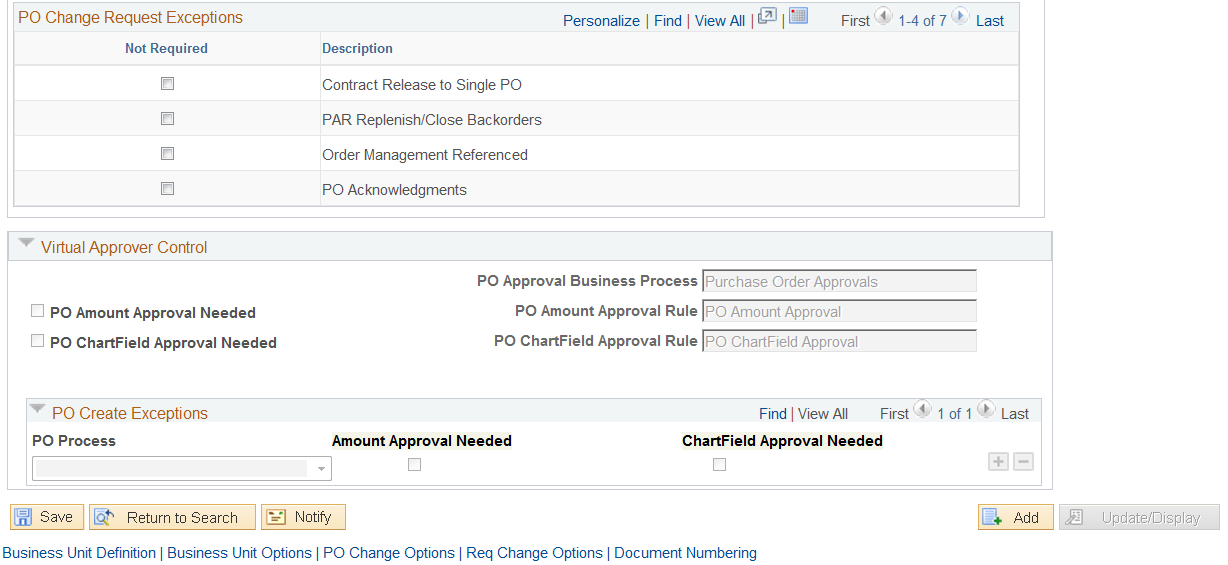
Field or Control |
Description |
|---|---|
Change Template |
Select a change template for purchase orders within this business unit. A purchase order change template identifies which field changes on a purchase order cause the system to generate the following actions:
To create a change template for purchase orders, use the change template type of Purchase Order. |
Change Order Map Template |
Select the change order map template. The Purchase Order Acknowledgements process uses this template to determine the fields that can be changed by the supplier on the purchase order acknowledgements pages using the EDX process. Note: These fields must already exist on the online purchase order acknowledgement pages. |
Approval Framework Control
Use the Approval Framework Control group box to enable the Approval Workflow Framework for approving purchase orders at the header level, line level, or both. For the approval of purchase orders in PeopleSoft Purchasing, you can choose between two workflow methods; the approval framework or the PeopleTools Workflow Technology.
Note: The system displays a message that indicates whether the workflow approval framework is in use by PeopleSoft Purchasing.
If approvals are not required for either the Approval Framework or Virtual Approver, the system automatically approves stockless purchase orders. The orders are approved even if the Create POs in Approved Status option is deselected on the run control. The system ignores the buyer's purchase order creation status in the sourcing programs and only applies the run control value.
If approvals are required, the system goes through the stockless item approvals the same as it does for any other type of item where it checks the exception codes to bypass approvals.
Field or Control |
Description |
|---|---|
PO Workflow Approval Required (purchase order workflow approval required) |
Select to indicate that you want to use the approval framework for purchase order approvals. When you select this check box, you initiate PeopleSoft Approval Framework and end the use of PeopleTools Virtual Approver (part of PeopleTools workflow technology). Any current pending purchase order transactions will finish the approval process using the Virtual Approver. From this action forward, the system uses the approval workflow framework for new purchase orders. Warning! After initiating the approval framework, you cannot activate Virtual Approver again. When you select this check box, the system displays an additional group box on this page with the title Workflow Approval Not Required. This group box enables you to determine what sources of purchase orders do not require approval; for example, purchase orders created by a contract release may not need approval since a contract is in place. Both new purchase orders and changes to existing purchase orders are included in this group box. |
Resubmit Workflow for Quantity or Price Decrease |
Select to indicate that purchase orders require re-approval after the quantity or price has been decreased. |
See PeopleSoft FSCM 9.2 Approval Framework.
Automatically Approve Change Requests
Field or Control |
Description |
|---|---|
Buyer Accepted POA Source (buyer accepted purchase order acknowledgements source) |
Select to automatically approve change order requests that are generated by online purchase order acknowledgements (POAs) that a supplier enters directly into the system. This check box is selected by default. Note: To use this option, the installation must include PeopleSoft eSupplier Connection. |
All Other Sources |
Select to automatically approve change order requests that are generated by other change order sources such as the Close Backorders process, PeopleSoft Supply Planning, PeopleSoft Order Management (direct shipment), PeopleSoft eProcurement (change requests), and PeopleSoft Manufacturing. |
Workflow Approval Not Required
This group box only displays if you choose to use the approval workflow framework for purchase order approvals. Define the purchase order input sources that do not require approval by selecting the Not Required check box on the row. Purchase orders created from these source are set at the approved status unless you then change a field value defined on the purchase order change template.
Field or Control |
Description |
|---|---|
PO Create Exceptions |
For newly created purchase orders, select the input sources do not require approval. The sources are:
|
PO Change Request Exceptions |
For changes to an existing purchase order, select the input sources that do not require approval. The sources are:
|
Virtual Approver Control
Use the Virtual Approver Control group box to determine your settings for approving purchase orders using the Virtual Approver feature. The Virtual Approver feature is part of the PeopleTools Workflow Technology. For the approval of purchase orders in PeopleSoft Purchasing, you can choose between two workflow methods; PeopleSoft Approval Framework or the PeopleTools Workflow Technology. The Virtual Approver enables you to approve the purchase order at the header level. You can route a purchase order for approval based on the amount, the ChartFields used, or both. To implement workflow approvals, define the roles, rules, and routings using the PeopleSoft Application Designer, PeopleCode, and Workflow Administrator. Your system is delivered with basic approval rules already established.
Note: The fields in this group box are unavailable for entry if you have selected the PO Workflow Approval Required check box on this page. You can only choose one workflow approval method for purchase orders.
Field or Control |
Description |
|---|---|
PO Approval Business Process (purchase order approval business process) |
Select the business process for which you are establishing approval rules. This business process corresponds to the approval rule set. Define approval rule sets in PeopleSoft Workflow Administrator. |
PO Amount Approval Needed (purchase order amount approval needed) |
Select to indicate that the purchase order amount should be approved. |
PO Amount Approval Rule Set (purchase order amount approval rule set) |
Select the approval rule set to be used to apply purchase order amount approvals. |
PO ChartField Approval Needed (purchase order ChartField approval needed) |
Select to indicate that the purchase order ChartField should be approved. |
PO ChartField Approval Rule (purchase order ChartField approval rule) |
Select the approval rule set to be used to apply purchase order ChartField approvals. |
When you select either the PO Amount Approval Needed (purchase order amount approval needed) or PO ChartField Approval Needed (purchase order ChartField approval needed) check box, the system forces purchase order transactions to flow through the approval process before continuing through the purchasing life cycle.
If you do not select either of these check boxes, the purchasing authorizations that are defined on the User Preferences - Procurement: Purchase Order Authorizations page determine approval statuses. In this case, an authorized user can change a transaction approval status from Open to Approved. Although you define approval processes through PeopleSoft Workflow, you do not have to implement worklist routings to approve purchase orders. You can use designated online pages for purchase order approvals if you do not use the worklist routing option in PeopleSoft Workflow.
When a purchase order is created for a buyer whose default purchase order status is Open on the Buyer Table page, the purchase order default status is set to Open. To approve the purchase order, an authorized buyer must set the purchase order status to Pending Approval or Approved. At this point, if neither amount nor ChartField approvals are required, the purchase order status changes to Approved.
If at least one type of approval is required, the purchase order status starts at Pending Approval and remains in this status until all applicable approvals are complete. After receiving the required approvals, the purchase order status changes to Approved.
When a purchase order is created for a buyer whose default purchase order status is Pending Approval/Approved, the purchase order default status is set to either Approved (if neither type of approval is needed) or Pending Approval (if one or both types of approval are needed).
PO Create Exceptions
Use the PO Create Exceptions (purchase order create exceptions) fields to define exceptions for groups of purchase orders created in batch. These exceptions are grouped based on the sourcing process where the purchase order originated. When you select a sourcing process for approval exception, the system overwrites the approval options that you define on this page. If you want one of the approval options to remain in effect, select the appropriate check box.
These settings can force only the exception of an approval that is required for a purchase order. It can't force an approval that isn't required. If a purchase order is modified online after a selected exempt process creates it, the purchase order is subject to the general approval rules that you select on this page.
Field or Control |
Description |
|---|---|
PO Process (purchase order process) |
Select the sourcing process that you want to be exempt from the approval options. Values are Auto Select, Contract PO's (contract purchase orders), Online Source, PAR Location Replenishment, Planning Load, Production Load, and Request for Quotation. |
Amt Appr Needed (amount approval needed) |
Select to continue amount approval for this process. |
ChrtFld Appr Needed (ChartField approval needed) |
Select to continue ChartField approval for this process. |
If you use requisitions to designate the authority to purchase, you may want to create purchase orders automatically in Approved status when the purchase orders are sourced from approved requisitions. In this case, insert exception rows for AutoSelect and Online Source and clear the Amt Appr Needed and ChrtFld Appr Needed check boxes. Purchase orders that are created from these sources are now exempt from workflow approval requirements and are automatically created with a status of Approved.
When purchase orders are created from contracts, amounts are already approved. However, if the business unit rule says that ChartFields on the purchase orders must be approved, the purchase order must go through the same approval process as online purchase orders.
Suppose that you create a purchase order using the AutoSelect Requisitions process (PO_REQSORC). If you define amount and ChartField approval exceptions for this process, the purchase order is created with a status of Approved. If a buyer changes a price on the purchase order online and thereby changes the amount of the purchase order, the purchase order status changes to Pending Approval. At this point, the business unit approval rules apply to the modified purchase order. Once a purchase order is modified, these rules apply regardless of the purchase order source and exceptions that are defined.
See the product documentation for PeopleTools: Workflow Technology.
Use the Req Change Options (requisition change options) page (BUS_UNIT_REQ_APPR) to define requisition change options and approval requirements for each business unit.
Navigation:
This example illustrates the fields and controls on the Requisition Change Options page. You can find definitions for the fields and controls later on this page.

Field or Control |
Description |
|---|---|
Change Order Option (requisition change order option) |
Select a specific category of requisitions that are eligible for change order tracking. Values are: A: (Approved Requisitions) N: (No Change Orders) S: (Sourced) V:(Valid Budget Checked) Note: The Valid Budget Checked change order option enables you to use requisition change order templates to track changes based on approval, budget, or sourcing statuses. PeopleSoft Purchasing provides three options to determine when a requisition change order should be tracked depending on an organization's business controls. For example, changes to the requisition affect only the buying organization after the requisition has been sourced to a purchase order; however, departmental controls may require that you track changes after requisition approval has occurred. |
Change Template (requisition change order template) |
Select a change template for requisitions within this business unit. A requisition change template identifies which field changes on a requisition cause the system to generate the following actions:
To create a change template for requisitions, use the change template type of Requisition. |
Approval Framework Control
Use the Approval Framework Control group box to enable the approval framework for approving requisitions at the header level, line level, or both. For the approval of requisitions in PeopleSoft Purchasing, you can choose between two workflow methods; the approval framework or the PeopleTools Workflow Technology.
Note: The system displays a message that indicates whether the approval framework is in use by Purchasing.
Field or Control |
Description |
|---|---|
Workflow Approval Required (workflow approval required) |
Select to indicate that you want to use the approval workflow framework for requisition approvals. When you select this check box, you initiate the approval workflow framework and end the use of PeopleTools Virtual Approver (part of PeopleTools workflow technology). Any current pending requisition transactions will finish the approval process using the Virtual Approver. From this action forward, the system uses the approval workflow framework for new requisitions. Warning! After initiating the approval workflow framework, you cannot activate Virtual Approver again. |
Resubmit Workflow for Quantity or Price Decrease |
Select to indicate that requisitions require re-approval after the quantity or price has been decreased. |
Virtual Approver Control
Use the Virtual Approver Control group box to determine your settings for approving requisitions using the Virtual Approver feature. The Virtual Approver feature is part of the PeopleTools Workflow Technology. For the approval of requisitions in PeopleSoft Purchasing, you can choose between two workflow methods; the Approval Framework or the PeopleTools Workflow Technology. The Virtual Approver enables you to approve the requisition at the header level. You can route a requisition for approval based on the amount, the ChartFields used, or both. To implement workflow approvals, define the roles, rules, and routings using the PeopleSoft Application Designer, PeopleCode, and Workflow Administrator. Your system is delivered with basic approval rules already established.
Field or Control |
Description |
|---|---|
Req Approval Business Process (requisition approval business process) |
Select the business process for which you are establishing approval rules. This business process corresponds to the approval rule set. Define approval rule sets in PeopleSoft Workflow Administrator. |
Req Amount Approval Rule (requisition amount approval rule) |
Select the approval rule set to be used to apply requisition amount approvals. |
Req ChartField Approval Rule (requisition ChartField approval rule) |
Select the approval rule set to be used to apply requisition ChartField approvals. |
Selecting the Req Amount Approval Needed or Req ChartField Approval Needed check box forces requisition transactions to flow through the approval process before continuing through the purchasing life cycle.
If you do not select one of these check boxes, the purchasing authorizations that are defined on the User Preferences - Procurement: Requisition Authorizations page determine approval statuses. In this case, an authorized user can change a transaction approval status from Open to Approved. Although you define approval processes through PeopleSoft Workflow, you do not have to implement worklist routings to approve requisitions. You can use designated online pages for requisition approvals if you do not use the worklist routing option in PeopleSoft Workflow.
See the product documentation for PeopleTools: Workflow Technology