Monitoring Cycle Times Using the PeopleSoft Fluid User Interface
|
Page Name |
Definition Name |
Usage |
|---|---|---|
|
PO_POAPP_FL |
View listing of Purchase Orders that are pending approval based on specified threshold and selection criteria. |
|
|
Purchase Order Details Page |
PO_POAPPDT_FL |
View Purchase Order lines for the selected Purchase Orders that are pending approval based on specified threshold and selection criteria. |
|
PO_REQAPP_FL |
View listing of Requisitions that are pending approval based on specified threshold and selection criteria. |
|
|
Requisition Details Page |
PO_REQAPPDT_FL |
View Requisition lines for the selected Requisitions that are pending approval based on specified threshold and selection criteria. |
|
PO_REQTOPO_FL |
View listing of Requisitions that have open amount based on specified threshold and selection criteria. |
|
|
Requisition Details Page |
PO_REQPODT_FL |
View Requisition lines for the selected Requisitions that have open amount based on specified threshold and selection criteria |
The Cycle Time tiles help you monitor threshold events for transactions. The system will identify when the transaction cycle time exceeds either the thresholds established at the Reporting Entity or the Procurement User Preferences level.
A user can set any number of warning days for cycle time irrespective of the threshold established at the reporting entity. If the warning days exceed the reporting entity threshold days, then the system will use the same days as the reporting entity threshold days when determining if the pending transaction should be selected. For example, if the Reporting Entity Req Approval Cycle Time is 10 and the My User Preference Warn Days is 15, the Req to Approval Tile will display the Warn days as 10 and the system will select pending requisitions whose Days Since Pending is 0 day or more.
Note: Cycle Time and Procurement Spend Analysis tiles have related action to add Supplier to the watch list. Select ‘Add to Watch List’ action to add Supplier to watch list. If Supplier is already on watch list it shows that Supplier is already in the watch list.
Use the PO Approval Cycle Time (PO_POAPP_FL) page to monitor purchase orders pending approvals equal to or exceeding the specified thresholds.
Navigation:
This example illustrates the fields and controls on the PO Approval Cycle Time page. You can find definitions for the fields and controls later on this page.
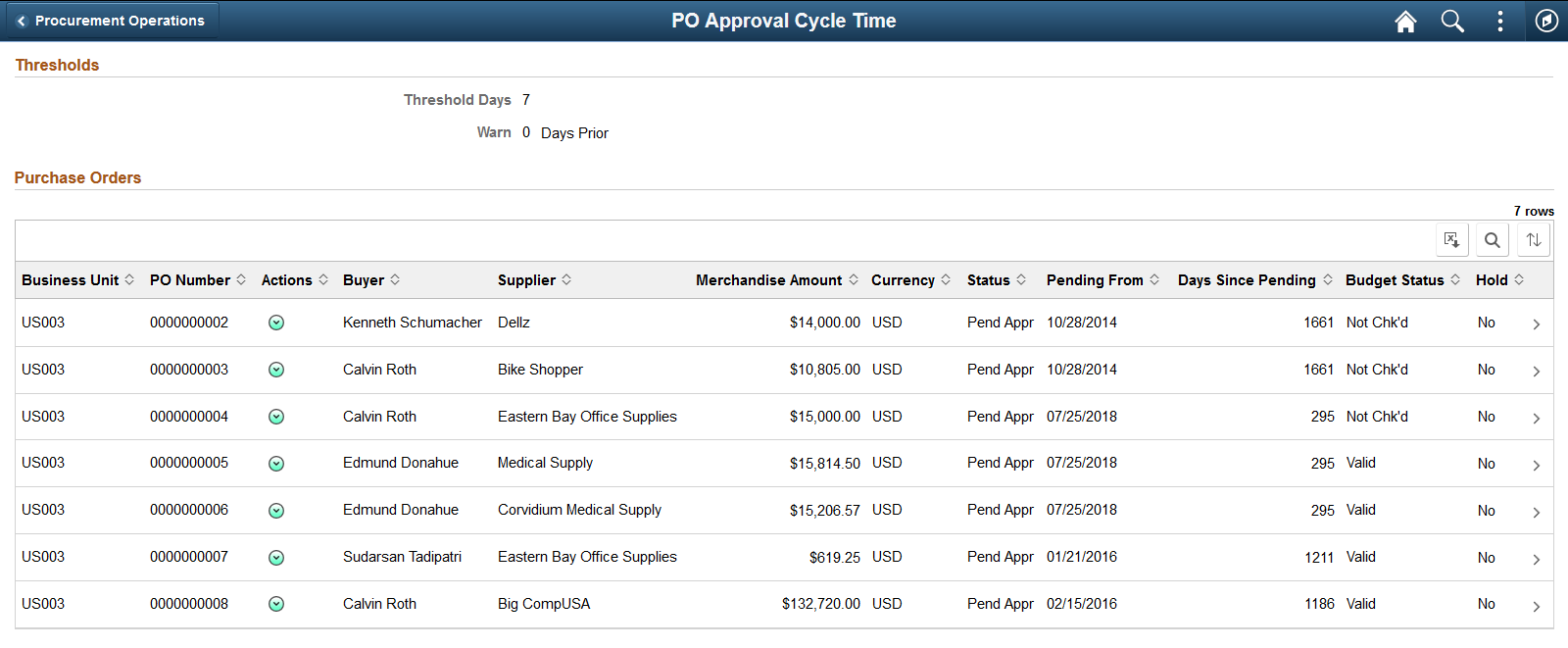
Use the My Preference icon to select and customize your view of the data.
Use the Req Approval Cycle Time (PO_REQAPP_FL) page to monitor requisitions pending approvals equal to or exceeding the specified thresholds.
Navigation:
This example illustrates the fields and controls on the Req Approval Cycle Time Page. You can find definitions for the fields and controls later on this page.
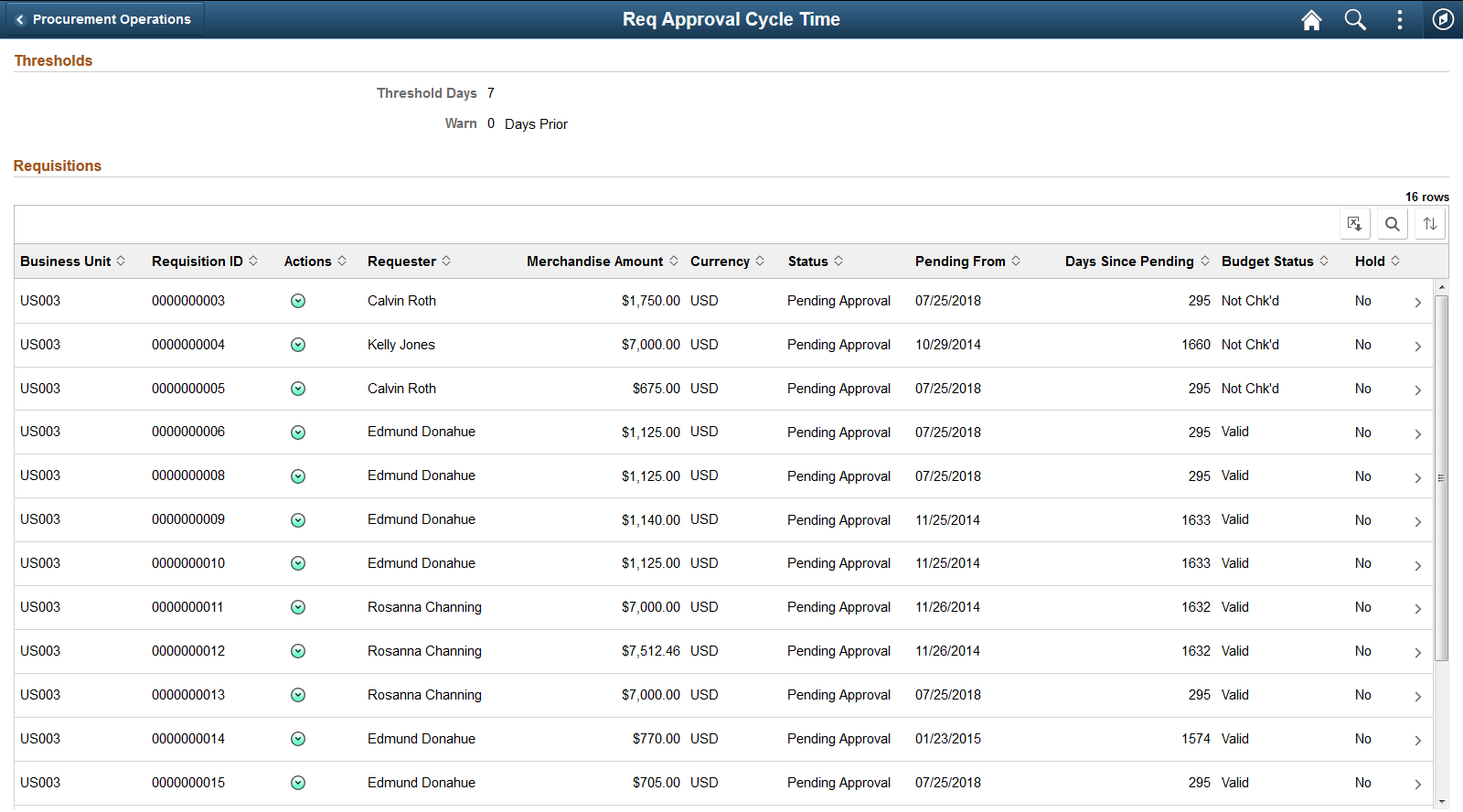
Use the My Preference icon to select and customize your view of the data.
Use the Req to PO Cycle Time (PO_REQTOPO_FL) page to monitor approved requisitions with remaining items to be sourced to PO exceeding the specified thresholds.
Navigation:
Use the My Preference icon to select and customize your view of the data.
This example shows the Requisitions Approved but still having open amount after threshold days. You can drill down to line level.
This example illustrates the fields and controls on the Req to PO Cycle Time. You can find definitions for the fields and controls later on this page.
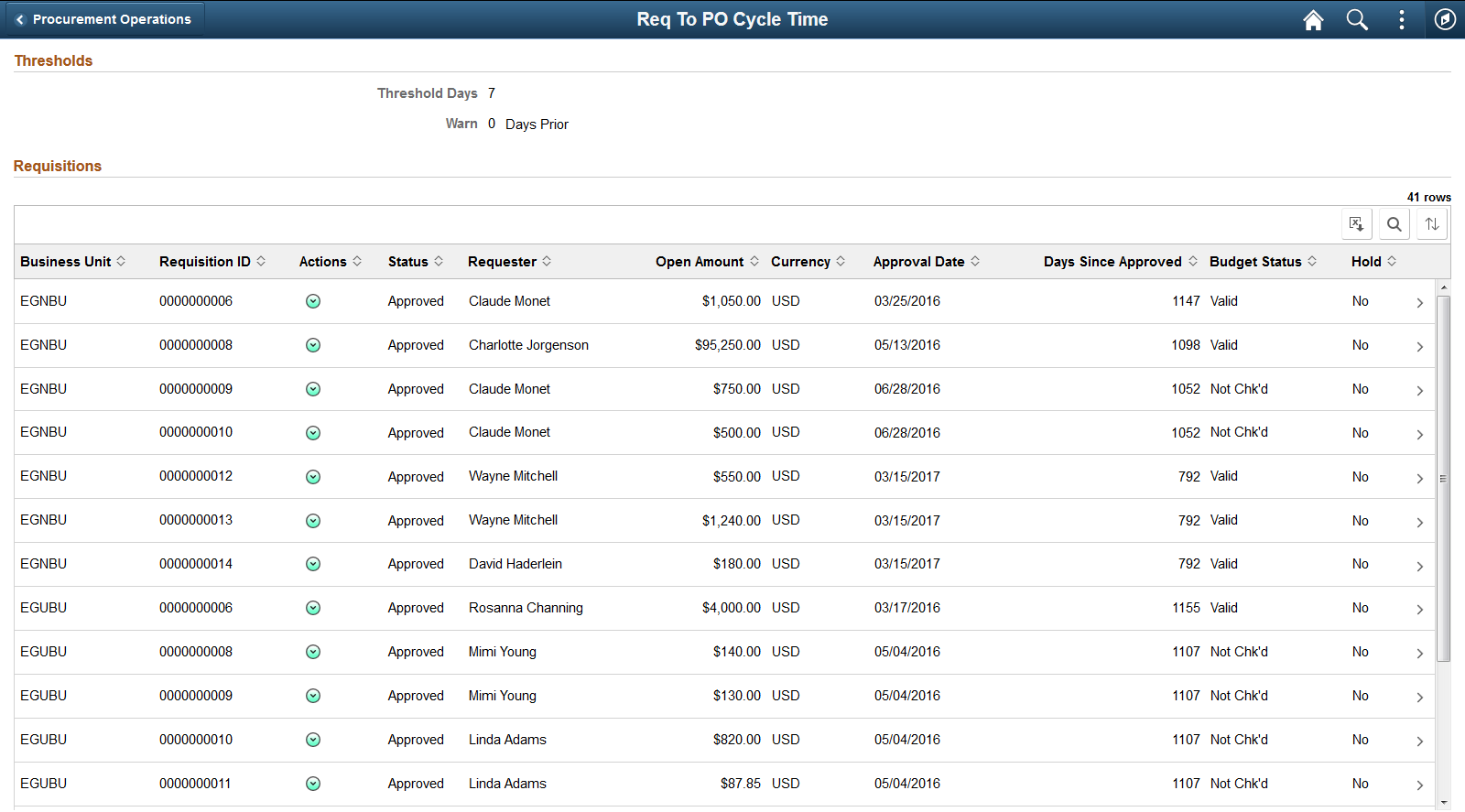
Select the ‘Action Menu’ on the top right corner, to go to My Preferences to make modifications .