Processing Excise Duty and Sales Tax/VAT for Online Purchase Orders
In PeopleSoft Purchasing, estimated excise duties and sales tax/VAT are determined at the schedule level and are prorated down to the distribution lines. These excise duties and sales tax/VAT appear by default to purchase orders based on the tax rate code default hierarchy using parameters such as tax component code, tax rate code, tax rate, and tax determination structure.
This section discuss how to Process Excise Duty and Sales Tax/VAT for Online Purchase Orders
|
Page Name |
Definition Name |
Navigation |
Usage |
|---|---|---|---|
|
PO_LINE |
|
Enter or change purchase order header and line information online. |
|
|
Copy Purchase Order |
PO_COPY_TMPLT |
Access the Copy From field on the Maintain Purchase Order - Purchase Order. The Copy From field is available only in add mode. |
Create a purchase order by copying an existing contract, requisition, or purchase order. This feature includes the ability to copy PO_HDR_EXS, PO_LN_SHIP, EXS_PO_SHIP_TAX, and EXS_PO_LN_DIST information to the new purchase order. The Tax Determination and Tax Calculation processes are triggered upon completion of the copy. |
|
Maintain Purchase Order - Schedules |
PO_SCHEDULE |
Click the Schedule button on the Maintain Purchase Order - Purchase Order page. |
Specify ship to, quantities, due dates, comments, sales and use tax, miscellaneous charges, price adjustments, and multiple distributions per schedule within a purchase order line. Excise duty and sales tax/VAT applicability determination is triggered as a part of the Tax Determination process when you enter a ship to location on the purchase order schedule after entering field values such as the purchasing business unit, supplier, and item on the purchase order header and line. |
|
Express Purchase Order - Purchase Order |
PO_EXPRESS |
|
Enter purchase orders using a rapid-entry version of the Maintain Purchase Order - Purchase Order page, where you can view line, schedule, and distribution information all on one page. However, when using the Express Purchase Order - Purchase Order page you cannot distribute by amount, allocate header miscellaneous charges, or copy from an existing contract, requisition, or purchase order. |
|
PO_LN_SHIP_TAX_EXS |
|
Access excise and sales tax/VAT rate codes, corresponding tax component codes, and calculated results. Access the total excise duty amount, sales tax/VAT amount, excise duty recovery amount, and sales tax/VAT recovery amount at the schedule level. |
|
|
Maintain Purchase Order - Distributions for Schedule |
PO_SCHED_DISTRIB |
Click the Distributions/ChartFields button on the Maintain Purchase Order - Schedules page. |
Define multiple distributions for each purchase order schedule. |
|
Excise/Sales Tax/VAT Details for Distribution |
PO_DISTRIB_TAX_EXS |
|
View excise duties, sales tax/VAT, and customs duties calculated on the purchase order schedule, prorated across the schedule's distribution lines. Excise duty, sales tax/VAT, customs duty amounts appear in the transaction currency and the general ledger base currency. Total excise duty, sales tax/VAT, and customs duty amounts appear for each distribution line. |
|
Purchase Order Inquiry - Schedules |
PO_SCHED_INQ |
Click the Schedule button on the Purchase Order Inquiry - Purchase Order page. |
View information about the purchase order schedule. |
|
Excise Duty/Sales Tax/VAT Details for Schedule (inquiry) |
PO_SHP_TAX_INQ_EXS |
Click the Excise/Sales Tax button on the Purchase Order Inquiry - Schedules page. |
Inquire on purchase order excise duty and sales tax/VAT details. |
Use the Maintain Purchase Order - Purchase Order page page (PO_LINE) to enter or change purchase order header and line information online.
Navigation:
Entering field values such as the purchasing business unit, supplier, and item on the purchase order header and line provides processing parameters for excise duty and sales tax/VAT applicability determination, which is triggered as a part of the Tax Determination process when you enter a ship to location on the purchase order schedule.
If you change the ship to location on the schedule and a schedule quantity exists, tax determination and calculation are performed again.
Note: If the PO Status header field is set to Complete or Canceled, you cannot modify tax information on the purchase order.
The following tables store excise duty and sales tax/VAT data for online purchase order entry:
PO_HDR_EXS
PO_HDR_WRK_EXS
PO_LN_SHIP_EXS
PO_SHIP_TAX_EXS
PO_LN_DIST_EXS
Field or Control |
Description |
|---|---|
Total Adj Amt (total adjustment amount) |
Total amount of adjustments made to the purchase order. This value includes sales tax/VAT, excise duty, miscellaneous charge, and freight amounts. |
Use the Excise Duty/Sales Tax/VAT Details for Schedule page (PO_LN_SHIP_TAX_EXS) to access excise and sales tax/VAT rate codes, corresponding tax component codes, and calculated results.
Access the total excise duty amount, sales tax/VAT amount, excise duty recovery amount, and sales tax/VAT recovery amount at the schedule level.
Navigation:
Click the Excise/Sales Tax button on the Maintain Purchase Order - Schedules page.
Click the Excise/Sales Tax button on the Express Purchase Order - Purchase Order page.
This example illustrates the fields and controls on the Excise Duty/Sales Tax/VAT Details for Schedule page (1 of 2). You can find definitions for the fields and controls later on this page.

This example illustrates the fields and controls on the Excise Duty/Sales Tax/VAT Details for Schedule page (2 of 2). You can find definitions for the fields and controls later on this page.
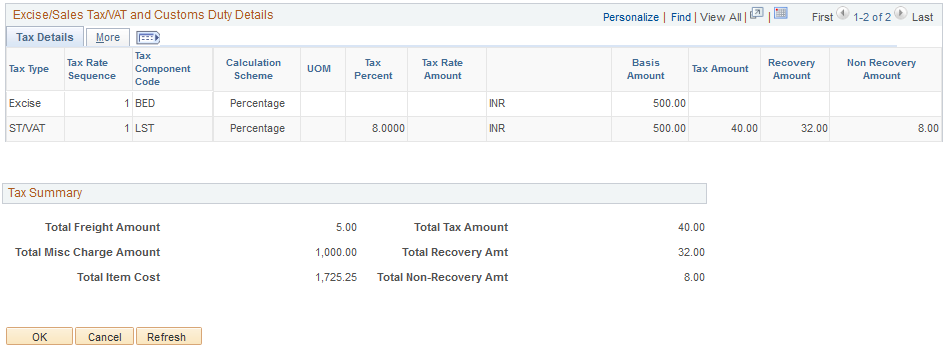
Following purchase order excise duty and sales tax/VAT calculations, you can access tax information on the Excise Duty/Sales Tax/VAT Details for Schedule page. The system displays monetary amounts on this page in the transaction currency.
If you change the tax transaction type, the system clears the excise and sales tax/VAT rate codes and reruns the Tax Determination process to determine the tax rate code values appropriate for the new tax transaction type. The system repopulates the tax components and all related tax details to the page.
You have the option to change the values that appear in the Assessable Value and excise and sales tax/VAT rate code fields. The tax rate code value populates the transaction using the tax determination hierarchy. You can alter these values to determine the impact on the tax amount in an alternate scenario.
Note: The Assessable Value and Tax Rate Code fields are unavailable for entry when the purchase order status is Dispatched, Complete, or Canceled.
If you change any of these values, the following actions occur:
The Tax Calculation process is triggered and the recovery and nonrecovery tax amounts are recalculated and appear.
When you click the OK button, the system prorates the total excise tax amount, excise nonrecovery amount, excise recovery amount, sales tax/VAT amount, sales tax/VAT recovery amount, and sales tax/VAT nonrecovery amount in the transaction currency to the distribution and the general ledger base currency to the EXS_PO_LN_DIST table.
Field or Control |
Description |
|---|---|
Unit |
Displays the purchasing business unit entered on the purchase order header. |
Ship To |
Displays the ship to location entered on the purchase order schedule. |
Sched Qty (scheduled quantity) |
Displays the quantity of units ordered. |
Price |
Displays the unit price of the raw materials expressed in the transaction currency. |
Merchandise Amt (merchandise amount) |
Displays the total price of the raw materials expressed in the transaction currency. |
IN Unit (inventory business unit) |
Displays the inventory business unit derived from the ship to location. |
Calculate |
If you change field values that impact tax derivation or calculation, such as the tax rate code or assessable value, click this button to trigger the Tax Calculation process to recalculate and redisplay taxes. You can click the save or refresh button to initiate the Tax Calculation process. The system recalculates and redisplays the taxes. |
Excise/ST/VAT Schedule Dtls
Field or Control |
Description |
|---|---|
Tax Transaction Type |
Tax transaction type assigned to the transaction. Values for purchases are: DIMP (direct import) DOM (domestic) LIMP (local import) |
Excise Applicable |
Indicates whether excise duties are applicable to the transaction. |
Sales Tax Applicable |
Indicates whether sales tax/VAT are applicable to the transaction. |
Custom Duty Applicable |
Indicates whether custom duties are applicable to the transaction. Note: If you select this check box, the Custom Duty Applicable group box appears. |
Custom Duty Applicable
Field or Control |
Description |
|---|---|
Tax Rate Cd (tax rate code) |
Custom duty tax rate code for the transaction derived using the Tax Determination process and tax rate code default hierarchy. |
Excise Duty
Field or Control |
Description |
|---|---|
Tax Rate Cd (tax rate code) |
Excise tax rate code for the transaction derived using the Tax Determination process and tax rate code default hierarchy. |
Excise Use Av Flag (excise use assessable value flag) |
Indicates if the assessable value entered for the item is being used in the tax calculation. |
Excise Item Category Code |
Default excise tax category code defined for the item. |
Excise UOM (excise unit of measure) |
Item excise unit of measure. |
Assessable Value |
If the Excise Use Av Flag check box is selected, the assessable value defined for the item appears by default to this field, and can be overridden. The system calculates excise duties using this assessable value as the base amount. If the Excise Use Av Flag check box is clear, the system uses the schedule merchandise amount as the base amount for tax calculation. The tax location for the transaction is based on the inventory business unit for the ship to location. |
Tax Applicable
Field or Control |
Description |
|---|---|
Tax Rate Cd (tax rate code) |
Sales tax/VAT rate code derived using the Tax Determination process and assigned to the transaction. |
Reporting Authority |
Sales tax/VAT reporting authority derived using the Tax Determination process and assigned to the transaction. |
Tax Auth Rate (tax authority rate) |
Sales tax/VAT authority rate derived using the Tax Determination process and assigned to the transaction. |
Ship From State |
Displays the state from which materials are being shipped derived from the supplier location. |
Ship to State |
Displays the state to which materials are being shipped derived from the ship to location. |
Sales Item Category Code |
Default sales tax/VAT category code defined for the item. |
Excise/Sales Tax/VAT and Custom Duty Details
Field or Control |
Description |
|---|---|
Tax Type |
Displays the tax type associated with the tax component code on the transaction. Values are:
|
Tax Rate Sequence |
Indicates the order in which tax component codes in the tax rate code should be calculated. |
Tax Component Code |
Displays tax component codes in the selected tax rate code. |
Calculation Scheme |
Displays the default calculation scheme associated with the selected tax component code. Values are: Amount: Ad hoc amount-based tax calculation. Percentage: Percentage-based tax calculation. Percentage appears by default. Quantity: Quantity-based tax calculation. |
Tax Rate UOM (tax rate unit of measure) |
If the Calculation Scheme is set to Quantity,displays the unit of measure against which the tax rate amount is applied. Note: If the transaction unit of measure is different from the tax rate code unit of measure, the system performs the conversion using the PeopleSoft-delivered unit of measure conversion feature. |
Tax Rate Pct (tax rate percentage) |
If the Calculation Scheme field value is set to Percentage, displays the percentage to be applied against the taxable amount value in the Basis Amount field. |
Tax Rate Amount |
If the Calculation Scheme field value is set to Quantity, displays the amount to be applied against the transaction quantity, according to the transaction quantity in the Tax Rate UOM value. Note: If the transaction unit of measure is different from the tax rate code unit of measure, the system performs the conversion using the PeopleSoft-delivered unit of measure conversion feature. If the Calculation Scheme is set to Amount, this is the tax amount. |
Basis Amount |
Displays the base amount on which tax is calculated. |
Tax Amount |
Displays the tax amount for the tax rate sequence. |
Recovery Amount |
Displays the amount of tax that can be recovered based on the Tax Amount and Rcvry Percent values. |
Non Recovery Amount |
Displays the amount of tax that is nonrecoverable based on the Tax Amount and Tax Percentage values. |
Tax Percent |
Displays the tax percentage. The system uses this value to split taxes into recoverable and nonrecoverable components. If the Tax Type field value is set to Excise, this is the CENVAT percentage that can be recovered. For example, a field value of 100 indicates that the full amount of tax is eligible for CENVAT credit. If the Tax Type field value is set to ST/VAT, this is the set-off percentage for the tax rate code. For example, a field value of 60 indicates that 60 percent of the tax amount is recoverable and eligible for setoff. The balance is added to the inventory cost or expensed depending on the treatment defined for the item. |
Tax Dependency Code |
Displays the tax dependency code assigned to the tax rate code. Tax dependency codes indicate the basis for calculating tax, as well as the precedence of taxes of the same tax type that must be included. |
Include Base |
If this check box is selected, indicates the inclusion of the base value in the tax calculation. If this check box is clear, the base value is excluded from the tax calculation. For example, this check box may be clear for a surcharge tax component, which is calculated based on a preceding tax component rather than on a base value. However, this check box would generally be selected for basic excise duties and local sales taxes. |
Include Freight |
If this check box is selected, indicates the inclusion of freight as a part of the base value in tax calculation. |
Include Miscellaneous Charges |
If this check box is selected, indicates the inclusion of miscellaneous charge expenses as a part of the base value for tax calculation. |
Tax Summary
Field or Control |
Description |
|---|---|
Total Freight Amount |
Displays the total freight charge amount for the schedule. |
Total Misc Charge Amount (total miscellaneous charge amount) |
Displays the total miscellaneous charge amount for the schedule. |
Total Item Cost |
Displays the total cost of items on the schedule. This value includes the merchandise amount, total freight amount, total miscellaneous charge amount, and total nonrecoverable tax amount. |
Total Tax Amount |
Displays the total tax amount on the schedule. |
Total Recovery Amt (total recovery amount) |
Displays the total recoverable tax amount on the schedule. |
Total Non-Recovery Amt (total non-recovery amount) |
Displays the total nonrecoverable tax amount on the schedule. |