Using the Purchase Order Close Short Workbench
This section provides an overview of the Close Short job
|
Page Name |
Definition Name |
Usage |
|---|---|---|
|
PO_CLOSE_SHORT_WB |
Use the PO Close Short Workbench. |
|
|
PO_CLS_SHORT_PRCS |
Define Close Short process request options. |
The Close Short job enables you to close short both stockless and nonstockless line items on a purchase order. When you run the Close Short job, the system runs both the PO_CLSSHORT AE process and the PO_POCHNG AE process and updates the purchase orders to reflect the close short processing. This is different than when you run the Close Short process by itself from the PO receiving menu, which creates the batch purchase orders change requests only and requires that you run the Process Change Orders program afterward.
If the PO Close Short is called from the receipt push process (PO_RECVPUSH), the Close Short Set Option will be determined by using the PO line – schedule’s receiving option, matching option, and Amount Only Indicator, along with the PO Close Short Rule ID of the PO business unit to identify the Rule in the PO Close Short Rule Defaults table. The assigned Close Short Set Option value will be used to determine the value for updating the PO. When the PO Close Short process is called from the receipt push process, only the PO lines where Receiving is Required, and the defaulted / assigned Close Short Set Option value of either ‘Received Quantity’ or ‘Received Amount’ are processed.
When the PO Close Short AE process is called from the PO Close Short WorkBench, the Close Short Set Option values on the PO Close Short Work scroll table are used to determine the value for updating the PO.
Note: You can also initiate the Close Short process at the time of receipt. The Close Short AE process (PO_CLSSHORT) is called by the PO_RECVPUSH process when the receipt header Run Close Short check box is selected and at least one of the receipt lines has the Close Short field selected.
When you run the Close Short process from the Run Control page, the system processes all purchase orders for the selected business unit.
Note: The PO_RECVPUSH process can initiate the PO_CLSSHORT process, but the PO_CLSSHORT process cannot initiate the PO_RECVPUSH process.
During the Close Short process, the system:
Creates a PO Change order transaction, to set the purchase order schedule value equal to the total Receipt/Matched/Vouchered value for the purchase order schedule based on the close short set option, when the Close Short flag is selected for the corresponding Purchase order line.
Creates a PO line, schedule Cancel transaction for line, schedules that have not had any Receiving/Matching/Vouchering activity when other line schedules on the PO have had activity, and the Close Short flag is selected for the PO line.
Creates a PO line Cancel transaction if a PO has not had any Receiving/Vouchering/Matching activity, close days value has elapsed, and the Close Short flag is selected for the purchase order line.
The system can also call the Close Short process from the Receipt Push process that is submitted when you save the receipt. This occurs only if the RUN_CLOSE_SHORT check box is selected in the receipt header. To process the purchase orders, the system:
Processes only those purchase orders that are referenced in the current receipt.
Creates a PO Change order transaction, to set the purchase order schedule quantity equal to the total receipt quantity for the purchase order schedule, when the Close Short flag is selected on the corresponding Purchase Order line and the close short set option for the schedule is Received Quantity/Amount by default.
Does no further processing.
Generally, all other purchase order lines that are not referenced on the current receipt are automatically processed the next time the Close Short process is triggered from the Run Control page for the relevant purchase order business unit.
Note: The system uses the PO Change batch process to apply the quantity change and to cancel transactions for the purchase order.
The PO batch Change allows the PO value to be less than the received value if the change request source is PO Close Short. This would not include a value of zero or a cancel request for the line / schedule.
The PO Close Short Rules is defined by a Purchasing Rule ID. The Purchasing Rule ID can be assigned to one or more business units.
|
Rule |
Amount Only Indicator |
Receiving Option |
Match Line Option |
How PO Value Will Be Set During Close Short Processing (Close Short Set Option) |
|---|---|---|---|---|
|
1 |
No |
Receiving Required |
Full Match |
RQ) Sum of Receipt Quantity * MQ) Matched Quantity RMGQ) Greater value of Matched Quantity or the Sum of Receipt Quantity NA) Disable |
|
2 |
Yes |
Receiving Required |
Full Match |
RA) Sum of Receipt Amount * MA) Matched Amount RMGA) Greater value of Matched Amount or Sum of Receipt Amount NA) Disable |
|
3 |
No |
Receiving Required |
ERS |
MQ) Matched Quantity VQ) Sum of Vouchered Quantity RMGQ) Greater value of Matched Quantity or the Sum of Receipt Quantity RVGQ) Greater value of the Sum of Vouchered Quantity or the Sum of Receipt Quantity NA) Disable |
|
4 |
Yes |
Receiving Required |
ERS |
RA) Sum of Receipt Amount * MA) Matched Amount VA) Sum of Vouchered Amount RMGA) Greater value of Matched Amount or Sum of Receipt Amount RVGA) Greater value of the Sum of Vouchered Amount or the Sum of Receipt Amount NA) Disable |
|
5 |
No |
Receiving Required |
No Match |
RQ) Sum of Receipt Quantity * VQ) Sum of Vouchered Quantity RVGQ) Greater value of the Sum of Vouchered Quantity or the Sum of Receipt Quantity NA) Disable |
|
6 |
Yes |
Receiving Required |
No Match |
RA) Sum of Receipt Amount * VA) Sum of Vouchered Amount RVGA) Greater value of the Sum of Vouchered Amount or the Sum of Receipt Amount NA) Disable |
|
7 |
No |
Receiving is Optional |
Full Match |
RQ) Sum of Receipt Quantity MQ) Matched Quantity * RMGQ) Greater value of Matched Quantity or the Sum of Receipt Quantity NA) Disable |
|
8 |
Yes |
Receiving is Optional |
Full Match |
RA) Sum of Receipt Amount MA) Matched Amount * RMGA) Greater value of Matched Amount or Sum of Receipt Amount NA) Disable |
|
9 |
No |
Receiving is Optional |
ERS |
RQ) Sum of Receipt Quantity * MQ) Matched Quantity VQ) Sum of Vouchered Quantity RMGQ) Greater value of matched Quantity or the Sum of Receipt QuantityRVGQ) Greater value of the Sum of Vouchered Quantity or the Sum of Receipt QuantityNA) Disable |
|
10 |
Yes |
Receiving is Optional |
ERS |
RA) Sum of Receipt Amount * MA) Matched Amount VA) Sum of Vouchered Amount RMGA) Greater value of Matched Amount or Sum of Receipt Amount RVGA) Greater value of the Sum of Vouchered Amount or the Sum of Receipt Amount NA) Disable |
|
11 |
No |
Receiving is Optional |
No Match |
RQ) Sum of Receipt Quantity* VQ) Sum of Vouchered Quantity RVGQ) Greater value of the Sum of Vouchered Quantity or the Sum of Receipt Quantity NA) Disable |
|
12 |
Yes |
Receiving is Optional |
No Match |
RA) Sum of Receipt Amount * VA) Sum of Vouchered Amount RVGA) Greater value of the Sum of Vouchered Amount or the Sum of Receipt Amount NA) Disable |
|
13 |
No |
Do Not Receive |
Full Match |
MQ) Matched Quantity * NA) Disable |
|
14 |
Yes |
Do Not Receive |
Full Match |
MA) Matched Amount * NA) Disable |
|
15 |
No |
Do Not Receive |
No Match |
VQ) Sum of Vouchered Quantity * NA) Disable |
|
16 |
Yes |
Do Not Receive |
No Match |
VA) Sum of Vouchered Amount * NA) Disable |
|
17 |
No |
Do Not Receive |
ERS |
VQ) Sum of Vouchered Quantity NA) Disable * |
|
18 |
Yes |
Do Not Receive |
ERS |
VA) Sum of Vouchered Amount NA) Disable * |
Note: (*) indicates Predefined setting.
The Close Short check box for PO Line / Schedules will be deselected and disabled once the user disables a rule. This holds true for PO Add / Update as well as the PO Close Short WorkBench.
Use the PO Close Short Rules page for maintaining the PO Close Short Rules. When a new Purchasing Rule ID is added, the 18 rules will be inserted with the Predefined settings as shown in the previous table. The Close Short Set Option can also be modified according to a desired value.
Note: A STANDARD rule ID would be delivered, which would be used as a template for any new rules to be created.
The 18 rules would be copied from the STANDARD template except for the Close Short Set Option, which would be provided by default as shown in the above table.
This example illustrates the fields and controls on the PO Close Short Rules page. You can find definitions for the fields and controls later on this page.

Field or Control |
Description |
|---|---|
Reset Default Values |
On selecting Reset Default Values, the default values for the rule in the rules table appear by default. |
Whenever you select the Close Short check box for a row, either by copying it from the PO or selecting it on the page, the following conditions must be checked:
If the Close Short Set option is Matched Amount and the matched amount for the row is zero, but the received amount is greater than zero. This will create a cancel request for the PO schedule, and the cancellation will fail because of receiving activity. The Close Short Set option should be changed for the row.
If the Close Short Set option is Matched Quantity and the matched quantity for the row is zero, but the received quantity is greater than zero. The condition will create a cancel request for the PO schedule, and the cancellation will fail because of receiving activity. The Close Short Set option should be changed for the row.
If the Close Short Set option is Received Amount and the received amount for the row is zero, but the matched amount is greater than zero. The condition will create a cancel request for the PO schedule and the cancellation will fail because of matching activity. The Close Short Set option should be changed for the row.
If the Close Short Set option is Received Amount and the received amount for the row is less than the matched amount. The condition will create an invalid change request for the PO schedule and will fail. The Close Short Set option should be changed for the row.
If the Close Short Set option is Received Quantity and the received quantity for the row is zero, but the matched quantity is greater than zero. The condition will create a cancel request for the PO schedule and the cancellation will fail because of matching activity. The Close Short Set option should be changed for the row.
If the Close Short Set option is Received Quantity and the received quantity for the row is less than the matched quantity. The condition will create an invalid change request for the PO schedule and will fail. The Close Short Set option should be changed for the row.
If the Close Short Set option is Vouchered Amount and the vouchered amount for the row is zero, but the received amount is greater than zero. The condition will create a cancel request for the PO schedule because of receiving activity. The Close Short Set option should be changed for the row.
If the Close Short Set option is Vouchered Quantity and the vouchered quantity for the row is zero, but the received quantity is greater than zero. The condition will create a cancel request for the PO schedule, and the cancellation will fail because of receiving activity. The Close Short Set option should be changed for the row.
Use the PO Close Short Workbench - Purchase Orders page (PO_CLOSE_SHORT_WB) to use the PO Close Short Workbench.
Navigation:
This example illustrates the fields and controls on the PO Close Short Workbench - Purchase Orders page. You can find definitions for the fields and controls later on this page.

The Close Short Workbench provides a way to review purchase orders and determine whether outstanding purchase order lines should be set to close short. Using PO Close Short Workbench, you can run both the PO_CLSSHORT AE process and the PO_POCHNG AE process so that the purchase order is updated to reflect the Close Short processing.
The workbench page is divided into two sections. The top portion enables you to define search criteria for locating the purchase order schedules. The lower portion is a grid of the returned rows from the search. Each returned row contains a combination of purchase order header, line, and schedule information for your review and analysis.
Field or Control |
Description |
|---|---|
Business Unit |
Displays the business unit associated with the purchase orders. |
Workbench ID |
Displays the name assigned to this grouping of purchase orders. |
Workbench ID |
Displays an extended description of the workbench ID. |
Search Criteria
You can define a single purchase order or a list of purchase orders that are eligible for closing short. Enter the search parameters and click the Search button to retrieve the purchase orders. The system issues an error message if you perform the search without entering search parameters. You can search for eligible purchase orders based on a variety of search criteria, such as activity dates, supplier ID, item ID, and buyers. The Receiving option, Match Line option, Amount Only check box, and Match Status helps you refine purchase order searching. The Amount Only check box appears on all the grid tabs. The value is retrieved from the PO line.
The number of returned rows from the search depends on the value in the Close Short Max Rows field on the Installation Options page. If search results exceed that field value, the system displays an error message. You will have to change or add search criteria to narrow the results. If the Close Short Max Rows field value is zero, the system does not set a limit and displays the rows, 6 or 100 at a time, and enables you to navigate from group to group.
When you click the Search button, the system displays the results in the PO Close Short Worklist grid. Search results are appended to any existing rows in the worklist. The system also saves both the search results and search criteria.
After completing a search, click the Expand button in the Search Criteria section to view the search criteria used for the search.
Field or Control |
Description |
|---|---|
Clear all rows from the list |
Click to delete all worklist rows. This triggers an automatic save. |
Select Close Short All |
Click to select the Close Short check box for all rows in the worklist. |
Clear Close Short All |
Click to deselect the Close Short check box for all rows in the worklist. |
Process Monitor |
Click to access the Process Monitor. |
Details
Use the Details tab to view line and schedule information for selected purchase orders.
This example illustrates the fields and controls on the PO Close Short — Details tab. You can find definitions for the fields and controls later on this page.

Field or Control |
Description |
|---|---|
PO ID (purchase order ID) |
Click to view and update purchase order information. |
Line |
Displays the purchase order line number. |
Schedule |
Displays the purchase order schedule number. |
Item ID |
Displays the item that is associated with the purchase order line number. |
PO Date (purchase order date) |
Displays the purchase order date. This value is retrieved from the purchase order header. |
Due Date |
Displays the schedule's due date. |
Quantity |
Displays the purchase order quantity from the purchase order schedule. |
Receiving |
Displays the line item receiving requirement indicator from the purchase order line. Values include Required, Optional, and Do Not Receive. |
Received Qty (receiving quantity) |
Displays the receipt quantity for the purchase order schedule. The system retrieves this value from the net receipt quantity for the receipt transactions. The system refreshes the quantity from the receipt transactions when you open an existing workbench or worklist. |
Close Short |
Indicates whether the Close Short check box on the purchase order line is selected. If you select or deselect the check box, the system applies the new value when you click the Apply Changes to PO button. |
Close Under Qty % (close under quantity percentage) |
Displays the close under percentage value from the purchase order schedule. You can enter a new value and click the Apply Changes to PO button to apply the change. |
Applied to PO? (Applied to purchase order?) |
Indicates whether changes have been made to the Close Short check box or the Close Under Qty % field and applied to the purchase order. |
Close Short Set Option |
The Close Short Set Option value will be provided by default on the PO Close Short Work List when the row is populated during search processing for the PO Close Short WorkBench. The PO line and schedule values for Amount Only flag, Receiving option, and Match Line option, along with the PO Close Short Rule ID of the PO business unit, will be used to find the PO Close Short Default Rule and retrieve the Close Short Set Option value. The close short set option would be set to either Received Quantity or Received Amount based on the Amount Only flag and grayed out irrespective of the close short rule; and the close short flag would be selected and grayed out if the PO line is stockless. Note: If the close short set option is disabled for any of the PO schedule, then close short flag on all the rows listed for that particular PO line would be deselected and grayed out. If the close short override is not enabled on the PO Business unit, then the close short set option would be grayed out. |
Amount Received |
Displays the amount received for the PO schedule. |
Save for Later |
Click to indicate that you want to save the changes that you made to the search criteria, the worklist, or the run control parameters for the Close Short process. The system stores the values for the specific workbench ID and you can retrieve them by opening the workbench. |
Apply Changes to PO (apply changes to purchase order) |
Click to apply close short or close under quantity percent changes that you have made to purchase order lines and schedules. |
Submit Close Short Processing |
Click to access the Process Request Options page, where you can submit a batch Close Short process. If you do not apply the changes that you made on this page, the system displays an error message when you click the Submit Close Short Processing button. |
Matching
Use the Matching tab to view line and schedule information for selected purchase orders.
This example illustrates the fields and controls on the PO Close Short — Matching Tabs. You can find definitions for the fields and controls later on this page.
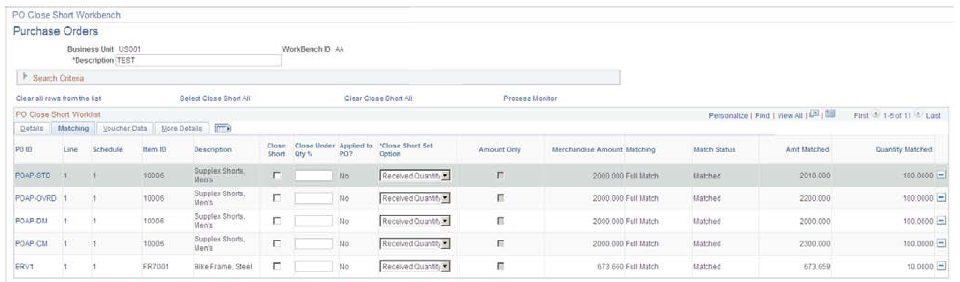
Voucher Data
Use the Voucher Data tab to view line and schedule information for selected purchase orders.
This example illustrates the fields and controls on the PO Close Short — Voucher Tabs. You can find definitions for the fields and controls later on this page.
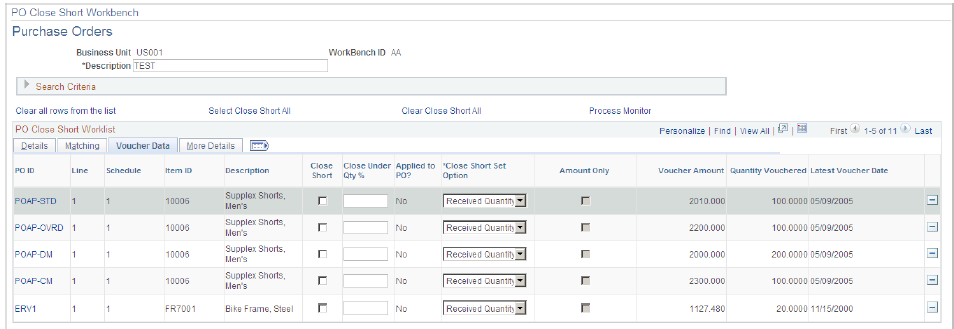
The Amount Vouchered, Quantity Vouchered, and Latest Voucher Date fields will only appear on the Voucher Data tab if the Close Short Set Option is using a Voucher value.
More Details
Use the More Details tab to view additional purchase order details.
Field or Control |
Description |
|---|---|
Buyer |
Displays the buyer from the purchase order header. |
Supplier ID |
Displays the supplier for the purchase orders. |
Contract ID |
Displays the ID of the contract assigned to the purchase order schedule. |
GPO ID (group purchase order ID) |
Displays the ID of the group purchase order assigned to the purchase order schedule. |
Last Activity |
Displays the date on which the last activity was performed against the purchase order. The system updates this date on the purchase order when you create a change order and save your work, and also when you cancel a purchase order through the Buyer's Workbench. |
Use the Process Request Options page (PO_CLS_SHORT_PRCS) to define Close Short process request options.
Navigation:
Click the Submit Close Short Processing button on the PO Close Short Workbench - Purchase Orders page.
You must either have specific authority or belong to the permission list to run this job. After you enter the required information, click the OK button. The system submits the Close Short Job to the process scheduler. The Close Short Job consists of the PO Close Short process and the PO Change Order process.
Field or Control |
Description |
|---|---|
Business Unit |
Displays the business unit in which the purchase orders reside. |
Close Days |
Enter the number of days that a entire purchase order can remain open without receipt activity when the Close Short check box has been selected for the line. The system cancels those purchase order lines that exceed the close days value. |
Server Name |
Select a server on which to run the process. |
Run Control ID |
Select a run control ID. |
Output Dest Type (output destination type) |
Select the type of output in which you want to produce the job. |
Output Dest Format (output destination format) |
Select the output format in which you want to produce the job. |