Approving Clauses Using PeopleSoft Fluid User Interface
|
Page Name |
Definition Name |
Usage |
|---|---|---|
|
EOAWMA_MAIN_FL |
Review and approve multiple clauses that are pending approval for a specific approver. For more information, see the Pending Approvals Page |
|
|
EOAWMA_TXNHDTL_FL |
Review and approve a single Supplier Contract Clause. For more information, see the Approval Header Detail Page. |
Use the Pending Approvals - Supplier Contract Clause (List) page (EOAWMA_MAIN_FL) to review and approve multiple clauses that are pending approval for a specific approver.
Navigation:
.
On the Pending Approvals page, select Supplier Contract Clause in the View By Type pane to view the Supplier Contract Clauses list in the right pane.
Smartphone: On the Pending Approvals - View By Type page, select Supplier Contract Clause to open a new page that lists the Supplier Contract Clauses.
This example illustrates the fields and controls on the Pending Approvals - Supplier Contract Clause (List) page.
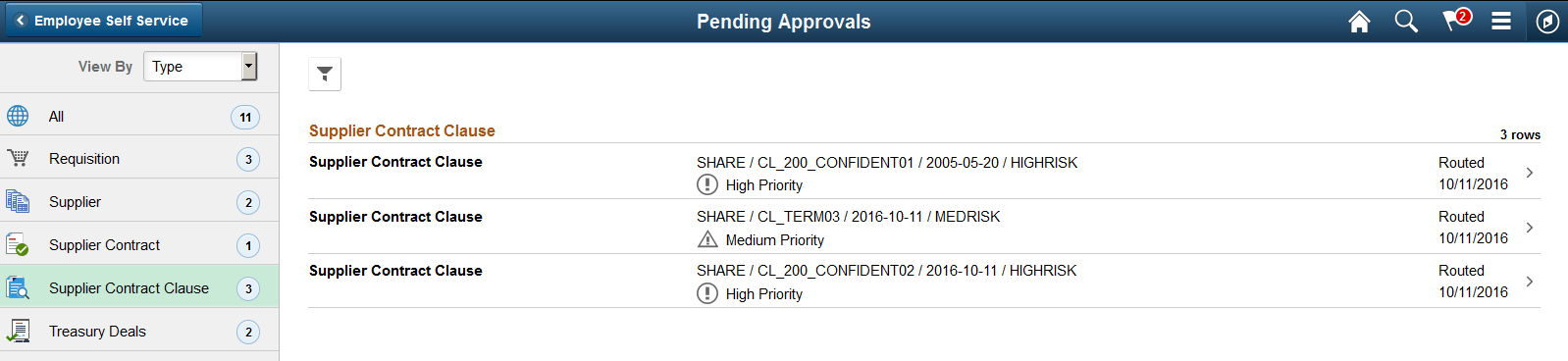
This example illustrates the fields and controls on the Pending Approvals - Supplier Contract Clause (List) page as displayed on a smartphone.
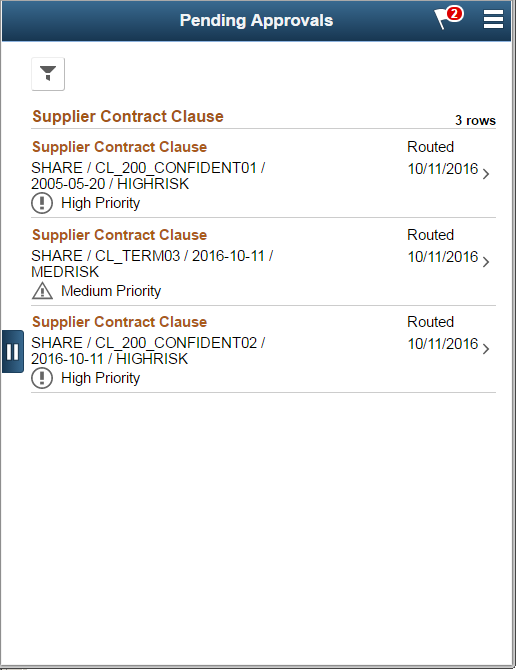
Review header information for the Clauses currently routed for approval. To access header details for a particular clause, select the header row for that clause. You can also use the filter to narrow results on the page. For more information about using the filter, see the Filters Page
Oracle PeopleSoft delivers Notification Composer Framework to manage the setup and administration of notifications in one central location. Once you have adopted the Notification Composer feature, you must use it to create new notifications and manage your existing notifications.
For more information about Notification Composer Framework, see Understanding Notification Composer.
Use the Supplier Contract Clause page (EOAWMA_TXNHDTL_FL) to review and approve a single Supplier Contract Clause.
Navigation:
Select a Supplier Contract Clause in the Pending Approvals - Supplier Contract Clause (List) page.
This example illustrates the fields and controls on the Supplier Contract Clause page. You can find definitions for the fields and controls later on this page.
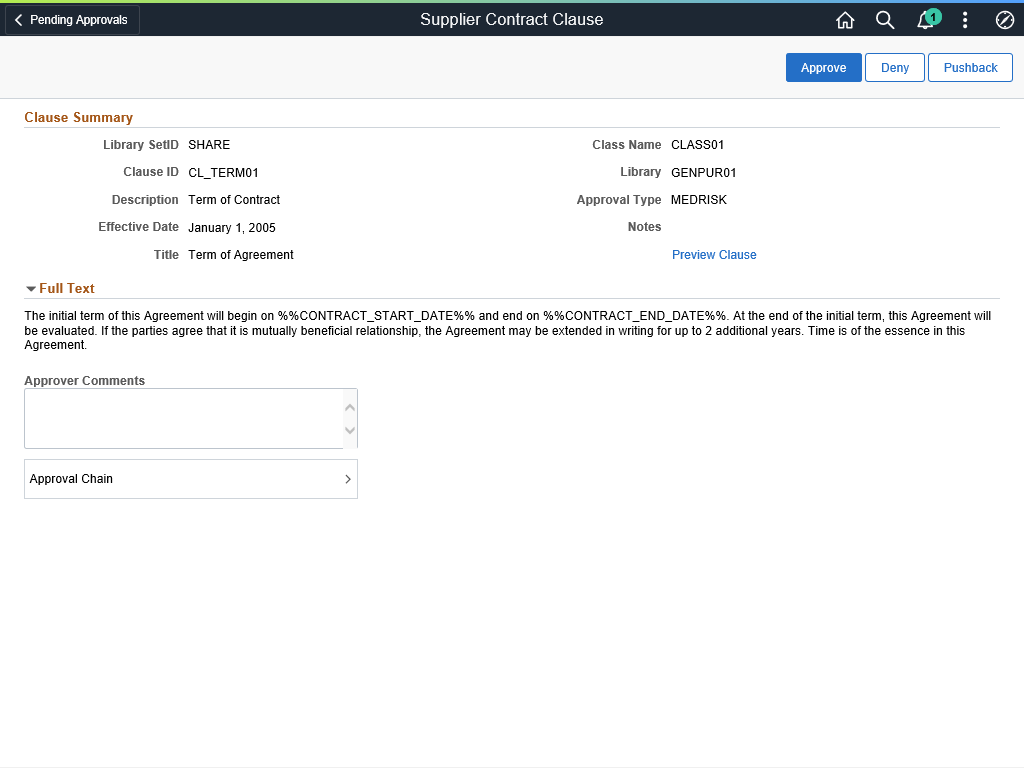
This example illustrates the fields and controls on the Supplier Contract Clause Approval page as displayed on a smartphone. You can find definitions for the fields and controls later on this page. When viewing a Supplier Contract Clause on a smartphone, you must scroll down to view the full text of the clause, approver comments, and approval chain.
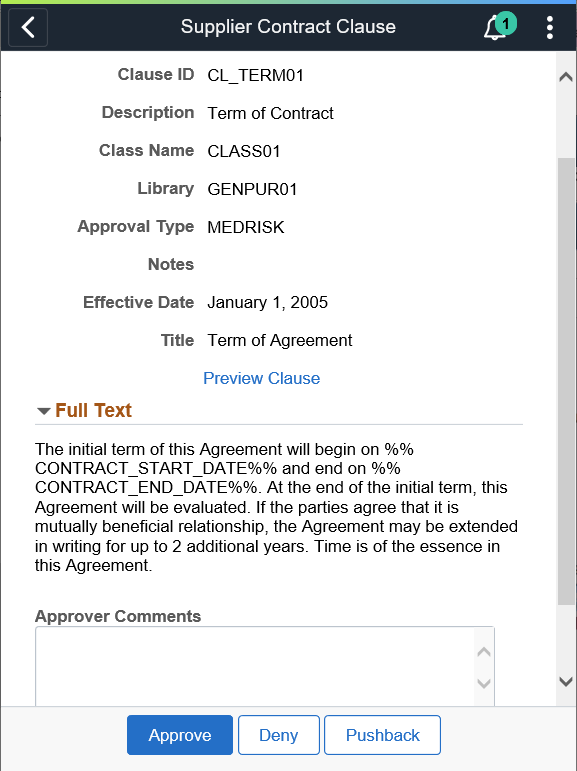
Field or Control |
Description |
|---|---|
Comment |
Enter comments in the text entry field. |
Approval Chain |
Select to review approval chain information. You can expand or collapse approver information for each line by selecting the Expand/Collapse icon. You can also select the approver name to view approver details. The approval chain reflects approval status generated by the Application Workflow Engine (AWE). For more information about using AWE workflows, see Approval Framework Overview. |
Approve, Deny or Pushback |
Select an action button. When you select an action button, you have the option to select Submit to continue the action or Cancel to back out of the action. Upon submitting the action, the system generates a message that the action is successful. You can select the Pushback button to reroute the clause to the previous approver and provide comments as to why it is pushed back. The previous approver is notified when the clause is pushed back. Based on the comments, the approver can take necessary actions and resubmit the clause for approval. Note that, the first approver cannot see the Pushback button. |
Preview Clause |
Select to preview the clause document in Microsoft Word. For more information, see Document Preview and Edit Differences |