Understanding Contract Document Amendments
These topics discuss:
Contract amendments.
Amendment processing.
Amendment steps.
A contract document amendment is an update to an existing executed contract document. Amendment processing occurs after you execute the original contract document. An amendment update can result from changes in source transactions or changes in contract terms in the document.
Document amendment capability is available for all documents when you are not using document types. When you are using document types, amendment capability is available for documents that use document types that have been selected to use Full Life Cycle Statuses on the Document Type page.
This diagram illustrates that you can create and complete amendment processing in the document life cycle:

Supplier Contract Management provides life-cycle process tasks to support amendments and uses the same document life-cycle functions, such as collaborations, dispatch, change control, execution, and history tracking, during amendment processing. File processing and approvals are different in amendment processing than in the original document. The amendment approval process uses different criteria to select who should approve the original document. You can change the approval process by configuring the workflow process.
Supplier Contract Management provides three options for processing amendment updates. The system generates and manages document processing based on an amendment option. When you initially create an amendment, you can override the amendment option default value using the Amendment Option field on the Create an Amended Version page. After you select a process option, you cannot change the option for later amendment cycles. Amendment options are:
Amend Contract Only: This option supports a single-document process during which you can make changes to the original document that has been executed. The system makes a new copy of the executed document at the beginning of the amendment process.
Amend Contract with Amendments: This option supports a two-document process during which you can make changes to both the original executed document and a newly created amendment file. The system creates a new amendment file for each amendment cycle. When you create an amendment using Amend Contract with Amendments process option, the system provides View and Edit buttons for both the amended document and amendment file. This makes it possible to automatically update the amendment file using checked in changes that you made to the main document without having to check out the separate amendment file.
Amendment Files Only: This option supports a single-document process during which you can make changes to the a newly created amendment file. The system creates a new amendment file for each amendment cycle.
Note: When you import documents using the Amend Contract with Amendments or Amendment Files Only options, and create a new separate amendment file for the document in the document authoring system, that amendment is a system-generated Microsoft Word .xml file format and requires that you define an amendment configurator.
Also, the import option you use to import an amended contract and amendment files remains as the process option for the contract. You cannot change the option when creating additional amendments within the document authoring system.
See Importing Documents.
This diagram illustrates all of the amendment processes that you can use to create an amendment:

Processing Contract Document Amendments
Processing amendment documents is similar to processing an original contract document. The system processes functions such as viewing and editing documents, collaboration, approval, and comparisons for amendment files in the same manner as it does for the original document. The amendment processing option controls which files and the number of files the system processes.
When you are using the Amend Contract with Amendments process option, the system provides separate View and Edit buttons for both the amended document and amendment file. This makes it possible to automatically update the amendment file using updates that you made to the amended document.
Accessing and processing amendment documents is slightly different than using standard documents. Typically, you have a single document that you access, edit, and process through its life cycle. Amendment processing and document management vary from organization to organization. Differences can exist in the number of documents that you use to capture the changes and what happens to the documents during amendment processing. For example, document authors might make changes only to the original contract document and amendment processing then approves, dispatches, and executes a new version of the original document. Conversely, authors might create a separate amendment document as an appendix or an addendum in which they summarize changes but do not permit changes to the original contract document. In this case, amendment processing applies to a new and separate amendment document.
To address different organizational needs, Supplier Contract Management provides flexibility in amendment processing.
Amend Contract Only
Use the Amend Contract Only amendment process option when the business process is to always change (amend) the actual contract document with any changes for each amendment cycle. The system makes a copy of the original executed document before the amendment and automatically assigns a sequential amendment number based on the amendment cycle. You have the option to control the version number of the amended document. You can select a major or minor version change or select not to change the version in the original document during amendment processing. You can optionally reset the version number back to 0.0 as each amendment cycle starts so that internal users can understand the version of the amendment as it changes over time. The behavior for this type of amendment is the same as the original life-cycle processing.
This diagram illustrates the process flow when you use the Amend Contract Only process option:

Note: Version and file numbers vary depending on your specifications as you create and modify amendments.
In the example, the system created the original document using a document configurator, and it has processed the document through its life cycle to an Executed status. When Amendment 1 was created, the current executed document was at version 1.0, and the user selected to use minor version numbering that resulted in the amended document version number starting with 1.1. Later, the user used minor version numbering again as the document was checked in after editing. With a minor version, the system updates the version using a decimal place, such as 1.1 or 2.2, as shown in the example. For Amendment 2, the user selected to increment to a major version 2.0 and edited the document as 2.1 and 2.2, respectively.
Amend Contract with Amendments
Use the Amend Contract with Amendments process option when you want the business process to amend the main contract with all changes, and additionally maintain a separate amendment file that contains a summary of the changes that have been made since the last executed contract. This option is useful if you want to highlight changes that have been made to a large contract in the amended contract.
Using this process option, you can optionally setup an amendment configurator to automatically update the amendment file with updates that you made to the original main document. When you check in changes made to the main document, the system provides an option to update the separate amendment summary file automatically based on a server process that does a Microsoft Word compare of the last executed document to the latest changes made. After the file is automatically updated, you can edit the amendment summary to review and make additional changes to it.
Note: The amendment file must use an amendment configurator that contains a single amendment placeholder type section in it. The system uses the placeholder section to record added, updated, and deleted text in the main amended document, and then includes section in the document.
By enabling you to maintain both a fully amended document and a separate amendment file, the system helps you update the actual contract document as you go through amendment cycles. At the same time, the system maintains another summary amendment file that coexists with the amended contract. The summary amendment file highlights and summarizes the changes made to the contract.
You have the option to control the version number of the document. In this case, the version numbers apply to both files as a unit. You can select a major or minor version change or select not to change the versions for both the original document and the amendment file as a set. The system creates new amendment files using an amendment configurator for each amendment it creates.
With this option, when dispatching or sending amendments to contacts, you can send any combination of the following:
Original executed contract.
Current document.
This document is the current amended document with which you are working.
Most recent amendment file or all amendment files.
For example, if you have had four amendment cycles, you have the choice of sending amendment files for amendments one, two, three, or four, or just the amendment file for amendment four.
The diagram illustrates an example of document processing for the Amend Contract with Amendments process option:

In the example, the amendment file is created using a configurator with the Use for Amendments only check box selected on the Document Configurator Definition page. The system generates two files that you can select to view or edit individually using the Document Management page. The first file is the amended document, which is a copy of the last executed contract and serves as a revised contract. The second file is the amendment file, a separate document based on an amendment configurator. This file contains summary information about the changes made to the actual amended contract. The system always treats these two files as a set for any action such as editing the amendment.
Amendment Files Only
Use the Amendment Files Only process option when the business process is to only maintain an amendment file that contains the summary of changes, leaving the actual contract document in its original Executed status. With this option, you view, edit, and check in documents for the amendment file. The original contract document is a view-only file.
You have the option to control the version number of the amendment file. You can select a major or minor version change or select not to change the amendment file version during amendment processing. The system creates a new amendment file using an amendment configurator for each amendment that you create.
With this option, you can dispatch or send documents to contacts using any combination of these options:
Original executed contract.
This document is the current amended document with which you are working.
Most recent amendment file or all amendment files.
For example, if you have had four amendment cycles, you have the choice of sending amendment files for amendments one, two, three, or four, or just the amendment file for amendment four.
This diagram illustrates and example of document processing for the Amendment Files Only process option:
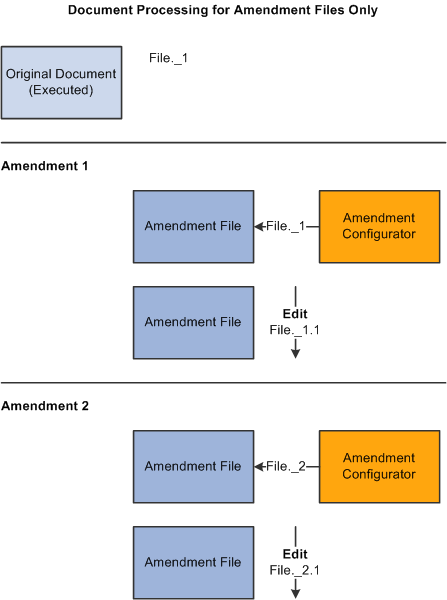
With this process option, you can view the original executed document using the Document Management page. Since all the other actions on the page, such as view and edit, relate to just the amendment file, this provides an easy way to view the actual executed contract.
To view the original document, click the View Original Document button on the Document Management page. Click the View Amendment File button or the Edit Amendment File button to view or edit the amendment file.
Amendment Comparisons
You can create as many amendments as you need throughout the life cycle of a contract document. You can also generate Microsoft Word comparisons of the original document. The purpose of the comparisons is to facilitate the creation of amendments based on transactional data changes and to highlight the effect of any changes to bind variables, such as an item change on the transactional contract.
You can base comparisons on:
The current version of the contract and a newly generated contract version.
The current version of the contract and a refreshed version of the current version of the contract.
The current version of the contract and the last-executed contract.
These topics discuss using an amendment process option to add an amendment. As a buyer and contract document owner, you create a construction contract for a new building. You and the builder sign off on a set of plans that calls for a concrete driveway with a contract line specifying the material and cost of the driveway. You use the Attachments feature to attach plans and surveys to the executed contract document. During construction, you decide to replace the driveway with asphalt construction.
In addition, you know that for this contract you will always maintain amendments separate from the executed contract, and there is no need to update the original executed contract along with the amendment.
Using the document authoring system you can:
Create an amendment document configurator that meets the needs of the contract change.
When you create a document configurator for use with amendments, you must select the Use with Amendments only check box on the Document Configurator Definition page. Amendment configurators can be defined as a simple generic templates that perhaps contain clauses with references back to the original contract information, or you can define them to be more complex or specific in nature to contain rules and clauses that explain the type of change specific to the original type of contract that is being amended.
Note: Generally, you define amendment configurators as part of setting up the library, so this would not be a typical step for creating an amendment.
Open the purchasing contract related to the new building to update the line item information to indicate the change to asphalt.
Assume that the item information is present in the original contract through the use of a repeating clause and transactional bind values for the contract item, description, and so on. At this point, the current executed contact document lists the original information about the use of concrete, but not the use of asphalt.
Click the Maintain Document button.
The system opens the Document Management page. When the building contract document was initially executed, the system activated the Create Amendment button.
Click the Create Amendment button to define amendment processing information.
You select the process option for use with the amendment. Depending on the process option, you can select the amendment configurator that you created for the contract changes to create the amendment. For this example, you want to store amendments separately from the original executed contract, and will not update the existing contract.
Select the Amendment Files Only process option on the Create Amended Version page.
In addition, you can select the version numbering format and add comments pertaining to the amendment. The system generates the draft version of the amendment using the configurator you selected. It generates the amendment number starting with one. If you create additional amendments, you can reset the separate internal version number for the document to zero at the start of each amendment, or you can continue using the version numbering from the original contract.
Note: You can only have one amendment in process at a given point in time for a contract.
Click the OK button to begin system processing.
Depending on the amendment configurator definition, the system includes the appropriate information, such as content and bind variables, in the amendment file. For example, if you include a repeating section that contains the contract items as did the original contract, the system creates a complete list of the latest items, including the newly added asphalt item, in the amendment.
You use this information as a starting point for modifying the amendment file. Because you selected the Amendment Files Only process option for this contract, the system uses only the separate amendment file as you edit and check in the document.
Note: This example is dependent on how you use the transactional purchasing contract because the transactional contract is not version controlled and always contains the latest version of the transactional contract information. It might be more appropriate in some situations to generate an amendment without purchasing transactional contract information, manually add information to the amendment, and, after the amendment is executed, update the transactional purchasing contract.
Collaborate and approve the amendment.
In this step, you collaborate and obtain internal approvals depending on the amendment requirements. These process steps can be the same as the original document processing or simplified for each amendment based on the requirements and the workflow configuration you are using for the amendment.
Dispatch and execute the amended contract similar to processing the original document.
You perform this step after any collaboration is complete and the new amendment is agreed upon by you and the builder. The system sets the contract document status to Executed and makes the Create Amendment button available again in case additional amendments are required in the future.
Note: The system processes ad hoc document amendments similar to purchasing contracts. Two steps change in the previous example when the system is processing an ad hoc amendment. In step 2, to open an ad hoc contract, you use the Document Management page and step 3 is not needed. Life-cycle processing for an amendment is the same for both ad hoc and purchasing contract documents.