Viewing and Uploading Attachments and Related Documents
|
Page Name |
Definition Name |
Usage |
|---|---|---|
|
CS_DOC_ATTACH_SEC |
View and upload attachments and related documents. |
Use the Attachments and Related Documents page (CS_DOC_ATTACH_SEC) to view and upload attachments and related documents.
Navigation:
Click the Add Attachment/Related Documents link or the Modify Attachments/Related Documents link on the Document Management page.
This example illustrates the fields and controls on the Attachments and Related Documents page. You can find definitions for the fields and controls later on this page.
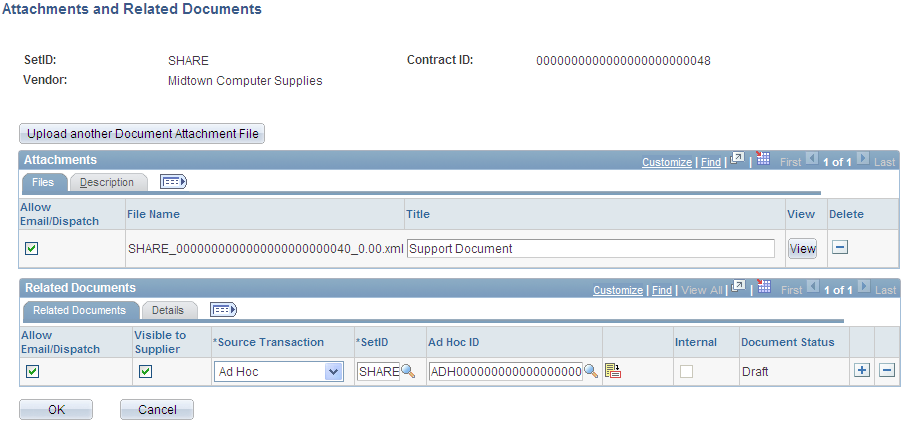
An attachment is any document that you want to associate with the document. Unlike documents, these attachments are not generated by the authoring system. Instead, they are stored along with the document and made available to support the document. You can use these attachments for additional information, including internal executive summaries, a supplemental contract addendum, supplier paper, and so on. The system stores the history of attachments that are associated with each version of the authored document in the document history.
Note: After contract documents have been executed, you can no longer add attachments or related documents. If you reset the contract to Dispatch status or create an agreement, you can add attachments.
You can designate an attachment as external. When you designate an attachment for external use, you can send it to external contacts by using the Send to Contacts button or the Dispatch to Contracts button.
You can also link to other documents that are defined in the document management system. These can be system-defined or imported documents that are managed using Supplier Contract Management.
In addition, for documents that have a source transaction type of purchase order or purchasing contract, you can view attachments that exist on the purchasing transactional contract from within this attachments page. You can send these attachments to contacts who are defined as external contacts for the document. Only those attachments that have been set to send to suppliers from within the PeopleSoft Purchasing contract are eligible for dispatches using email.
After uploading attachments and linking related documents, click OK to save the updates. If you define a document as a related document, the system displays the Where Used as a Related Document link on the Document Management page for the current contract document.
Attachments
Use this grid to maintain attachment information. An attachment is an additional stand-alone document that is attached to the current document. Select the Description tab to add a document description.
Field or Control |
Description |
|---|---|
Upload Document Attachment Files |
Click to initiate the upload process that you use to browse other sources for attachments to use with this document. This link is available as long as the contract document is not in an Executed status. See Installation Options - Multiple Attachments Page to define the maximum attachment upload limit for various products. |
Allow Email Dispatch |
Select to indicate that this attachment should be available for external contacts when the document with which it is associated is sent or dispatched to contacts for review. When you send or dispatch a document for external review, you can include attachments. If this check box is selected, the system highlights the Attachments check box on the Send to Contacts and Dispatch pages. Then you can determine whether to send the attachment. If you do not select this check box, the system disables the Attachments check box for sending and dispatching and the attachment cannot be included with the document. |
File Name |
Displays the name that you assigned to the file when you uploaded it to the document authoring system. For tracking and informational purposes, this should be the same file name as the file name in the directory. |
Title |
Enter a description of the attachment. The system includes this description in history records. You can enter up to 254 characters in the field. |
View |
Click to open a read-only copy of the selected attachment. |
Delete |
Click to remove an attachment from the document. The attachment is removed immediately, but you must click OK to save the page and the deletions. |
PO Contract Attachments
Use this grid to view attachments that were uploaded using the Purchasing Header Comments page. To access the page, use the Edit Comments link on the Contract page. The grid displays the settings that were made in PeopleSoft Purchasing.
Field or Control |
Description |
|---|---|
Email to Supplier |
Appears if the Email to Supplier check box on the Contract Entry Header Comments page is selected. If this check box is selected, the attachment is included with email for this document. You cannot update the field in the document authoring system. |
Comment Type |
Displays the comment type from Purchasing. |
Attached File |
File name of the attachment that was assigned in Purchasing. |
View |
Click to open the attachment from the Purchasing contract. |
Related Documents
Use this grid to link other documents as related documents to this document. Related documents can be any type of existing ad hoc, purchasing contract, or purchase order document, and you can only add a document once. Select the Details tab to view the document's state, its version, and whether amendments exist for the related document.
Field or Control |
Description |
|---|---|
Allow Email Dispatch |
Select to indicate that this related document should be available for external contacts when the document with which it is associated is sent or dispatched to contacts for review. Note: You cannot include a related document for email dispatch when the corresponding document has it's own dispatch step. You can include only documents that do not have their own dispatch step in the email. |
Visible to Supplier |
Select to indicate that this related document should be to external users. |
Source Transaction |
Displays whether the document is an ad hoc, purchase order, or purchasing contract document. Based on the values that you select in this field, the system adds the SetID, Business Unit ID, Contract ID, and PO Number fields. |
SetID |
Select the SetID from which to select an ad hoc or purchasing contract document. |
Business Unit ID |
Select the business unit from which to select a purchase order contract document. This field is available for purchase order contract documents. |
Ad Hoc ID |
Select the related ad hoc document. |
Contract ID |
Select the related ad hoc document. |
PO Number (purchase order number) |
Select the related ad hoc document. |
|
Select to access the related document where you can view and maintain the document details. |
Internal |
Displays whether the document is for internal use only. This value is based on the Internal Document check box on the Document Type page. If the check box is selected, a check mark appears in the Internal field. |
Document Status |
Displays the current status of the related document, regardless of the status it was at when it was added as a related document. |
