Analyzing Supplier Performance
You use the supplier performance pages to analyze supplier performance by supplier or role.
Note: This topic uses the supplier performance supplier summary and details as an example. Similar functionality applies to the role summary and detail pages.
|
Page Name |
Definition Name |
Usage |
|---|---|---|
|
SPR_SUP_S_PG |
View supplier performance summary graphs and data. Modify parameters that are used to create the graphs. Access detail pages. |
|
|
SPR_SUP_SR_PG |
View requisition and candidate statistics by supplier. |
|
|
Service Supplier Performance - Role Details Page |
SPR_SUP_RR_PG |
View requisition and candidate statistics for this role. |
Use the Service Supplier Performance (summary) page (SPR_SUP_S_PG) to view supplier performance summary graphs and data.
Modify parameters that are used to create the graphs. Access detail pages.
Navigation:
This example illustrates the fields and controls on the Service Supplier Performance (summary) page. You can find definitions for the fields and controls later on this page.
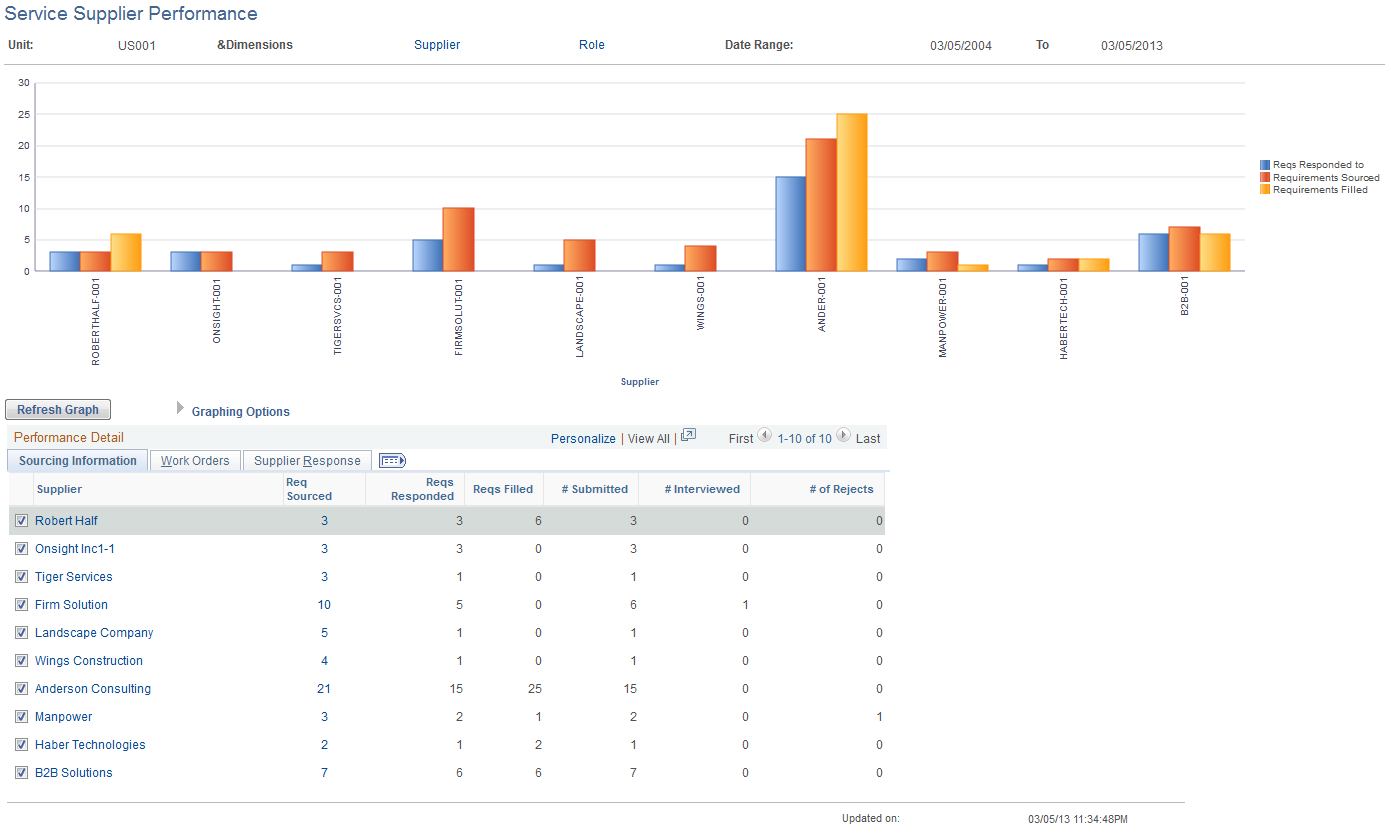
Field or Control |
Description |
|---|---|
Graphing Options |
Select the options in the collapsible Graphing Options group box to define the parameters that are used for the graph. You must select parameters of like measurements. For example, you cannot select one measurement based on amount, such as purchase order amount, and another based on count, such as work orders filled. The system displays an error message if you select parameters of different measurement types. |
Refresh Graph |
Click to display the graph by using the selected graphing options and data points. Note: Each row of data with a selected check box that appears on the bottom of the page is used as a data point for the graph. By default, the system graphs the first five selected data rows that appear in the grid. You can select more than five rows, but the information appears smaller on the graph. |
Work Orders
Select the Work Orders tab.
View work order summary information for each supplier for the business unit.
Supplier Response
Select the Supplier Response tab.
View supplier response time summary information by supplier for the business unit.
Use the Service Supplier Performance - Supplier Details page (SPR_SUP_SR_PG) to view requisition and candidate statistics by supplier.
Navigation:
Click the Supplier link on the Service Supplier Performance summary page.
This example illustrates the fields and controls on the Service Supplier Performance - Supplier Details page. You can find definitions for the fields and controls later on this page.

Sourcing Information
View requisition details by project role for a selected supplier.
Work Orders
Select the Work Orders tab.
View work order details by project role for a selected supplier.
Supplier Response
Select the Supplier Response tab.
View supplier response time details by project role for a selected supplier.