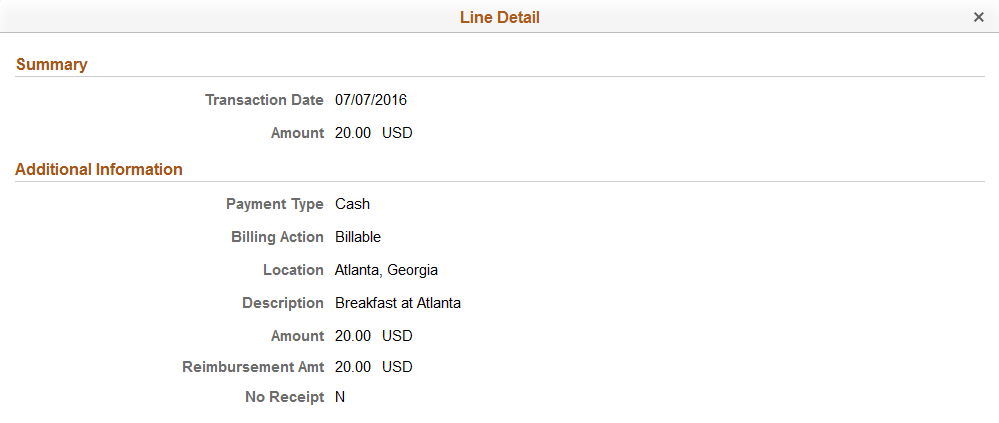Approving Services Expenses Using the PeopleSoft Fluid User Interface
This topic provides an overview of the self-service approval pages for services expenses, and how to access these pages using the PeopleSoft Fluid User Interface. PeopleSoft builds these mobile approval pages on the Enterprise Component Fluid Approvals framework.
|
Page Name |
Definition Name |
Usage |
|---|---|---|
|
EOAWMA_MAIN_FL |
View a list of pending approvals for services expenses. For more information, see the overview of approvals on the PeopleSoft Fluid User Interface: Pending Approvals Page. |
|
|
EOAWMA_TXNHDTL_FL |
Review header details for a single services expense, and approve, deny, hold, or push back the expense, depending on role criteria. For more information, see the Approval Header Detail Page. |
|
|
SPA_FL_APPR_LN |
Review a display-only line summary and details. |
|
|
SPA_SHEET_LINES2 |
Review Services Expense Report details for the service provider, including current expenses and expense report history. Add an expense to the expense sheet. Access this page through the Services Expense Page (Header Approval). |
PeopleSoft provides mobile approvals using the Enterprise Component Fluid Approvals framework. Approvers can take Application Workflow Engine (AWE) actions on select PeopleSoft transactions pending their approval, using a smart phone or tablet. The tablet version is also available for desktop use.
Services expense workflow enables service providers to complete and submit expenses for approval upon completing a service expense report. Once the service expense report has been submitted for approval, the Application Workflow Engine runs the expense report through the defined approval process. For information about registering and defining an approval process for services expenses, see Setting Up Expense Workflow.
Using the PeopleSoft Fluid User Interface, approvers can view a list of pending approvals for various types of transactions, and add comments on the centralized Pending Approvals page. An approver or multiple approvers review the transaction details, including line details. Each approver in the workflow selects an appropriate action, such as Approve, Deny, Pushback (only available for multiple approvers), or Hold within the approval pages.
Services expense approvals also support push notifications, a framework delivered in PeopleTools. The flag icon in the Oracle banner shows a counter for new push notifications. Note that the counter disappears once you view the push notification list. The notification link takes you directly to the header approval page for items awaiting your approval.
Delegating Services Expense Approvals
You can use the Delegation Framework to delegate services expense approval authority to other users, who can then take action on specific transactions on your behalf.
For more information, on setting up and using Delegation Framework see:
Use the Pending Approvals - Services Expense list page (EOAWMA_MAIN_FL) to view a list of pending approvals for services expenses.
Navigation:
On the Pending Approvals page, select Services Expense in the View By - Type pane to view the expense reports in the right pane.
Smartphone: On the Pending Approvals - View By Type page, select Services Expense to open a new page that lists the expense reports.
This example illustrates the fields and controls on the Pending Approvals - Services Expense list page. You can find definitions for the fields and controls later on this page.
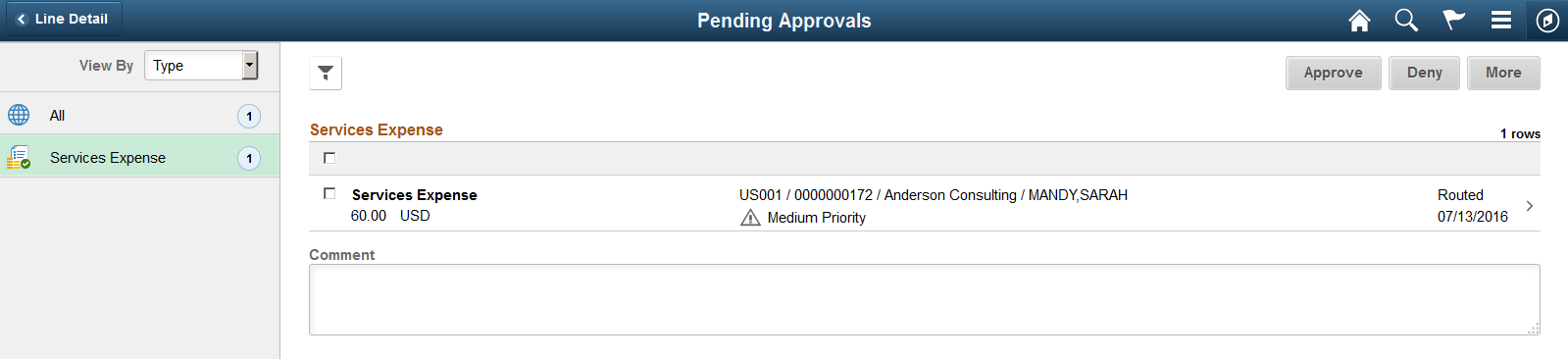
This example illustrates the fields and controls on the Pending Approvals - Services Expense list page as displayed on a smartphone. You can find definitions for the fields and controls later on this page.
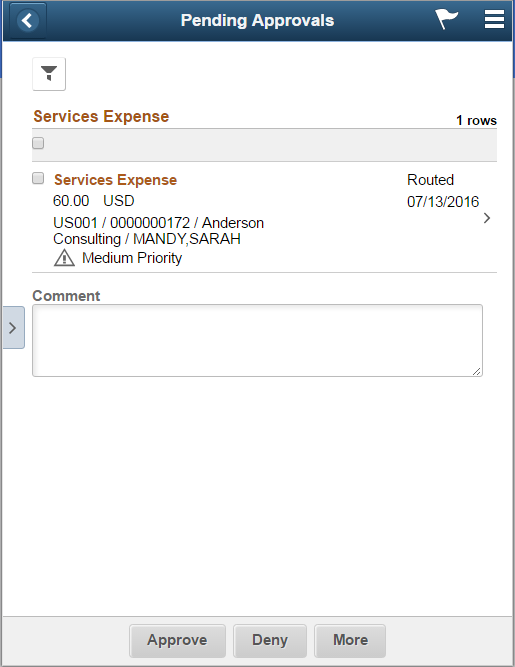
From the list page, you can do the following:
Review header information for the services expense reports currently routed for approval. To access header details for a particular expense report, select the header row.
Use the filter to narrow results on the page. For more information about using the filter, see the Filters Page.
Field or Control |
Description |
|---|---|
Comment |
Enter comments in the text entry field. |
Approve, Deny, Pushback or Hold |
Perform a mass action by selecting multiple transactions, and then selecting an approval action button. |
|
Select this button to expand or collapse the View By Type page. |
Use the Services Expense header approval page (EOAWMA_TXNHDTL_FL) to review header details for a single expense, and approve, deny, hold, or push back the expense report, depending on role criteria.
Navigation:
Select an expense report in the list on the Pending Approvals - Services Expense list page.
This example illustrates the fields and controls on the Services Expense header approval page.

This example illustrates the fields and controls on the Services Expense header approval page as displayed on a smartphone.
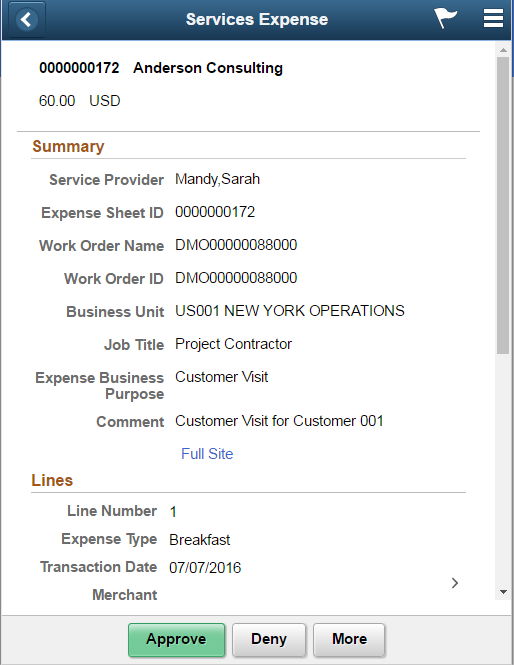
When viewing the services expense report on a smartphone, you must scroll down to view more expense lines, approver comments field, and the approval chain.
Field or Control |
Description |
|---|---|
Full Site |
Select this link to open the Services Expense Report Details page in the classic interface. Use this link only when accessing the approval pages in PeopleSoft Fluid User Interface on a desktop or laptop. The Services Expense Report Details page is not rendered best when using a smartphone or a tablet. |
Comment |
Enter comments in the text entry field. |
Approval Chain |
Select to review approval chain information. You can expand or collapse approver information for each line by selecting the Expand/Collapse icon. You can also select the approver name to view approver details. |
Approve , Deny, Pushback or Hold |
Select an action button. When you select an action button, you have the option to select Submit to continue the action or Cancel to back out of the action. Upon submitting the action, the system generates a message that the action is successful. |
Use the Services Expense line detail page (SPA_FL_APPR_LN) to review a display-only line summary and details.
Navigation:
Select an expense line item in the Lines section on the Services Expense header approval page.
This example illustrates the fields and controls on the Services Expense line detail page.