Creating Requisition Lines for Resource-Based Services
This topic provides an overview of creating a services resource requisition line.
|
Page Name |
Definition Name |
Usage |
|---|---|---|
|
Requisition Information Page |
SPF_REQ_INFO_PG |
Enter basic Service Requisition information. |
|
Location Address Page |
SPF_ADDRESS_LOC |
View the location address. |
|
Currency Information Page |
EXCH_RT_DTL_INQ |
View the currency information and exchange rate. |
|
SPF_BDFTR_REQ_PG |
Adjust the weightings of each bid factor to determine its level of importance. |
|
|
Bid Factor List Items Page |
SPF_BDFTR_LST |
Enter bid factors where the bidder selects from a list. |
|
SPF_SUG_VENDOR |
Enter supplier information for a new supplier that is not in the system yet. |
|
|
Requisition Checkout Page |
PV_REQ_CHECKOUT |
Save the requisition and submit for approval. |
|
Line Comments Page |
PV_REQ_COMMENTS_NW |
Enter line comments. |
|
SPB_REPLACE_EM |
Change the engagement manager after creating a requisition or work order. |
|
|
SPB_REPLAEM_LOG |
View the details of reassigned transactions. |
This section discusses how to create a Services Resource requisition line. To complete the service requisition process, follow these steps:
Access the Requisition page.
Select a Service method or Service type on the Requisition browse page (SP_REQ_BROWSE). After selecting, the search results will display the available services that can be added to the Requisition.
On the Requisition Search Results page (PV_REQ_SRCH_RES), select a service and provide number of positions next to the service. Click Add and the service is added to the Requisition and the Service Requisition Information page opens.
Access the Service Details on the Requisition Information page (SPF_REQ_INFO_PG). The service type, service, and service coordinator appear by default from the service requester defaults. The location appears by default from the requester setup ship-to location. The system displays the job title, scope of work, competencies, education level, experience, telecommute, and travel required values by default, based on attributes associated with the service.
As this is a resource-based requisition line, you must enter a rate and unit of measure for the service.
If expenses are allowed for the requisition line, then enter the expense rate and unit of measure or just the expense amount.
Click the Scoring Criteria link on the Requisition Information page to access the Bid Factors by Requisition Line page.
Use this page to adjust the weighting of each bid factor to determine its level of importance.
Service coordinator values appear by default from requester defaults.
After all data is defined, click the Checkout button at the top of the page to access the Checkout – Review and Submit page.
Use this page to update the requisition name or to add comments.
Expand the requisition line to view or edit accounting lines.
Use this page to enter distribution information for the requisition.
Click the Save for Later button to save the requisition. Click the Preview Approvals link to preview the approval routings. Alternatively, click the Save & Submit button to save the requisition and submit it for approval.
Note: Click the Requisition Settings link to specify the Header, Line, Shipping, and Accounting default values. You can also select the default option, which must apply in the Service requisition — Default or Override page.
This section discusses how to create requisitions with Services Procurement. The left-hand side navigation panel of the Requisition page includes a section for Services Procurement. This section includes Resource, Deliverable, and Multi Resource options.
On selecting the Services Procurement on the left navigation menu, the right-hand side of the page displays a list of available services with a breakdown of three service methods mentioned. A list of services appears for each service method. Users can click the service method to display the search results using the service method as the search text. Clicking on the service also displays the search results, but the service is used as the search text.
Use the Requisitions page (PV_ALL_RQST_OPTION) to create requisitions.
Navigation:
This example illustrates the fields and controls on the Requisition page. You can find definitions for the fields and controls later on this page.
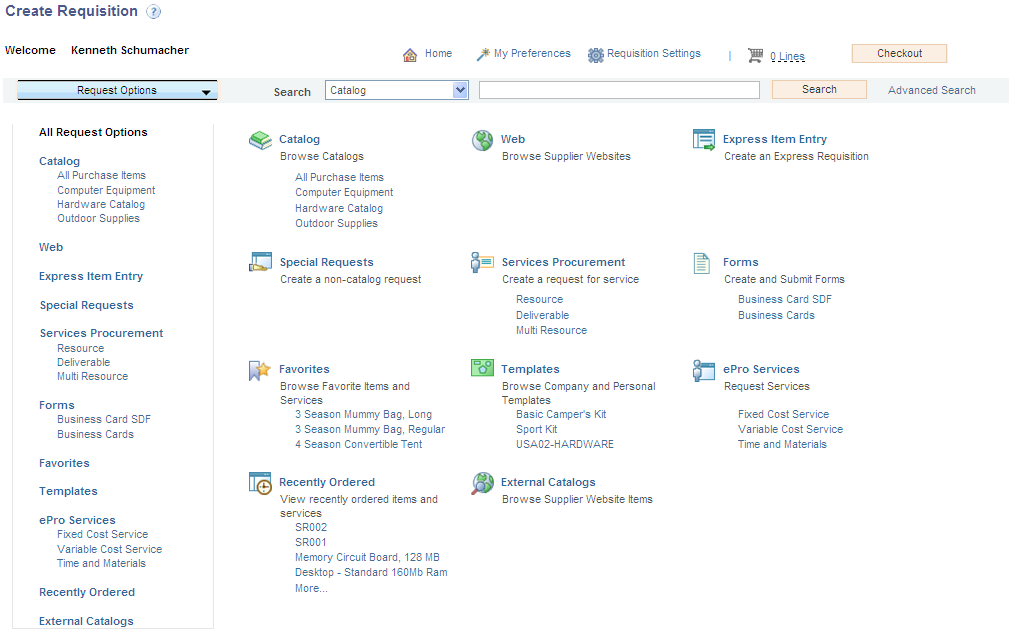
Note: You can add additional services to a requisition by returning to the home page and using the left navigation to locate and select the additional services.
Service Requisitions Using Favorites
Service requisitions can be a part of Favorites and are displayed in search results. For Service lines, the system displays the following information: Service ID, Service Description, Service Type, and UOM. Fields have appropriate Hide/Unhide features for Service lines.
Service Requisitions Using Templates
Service requisitions can be a part of Templates and are displayed in search results. For Service lines, the system displays the following information: Service Description, Service ID, and Status. Fields have appropriate Hide/Unhide features for Service lines.
PeopleSoft Services Procurement integrates with PeopleSoft Resource Management, enabling internal services orders to become a valid external service purchasing request in Services Procurement. Service orders that are created in Resource Management are sent to Services Procurement for fulfillment by way of the Staffing Workbench from Resource Management. The user transfers directly to the Service Procurement requisition pages with populated data from the Resource Management system. In Services Procurement the normal requisition process flow is followed, which includes additional updates to Resources Management upon filling the requisition and submitting and releasing the work order. Also, the work order process creates an assignment and establishes the candidate as a resource on the Resource Management side.
Understanding Population of Competency Fields from Resource Management
PeopleSoft interface for Resource Management to Services Procurement populates competencies into Services Procurement from Resource Management if the Service Order is from Resource Management. Services Procurement receives all competencies along with their details such as proficiency and years of experience. Once a service requisition is created in services procurement, the competencies for the SO line are allowed to be modified, but they are not automatically synchronized to the RM Service Order. The system displays a warning message indicating that a Service Order is associated to the Requisition. Also, an email notification is sent to the user who creates the Service Order so that the Service Order can be manually edited. You can create a new Service Order line and source a resource internally if required, although a service requisition is created for the Service Order.
Transferring the number of resources required to Service Requisition
The number of unfulfilled positions or quantity of Service Order lines is transferred to the Positions field on the service requisition in Services Procurement. You can decrease the Quantity value for a Service Order in Resource Management, which is outsourced as a service requisition in sPro.
The system triggers a notification to the Requester or Service Coordinator to indicate the changes made to the Service Order Start Date, End Date, and QTY fields. The Requester or Service Coordinator manually makes this change in order to be in sync with the values in the Service Order. If the QTY value decreases to 0, the service requisition is closed in sPro. At the same time, a user cannot increase the QTY value on a Service Order in Resource Management after it comes to Services Procurement.
sPro uses Years of Experience defined in Resource Management. However, the setup used to define Years of Experience is different in Resource Management and in sPro. While the value of the Years of Experience field in sPro is governed by SetID, in Resource Management it is governed by the translate value defined in the YearsOfExp field. The values are defined in the setup level for sPro.
Use the RM to sPro Experience Map page to map the experiences in the Resource Management experience table with the experience table in sPro. The mapping occurs between Resource Management Experience fields and Years Experience field in sPro.
Navigation:
RM to sPro Years of Experience mapping

Use the Requisition page (SPF_REQ_INFO_PG) to enter basic service requisition information.
Navigation:
This example illustrates the fields and controls on the Requisition page (1 of 3). You can find definitions for the fields and controls later on this page.

This example illustrates the fields and controls on the Requisition page (2 of 3). You can find definitions for the fields and controls later on this page.

This example illustrates the fields and controls on the Requisition page (3 of 3). You can find definitions for the fields and controls later on this page.

Note: If you defined the service attributes, the system populates many of the fields in the Service Details section of the Requisition page automatically. If you defined a rate sheet for the service region currency combination, the system automatically populates the rate with the default rate that you defined on the rate sheet.
If you defined defaults on the Requester User Defaults page, many of the fields on the requisition appear by default from that page.
Note: If the HCM integration option is selected on the Services Procurement installation options page, you will see the HCM Fields section on the Requisition page.
See Understanding PeopleSoft Services Procurement and Human Capital Management Integration.
Service Information
Field or Control |
Description |
|---|---|
Engagement Manager |
The field is available for all service methods, and is included at the child service level for Multi Resource services. The value for the Engagement Manager will be the same as the Requester upon initial creation for resource, deliverable, and parent multi resource services. For multi resource child services, the value will default from the parent service. You can change the Engagement Manager after creating a requisition. The requisitions will be reassigned when you change the Engagement Manager. For more information, see Replace Engagement Manager Page. |
Service Method |
Review the service method for this requisition. If you defined a default service method using the Requester Defaults page, that method appears as a default value when you initially access this page. You can also select an alternate value other than the default value. Available values include: Deliverable: Select to request services that are generally performed by an entire work force, such as a requisition for an entire project, not just the hours worked by a single service provider. Multi Resource: Select to request services that support multiple unique services and service providers. When you select this value and enter a service type, the system displays the Multi Services Information grid box when you enter a service type. Resource: Select to request the services of an individual service provider. |
Service Type |
Review the service type for this requisition, for example, information technology, professional, or hardware engineering. Initially, this value appears by default from the service requester defaults, if they are defined. You can also select an alternate value other than the default value. Available service types depend on the service method that you select. |
Service |
Review the specific service or role that is to be performed, for example, Java developer. You can only select services linked to the service type specified. Initially, this value appears by default from the service requester defaults, if they are defined. You can also select an alternate value other than the default value. For example, if you select Resource in the Service Method field, the system provides only services types that are defined as resource service types. The system also filters the content of the Service field based on the service method. |
Requesting Dept (requesting department) |
Select the requesting department. Note: When PeopleSoft Human Capital Management (HCM) integration is enabled, the values are based on the HCM departments. |
Location |
Select the location where the job is to be performed. Initially, this value appears by default from the requester defaults. Note: The region for rate sheet selection is automatically derived based on the location specified. |
Job Title |
Enter the internal classification of the position. This value appears by default from the service attributes, if it is defined. |
Request Type |
Select an appropriate request type. Values are defined by the Service Administrator. Note: This field is not required. |
Positions |
Enter the number of service providers who will fill the requisition line. However, if the service requisition comes from Resource Management, the system populates values from Resource Management. You can modify the value. Note: If you modify the value and save, a notification is sent to the Request Manager to indicate the changes made. The Request Manager has to manually update the Service Order to synchronize with the service requisition. Note: You can specify up to 999 positions for a requisition line. |
Scope of Work |
Enter the scope of the engagement in this free-form field. This value appears by default from the comments field on the service attributes. |
Candidate Requirements
Requesters can use this section to enter desired candidate competencies that relate to the service requisition. When candidate skills are deemed insufficient, a configurable rule is initiated to block, warn, or take no action.
Once candidate competencies are defined, service coordinators can view the competencies before sourcing the request to suppliers. This enables the service coordinator to source requisitions to the most appropriate suppliers.
If a service order is created in Resource Management, the system populates Requisition Competencies from Resource Management.
Field or Control |
Description |
|---|---|
Competency |
Select a competency to quantify and compare skills. Default values are provided from the service attributes. |
Proficiency |
Select a proficiency for the competency. The rating model associated to the competency determines the available values. |
Experience |
Select the years of experience required for the competency. |
Action |
Select an action for each competency Values include Block, No Action, and Warn. Block: The provider contact is not allowed to submit a candidate if a candidate does not possess the required skill. No Action: No action is taken if a candidate does not possess the required skill. Warn: A warning message appears to the provider contact and the service coordinator if the candidate does not possess a required skill. The default is No Action if service requisition is from Resource Management. Note: The action will designate the appropriate message when a requisition competency does not match a provider's competency. |
Other Skills |
Enter a brief description of any additional skills that a candidate should possess to fill the position. If the Service Order has competencies that are not defined in sPro, they are passed to the Other Skills field. |
Education Level |
Select the education level that a candidate must possess to fill the position. This value appears by default from the competencies defined in the service attributes. |
Experience |
Enter the number of years of experience that a candidate must possess for the service. This value appears by default from the competencies defined in the service attributes. |
Telecommute |
Select when the job allows candidates to work from home. |
Travel Required |
Select when the job requires a candidate to travel. |
Travel Frequency |
If travel is required, enter the percentage of time required for travel. |
Interview Required |
Select this check box if a candidate interview is required. This option appears by default from the service attributes. When you select this option, you must record interview information prior to offering the position. |
Scoring Criteria |
Click to access the Bid Factors by Requisition Line page, where you can adjust the weighting of each bid factor to determine its level of importance. Note: Bid factor elements are used to evaluate candidate submittals to determine which candidate is the best match for the requisition. The total of the bid factor weightings must add up to 100 before you can leave the page. If you do not visit this page, the system evenly weights each of the bid factors to reach a total of 100. The service coordinator can update the bid factor weightings at sourcing time. |
Duration Information
Field or Control |
Description |
|---|---|
Start Date and End Date |
Enter the dates on which the job begins and ends. Note: A message appears to the user and a notification is sent to indicate that the Requisition that was created from a Service Order is modified. |
Calendar Duration |
Displays the number of days between the start and end dates. |
Estimated Service Days |
A value appears by default after you enter the start and end dates. This value is used for calculating the quantity based on units of measure. The unit of measure that signifies a day is defined in the installation parameters. |
Utilization % (utilization percent) |
Enter the percentage of time that the candidate will spend during the engagement. For example, if the candidate typically works a half-day, then utilization is 50 percent. If the candidate typically works 3 days per week, then utilization is 60 percent. |
Overtime Permitted |
Select this check box if overtime is permitted for this requisition. Note: This check box is for informational purposes only. Any premiums paid for overtime will depend on the predefined time reporting rules. |
Rate Details
Field or Control |
Description |
|---|---|
Rate |
Enter the rate of pay that is associated with the service requisition. Modifications to the rate amount are validated against rate sheets that you define for the service and region. The tolerance amount for the rate sheet is verified by using base currency values that are stored at the requisition level. The currency values are not validated if rate sheets are not defined for the project role and region. If you enter a rate amount that is out of tolerance with the rate sheet, then you receive either an error or a warning message. If you select SP Pay Types Enabledon the Services Procurement Installation Options page and the requester does not have the Hide Rate Breakdown role action, then rates are defined separately for each component of the rate breakdown. |
Allow Expenses |
Select to allow the entry of expenses on requisitions and work orders. The Allow Expenses setting is derived from the BSetup and Service Type Setup pages. When you select to allow expenses, you must enter an expense rate and amount. The system provides an error message if the Allow Expenses check box is selected but an expense-related rate and amount were not entered. Note: This check box is only available if SP Expenses Enabled is selected on the Services Procurement Installation Options page. Although this setting appears by default from the Services Procurement Business Unit page, you can override it here. |
UOM (unit of measure) |
Select the unit of measure associated with the labor rate entered. |
Expense Rate |
Enter the expense rate that is associated with the service requisition. The system uses the duration to calculate an expense amount using the expense rate and unit of measure. You must enter a rate if the Allow Expenses check box is selected. Note: If you enter a value in the Expense Amount field, the expense rate is refreshed based on the amount entered. This field is not available when the Allow Expenses check box is deselected. |
UOM (unit of measure) |
Select the unit of measure associated to the expense rate entered. |
Labor Amount |
Displays the total labor amount calculation, which is based the rate, unit of measure, and service days specified. |
Expense Amount |
Enter the total expense amount for the requisition. The system calculates the value using the expense rate and unit of measure, but you can override the value. Note: This field is not available when the Allow Expenses check box is not selected. |
Currency |
Enter the currency that is associated with the rate. Note: You can change the currency only on the first requisition line and only if multicurrency requisitions are allowed. The value from that line appears by default in all subsequent requisition lines. All new currency field values and the base and transaction currency values that you create in a PeopleSoft Services Procurement requisition are passed to the requisition records that are created in the PeopleSoft eProcurement tables. |
Position Cost |
Displays the estimated cost for one individual to perform the specified service for the duration indicated. This cost includes both the service rate and expense rate for the duration. Note: This field is available when the Override Position Cost check box is selected. |
Line Total |
Displays the total for labor and expense for all positions for the duration of the requisition. |
Time and Expense Reporting Options
Field or Control |
Description |
|---|---|
Time Reporting Option |
Select an option that appears on the Requisition page. Options include: Actuals: Select to indicate that the service provider will report actual time against each ChartField distribution line defined on the work order. This option only applies to resource-based requisitions and work orders. Default from Business Unit: Select to indicate that the default reporting option defined for the business unit is used for the requisition. Percent Allocation: Select to indicate that the service provider or service provider contact will report total time or progress against the work order. This option also indicates that the distribution percentage is used to automatically allocate time or progress across the predefined ChartFields for accounting. |
Expense Reporting Option |
Select an option that appears on the Requisition page. The value for this field is provided by default from the associated business unit or service type. Options include: Actual Allocation: Select to indicate that the service provider or service provider contact will report actual expense amounts against each ChartField distribution line defined on the work order. Default from Business Unit: Select to indicate that the default expense reporting option that is defined for the business unit is used for allocating expense amounts. Percent Allocation: Select to indicate that the service provider or service provider contact will report total expenses or progress on the work order. This option also indicates that the distribution percent is used to automatically allocate expense or progress across the predefined ChartFields for accounting. Note: This field is only available when the Expenses Allowed check box is selected on the Requisition page. |
See Understanding Time Management in PeopleSoft Services Procurement.
Accounting Distribution Information
Use this section to charge funds to the appropriate department or project.
Note: If you create a requisition with multiple positions, all positions share the same ChartField distribution fields.
Field or Control |
Description |
|---|---|
Distribution Type |
Select Labor or Expense. |
Merchandise Amt |
Enter an amount for labor or expense distribution types. |
Amount |
Enter the amount that is to be charged to a particular ChartField combination. Note: Changes to the labor percentage or total percentage trigger an automatic recalculation of the distribution line amount. |
Labor Only Percent |
Enter the labor percent allocation for the requisition line that is charged to a ChartField combination. Note: Changes to the total percentage or amount trigger an automatic recalculation of the labor percentage for the distribution line. This column is available only when the distribution type is Labor. |
Expense Only Percent |
Enter the expense percent allocation for requisition lines that are charged to a ChartField combination. Note: If the amount is changed, then the system automatically recalculates the expense percent for the distribution line. This column is available only when the distribution type is Expense. |
Total Percent |
Displays the percent of the distribution lines if there is more than one line. If there is one line, then this field equals 100. |
Account |
Enter the account that is to be charged to a particular ChartField combination. |
Budget Status |
Displays whether the distribution has been budget checked when commitment control is selected. Values for this field include Not Chekd and Valid. |
Budget Date |
Displays the date used by commitment control to determine the budget period to which this item cost belongs. |
Pre-Encumbrance Balance |
Displays the pre-encumbrance balance. Pre-encumbrance is created in your budget records by the budget checking process when you generate a requisition. Pre-Encumbrance Balance will appear only when commitment control is selected and if budget checking has been run at least once for the requisition. |
Note: The sum of the expense percentage for all expense lines must equal 100 percent to save the requisition. Defaulting logic for the account ChartField value on expense distribution lines will remain unchanged.
Supplier Information
The preferred suppliers grid is hidden for users having a role defined for the SP_HIDE_SOURCING_PG role action.
Field or Control |
Description |
|---|---|
Services Supplier ID |
Select the preferred service supplier to whom you want to source the requisition, if known. This is an instruction for the service coordinator, it will not be enforced by the system. |
Source Type |
Displays the source type. Values are Primary, Secondary, and Tertiary. |
Source only to Preferred Suppliers |
Select to indicate that the service coordinator should source this requisition only to the suppliers defined on the requisition. Note: This check box is only available if the requester is authorized to source to preferred suppliers on the service requester defaults. |
Suggest Supplier |
Click to access the Suggest Supplier page, where you can suggest a supplier who does not yet exist in the system. |
Service Coordinator Information
Field or Control |
Description |
|---|---|
Service Coordinator |
Select this button to specify the service coordinator who will source this requisition line to service suppliers. |
Coordinator |
Enter the name of the person who is responsible for filling the requisition line. Initially, this value appears by default from the service requester defaults, if they exist. Note: This field is only available when you select the Service Coordinator option. Note: The service coordinator must have one of the roles defined in the SP_SRVC_COORDINATOR role action. |
Service Coordinator Team |
Select this button to specify a service team that will source this requisition line to service suppliers. Note: When creating a requisition, the default service coordinator or team is assigned in this order: first, the system checks for a default team on the service requester; next, it checks for a team by region and service type; last, the system checks in the business unit. |
Service Team |
Enter the service team that is responsible for filling the requisition request. Note: This field is only available when you select the Service Coordinator Team option. |
HCM Fields
This section displays the PeopleSoft Human Capital Management field names that you use when PeopleSoft Services Procurement is set up to integrate with Human Capital Management.
Field or Control |
Description |
|---|---|
Regulatory Region |
Select a regulatory region. The regulatory region functionality is for use in performing regulatory and regional edits. You use the regulatory region for PeopleCode edits, set processing, and to control what codes and values are available to users. PeopleSoft Human Capital Management is delivered with defined regulatory regions that correspond to regions within countries, such as states or provinces, that impact the way your company does business. |
Company |
Select a company. |
Business Unit HR |
Select the human resource business unit. |
Job Location |
Select a location code that indicates where the job is. |
HCM Job Code |
Select a job code. In HCM, jobs are identified by job codes. You use job codes to maintain information about jobs independent of the person or group performing that job. For example, salary grades and standard hours are assigned to a job regardless of who holds that job. |
Establishment ID |
Select an establishment defined in PeopleSoft Human Capital Management. Establishments define distinct physical places of business within a company. This option is only visible when the regulatory region is USA or France. |
HCM Administrator (PeopleSoft Human Capital Management administrator) |
Select the administrator who oversees the PeopleSoft Human Capital Management applications that integrate with PeopleSoft Services Procurement. |
Other Page Elements
Field or Control |
Description |
|---|---|
Add Another Service |
Click to add another service requisition line. |
Copy Current Service |
Click to copy the current service requisition line. For multi-resource service types, the system copies all the associated multiple unique services along with the main top-line service. |
Delete Current Service |
Click to delete current service requisition line. For multi-resource service types, the system deletes all the associated multiple unique services along with the main top-line service. |
Checkout |
Click to access the Checkout – Review and Submit page, where you can submit the requisition for approval. |
Cancel Changes |
Click to cancel the current requisition line. |
Use the Bid Factors by Requisition Line page (SPF_BDFTR_REQ_PG) to adjust the weighting of each bid factor to determine its level of importance.
Navigation:
Click the Scoring Criteria link on the Service Requisition Information page.
This example illustrates the fields and controls on the Bid Factors by Requisition Line page. You can find definitions for the fields and controls later on this page.
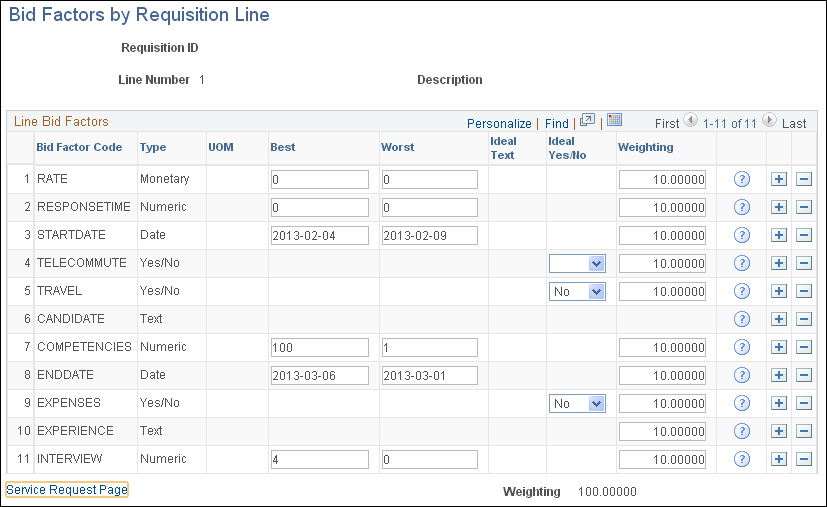
For resource-based requisitions, the system automatically selects every bid factor with a resource service type bid factor selected on the Bid Factor Mapping page.
Field or Control |
Description |
|---|---|
Bid Factor Code |
Displays PeopleSoft Services Procurement bid factor codes that appear by default from the Bid Factors page. Note: You can add improvised bid factors or modify existing bid factors while you create the requisition. Improvised bid factors are not predefined for PeopleSoft Services Procurement. |
Best and Worst |
Enter the best and worst possible responses that a candidate can provide in response to a particular question. |
Ideal Yes/No |
Select the ideal response that a candidate can provide for a particular question. Values are Yes and No. |
Weighting |
Adjust the weighting of each bid factor to determine its level of importance. For example, if the candidate start date is the most important qualification, then you might weigh that bid factor more heavily than the others. Note: The total of all bid factor weightings must equal 1. |
|
Click the Question button to view the bid factor question that is associated with the bid factor code. For example, if a bid factor code is experience, then the bid factor question associated with the code might be: "How many relevant years of experience does the candidate have?" |
Use the Suggest a Supplier page (SPF_SUG_VENDOR) to enter supplier information for a new supplier that is not in the system yet.
Navigation:
Click the Suggest Supplier link on the Service Requisition Information page.
Field or Control |
Description |
|---|---|
Supplier Name |
Enter the name of the preferred supplier. |
Contract |
Select to indicate that the supplier has signed the service agreement. |
Notify by email |
Select to send an email notification to the administrator that includes the suggested supplier details. The administrator can elect to add the supplier to the enterprise network. |
Use the Replace Engagement Manager (SPB_REPLACE_EM) page to select a new engagement manager for a requisition or work order.
Navigation:
Services Procurement, User and Team Setup, Replace Engagement Manager
This example illustrates the fields and controls on the Replace Engagement Manager page (1 of 2). You can find definitions for the fields and controls later on this page.
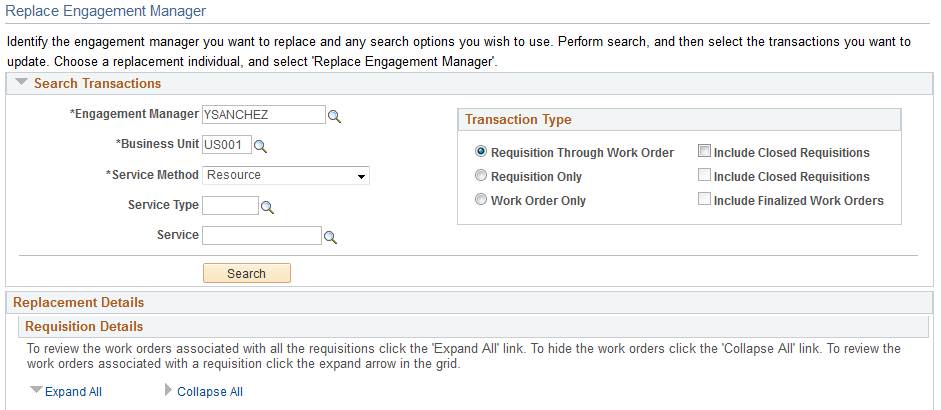
This example illustrates the fields and controls on the Replace Engagement Manager page (2 of 2). You can find definitions for the fields and controls later on this page.

Select the current engagement manager, business unit, service method, and transaction type and perform your search.
Field or Control |
Description |
|---|---|
Requisition Through Work Order |
Select to replace the Engagement Manager for selected Requisitions and the Work orders associated with them. |
Requisition Only |
Select to replace the Engagement Manager in selected requisitions only. |
Work Order Only |
Select to replace the Engagement Manager in selected Work Orders. |
Requisition Details |
Select the requisitions to be transferred to the new engagement manager. |
Assign To |
Select the new engagement manager. |
Generate email notifications using batch process |
Select to send notifications through batch process (i.e. SP_EMAIL). If you want to send the notification at the time of replacement you may deselect this check box. |
Comments |
Enter your comments to the new engagement manager. |
Replace Engagement Manager |
Click this button to confirm your selection. Upon confirmation, the new engagement manager receives an e-mail notification. |
Use Engagement Manager Replacement Log page (SPB_REPLAEM_LOG) to view the details of the reassigned requisitions.
Navigation:
Click the Engagement Manager Log link in the e-mail notification.
This example illustrates the fields and controls on the Engagement Manager Replacement Log page.

Enter the search criteria to search and view the details of reassigned transactions.
