Managing Work Order Sourcing
This topic discusses how to manage work order sourcing.
|
Page Name |
Definition Name |
Usage |
|---|---|---|
|
SPF_SRC_MNG_WO_PG |
View work orders for sourcing. |
|
|
Details Page |
SPF_WORDER_DETAIL |
View details about the work order. |
|
SPF_SOURCE_WO |
Source work orders. |
|
|
SPF_SOURCE_SLT_MWO |
Source multi-resource work orders. |
|
|
Work Order Service Sourcing Select Page |
SPF_SOURCE_SLT_WO |
Source individual work order services within a Multi Resource work order. |
|
SPF_SOURCE_REVIEW |
Review work order sourcing details. |
|
|
SPF_SOURCE_HIS_WO |
View work order sourcing history that was sourced to suppliers. |
|
|
SPF_SOUR_RVW_WO_SP |
Review incoming replacements and submit candidates. |
Use the Manage Work Order Sourcing page (SPF_SRC_MNG_WO_PG) to view work orders for sourcing.
Navigation:
Select the Manage Work Order Sourcing tab on the Manage Sourcing page.
This example illustrates the fields and controls on the Manage Work Order Sourcing page. You can find definitions for the fields and controls later on this page.
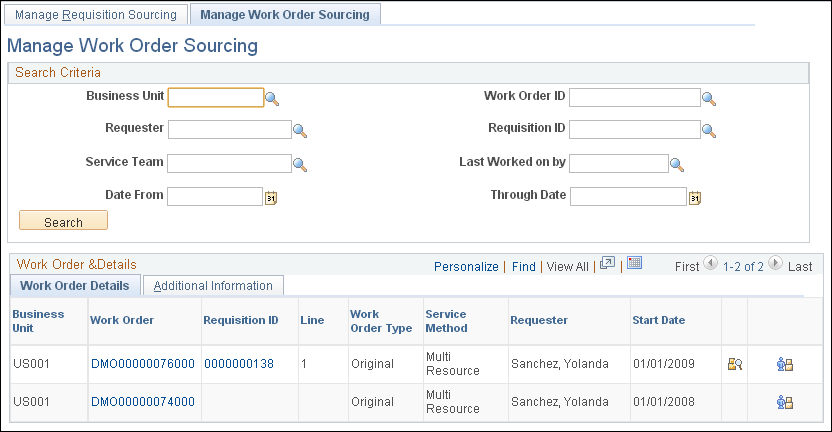
When you access the Manage Work Order Sourcing page, the system initially displays all work orders for the user. To limit the number of work orders, enter search criteria. Search fields for work orders are similar to those used for searching for requisitions to source. Select a specific work order in the Work Order ID field on which to base a search.
Note: After the top-level parent service of a multi-resource requisition line is filled and the related work order is approved, service coordinators can source the service lines one or more at a time using work order sourcing. Sourcing parameters such as notifications, submit limit, and so on are supplied from the top-level line. Service coordinators can still access and update individual services.
When a top-level parent multi-resource service has been filled and the related work order has been approved, service coordinators can then source one or more of the individual child service lines. Some sourcing parameters, such as the notification or the maximum submission limit, are extracted from the top-level parent service.
The Work Order Details tab provides basic information about the work order, such as the work order type and service method.
Field or Control |
Description |
|---|---|
Work Order |
Click to access work order details and cost information. |
Requisition ID |
Click to access details about the requisition that was used to create the work order. |
Line |
Displays the line number of the requisition to which the work order applies. |
Work Order Type |
Displays the type of work order. Work order types determine the logistical task group and logistical tasks that are associated with the work order. Values include Original, Extension, Replaced, and Reassigned. |
Service Method |
Displays the method used to create the work order. Methods include: Deliverable: Services that are generally performed by an entire work force, such as a work order for an entire project, not just the hours worked by a single service provider. Multi Resource: Services that support multiple, unique services and service providers Resource: Services of an individual service provider. These may also be child services for a multi-resource parent service. |
Requester |
Displays the user who submitted the requisition. |
Start Date |
Displays when the work order begins. |
|
Click to access the Work Order Sourcing Review page. |
|
Click to access the Sourcing Select page for the work order. Depending on the service method, the page name can vary. |
Use the Sourcing Select page (SPF_SOURCE_ WO) to source resource-based work orders for selecting service providers.
Navigation:
Click the Assign New Resources button on the Manage Services Work Order page for a resource-based work order
Note: In case the ‘Require Sourcing for New Resource Assignment’ flag is turned off at the Services Procurement Business Unit definition, you are navigated to the Assign New Resources interim page instead of opening the Sourcing Select (Work Order Replacement) page directly. On the Assign New Resource page, select to either do Work Order Sourcing (Replace) or Manually assign a new resource (Reassign). When you select to do Work Order Sourcing, it navigates to the Sourcing Select (Work Order Replacement) page. In case you select to assign a resource manually on the interim page, it opens up the Work Order page for manually reassigning the service provider.
In case the ‘Require Sourcing for New Resource Assignment’ flag is turned on at the Services Procurement Business Unit definition, you are navigated directly to the Sourcing Select (Work Order Replacement) page.
This example illustrates the fields and controls on the Sourcing Select Page (1 of 3).
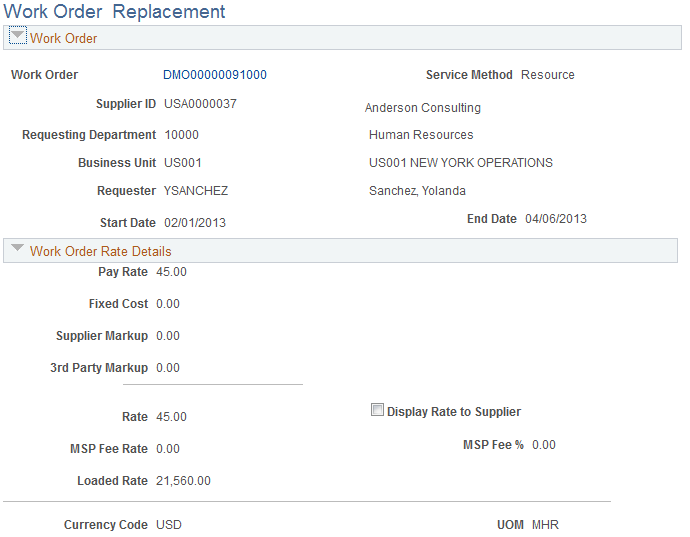
This example illustrates the fields and controls on the Sourcing Select Page (2 of 3).
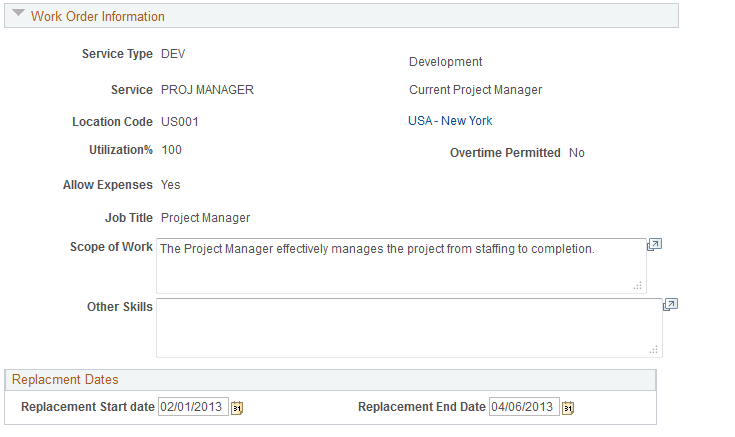
This example illustrates the fields and controls on the Sourcing Select Page (3 of 3).
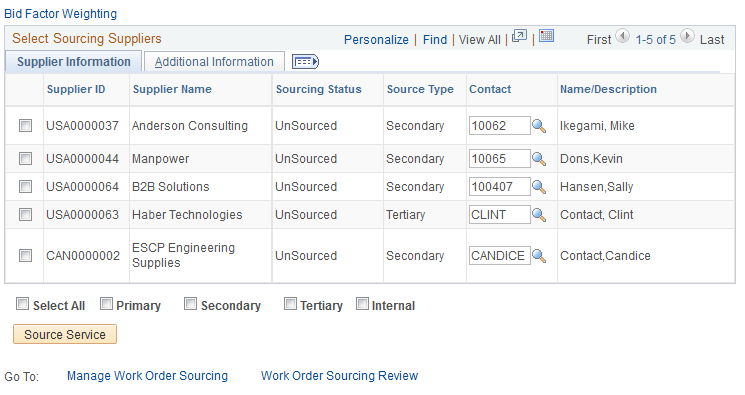
Use this page to select work orders for sourcing. You can also update
Use the Multi Resource Sourcing Select page (SPF_SOURCE_SLT_MWO) to source multi-resource work orders.
Navigation:
Click the Work Order Sourcing Select button on the Manage Services Work Order page for a multi-resource work order.
Click the Multi Resource Sourcing Select link on the Work Order Sourcing Review page.
This example illustrates the fields and controls on the Multi Resource Sourcing Select page. You can find definitions for the fields and controls later on this page.
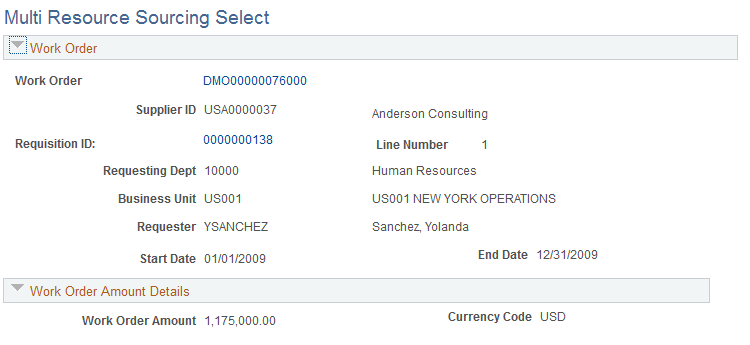
The multi-resource service method provides a hierarchical relationship between a fixed-amount, parent-level service work order and multiple resource services at a child level. This enables multiple, unique service providers to be sourced to individual work orders, filling all the required services for a multiple assignment engagement.
The top portion of the Multi Resource Sourcing Select page displays the parent work order while the Work Order Services section displays child-level work orders that make up the parent work order.
Work Order
Use this section to view work order details. You can also access the work order Details page and from that page access lower-level work orders using the Work Order Individual Service Details page. If the parent work order is associated to a requisition, then you can also access details about the requisition.
Work Order Amount Details
This section provides the amount of the work order and its currency code.
Work Order Information
This section provides various work order information, such as the service type, location, job title, and whether expenses are allowed.
Work Order Services: Service Information
The Service Information tab displays the lower-level work orders for the parent work order. You can use the tab to source any individual service work order that is in a status of Ready for Sourcing. If a work order has already been source, it's source status is Sourced.
Field or Control |
Description |
|---|---|
|
Click to access the Work Order Service Sourcing Select page for the work order. Depending on the service method, the page name can vary. |
Select/Deselect All |
Select to indicate that you either want to select all services work order for sourcing or deselect the work orders. |
Source Services |
Click to source the selected services to the defined supplier. When you source a work order, the system updates the work order status to Sourced. |
Work Order Service Sourcing Select Page
This example illustrates the fields and controls on the Work Order Service Sourcing Select Page (1 of 3).
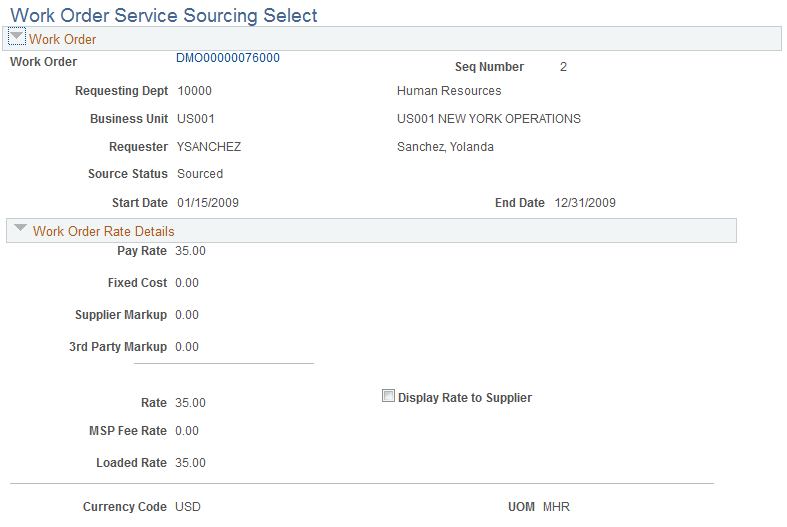
This example illustrates the fields and controls on the Work Order Service Sourcing Select page (2 of 3).
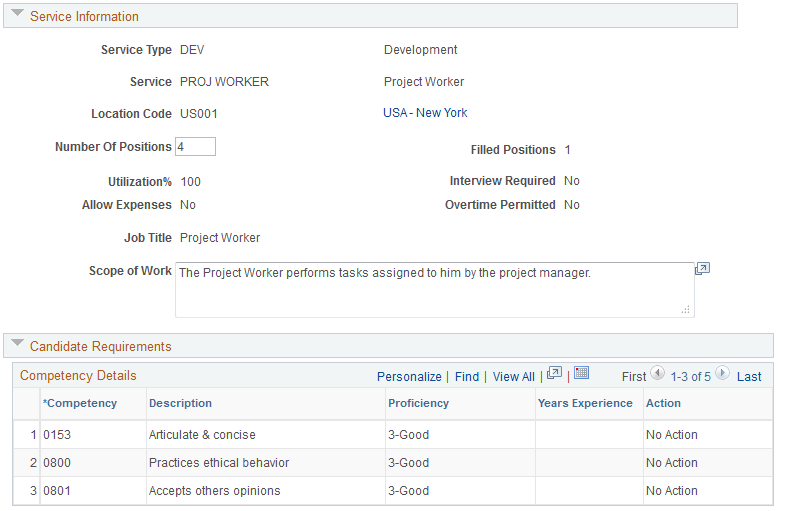
This example illustrates the fields and controls on the Work Order Service Sourcing Select page (3 of 3).
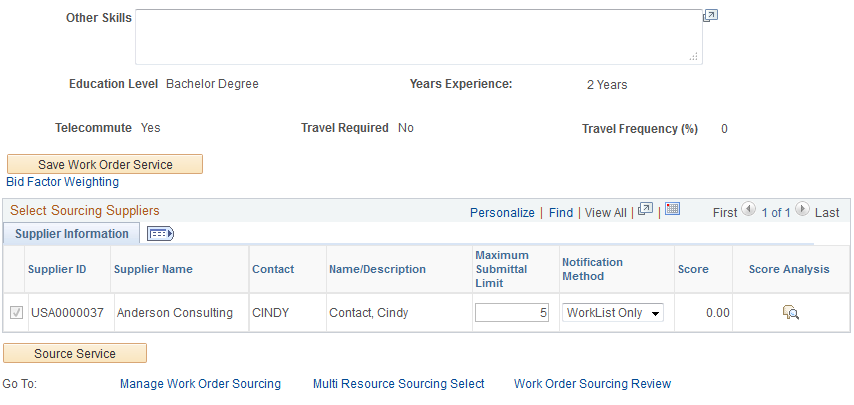
Work Order Services: Additional Information
The Service Information tab displays the lower-level work orders for the parent work order. You can use the tab to source any individual service work order that is in a status of Ready for Sourcing. If a work order has already been source, it's source status is Sourced.
Field or Control |
Description |
|---|---|
Labor Amount |
Displays the total amount of the work order. |
Select/Deselect All |
Select to indicate that you either want to select all services work order for sourcing or deselect the work orders. |
Use the Manage Work Order Sourcing Review page (SPF_SOURCE_REVIEW) to review work order sourcing details.
Navigation:
Click the Work Order Sourcing Review link on the Manage Services Work Order page.
This example illustrates the fields and controls on the Work Order Sourcing Review page. You can find definitions for the fields and controls later on this page.
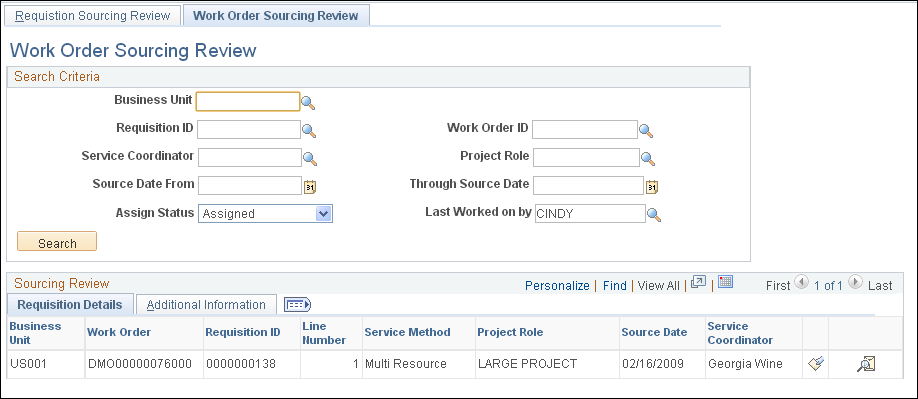
Use this page to review sourcing information for work orders. You can access the work order or the requisition used to create the work order using page links.
See Creating and Managing Work Orders.
Note: If you select the mandatory sourcing option on the Services Procurement Business Unit page, then service coordinators must use this sourcing process to establish work order replacements for service providers.
Field or Control |
Description |
|---|---|
Seq Nbr (sequence number) |
Displays the system-assigned sequence number. The number determines the processing order for sourcing. |
Service Type and Service Type Description |
Displays the service type. Service types are a way of grouping roles or services. A description also appears with the service type. |
Name/Description |
Displays the work order service provider. |
Notify By |
Displays the notification method that has been defined for the work order. |
Creation Date |
Displays when the work order was created. |
|
Click to access the Work Order Service Sourcing History page. |
Go To
Field or Control |
Description |
|---|---|
Manage Work Order Sourcing |
Click to return to the Manage Work Order Sourcing page, where you can select another work order to view or source. |
Field or Control |
Description |
|---|---|
Multi Resource Sourcing Select |
Click to access the Multi Resource Sourcing Select page. You use the page to source multi-resource work orders. |
Use the Work Order History page (SPF_SOURCE_HIS_WO) to view work order sourcing history that was sourced to suppliers.
Navigation:
Click the Work Order Sourcing History button on the Manage Work Order Sourcing Review page.
This example illustrates the fields and controls on the Work Order Sourcing History page. You can find definitions for the fields and controls later on this page.
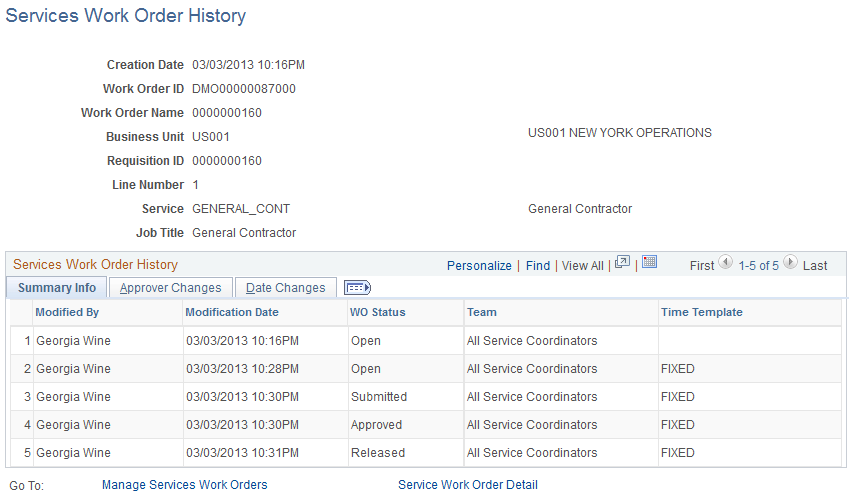
Use this page to view history for work orders that have been sourced. If the work order is a multi-resource service, the system displays both the work order top-level parent service and lower-level individual child services.
The history includes who submitted the work order, the service provider contact, the work order submission date, and the notification method.
 Work Order Sourcing Review
Work Order Sourcing Review Work Order Sourcing Select
Work Order Sourcing Select Work Order Service Sourcing
Work Order Service Sourcing