Submitting, Approving, and Adjusting Progress Logs
This topic provides an overview of progress logs and discusses how to submit, approve, and adjust progress logs.
|
Page Name |
Definition Name |
Usage |
|---|---|---|
|
SPA_PLOG_LINE |
Submit and approve progress logs. |
|
|
SPA_PL_APPR_STATUS |
Preview progress log approval workflow. |
|
|
Save Confirmation Page |
SPA_PL_SAVE_CONF |
Confirm the approval of a timesheet. |
|
SPA_PL_INFOADD |
Respond to approvals placed on hold. |
Progress logs that have been approved or adjusted can be exported to PeopleSoft Project Costing for cost collection. If progress logs that were previously exported to Project Costing are adjusted, the original values are reversed and the newly adjusted values are staged for processing.
Use the Progress Log Approvals page (SPA_PL_APPR_STATUS) to preview progress log approval workflow.
Navigation:
Click the Preview Progress Log Approver(s) link on the Progress Log Summary page
This example illustrates the fields and controls on the Progress Log Approvals page. You can find definitions for the fields and controls later on this page.
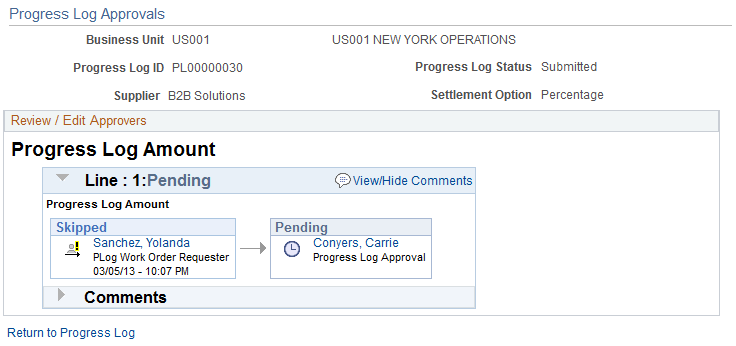
The Progress Log Approvals page provides a graphical map for the workflow by displaying the approvers and reviewers and the status of their reviews. You can insert additional approvers or reviewers or create a new approval path for a progress log. If you insert an ad hoc approver or reviewer, you can also remove the approver or reviewer. Approver and reviewers that initially appear in the workflow are defined using the approval process definition.
The title for the workflow represents the type of progress log that is being processed. This is the progress log thread description and consists of information that makes the log unique. The graphic includes the progress log ID and overall status of the approval. The graphics provide information about individual approvers and the status of their approvals and vary in color depending on the approval status.
To submit progress logs for approval:
Access the Progress Logs Summary page (Services Procurement, Maintain Services Progress Log, and click the Progress Log ID link on the Maintain Progress Logs page).
The system displays the Progress Log Summary page.
Click the Submit for Approval link.
Click OK on the Submit Confirmation page.
You can click Cancel to return to the Progress Log Summary page without submitting the log for approval.
The system sends the progress log to the first approver in the approval workflow and updates the progress log status to Submitted.
Use the Progress Log Summary page (SPA_PLOG_LINE) to submit and approve progress logs.
Navigation:
Click the progress log that you want to approve.
This example illustrates the fields and controls on the Progress Log Summary page. You can find definitions for the fields and controls later on this page.
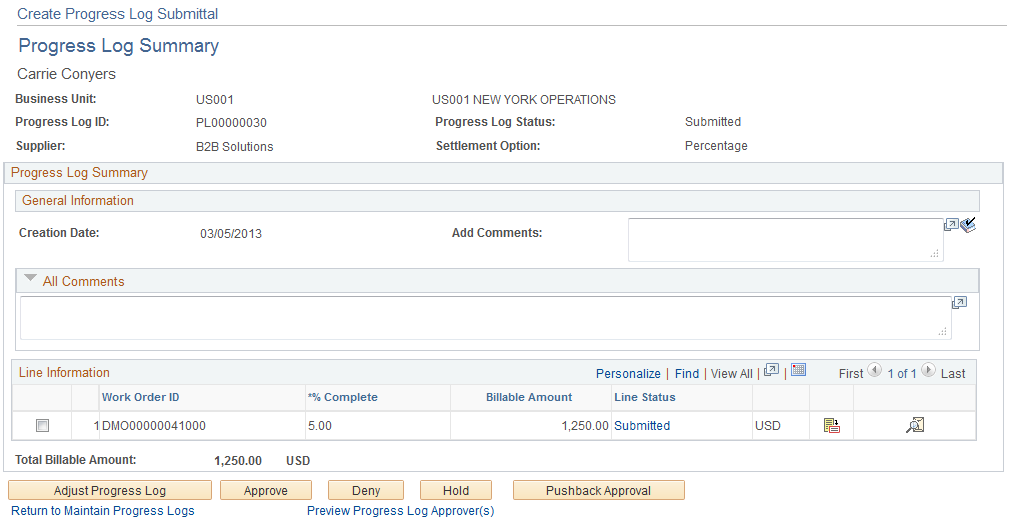
Progress log approvers use this page to review, adjust and approve, deny, or hold progress logs. You can select one or more lines to approve. A status appears for each line.
When approving, denying, or holding progress logs, you can also add comments and ratings.
Note: At least one line must be selected to perform an approval task.
To approve progress logs:
Click the Approve button.
The Approve Progress Log Confirmation page appears.
Click OK.
The system sends the progress log to the next approver in the approval workflow and updates the progress log status to Pending. If there are no more approvers in the workflow, the system updates the progress log status to Approved. When all lines are approved, the progress log status changes to Approved.
Click Cancel to return to the Progress Log Summary page without approving the progress log.
To deny the approval of a progress log, click the Deny button. The system will require a reason code and comment for the denial if reason codes are required. The system changes the progress log status to Denied by Approver.
To place the approval on hold, click the Hold button. The hold action gives the approver time to research an issue and prevents the approval process from going to the next approval step until the previous approver takes action on the progress log. The approval hold is removed when either the approver chooses to approve the progress log or when the log is updated in such a way that the approval process is restarted. When the approval is placed on hold, the system provides a worklist entry for the previous progress log approver
Use the Enter Requested Information page (SPA_PL_INFOADD) to respond to approvals placed on hold.
Navigation:
Select the Approval Request Information workflow entry for the progress log placed on hold.
This example illustrates the fields and controls on the Enter Requested Information page. You can find definitions for the fields and controls later on this page.
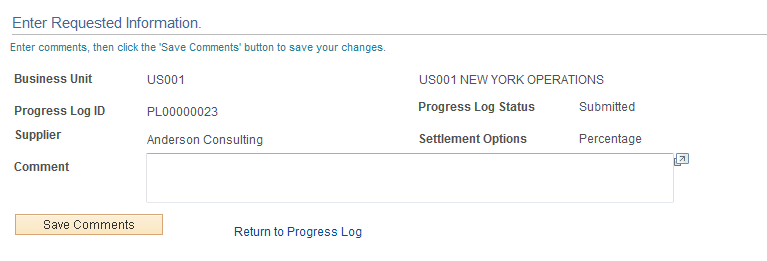
When a progress log approver places an approval on hold, you can provide additional information to the approver using this page. To provide the information, use the Comment field. The field is required. Click the Save Comments button to send the progress log approval back to the approver who placed a hold on the approval. The approver can then approve the progress log.
Use the Progress Log Summary page (SPA_PLOG_LINE) to submit and approve progress logs.
Navigation:
Click the progress log that you want to approve.
This example illustrates the fields and controls on the Progress Log Summary page for adjustments. You can find definitions for the fields and controls later on this page.

The progress log approver can adjust a submitted or approved progress log by selecting the Adjust Progress Log button on the Progress Log Summary page. The approver can adjust the amount and modify comments while performing adjustments. If a submitted progress log is adjusted, the status remains Submitted. If an approved progress log is adjusted, the status changes to Adjusted. If an invoiced progress log is adjusted, the invoice for that progress log is cancelled. If the progress log was adjusted, a link is available to view adjustments.
The following status changes can trigger a worklist entry or email notification:
The service provider contact receives notification if status changes to Approve, Denied, or On Hold.
The service provider contact receives notification if status changes to Denied or On Hold.
The approver receives notification when a progress log is submitted.
Whether worklist or email notifications are sent depends on the approval workflow transaction configuration. The email notification contains values from the Progress Log Summary page and a URL for the recipient to access the progress log.