Configuring Notification Events
To modify notification events, use the Configure Notifications (LM_NOTIF_CONFIG) component.
|
Page Name |
Definition Name |
Usage |
|---|---|---|
|
LM_NOTIF_CONFIG |
Modify notification events. |
Use the Configure Notification Events page (LM_NOTIF_CONFIG) to modify notification events.
Navigation:
This example illustrates the fields and controls on the Configure Notification Events page.
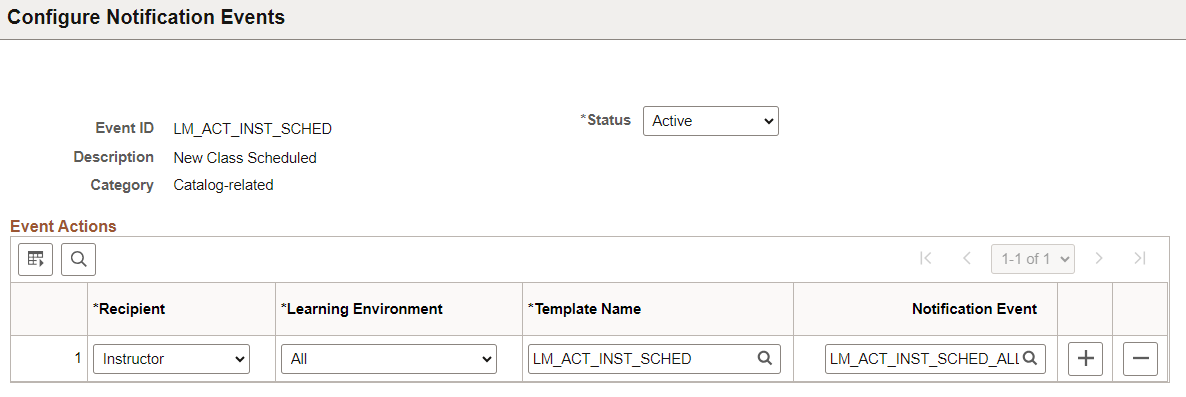
Field or Control |
Description |
|---|---|
Status |
Select whether the notification event is Active or Inactive. You cannot delete a delivered notification event, but by setting its status to Inactive, you prevent the system from generating any notifications that are triggered by it. |
Recipient |
Select a recipient for the notification triggered by the event action. The values available for this field depend on the notification event you are configuring. |
Learning Environment |
Select a learning environment for the event action. The values available in this field are the learning environments that you have configured for your system and All. |
Template Name |
Select the template of the notification you want generated by the event action. |
|
Notification Event |
This field is auto populated when the ELM administrator runs the LM_NC_CONV process. This process creates the setup data for ELM notifications in the Notification Composer. To run the process, navigate to . The Notification ID created during the process is mapped to the event in ELM. To know more, see product documentation for Enterprise Components, "Setting Up Notification Composer". When an event occurs, the system verifies the user preferences for the PeopleTools Notification in the Notification Composer, and notifies the user. The administrator can also create events under Notification Composer and override this value. Note: This field is enabled only if Notification Composer is enabled. To know more on how to enable Notification Composer, see Install Defaults – General Page. |