Viewing and Managing Learner Transcripts
Administrators can use the View All Learning (LM_ADMIN_LEARNING) component to view a listing of the classes, programs, supplemental learning, and learning requests associated with any learner in the system. To perform a more focused search, the administrator can select any of the search filters that have been defined for your organization through the Learning Filters (LM_FILTER) component.
|
Page Name |
Definition Name |
Usage |
|---|---|---|
|
LM_ADM_FND_LRNR |
Search for and select the learner whose transcript you want to review. |
|
|
LM_MGR_GRP_CURNT |
View and manage a listing of the learning associated with the learner. |
Use the My Learning - Find Learners page (LM_ADM_FND_LRNR) to search for and select the learner whose transcript you want to review.
Navigation:
This example illustrates the fields and controls on the My Learning - Find Learners page.
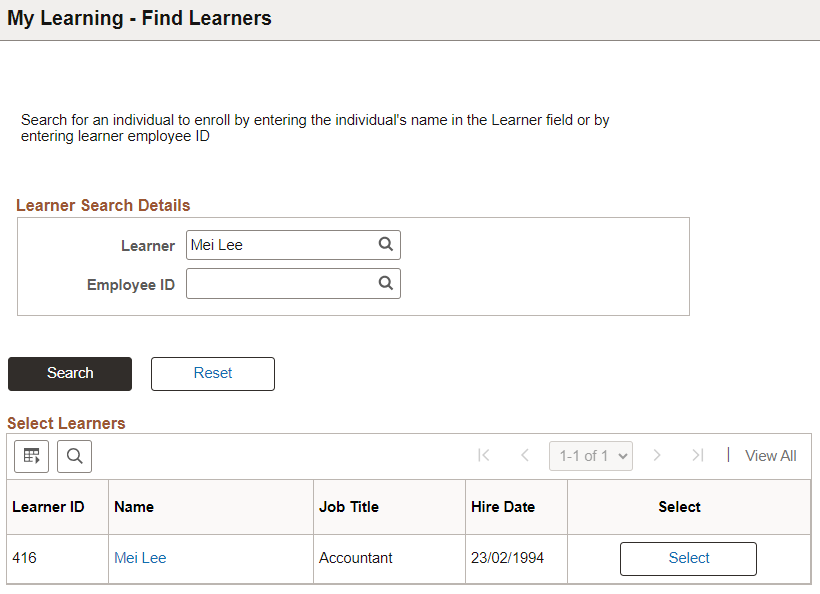
Use the Learner View page (LM_MGR_GRP_CURNT) to view and manage a listing of the learning associated with the learner.
Navigation:
Click the Select button for a learner on the My Learning – Find Learners page.
This example illustrates the fields and controls on the Learner View page.
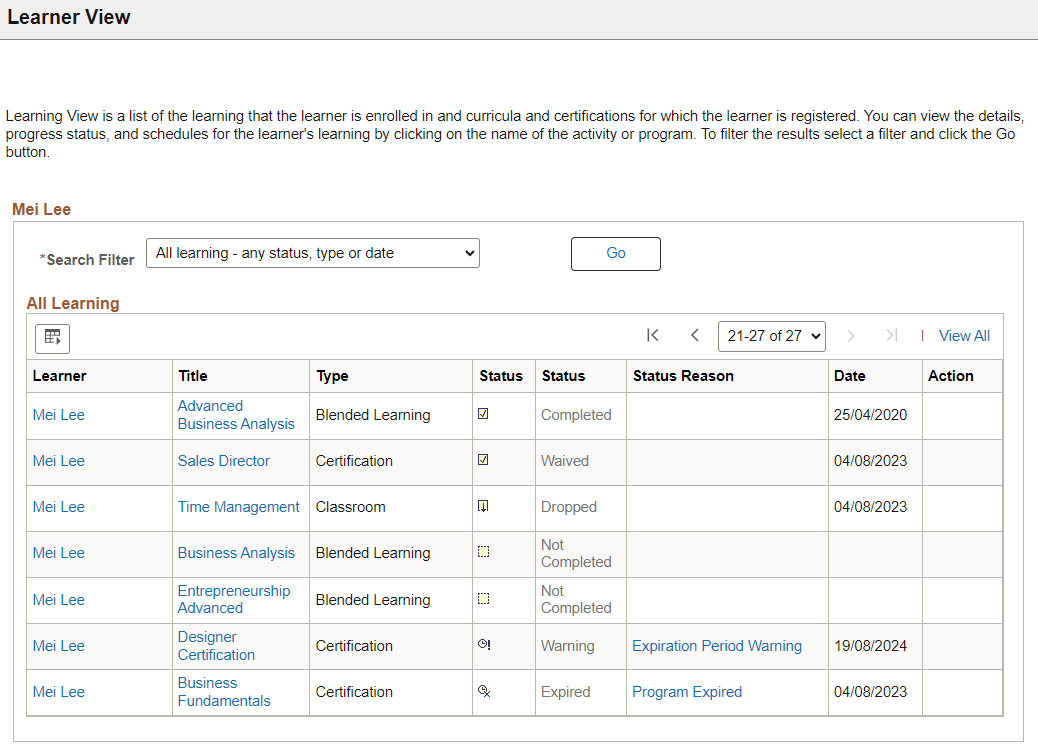
Field or Control |
Description |
|---|---|
Search Filter |
Select a filter to display only those records that meet a predefined set of criteria. |
Learner |
Click to view detailed information about the learner. |
Title |
Click to view detailed information about the learning. |
|
Status Reason |
Displays the status reason for learnings of type Certification in Warning, Expired or Revoked statuses. Select the status reason to view the detailed description for the status reason in a modal. |
Action |
Select button in this column to take the specified action such as Enroll, Register, Modify, or Drop for the learning. |