Understanding Email Collaboration
The Email Collaboration Framework (EMC) allows applications to send, receive, and process emails with interactive content. You can send an HTML form to a user, and they do not need to log into their system to perform tasks.
This diagram shows the email collaboration flow:
Diagram showing the email collaboration flow.
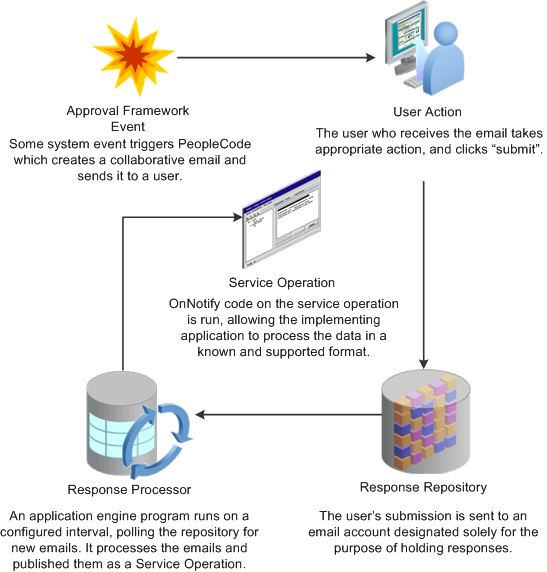
A system event triggers PeopleSoft PeopleCode, which creates a collaborative email and sends it to a user.
The user who receives the email takes appropriate action and clicks Submit.
The user's submission is sent to an email account that is designated for holding responses.
An application engine program runs on a configured interval, polling the repository for new emails.
It processes the emails and publishes them as service operations.
The service operation runs, allowing the implementing application to process the data in a known and supported format.
Email Collaboration Support Matrix
This table covers the general email clients supported for email collaboration.
|
Client |
Inline Link Support |
Inline Form Support |
Attachment Support |
Enhanced Attachment Support |
|---|---|---|---|---|
|
Email clients for Laptop and Desktop — The availability or non-availability of Attachment Support or Enhanced Attachment Support means when the item can be attached in the mail can be opened and saved correctly. |
||||
|
Outlook 2007 Note: Outlook 2007 uses an internal tool to render the HTML. The actionable fields (buttons, check boxes, and so on) are rendered as text. |
Y |
N |
Y |
Y |
|
Outlook 2010 Outlook 2010 uses an internal tool to render the HTML. The actionable fields (buttons, check boxes, and so on) are rendered as text. |
Y |
N |
Y |
Y |
|
Outlook 2013 |
Y |
N |
Y |
Y |
|
Thunderbird |
Y |
Y |
Y |
Y |
|
Common Email Web clients — The HTML actions are controlled by the web clients. They might circumvent the form submission calls that are in the HTML client. Here, Y- means the submission will still call the local email client installed, while Y means the submission will generated by the response email directly by the web client. For attachments, you may need to download the attachment prior to opening. |
||||
|
Outlook.com (formerly Hotmail) |
Y- |
N |
Y |
Y |
|
Gmail Note: Similar to Hotmail. |
Y |
N |
Y |
Y |
|
Yahoo Note: Similar to Hotmail. |
Y |
N |
Y |
Y |
|
Web Browsers — The Web Browsers listed here are only for opening the attachment in these browsers. Support or not support means whether the content displays correctly in these browsers and whether the submission call can work. |
||||
|
Internet Explorer (IE) 9 |
N/A |
N/A |
N |
Y |
|
Internet Explorer (IE) 10 |
N/A |
N/A |
N |
Y |
|
Internet Explorer (IE) 11 |
N/A |
N/A |
N |
Y |
|
FireFox |
N/A |
N/A |
Y |
Y |
|
Chrome |
N/A |
N/A |
Y |
N |
|
Email client in mobile devices |
||||
|
iOS |
Y |
Y |
N |
N |
|
Android |
N |
N |
N |
N |
|
Windows Mobile |
Y |
N |
N |
Y |
Setting Up Email Collaboration
To set up email collaboration, you need to:
Set up the PSFT_EMC_GETMAIL node.
Create Integration Broker message.
Create Integration Broker service operation.
Define EMC forms, EMC Layout and fields mapping.
Update an Approval Process notification option.
Schedule the application engine program EOAWEMC.