Defining the Mask Profile in Page and Field Configurator
|
Page Name |
Definition Name |
Usage |
|---|---|---|
|
EOCC_MASK_PROFILE |
Use this page to define Mask profiles. |
Use the Define Mask Profile page (EOCC_MASK_PROFILE) to set up data masking profiles which can be applied to the fields that are selected for masking in Page and Field Configurator.
Navigation:
Page and Field Configurator supports four types of masking configuration:
Complete Masking.
Trailing Character Type Masking (Partial Masking).
Date Type Masking.
Setup Table Based Masking.
To create a new Mask Profile, add a new value the Define Mask Profile search page
Oracle delivers one mask profile of each type as system data. Any new mask profile that you create should be migrated using data mover scripts before any masking configurations from Page and Field Configurator are migrated.
Define a new Mask Profile
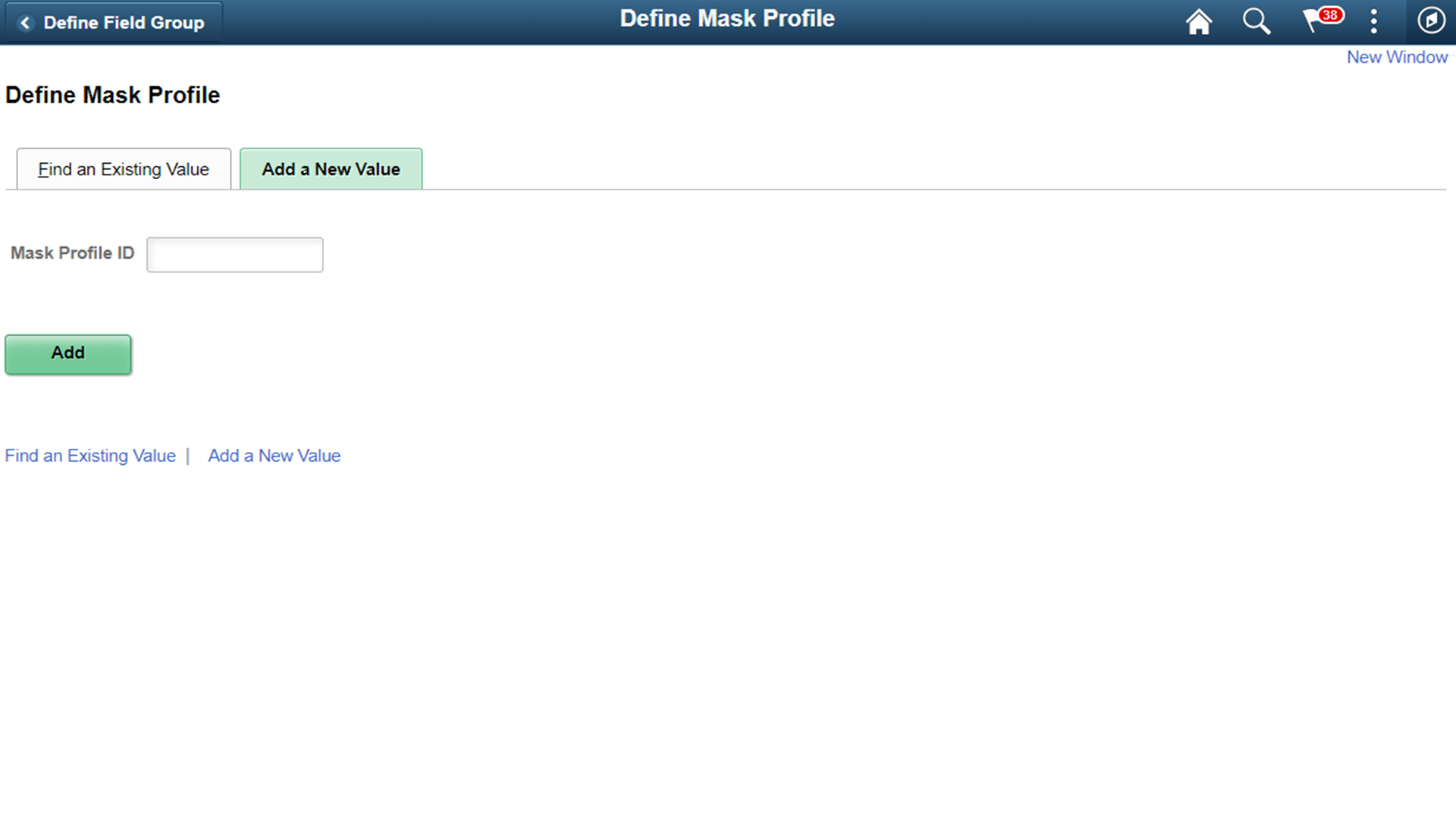
Complete Masking
This type of masking masks all the characters of the field.
Complete Masking in Define Mask Profile page

Field or Control |
Description |
|---|---|
Short Description |
Enter a short description for the mask profile ID |
Long Description |
Enter a detailed description. |
Default |
Select this box for a Mask Profile of type Complete to mark it as a system level default. This Mask Profile will be used for masking in case no Mask Profile is selected in Masking Configuration in Page and Field Configurator. |
Masking Type |
Choose the Complete masking type to mask all the characters in the field. |
Mask Character |
Choose the character that needs to replace the data in the field to mask it. X and * are the supported mask characters. |
Retain Separators |
Select this if separators should be displayed while the rest of the data is masked. Supported separators are available as system data in the table EOCC_MASK_SEP. |
Unmask Trailing Characters
This type of masking can be applied when you need to partially unmask some of the ending characters in a field. For example, credit card number.
Unmask trailing characters
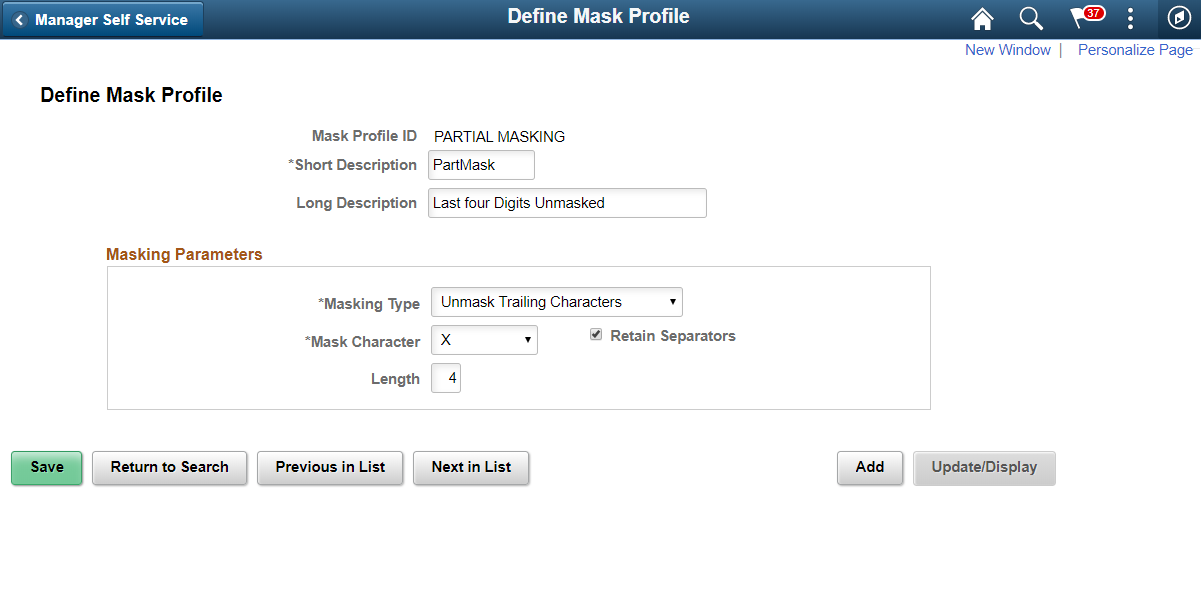
Field or Control |
Description |
|---|---|
Length |
Choose the length or number of trailing characters that needs to be kept unmasked. |
Date Masking
This type of masking can be applied for date fields and you can choose the parts of the date field that can be masked or left unmasked.
Date type masking
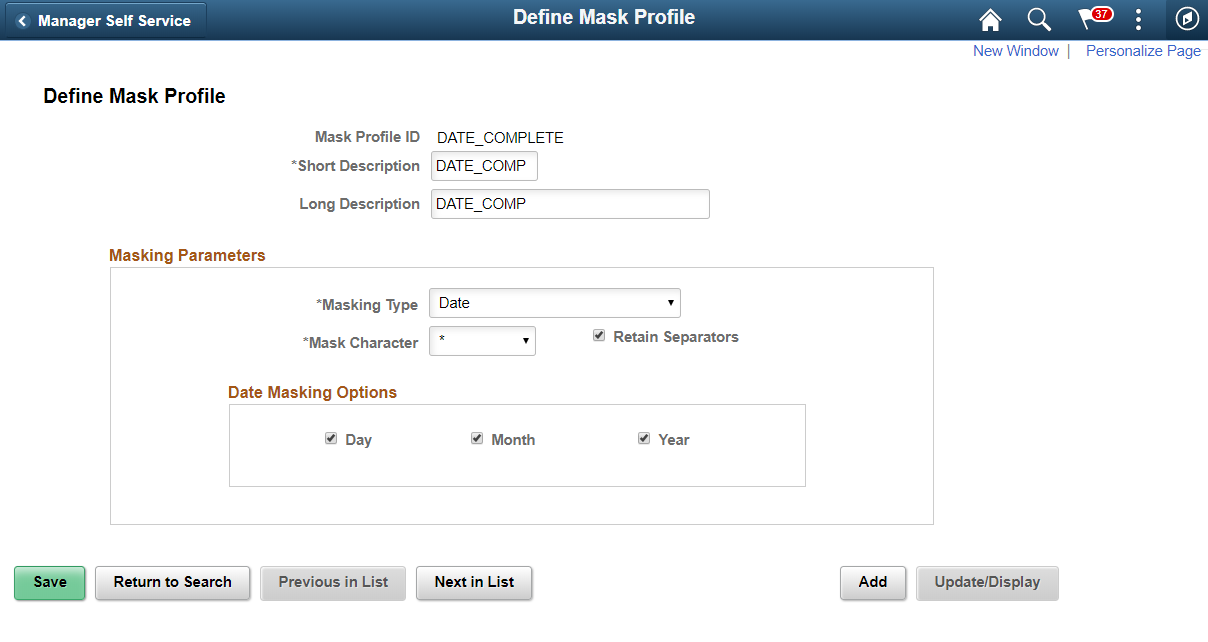
Field or Control |
Description |
|---|---|
Date Masking Options |
Select which part of the date (Day, Month or Year) needs to be masked. |
Setup Table Based Masking
Use this masking profile to mask data from a defined setup table that has the masking format defined in it.
Setup table based masking
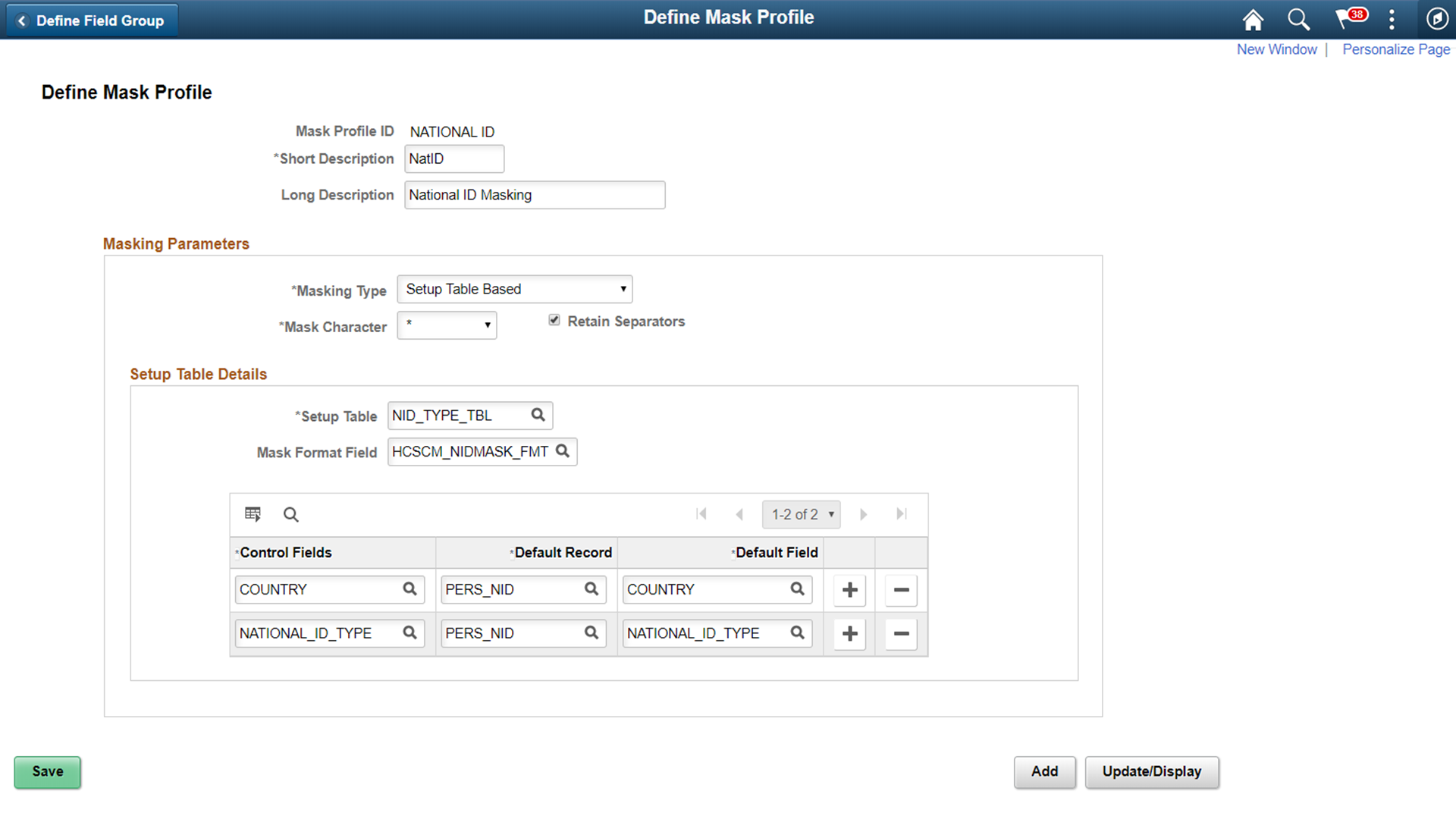
Field or Control |
Description |
|---|---|
Setup Table |
Choose the Setup table that has the masking definition. |
Mask Format Field |
Choose the field that has the mask format in the setup table. |
Control Fields |
These fields in the Setup table determine the right mask format for a transaction. |
Default Record |
The default record to be displayed in Page and Field Configurator when a field is selected for masking. The Default Record can be overridden. |
Default Field |
The default field to be displayed in Page and Field Configurator when a field is selected for masking. The Default Field can be overridden. |
|
Page Name |
Definition Name |
Usage |
|---|---|---|
|
EOCC_FIELD_GRP |
Use this page to assign a default mask profile for a similar set of fields. |
Use the Define Field Group page (EOCC_FIELD_GRP) to assign a default Mask Profile to a similar set of fields.
Navigation:
Define Field Group
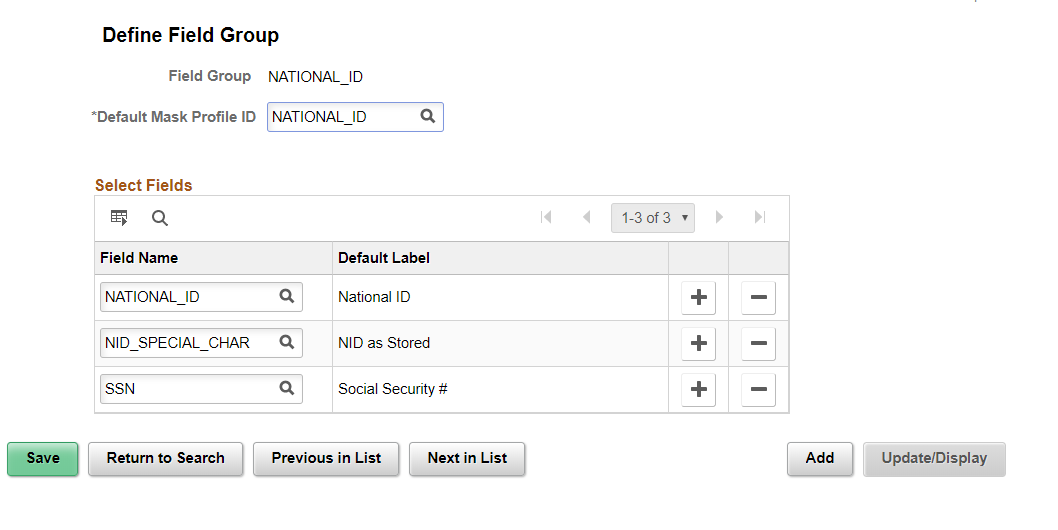
Field or Control |
Description |
|---|---|
Default Mask Profile ID |
Replace with the default Mask Profile. The default mask profile will be defaulted in Page and Field Configurator if any field from the field group is chosen for masking. The same field cannot be used in multiple field groups |
Field name |
Choose the similar fields that are to be grouped under this field group. |