Setting Up Sections
To set up sections, use the Sections component (GP_SECTION).
|
Page Name |
Definition Name |
Usage |
|---|---|---|
|
GP_PIN |
Name a section and define its basic parameters. |
|
|
GP_SECTION |
Select elements that constitute a section. |
|
|
GP_PYE_SECTION |
Create a payee section for a process list. |
Sections are the building blocks for creating process lists. You create a section by giving it an element name, selecting the section type, and entering elements in processing order. Eligible elements depend on the section type.
This diagram shows the element types that you can include in each section type.
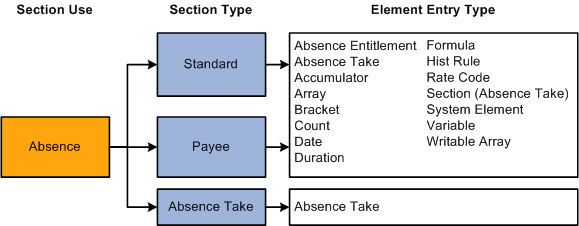
Note: Earnings and deductions are not included in process lists.
Warning! Adding or deleting an element from a section and then trying to process a retroactive run may yield incorrect results. Before changing any element in a section, assess the impact on retroactive processing.
Use the Section Name page (GP_PIN) to name a section and define its basic parameters.
Navigation:
You must enter the basic parameters of each section on the Section Name page. All elements within Absence Management share the same name page (GP_PIN).
Note: On the Section Name page, Calendar Period End Date is the only value for the Definition as of Date field. When you run an absence process, the system reads the calendar period end date to determine which effective-dated sections and process list to use.
Use the Sections - Definition page (GP_SECTION) to select elements that constitute a section.
Navigation:
This example illustrates the fields and controls on the Sections - Definition page.
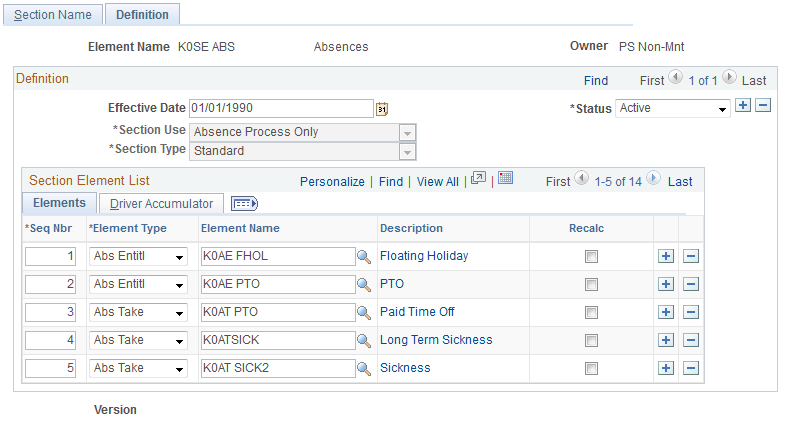
Field or Control |
Description |
|---|---|
Section Use |
This field displays Absence Process Only. You cannot change this value. |
Section Type |
Select the section type. This specifies how the Process List Manager processes the elements in this section. Options are Standard, Absence Take, and Payee Section. If you select Payee Section, all fields become unavailable for entry. After saving this page, you can access the Section Overrides page and select the elements to be resolved for a particular payee. |
Element Type |
Select the type of element that you're adding to the section. Values depend on your Section Type selection: Standard sections: Select Abs Entitl (frequency-based absence entitlement), Abs Take (absence take), Accumulator, Array, Bracket, Count, Date, Duration, Formula, Hist Rule (historical rule), Rate Code, Section, System Element, Variable, or Writable Array. Absence take section: Select Abs Take. |
Element Name |
Enter the name of the element to include in the section. Selectable names depend on the element type. |
Note: The Driver Accumulator tab is used with PeopleSoft Global Payroll only.
Use the Payee Sections page (GP_PYE_SECTION) to create a payee section for a process list.
Navigation:
This example illustrates the fields and controls on the Payee Sections page.
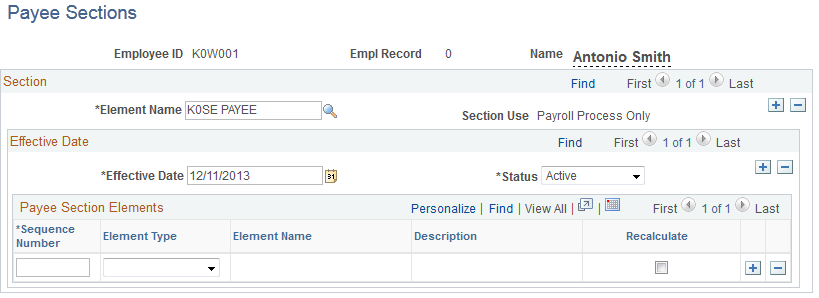
Before using this page, create a payee section using the Sections - Section Name and Sections - Definition pages.
Field or Control |
Description |
|---|---|
Element Name |
Enter the name of the payee section, as defined on the Sections - Section Name page. |
Section Use |
When you select the element name, the system displays Absence, to identify the purpose of the section. |
Payee Section Elements
Field or Control |
Description |
|---|---|
Element Type |
Select the type of element that you're adding to the section: Absence Entitlement (frequency-based entitlement elements), Absence Take, Accumulator, Array, Bracket, Count, Date, Duration, Formula, Historic Rule, Rate Code, Section - Absence Take, System Element, Variable, or Writable Array. |
Element Name |
Select the name of the element that you're adding to the section. |