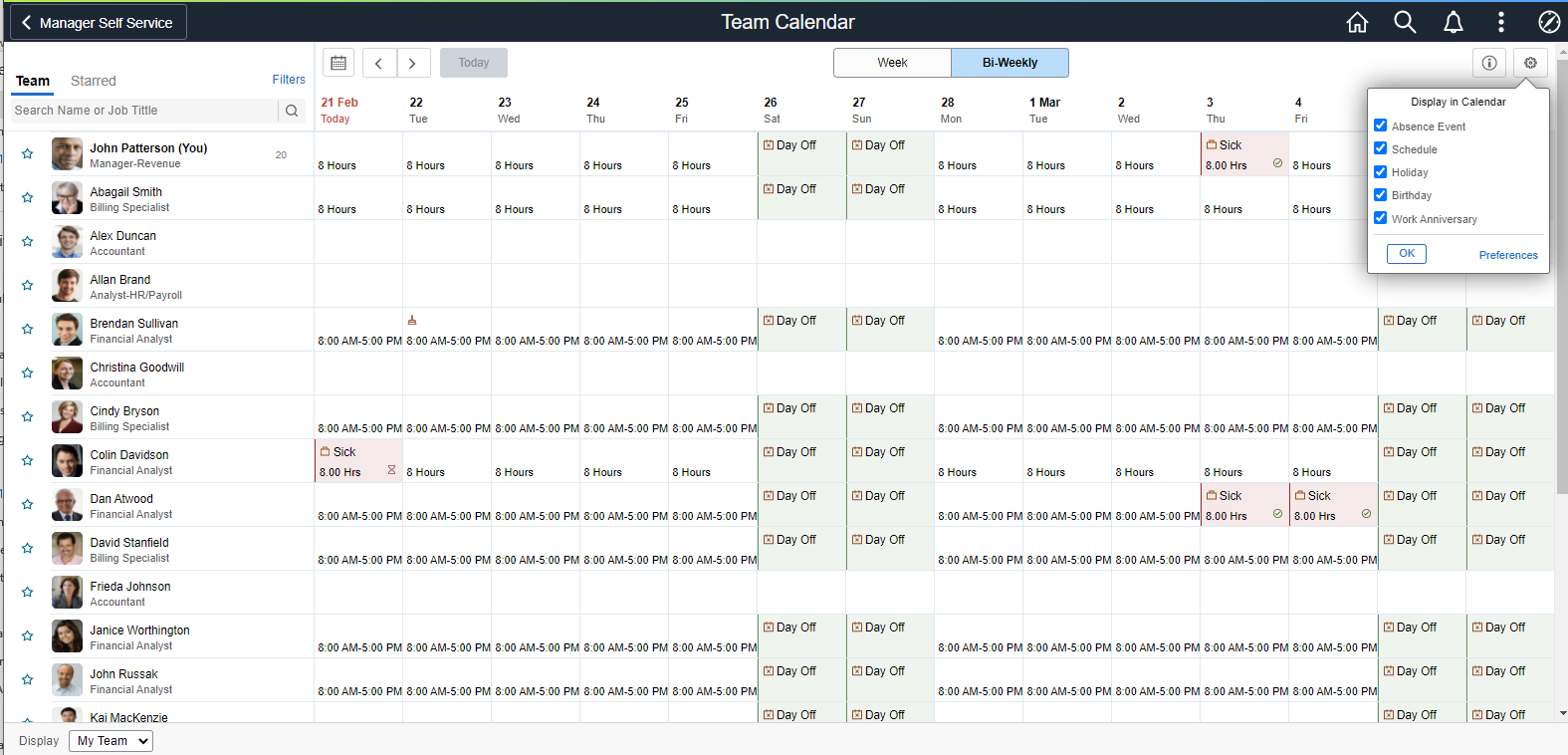Using Fluid Administrator Calendar View
The Administrator Calendar is a one-stop view for all the team direct reports calendars.
The administrators can select the required team calendar to perform necessary related actions when required very easily from here. The direct and indirect reporters absence information is available at one glance in a day box format for both weekly and bi-weekly periods. The Administrator Calendar is available in smartphones for daily and weekly period views.
|
Page Name |
Definition Name |
Usage |
|---|---|---|
|
HCSC_CAL_ADM_FL (this is the cref for the tile) |
Access the Administrator Calendar page to view and manage different team calendars for direct and indirect reporters. |
|
|
HCSC_CAL_ADM_FL |
Use the search fields to open the required team calendar. |
|
|
HCSC_CALENDAR_FLU |
View the calendar for a week period. |
Use the Administrator Calendar Tile to navigate to the Select Team page where the admins can select the required team to view the Team calendar and schedule for direct and indirect reporters.
Navigation:
As an administrator, you can add the tile, through personalization, to a system-delivered home page or a home page that you create.
This example illustrates the Administrator Calendar tile.

Use the Select Team page (HCSC_CAL_ADM_FL) to navigate to the required Team calendar view.
Navigation:
Select the Administrator Calendar Tile.
Search fields on the Select Team page can be modified using the calendar preferences page. For more information, see the Calendar Preferences page topic.
The Select Team page is in place to prevent listing the entire employees on the Team Calendar page. In addition, the list of employees are limited to 300 entries on the Team Calendar page. The user must further refine the search, if the search criteria results in more than 300.
This example illustrates the Select Team page.

The administrators can use the Team Calendar page (HCSC_CALENDAR_FLU) to view the direct and indirect reports of the selected team.
By default, the Team Calendar page displays week view. Toggle between the tabs to view the biweekly reports period.
This example illustrates the fields and controls of Team Calendar page weekly view.

The smartphone supports only Daily and Weekly modes.
Select the Bi-Weekly tab to view the calendar for two weeks.
This example illustrates the fields and controls of Team Calendar page Bi Weekly page.
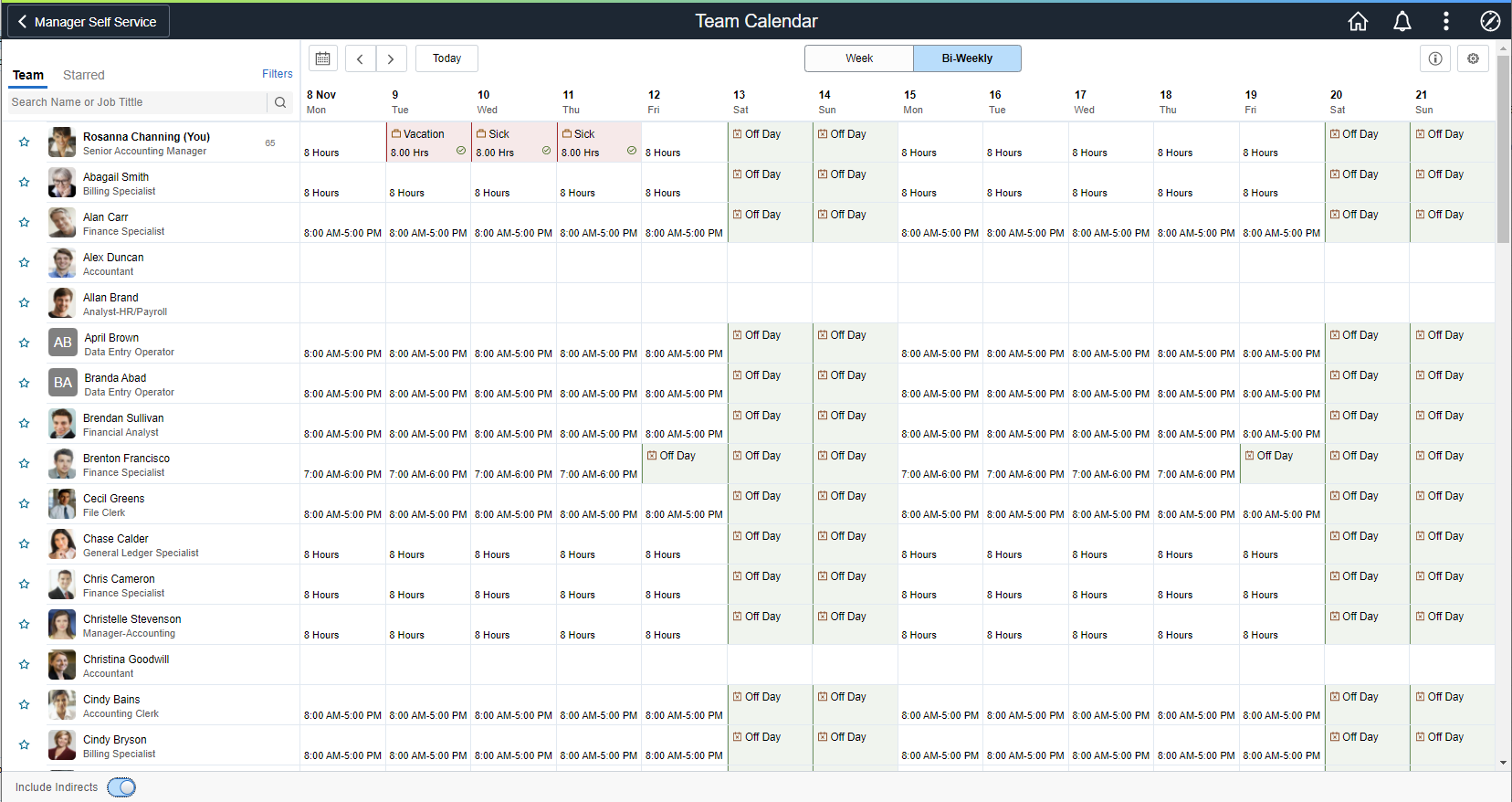
|
Field or Control |
Description |
|---|---|
|
Search Name or Job Title |
Field to search by name or job title. |
|
|
Show legends and their description. |
|
|
Select to open a modal page from where you can select to display in Calendar and Preferences. |
|
|
Select to star an employee for comparison. This icon highlights when the starred employee is selected. |
|
|
Select to view calendar. You can select a date from here. |
|
|
Select to navigate to previous or next day in calendar. |
Select the Change Team link to open the ChangeTeam modal which allows the user to view a different Team Calendar or modify the search criteria.
This example illustrates the fields and controls of the ChangeTeam modal.

Note: While using a smartphone, you can view the Team Calendars in Daily and Weekly mode and not in Weekly and Bi-Weekly mode as in other devices.
Select the day box for an employee to view the Details modal, from where the manager can select the related actions and do the necessary operations.
This example illustrates the fields and controls of Team Calendar with details.
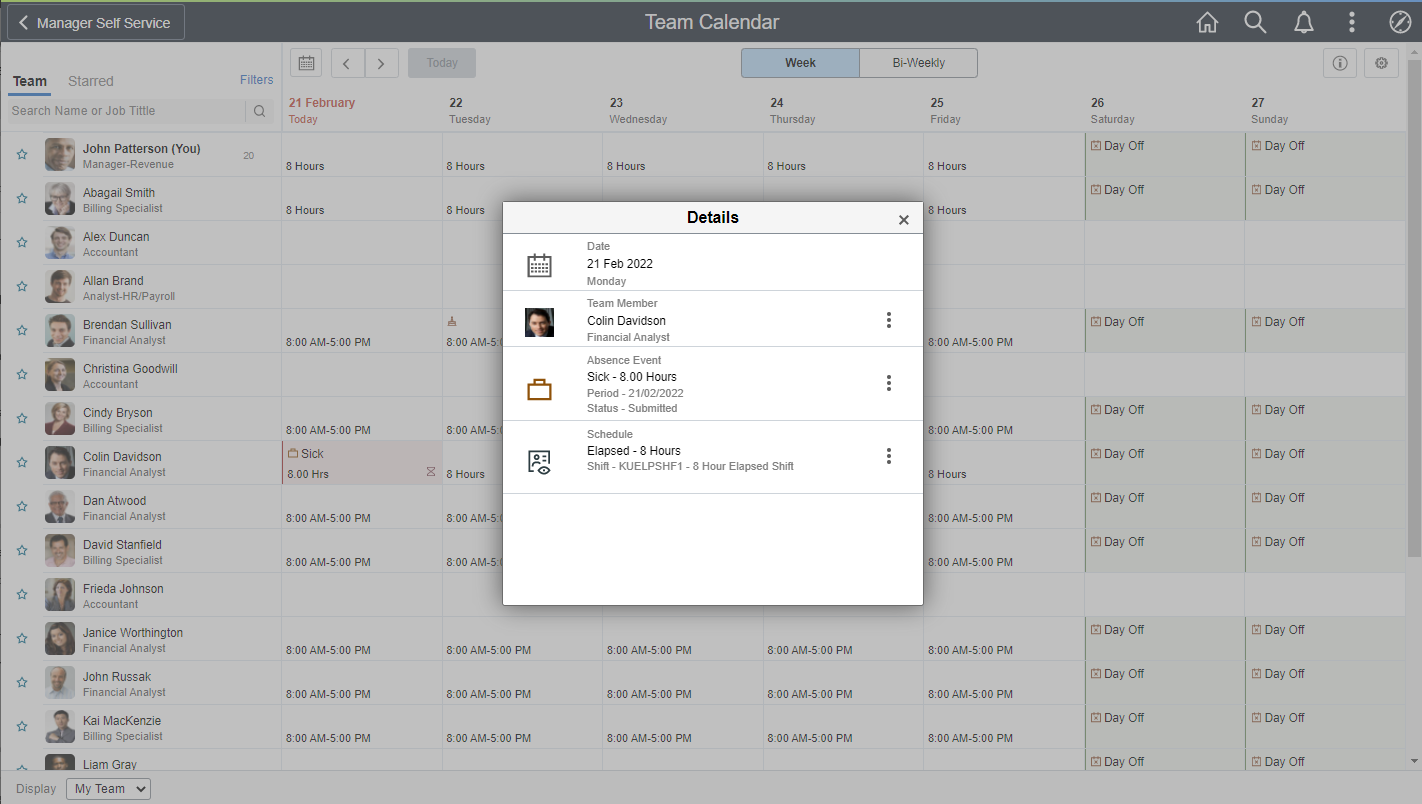
Select  on the Details modal to open the related actions. From here, the managers can
perform the actions.
on the Details modal to open the related actions. From here, the managers can
perform the actions.
This example illustrates the fields and controls of Team Calendar with related actions.
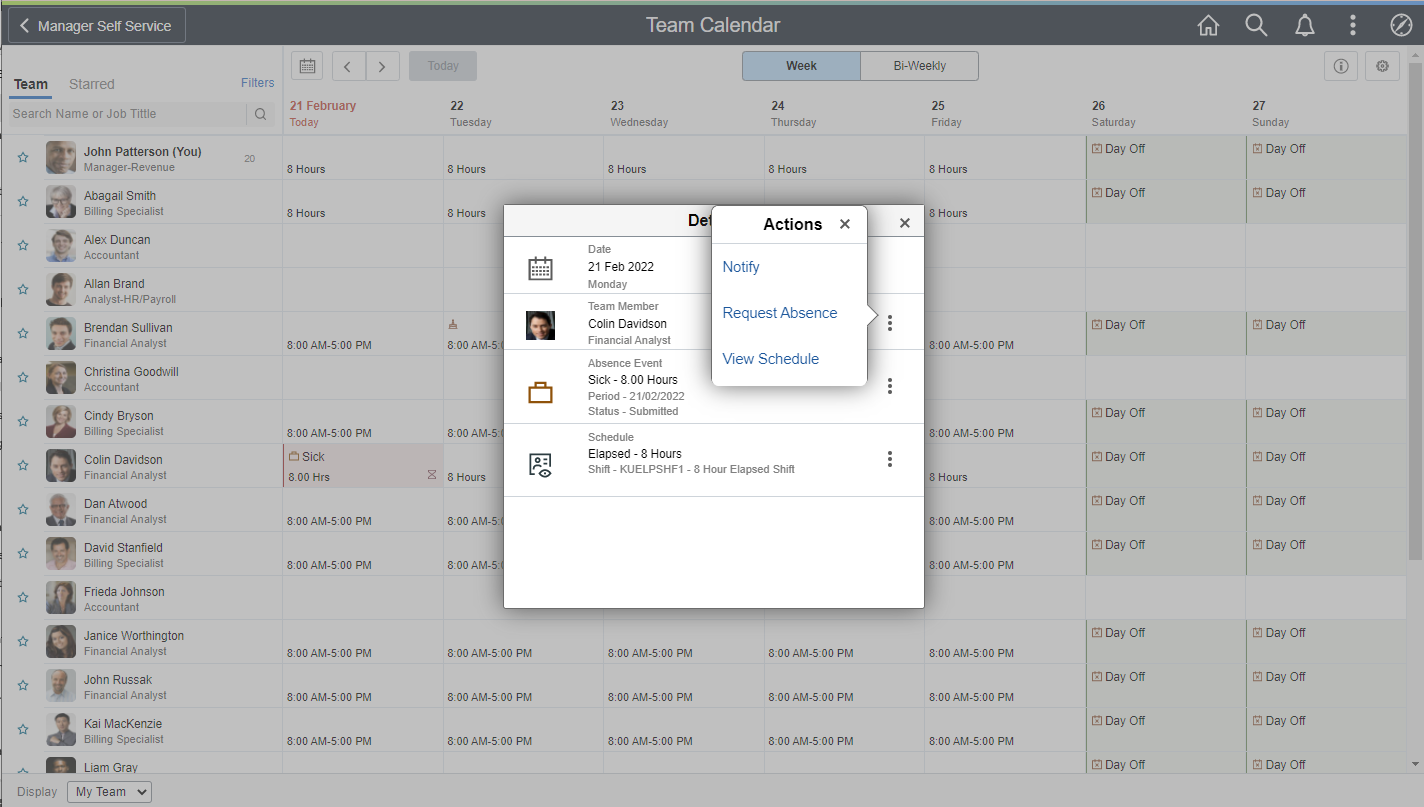
Note: The organizations can configure which related actions to show.
By selecting the star next to select employees you can do a quick comparison of them.
This example illustrates the fields and controls of Team Calendar with starred employees.

This example illustrates the fields and controls of the Display in Calendar modal.