Entering FMLA Leave Requests
This section describes how to enter FMLA Leave Requests.
|
Page Name |
Definition Name |
Usage |
|---|---|---|
|
FMLA_LV_REQUEST1 |
Request employee leaves for FMLA. |
Use the Request/Authorize/Track Leave - Request page (FMLA_LV_REQUEST1) to request employee leaves for FMLA.
Navigation:
This example illustrates the fields and controls on the Request/Authorize/Track Leave - Request page. You can find definitions for the fields and controls later on this page.
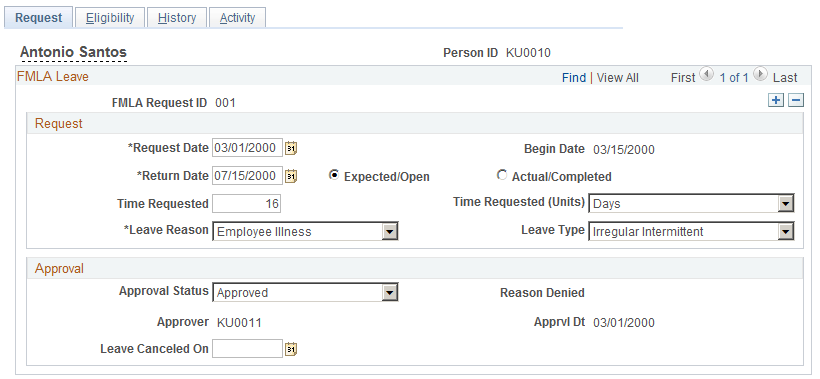
Field or Control |
Description |
|---|---|
FMLA Request ID |
Displays an initial default value of NEW. When the request is saved, the system assigns a unique FMLA request ID. IDs are assigned sequentially from 001 to 999 within each employee record. Note: If you are processing employees with multiple jobs, FMLA Administration does not use the employee record number. The system tracks FMLA leave requests by individual employees rather than by job. |
Request
Field or Control |
Description |
|---|---|
Request Date |
Enter the date on which the employee made the FMLA-protected leave request. |
Begin Date |
Enter the first day of the employee's requested leave. The system uses the begin date for any record that requires an effective date. Because eligibility and entitlement can be affected when the begin date is edited, you cannot edit it after the request's approval status changes to approved or denied, or after the request has been completed or canceled. To change the begin date after one of these events has taken place, change the approval status back to open, edit the begin date, recalculate eligibility and entitlement with the Leave Request Eligibility page, and manually adjust the leave schedule. |
Return Date |
Enter the date that the employee is scheduled to return from leave. The return date is not the day of FMLA protected leave, but rather the first day of work after the leave is completed. Select Expected/Open if the request is still pending or in process. Select Actual/Completed when the employee actually returns from leave. |
Time Requested |
For reference only. |
Leave Reason |
Select the appropriate leave reason. You can add more valid reasons through the PeopleTools Data Designer. |
Leave Type |
Indicate the regularity of the requested leave.
|
Approval
Field or Control |
Description |
|---|---|
Approval Status |
Specify whether the leave request is approved. When you select Approved or Denied, the system automatically populates the Approver and Apprvl Dt (approval date) fields with your employee ID and the current date. Note: You can approve requests for employees determined to be ineligible for FMLA coverage. |
Leave Canceled On |
If the employee cancels the leave request before taking any leave, enter the date of this decision. Do not use this field to indicate denial of the request or to record the employee's early return from leave. |
Use the Monitor Leave Requests Workflow process to locate new requests and notify the benefits administrator through email. This flowchart illustrates the Monitor Leave Requests Workflow process:
This example illustrates the fields and controls on the Monitor Leave Requests Workflow. You can find definitions for the fields and controls later on this page.
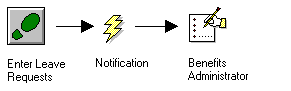
For additional information, see product documentation for PeopleTools: Workflow Technology.