Building Trees
This topic discusses how to build trees using the Tree Builder Utility run control page.
|
Page Name |
Definition Name |
Usage |
|---|---|---|
|
HCSC_TREEBLD_RNCTL |
Build trees for your eCompensation Manager Desktop application. |
Use the Tree Builder Utility page (HCSC_TREEBLD_RNCTL) to build trees for your eCompensation Manager Desktop application.
Navigation:
This example illustrates the fields and controls on the Tree Builder Utility page.
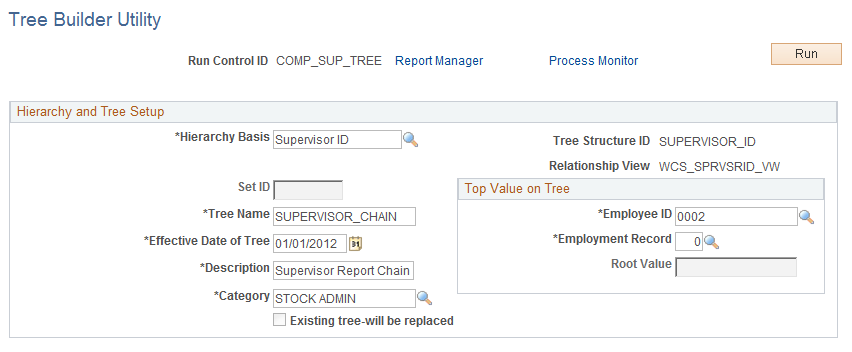
Once you create a tree using PeopleTools, do not change the tree structure. If you change the structure, you will not be able to use the existing run control or tree name to build additional trees. The system skips the steps used to build the new tree and displays a message if you change the structure and the tree has already been built.
Field or Control |
Description |
|---|---|
Hierarchy Basis |
Select a hierarchy structure. Note: You cannot select Department Tree as the hierarchy basis because PeopleSoft HCM does not have a data model which supports the dynamic building of a department chain. You must create the department tree manually using PeopleSoft Tree Manager. See PeopleTools: Tree Manager. |
Set ID |
Select the set ID that you want to use for the tree you are building. Note: To activate this field, select . Select SUPERVISOR_ID and click the Search button. Select the Setid Indirection radio button that appears in the Additional Key Field group box. Click Save. Return to this page and select Supervisor ID as the hierarchy basis. The Set ID field is now available for edit. Fill in the remaining fields and then click Run. Select to confirm that the system created the tree. |
Tree Name |
Enter the name of the tree that you are building. |
Effective Date of Tree |
Select or enter the date that the tree will become effective. |
Description |
Enter a description for the tree. |
Category |
Select or enter a category for the tree you are building. |
Existing tree-will be replaced |
This field is set by the system. If you do not want to replace the tree, you must changes one of the key fields (Set ID, Tree Name, or Effective Date of Tree). Otherwise, the system will replace an existing tree that you or someone else in your organization created with the same key values. |
Top Value on Tree
You must specify at what point in the hierarchy the tree should start. This is often referred to as the root node. For many organizational hierarchies this is a simple entity key, such as department ID or position number. For employee-based hierarchies (like supervisor) this represents a specific manager and job. Because of this variability, the entry of the root value is managed by the system based on the hierarchy basis you select.
Field or Control |
Description |
|---|---|
Employee ID |
Select the ID of employee from where you want the tree structure to start. |
Employment Record |
Select the employee record number from where you want the tree structure to start. |
Root Value |
Enter a root value only if you are using a tree that is not based on the employee ID, like a position-based tree. In this case, the system disables the employee ID fields. |