(Classic) Reviewing Employee Compensation
This topic discusses how to review employee compensation.
|
Page Name |
Definition Name |
Usage |
|---|---|---|
|
View Compensation History - Employee Selection Criteria Page |
HR_DR_DIRECTREPORT |
Select a direct or indirect report to view the employee’s compensation history. |
|
HR_ECOMP_MG_HIST |
Review employee's compensation history as a manager. |
|
|
HR_ECOMP_EE_HIST |
Review employee’s own compensation history. |
|
|
HR_ECOM_CHART_SEC |
View the compensation data changes in a graphical format. |
|
|
HR_ECOMP_VC_SEC |
View details of the corresponding compensation award (for example, base salary change or cash award). |
Use the View Compensation History - Employee Selection Criteria page (HR_DR_DIRECTREPORT) to select a direct or indirect report to view the employee’s compensation history.
Navigation:
This example illustrates the fields and controls on the View Compensation History - Employee Selection Criteria page.
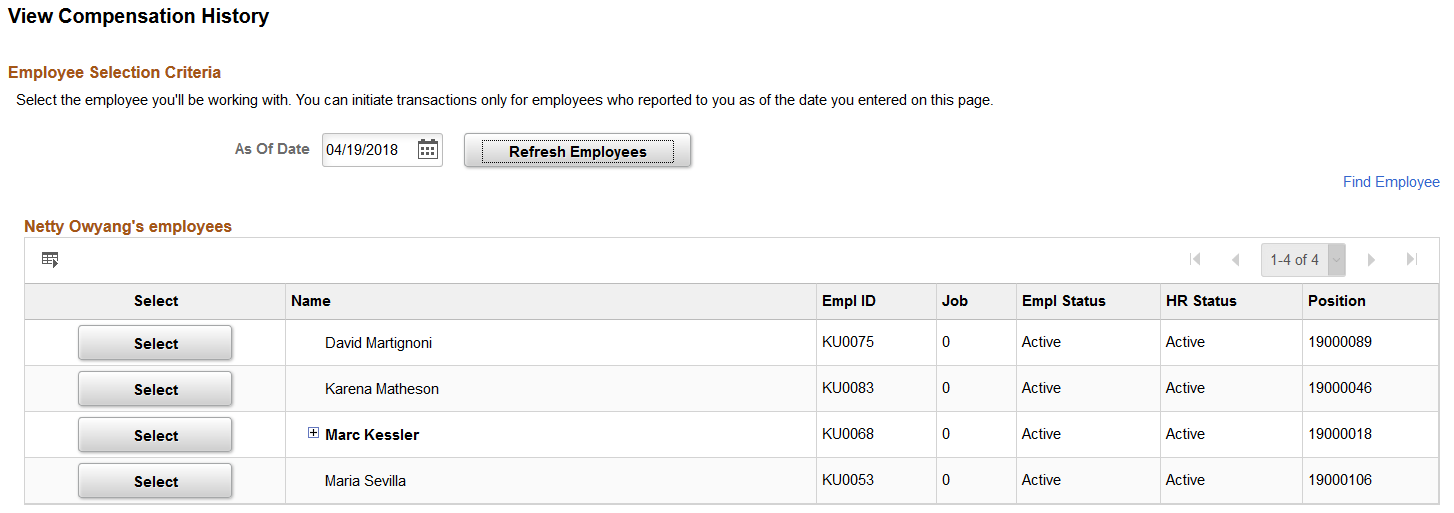
The View Compensation History - Employee Selection Criteria page displays all direct reports of the logged-in manager based on that manager’s job. If the manager has multiple jobs, he or she has the option to select the job to be used for the task and refresh the list of employees accordingly. The system uses the direct report configuration that is set up for the View Compensation History transaction (component name: HR_ECOM_MG_HIST) to populate the manager’s employee list on this page.
To view the compensation history of an employee, click the Select button on his or her row. You can also drill down to an employee’s direct reports by clicking the icon next to the employee’s name to expand the list.
To search for a specific direct or indirect report, click the Find Employee link, enter search criteria and click Search.
Use the Compensation History page (HR_ECOMP_MG_HIST) to review employee's compensation history as a manager.
Navigation:
Select an employee on the Compensation History - Employee Selection page.
This example illustrates the fields and controls on the Compensation History page (Classic manager view).
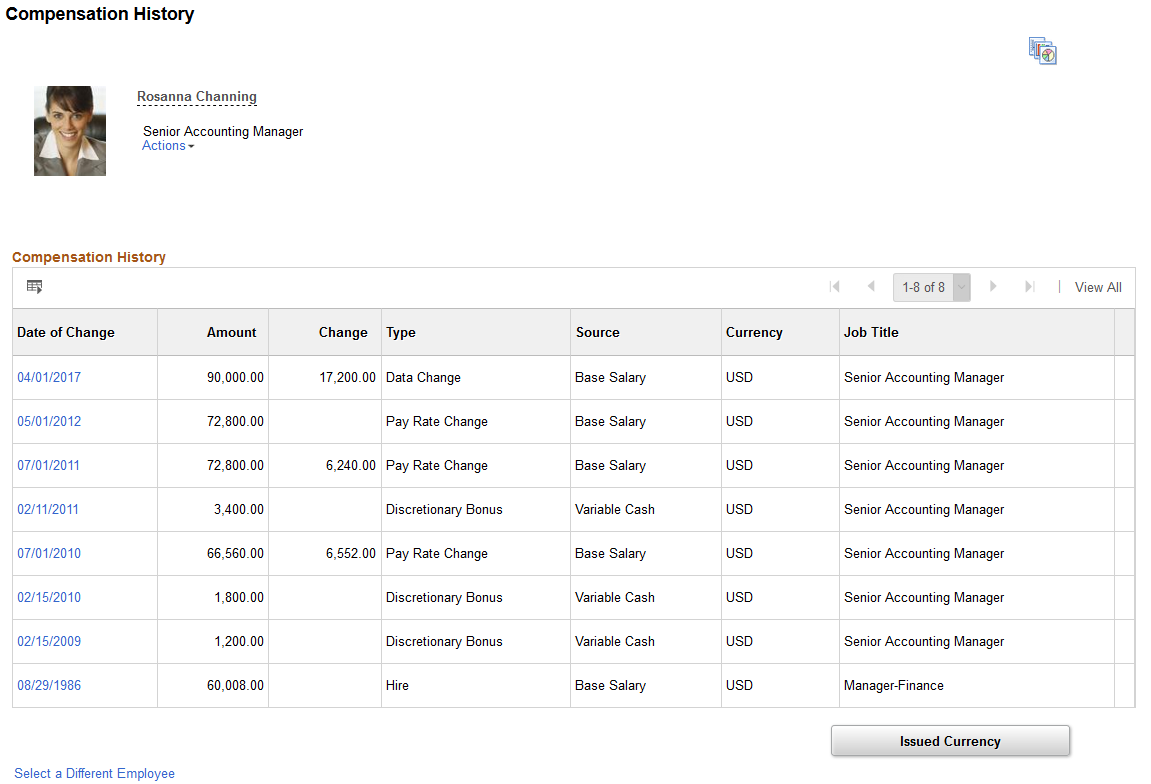
Field or Control |
Description |
|---|---|
Actions |
Click to expand the list of related actions that are available to the employee. Related actions provide users quick access to major self service transactions from one page instead of through traditional menu navigations. |
|
Click to access the Compensation History Chart page in a modal window, and view the compensation data changes in a graphical format. |
Date of Change |
Click to view more information about the corresponding compensation change in a modal window. |
Issued Currency or Preferred Currency |
Click to toggle between the currency in which the compensation was issued and the currency specified in the user profile. By default, the preferred currency is used in the grid and the charts. If data shown in the grid includes multiple currencies, the most recently used one will be used in the chart display. |
Use the Compensation History page (HR_ECOMP_EE_HIST) to review employee’s own compensation history.
Navigation:
This example illustrates the fields and controls on the Compensation History page (Classic employee view).
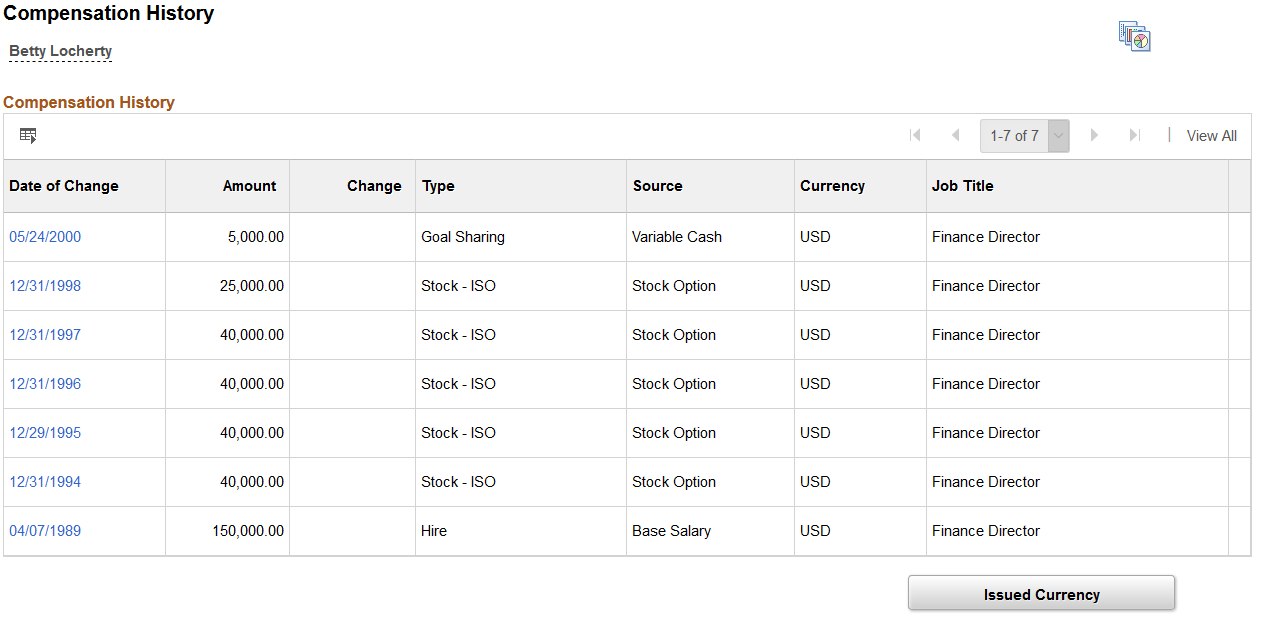
The manager view and employee view of the Compensation History page are almost identical. The few differences are that for the employee view of the page, the employee photo, job title, and the related actions list are not displayed. If the employee being viewed has multiple jobs, the Job filter is displayed in the compensation history chart, allowing you to select which job compensation history to view.
Use the Compensation History Chart page (HR_ECOM_CHART_SEC) to view the compensation data changes in a graphical format.
Navigation:
Click the Compensation History Chart icon on the Compensation History page.
This example illustrates the fields and controls on the Compensation History Chart page (Classic).
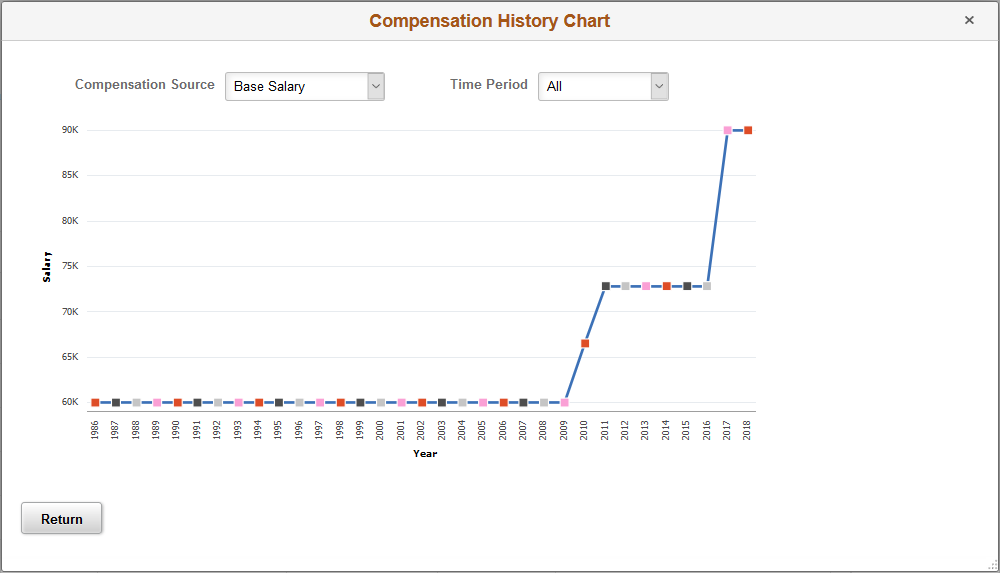
Field or Control |
Description |
|---|---|
Compensation Source |
Select the type of history data used to plot the chart. The system supports these sources:
If the employee doesn’t have compensation changes a any particular source, the history chart for that source is not available for selection. |
Time Period |
Select the time period to filter compensation data to be displayed in the chart. Values are All, Last 15 Years, Last 10 Years, and Last 5 Years. |
Job |
Select the job you like to view the compensation data of in the chart. This filter is only available in Employee Self Service to employees who have more than one job. Data displayed on a chart is filtered by compensation source and time period in most cases. In Manager Self Service, a manager who has a direct report with multiple jobs (under the same manager) sees multiple rows for that employee in the Compensation History grid. |
Use the Award Details page (HR_ECOMP_VC_SEC) to view details of the corresponding compensation award (for example, base salary change or cash award).
Navigation:
Click a date in the Date of Change column on the Compensation History page.
This example illustrates the fields and controls on the Award Details page (Classic).
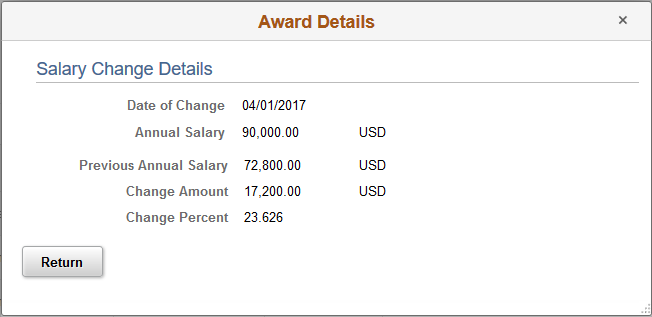
This page shows additional information about the selected row. Fields on this page change based on the source of the compensation change.
