Administering Business Objectives
This topic discusses how to administer business objectives.
|
Page Name |
Definition Name |
Usage |
|---|---|---|
|
Assign/Transfer Business Objectives - Select Objective Plan Page |
EPO_PLAN_SELECT |
Select an objective plan of which business objectives are to be assigned or transferred. |
|
EPO_PAGE_SELECT |
Assign Objectives pages to an owner, or transfer ownership of Objectives pages that have already been assigned to a different owner. |
|
|
Manage Objectives Status - Select Objective Plan Page |
EPO_PLAN_SELECT |
Select an objective plan of which business objectives are to be processed. |
|
EPO_PAGE_SELECT |
Perform these actions on business objectives: delete, inactivate, lock, reactivate, or unlock objectives. |
|
|
Review Late Objectives - Select Objective Plan Page |
EPO_PLAN_SELECT |
Select an objective plan of which late business objectives are to be reviewed. |
|
EPO_PAGE_SELECT |
Search for objectives that have not been published and the published due date is prior to today. |
|
|
Review Objectives by Status - Select Objective Plan Page |
EPO_PLAN_SELECT |
Select an objective plan of which late business objectives are to be reviewed (by status). |
|
EPO_PAGE_SELECT |
Review objectives by status. You can search for Objectives pages that are in any of these statuses: In Progress - Assigned, In Progress - Unassigned, Inactive, Published, and Ready to Publish. |
|
|
EPO_CASC_RUN_FL |
Review a list of item cascading processes run by managers. |
|
|
EPO_CASC_PARAM_FL |
Review parameters and report results of selected cascade processes. |
|
Field or Control |
Description |
|---|---|
|
Department |
Select the department for which you want to administer an action. |
|
Objectives Owner |
Select the owner of the objectives for which you want to administer an action. |
|
Status |
To filter the search results, select one of these statuses:
Note: If you do not select a status, the system displays all objectives regardless of status when you click search. In addition not all statuses are available for selection on every page. |
|
Select |
Select the check box associated with the objectives for which you want to initiate an action. |
|
Continue |
After you select one or more objectives, click this button go to the next page which you can use to notify the page owners of the action that you are taking. If you are assigning the Objectives page to a different owner, the system displays a page that enables you to search for and select an owner. |
Use the Assign/Transfer Business Objectives page (EPO_PAGE_SELECT) to assign Objectives pages to an owner, or transfer ownership of Objectives pages that have already been assigned to a different owner.
Navigation:
Select an objective plan on the Assign/Transfer Business Objectives - Select Objective Plan page.
This example illustrates the fields and controls on the Assign/Transfer Business Objectives page.
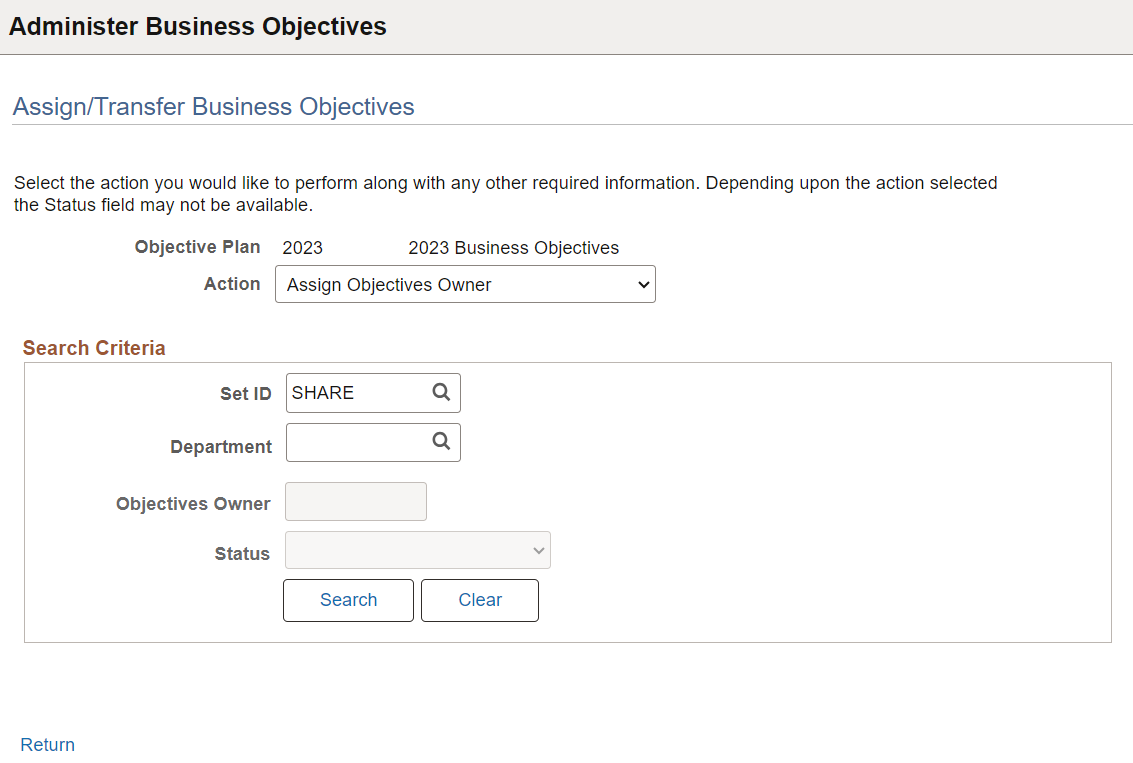
|
Field or Control |
Description |
|---|---|
|
Action |
Select one of these actions, enter your search criteria, and then click Search to view a list of objectives:
Note: The system disables the Objectives Owner and Status fields if you select the Assign Objective Owner action. |
Use the Manage Objectives Status page (EPO_PAGE_SELECT) to perform these actions on business objectives: delete, inactivate, lock, reactivate, or unlock objectives.
Navigation:
Select an objective plan on the Manage Objectives Status - Select Objective Plan page.
This example illustrates the fields and controls on the Manage Objectives Status page.
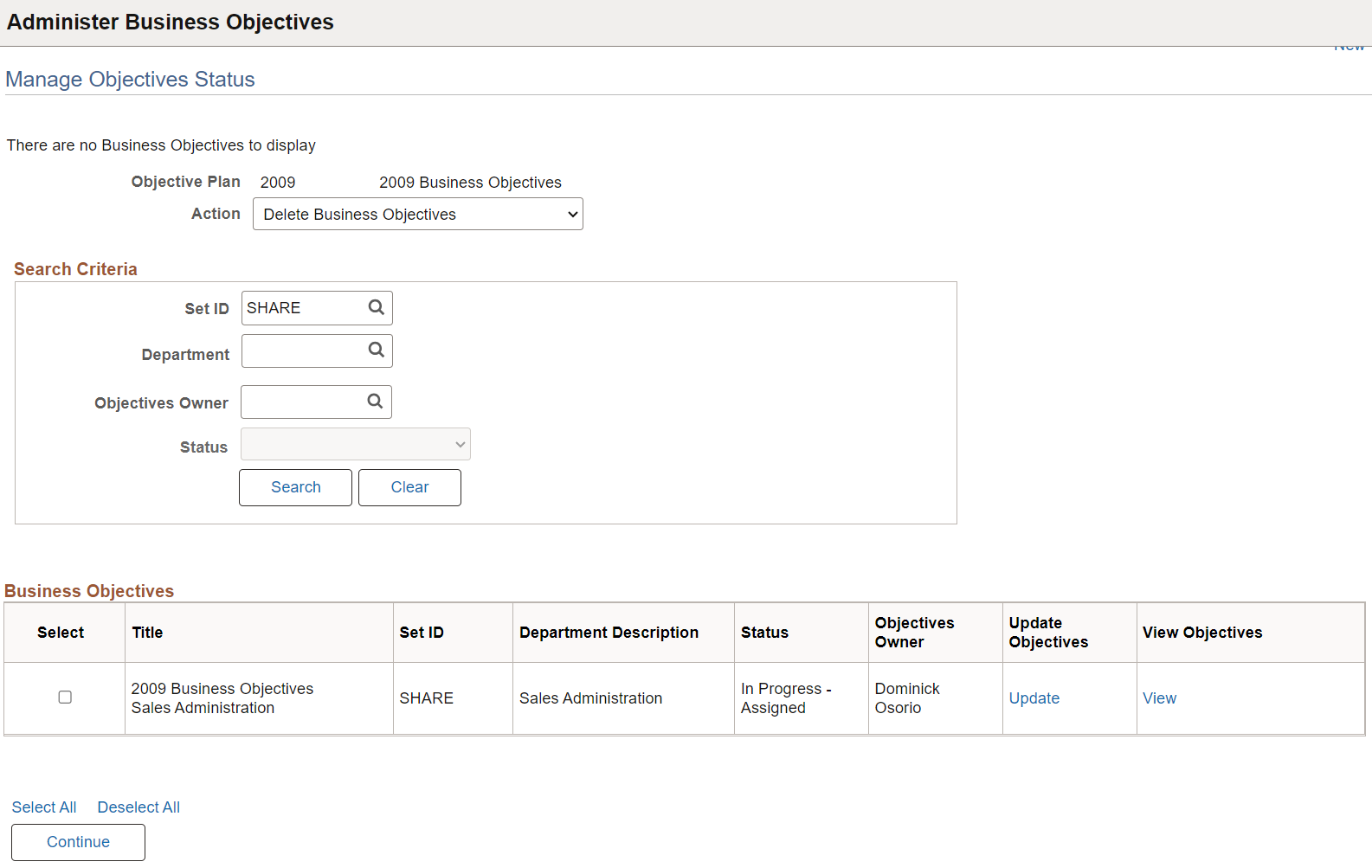
|
Field or Control |
Description |
|---|---|
|
Action |
Select one of these actions, enter your search criteria, and then click Search to view a list of objectives:
Note: If you select Reactivate Objectives, the system automatically selects Inactive as the status. |
Use the Review Late Objectives page (EPO_PAGE_SELECT) to search for objectives that have not been published and the published due date is prior to today.
Navigation:
Select an objective plan on the Review Late Objectives - Select Objective Plan page.
This example illustrates the fields and controls on the Review Late Objectives page.
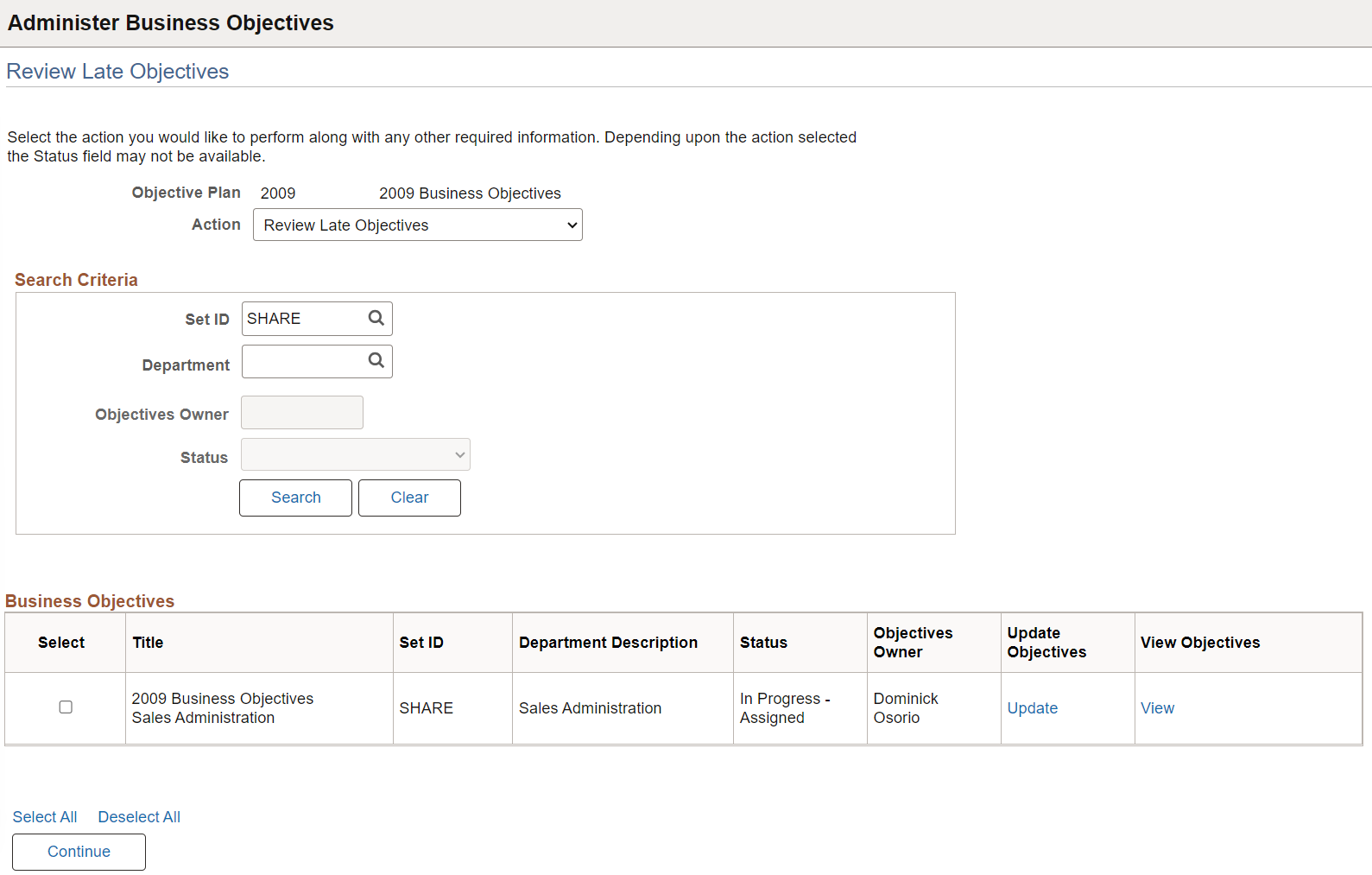
With the Review Late Objectives action preselected, enter your search criteria, and then click Search to view a list of objectives.
Note: The system disables the Objectives Owner and Status fields for this action.
Use the Review Objectives by Status page (EPO_PAGE_SELECT) to review objectives by status.
Navigation:
Click an objective plan on the Review Objectives by Status - Select Objective Plan page.
This example illustrates the fields and controls on the Review Objectives by Status page.
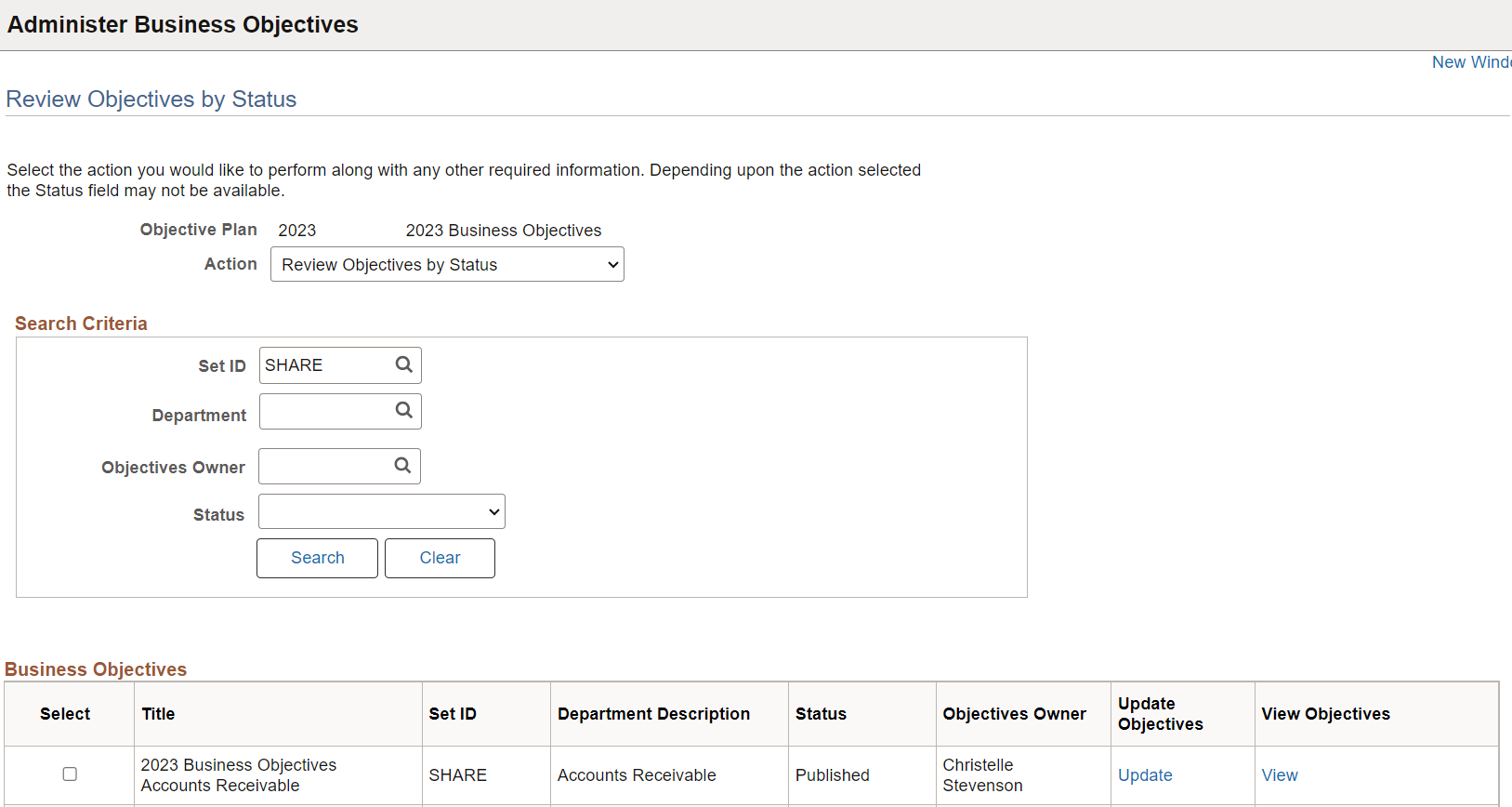
With the Review Objectives by Status action preselected, enter your search criteria, and then click Search to view a list of objectives.
Use the Review Manager Cascaded Items page (EPO_CASC_RUN_FL) to review a list of item cascading processes run by managers.
Navigation:
Select the Performance Administration Tile. From the page that appears, select .
Note: The Review Manager Cascaded Items page is applicable to Fluid Business Objectives only.
This example illustrates the fields and controls on the Review Manager Cascaded Items page.
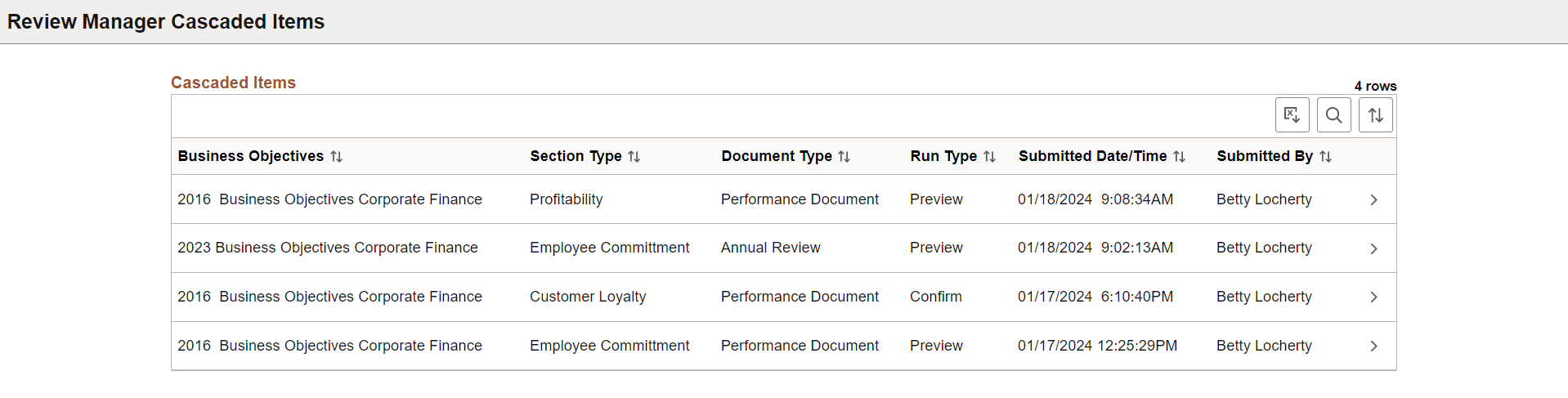
The Review Manager Cascaded Items page displays the latest results for each business objective document and section type combination that was used to run the Cascade Objective Items process, In other words, if a manager runs the process multiple times on the same business objective document and section type, only the information from the most recent process run is displayed on this page.
Select a row to view the details of the corresponding process run on the Cascaded Items Page (Read-only).
Use the Cascaded Items page (EPO_CASC_PARAM_FL) to review parameters and report results of selected cascade processes.
Navigation:
Select a row on the Review Manager Cascaded Items Page.
Select the entry or link of an administrator cascaded item notification.
This example illustrates the fields and controls on the Cascaded Items page (read-only).
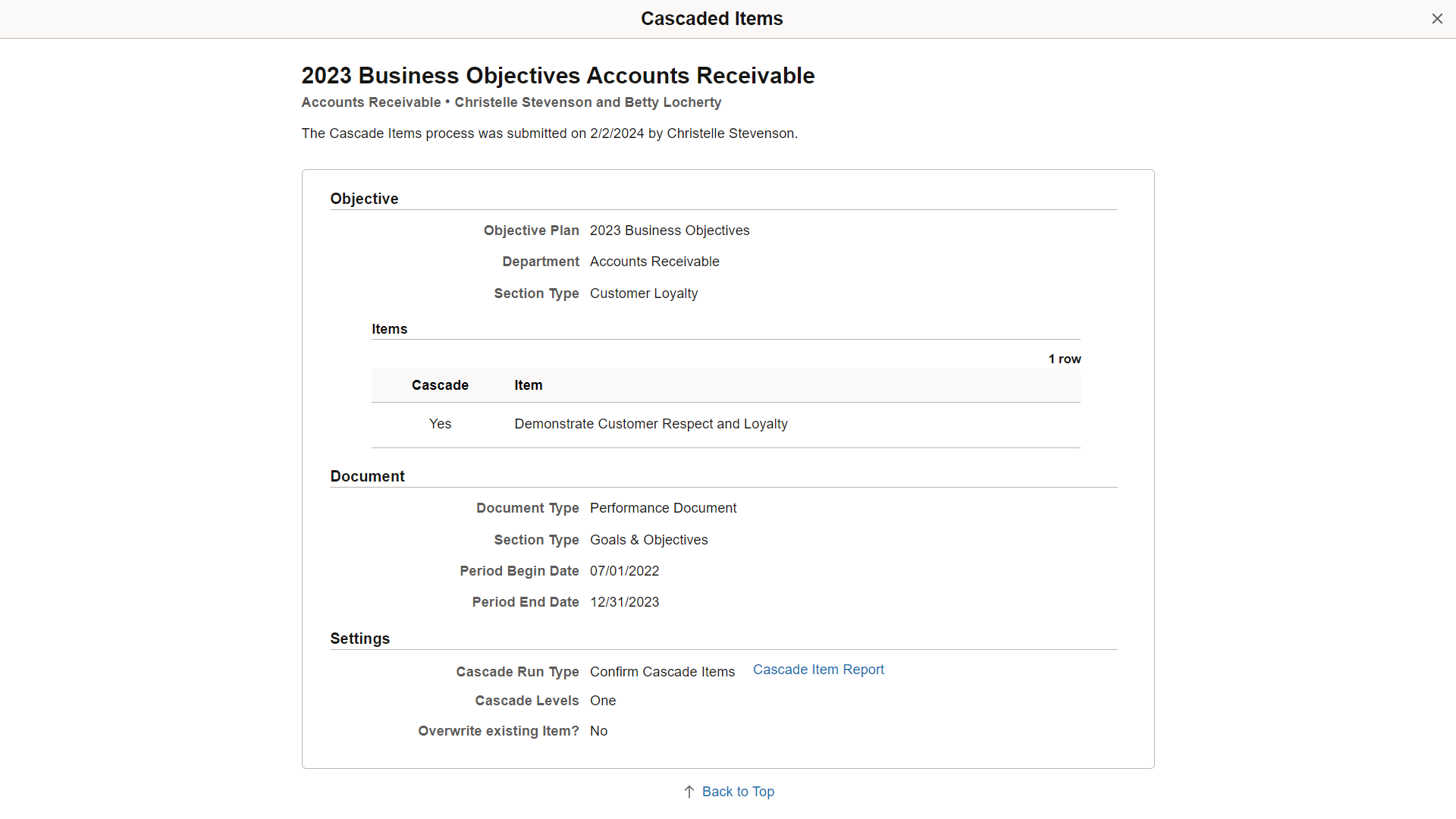
This page is the read-only version of the Cascade Items Page. It displays the parameters used to run the Cascade Objective Items process being viewed, the list of items available in the section and whether they would be cascaded to target performance documents when the process actually occurs.