Creating Objectives Summary Data
This topic discusses how to create summary data for objectives.
The Create Objectives Summary Data process (EPO_OBJ_EXT) extracts data that the system uses to populate the Employees Aligned to Business Objectives chart. This chart is displayed when you select the Aligned Items icon on the Update Objectives - <Department or Position> Page, or the Alignment Analytics action on the Business Objectives Document Page.
To prepare the data needed prior to running the Create Objectives Summary Data process and viewing alignment information:
Create an business objective plan.
Create business objective documents for managers.
Align business objectives to business objectives in parent documents as appropriate. Publish business objective documents.
Create performance documents for users. The business objective plan created in step 1 needs to be referenced in the document type that is associated with the template of the performance documents.
Add business objectives to the performance documents either automatically using the Cascading process, or manually. Be sure to add the alignment information when adding business objectives manually. Alignment information is populated automatically as part of the Cascading process.
See Also Cascading Objective Items.
Run the Create Objective Summary process for the business objective plan created in step 1.
Data becomes available for viewing when you select to view the alignment information on the Employees Aligned to Business Objectives chart.
|
Page Name |
Definition Name |
Usage |
|---|---|---|
|
EPO_OBJ_ALIGN_EXT |
Extract data by objective plan that the system will use to generate the Employees Aligned to Business Objectives metric. |
Use the Create Objectives Summary Data page (EPO_OBJ_ALIGN_EXT) to extract data by objective plan that the system will use to generate the Employees Aligned to Business Objectives metric.
Navigation:
(Fluid) Select the Talent Administrator home page and click the Performance Administration tile. On the left navigation, select
(Classic)
This example illustrates the fields and controls on the Create Objectives Summary Data page.
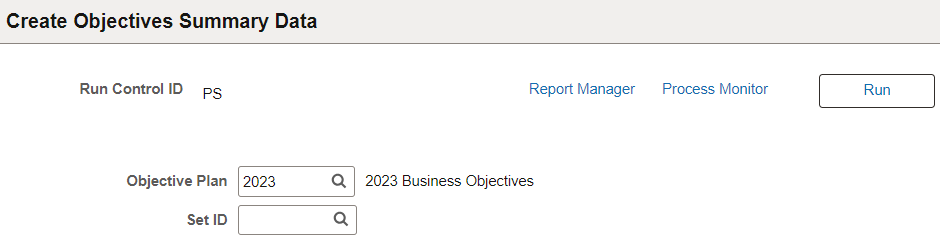
Select the objective plan and set ID (this field appears after an objective plan is specified) you want to create summary data and then click Run.