Defining Data for Inquiry Pages
This topic lists prerequisites and discusses how to define data for inquiry pages.
|
Page Name |
Definition Name |
Usage |
|---|---|---|
|
EP_DESIRED_DIST |
Define the parameters for generating the Rating Distribution Summary report for a selected group of employees. |
|
|
RUNCTL_EP_RPT_SNAP |
Define the data collection that contains the documents against which inquiries are run. This is a prerequisite for using the Rating Distribution Summary and Status Summary inquiry pages. |
Before you run inquiries to produce reports and graphs, you must:
Define groups using Group Build.
Before defining the parameters for the desired rating distribution, define groups to generate ratings distribution summary and document status summary reports.
Define rating distribution parameters.
Note: To obtain meaningful rating distribution information, you should use the same rating model and calculation method for all group members. Additionally, an employee should belong to only one group for which you define and evaluate a document result distribution. Therefore, it's important that you carefully define rating distribution groups and use the Group Member Overlap (GBP001) report to identify members with membership in more than one group.
Run the Create Summary Data (EP_RPT_SNAP) process to build a collection of data for input to various inquiries and reports.
Use the Setup Rating Distribution page (EP_DESIRED_DIST) to define the parameters for generating the Rating Distribution Summary report for a selected group of employees.
Navigation:
This example illustrates the fields and controls on the Setup Rating Distribution page.
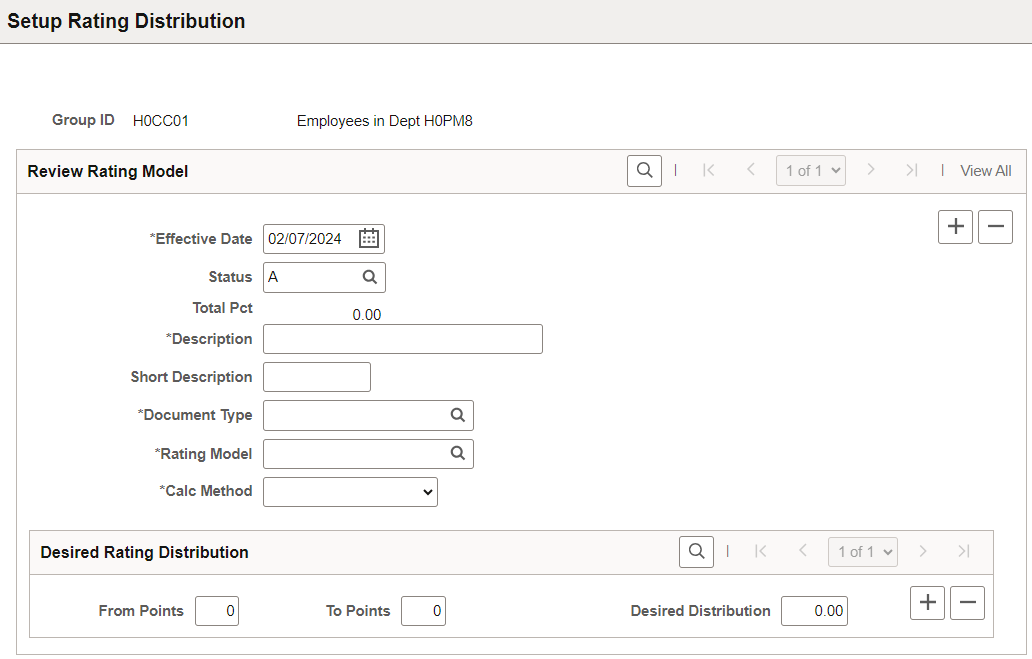
The group for which you define the desired distribution parameters appears at the top of the page.
Review Rating Model
For the report to be meaningful, all group members for which you are defining parameters should share the same rating model and calculation method that you select in the following fields.
Field or Control |
Description |
|---|---|
Document Type |
Select the type of document for the desired distribution. |
Rating Model |
Select the rating model for the desired distribution. |
Calc Method (calculation method) |
Select the calculation method for the desired distribution. Options are: Average, Revw Band (review band), or Sum (summation). |
Desired Rating Distribution
The desired rating distribution defines, for a given group of employees, the desired percentage of documents that should fall into each rating category or point spread. The selected calculation method determines which fields appear in this group box:
Field or Control |
Description |
|---|---|
Review Rating |
If the calculation method is average or review band, this field displays the document's qualitative ratings from the rating model table. |
Description |
If the calculation method is average or review band, the description of the qualitative rating appears. The descriptions come from the Rating Model table. |
From Points and To Points |
These fields appear if the calculation method is summation. Enter the beginning point value and ending point value for the desired distribution. Enter point ranges sequentially; do not leave gaps or enter overlapping point ranges. |
Desired Distribution |
If the calculation method is summation, enter the percentage of employees that should receive the number of points that are defined by the From Points and To Points fields. If the calculation method is average or review band, enter the percentage of employees that should receive the rating that is specified in the Review Rating field. Distribution percentages must add up to 100. |
Examples
The following examples illustrate how the Desired Distribution field works with the From Points, To Points, and Review Rating fields:
For five percent of the group members to receive a rating of 10 to 20 points, enter 10 in the From Points field, 20 in the To Points field, and 5 in the Desired Distribution field.
For five percent of the group members to receive a review rating of O (outstanding), enter five percent in the Desired Distribution field that corresponds to the O rating.
Use the Create Summary Data page (RUNCTL_EP_RPT_SNAP) to define the data collection that contains the documents against which inquiries are run.
Navigation:
This example illustrates the fields and controls on the Create Summary Data page.
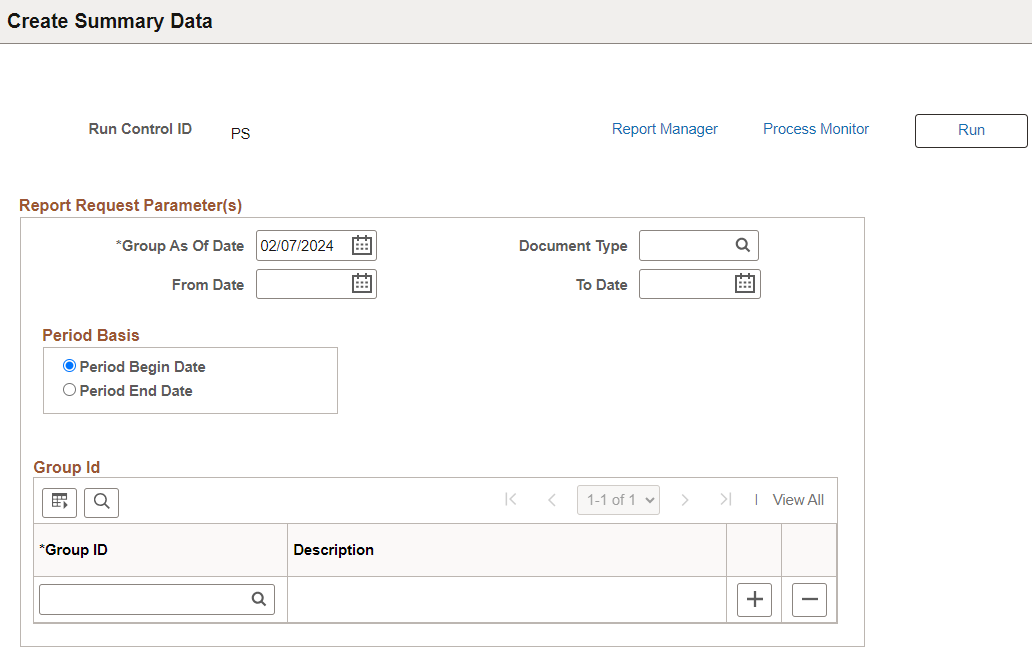
The Create Summary Data process builds the data collection that is used in the rating distribution and status inquiry pages. You must specify at least a Group ID and a Group As Of Date to run this process; other parameters are available to further refine the data collection.
This is a prerequisite for using the Rating Distribution Summary and Status Summary inquiry pages.
Field or Control |
Description |
|---|---|
Group As of Date |
The system summarizes data for employees belonging to the group defined in the Group ID field as of the date specified. |
Document Type |
Select a document type, such as quarterly, annual, or yearly. If you leave this field blank, the system selects all document types. |
From Date and To Date |
Enter the dates that define a date range for selecting documents to include in the report. These fields work in conjunction with the period basis selection. |
Period Basis
Field or Control |
Description |
|---|---|
Period Begin Date |
Select to have the system retrieve data for documents that have a period begin date that falls between the dates that you enter in the From Date and To Date fields. The period begin date represents the first day of the period and is associated with a document when the document is first created. |
Period End Date |
Select to have the system retrieve data from documents that have a period end date that falls between the dates that you enter in the From Date and To Date field. The period end date represents the last day of the period and is associated with a document when the document is first created. |
Group Id
Field or Control |
Description |
|---|---|
Group ID |
Enter the group ID that is associated with the employees for whom you want to generate the inquiry data. Group IDs are defined as part of the Group Build process in PeopleSoft HR. Note: When generating data for the status inquiry pages, Oracle recommends that group members share the same approval process option. |