Setting Up Due Date Notifications
This topic lists the setup tasks for the Due Date Notifications feature.
To set up the system to generate and send due date notifications for evaluation documents:
Enable the Due Date Notifications feature, and specify the configuration options for it on the ePerformance Installation - ePerformance Page. Each time the HR Notification framework runs to send due date notifications, it executes the setup options that are selected at the time in the Configure Due Date Notifications section of the installation page.
By default, this feature is disabled.
Run the Initialize Due Date emails (EP_INIT_NOTF) application engine (AE) program on the Application Engine Request page (AE_REQUEST) to load initial data that is used for generating email reminders. This process first extracts the due date information from all documents that are not completed or canceled and are currently in progress at any step in the evaluation cycle, and then loads it into the schedule table (EP_NOTIFY_TBL).
It is not necessary to run this initialization process if there are no in-progress documents in the system.
For more information about the Application Engine Request page, refer to the Running Application Engine Programs topic in PeopleTools: Application Engine.
Use SQL to update the OPRID field of the delivered HR Notification IDs to the OPRID of the ePerformance Setup user. Only the creator of the Notification IDs can see and run them.
ePerformance delivers a data conversion AE program (PODC28172039) that gets run automatically when the change package for update image 28 is applied. This program loads a total of three generic email templates and 33 Notification IDs to your production environment.
These email templates are used for composing courtesy, warning, and critical email reminders.
Each notification ID represents a unique combination of due date type, alert type, and user role. It identifies the recipients, email template, and delivery options used to create due date notifications.
Refer to the Due Date Notifications red paper (ID: 2420910.1) for more setup information pertaining to this feature.
Review text catalogs for subject lines and body texts that appear in email reminders.
The system delivers text catalog entries to be used as subject line and body text in email notifications for all supported user roles, due date and alert types. The text ID for these entries start with ALERT_, and can be modified as needed. Each email body text catalog contains tokens (or bind variables), which are placeholders of actual content from the associated document to be rendered and displayed in the final email reminder. Refer to Text Substitution for Due Date Notifications and Delivered Email Text Entries for Due Date Notifications for lists of system-delivered tokens and text catalogs for due date notifications.
Update the EP_DUEDATE_EMAIL URL identifier on the URL Maintenance page (URL_TABLE):
[your app server URL]/EMPLOYEE/HRMS/c/The system uses this URL identifier to build the link (represented by %7 in the email body) in the email that transfers the recipient to the corresponding document in PIA.
For more information about the URL Maintenance page, refer to the Using Administration Utilities topic in PeopleTools: System and Server Administration.
Set up the HR Notification framework to support the Due Date Notifications feature.
The setup of the framework consists of a number of steps:
Enable HR Notification on the HR Notification Installation Page.
Review the recipient type for this feature using the Specify Recipient Type Information (HCSC_RCPNT_SETUP) component.
The system delivers the EP_DUEDT recipient type, which is used in the recipient lookup when creating HR Notification IDs or composing due date notifications.
Review email templates on the Generic Template Definition Page.
The system delivers three generic email templates that are ready for use: EP_COURTESY_EMAIL, EP_WARNING_EMAIL, and EP_CRITICAL_EMAIL. You can modify the sender and the sender’s email address (the From address) in these template definitions if needed.
For more information about the Generic Template Definition page, see the Defining Generic Templates topic and Defining Notification Templates topic in PeopleTools: Workflow Technology.
Verify that email templates were loaded successfully to the system on the Configure Email Template Page.
For the notification feature to run properly, do not modify template information on this page.
Here is an example of an email template used for composing due date reminders:
This example illustrates the an email template example used for due data notifications.
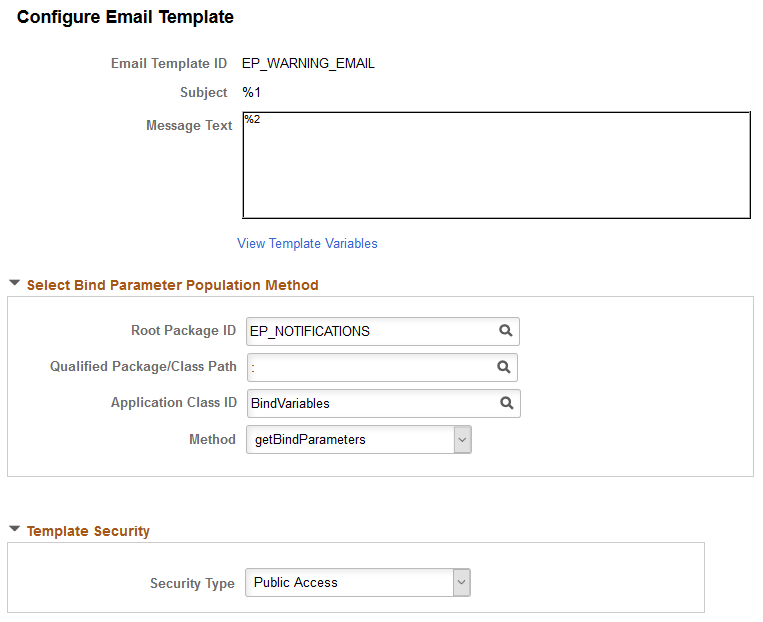
Verify that HR Notification IDs were loaded successfully to the system on the HR Notification Page.
Do not modify these notification IDs.
Here is an example of an HR notification drafted for a due date email reminder:
This example illustrates the HR notification draft of a due date email reminder.
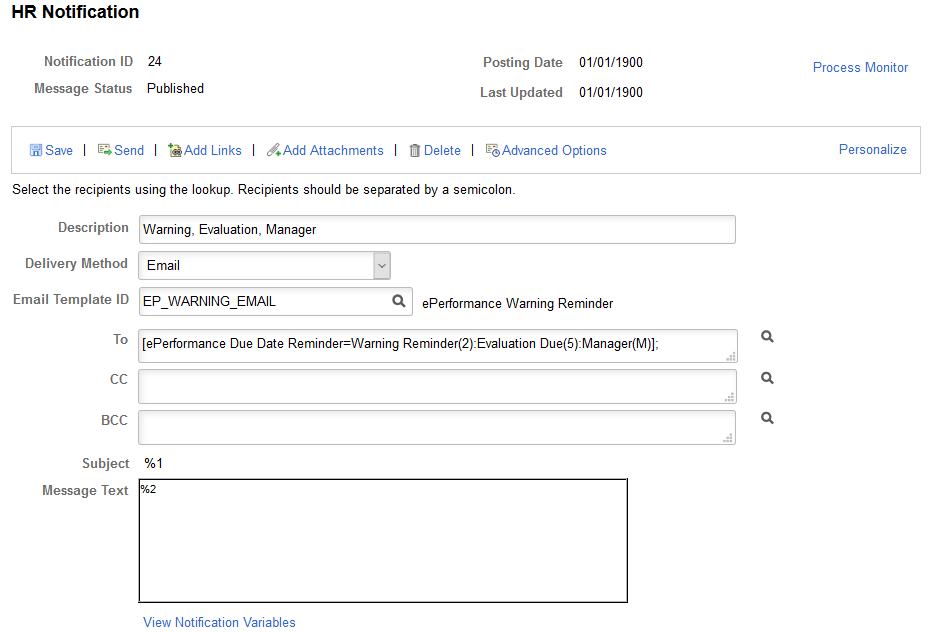
Schedule a run control to run the HCSC_ANN process on your preferred schedule (daily, weekly, and so on) on the Process Notifications page (HCSC_NOTIF_RC).
The HCSC_ANN process picks up all recurring HR Notification IDs in the system for processing.