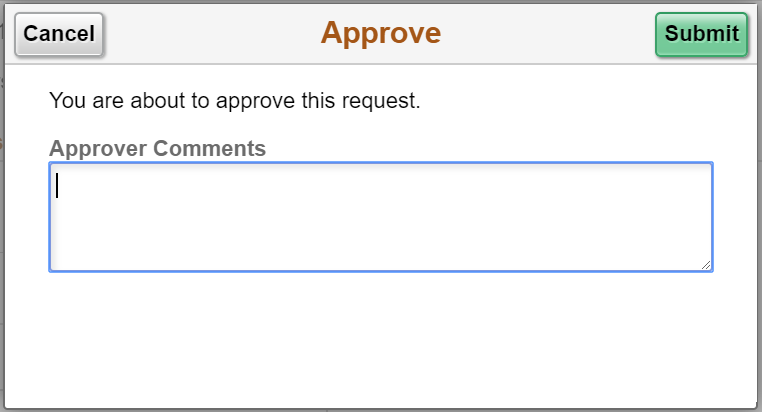Approving Retirement Requests
The retirement request initiated by an employee is submitted to managers for approval. Managers can approve, deny, or push back the request. The approved request is routed to HR administrator for approval.
Note: Managers can only see the details with approvals.
|
Page Name |
Definition Name |
Usage |
|---|---|---|
|
EOAWMA_MAIN_FL |
To view different retirement requests submitted by employees. |
|
|
EOAWMA_TXNHDTL_FL |
To approve, deny or pushback the retirement request. |
Use the Pending Approvals page (EOAWMA_MAIN_FL) to view different retirement requests submitted by employees.
Navigation:
Click the Approvals tile on the Manager Self Service home page.
You can also access Pending Approvals page by clicking Push Notifications button.
This example illustrates the Pending Approvals page for a manager.
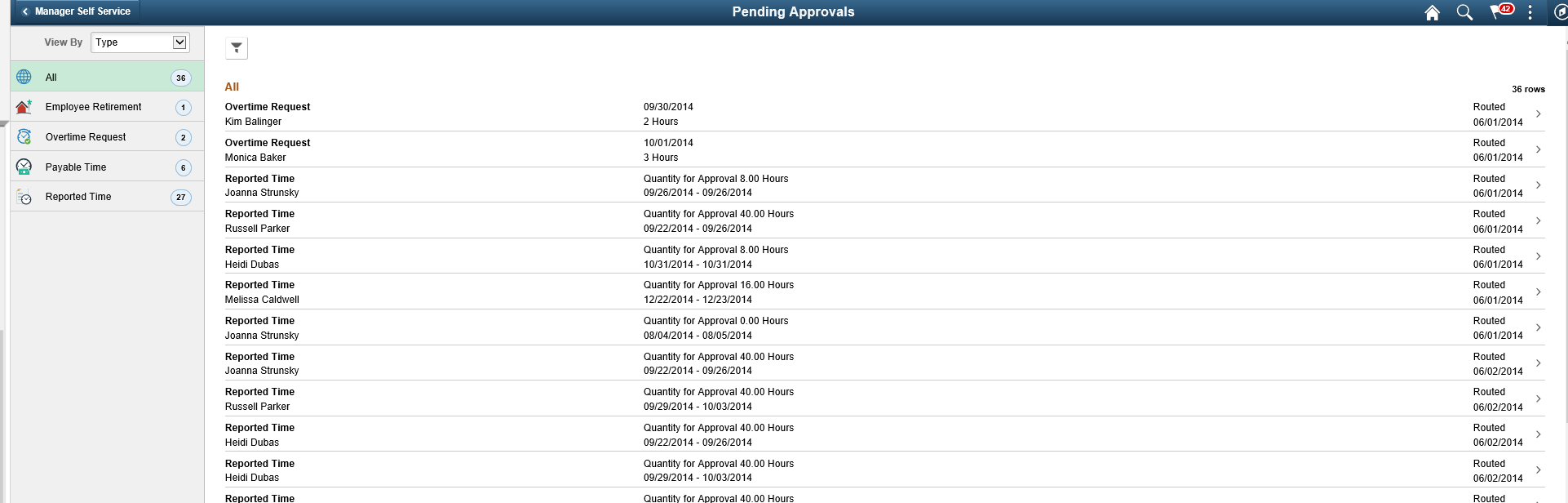
Filter the retirement request submitted by the employee.
Use the Employee Resignation page (EOAWMA_TXNHDTL_FL) to approve, deny or pushback the retirement request.
Navigation:
Click the Employee Retirement request on Pending Approvals page.
This example illustrates the Employee Retirement page while logging in as a Manager.
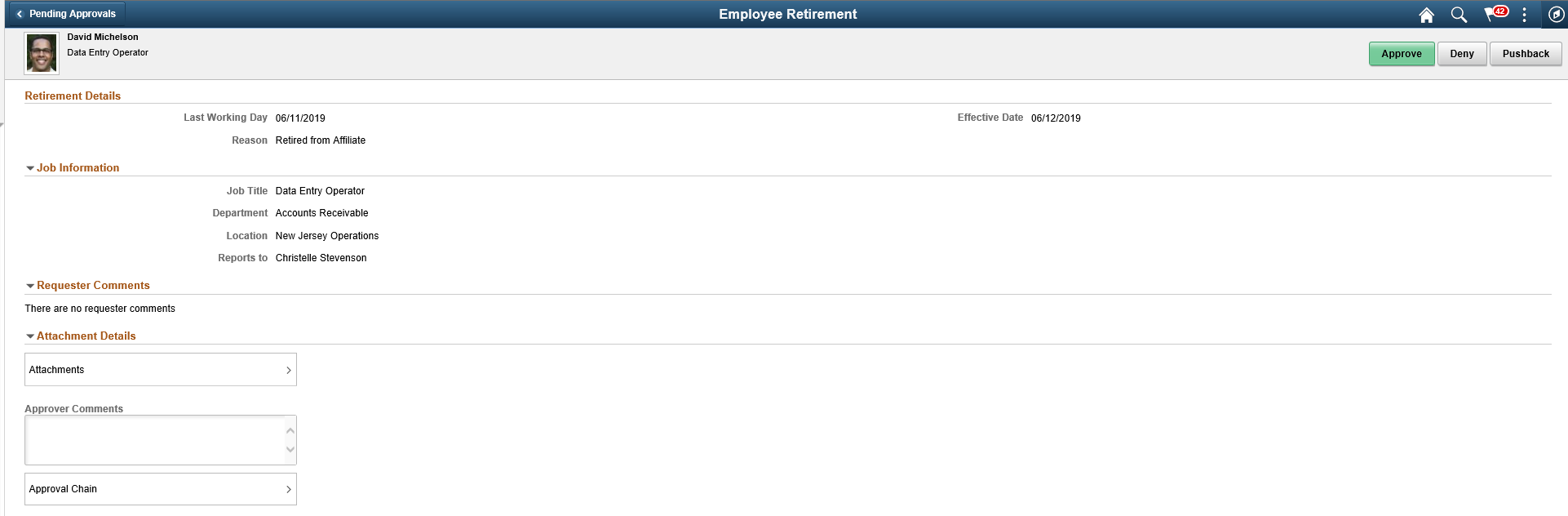
To approve retirement request as a manager, perform the following:
Login as manager.
Access the Pending Approvals page.
Filter the Employee Retirement request.
Click the request you want to approve. This displays the Employee Retirement page as shown above.
Click Approve. This displays the Approve modal window.
Note: Managers can also deny or pushback the request. In this case, employee gets notified and need to update the required details and resubmit the request.
Enter your comments and click Submit. The request is then routed to HR Administrator for approval. HR Administrator can approve, deny, or pushback the resignation requests approved by the manager.
Note: Managers can only see the details with approvals.
To approve the resignation request as a HR administrator, perform the following:
Login as HR Administrator.
Access the Pending Approvals page.
Filter the Employee Retirement request.
Click the request you want to approve. This displays the Employee Retirement page as shown:
This example illustrates the fields and controls on the Employee Retirement page.
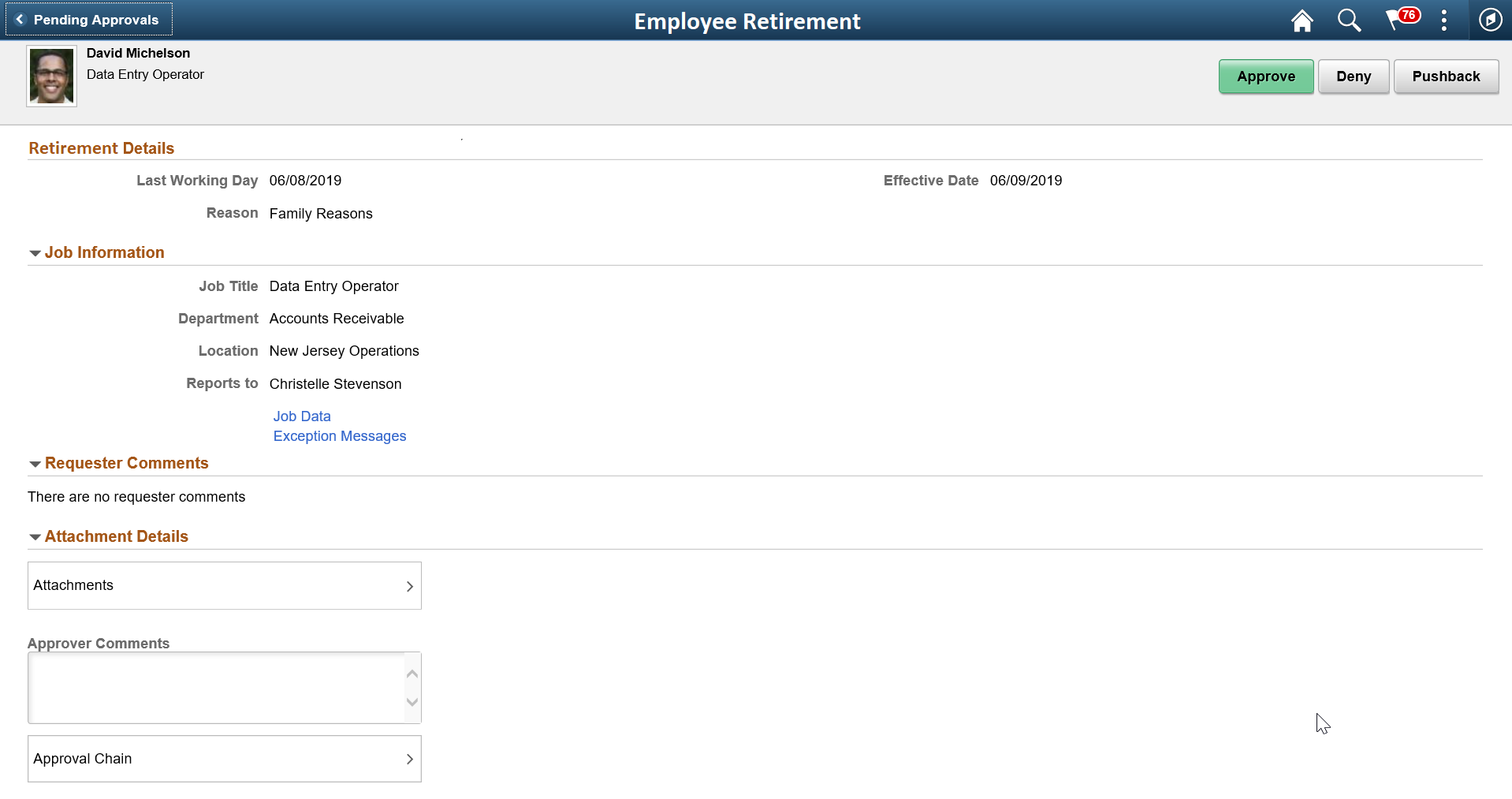
Click Job data link to view employee job data.
Click Exception Messages link to view the errors encountered while saving the transaction details.
Click Approve button. The Approval Actions modal window is displayed as shown.
This example illustrates the Approval Actions modal window.
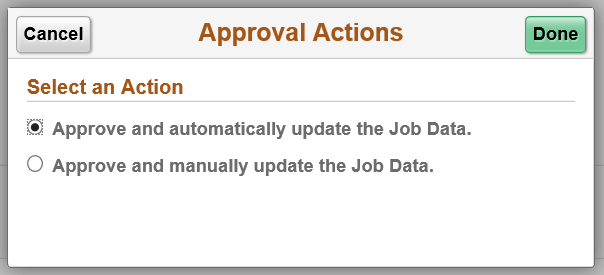
Note: HR administrators can also deny or pushback the request. In this case, employee gets notified and need to update the required details and resubmit the request.
Select the required option to update employee’s job data manually or automatically and click Done.
Provide your comments in the Approve modal window and click Submit.
This example illustrates the Approve modal window.