Defining the Manager Dashboard Content and Layout
These topics discuss how to define the Manager Dashboard content and layout.
|
Page Name |
Definition Name |
Usage |
|---|---|---|
|
Manager Dashboard Page |
UX_MGR_DASHBOARD |
View frequently-accessed manager information such as important manager alerts, messages, and employee details through various pagelets on one page. |
|
PORTAL_HPCOMP |
Define the Manager Dashboard pagelet content by selecting or deselecting pagelets that should appear on your Manager Dashboard page. |
|
|
PORTAL_HPLAYOUT |
Define the Manager Dashboard pagelet layout by selecting either a 2- or 3-column layout style you wish to display on your Manager Dashboard page. Identify the pagelets that should appear in each column. |
Use the Personalize Content: Manager Dashboard page (PORTAL_HPCOMP) to define the Manager Dashboard pagelet content by selecting or deselecting pagelets that should appear on your Manager Dashboard page.
Navigation:
Click the Personalize Content link at the top of the Manager Dashboard page.
Click the Personalize Content link on the Personalize Layout: Manager Dashboard page.
This example illustrates the fields and controls on the Personalize Content: Manager Dashboard page. You can find definitions for the fields and controls later on this page.
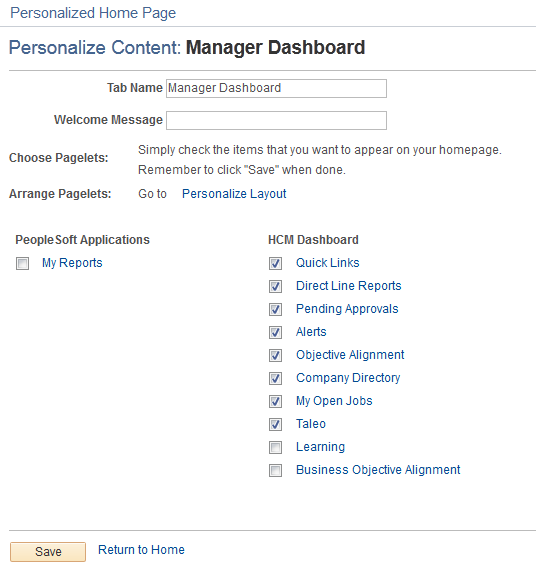
Use this page to select or deselect pagelets you want to display on your Manager Dashboard page. Click the pagelet name link to preview the pagelet.
The following pagelets display the same information but in different formats:
Objective Alignment: Displays a narrow graph illustrating the number of employees that are in alignment with the department business objectives.
Business Objective Alignment: Displays a wide graph illustrating the number of employees that are in alignment with the department business objectives.
Use the Personalize Layout: Manager Dashboard page (PORTAL_HPLAYOUT) to define the Manager Dashboard pagelet layout by selecting either a 2- or 3-column layout style you wish to display on your Manager Dashboard page.
Identify the pagelets that should appear in each column.
Navigation:
Click the Personalize Layout link at the top of the Manager Dashboard page.
Click the Personalize Layout link on the Personalize Content: Manager Dashboard page.
This example illustrates the fields and controls on the Personalize Layout: Manager Dashboard page. You can find definitions for the fields and controls later on this page.
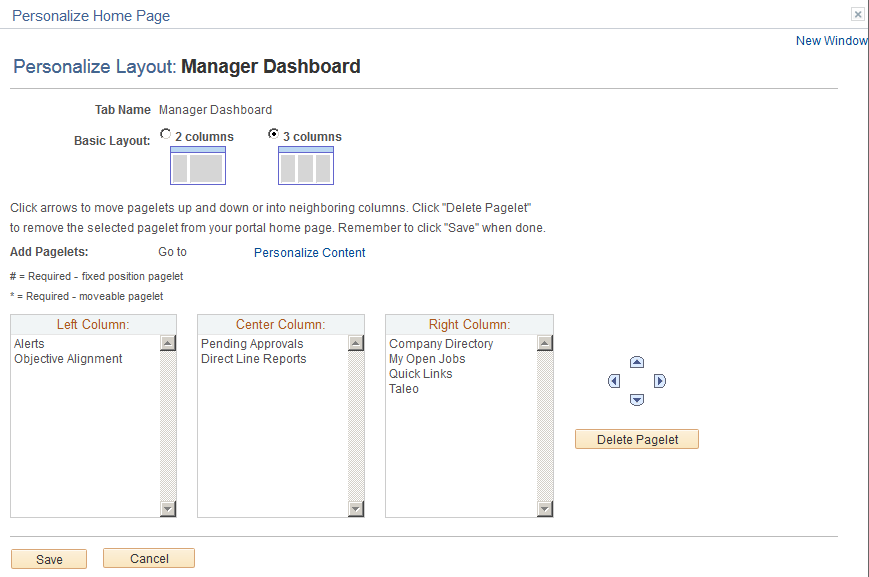
Use this page to determine the number of columns you want on the dashboard. Move pagelets from one column to the next.
The columns will list only those pagelets you have selected on your personalization page to appear on the dashboard.