Understanding the Manager Dashboard Content and Layout
The Manager Dashboard displays various pagelets showing a quick synopsis of information about your direct report. Many of the links within the pagelets will direct you to actually components throughout the HCM system with links on those pages to return you to the dashboard.
The Manager Dashboard provides actionable summaries of information for a manager’s direct and indirect reports. A number of pagelets display information specific to the user. From the pagelets, managers have the ability to focus on items needing their attention and to act on those items by providing an immediate update from within the dashboard or by transferring to a specific application component. For example, managers can complete approval requests or initiate manager self service transactions for a specific employee by clicking on the Actions link all from the Manager Dashboard.
You can access the Manager Dashboard from the root menu, Manager Self Service, and the Direct Line Reports page in the Org Chart Viewer.
This example illustrates the Manager Dashboard page.
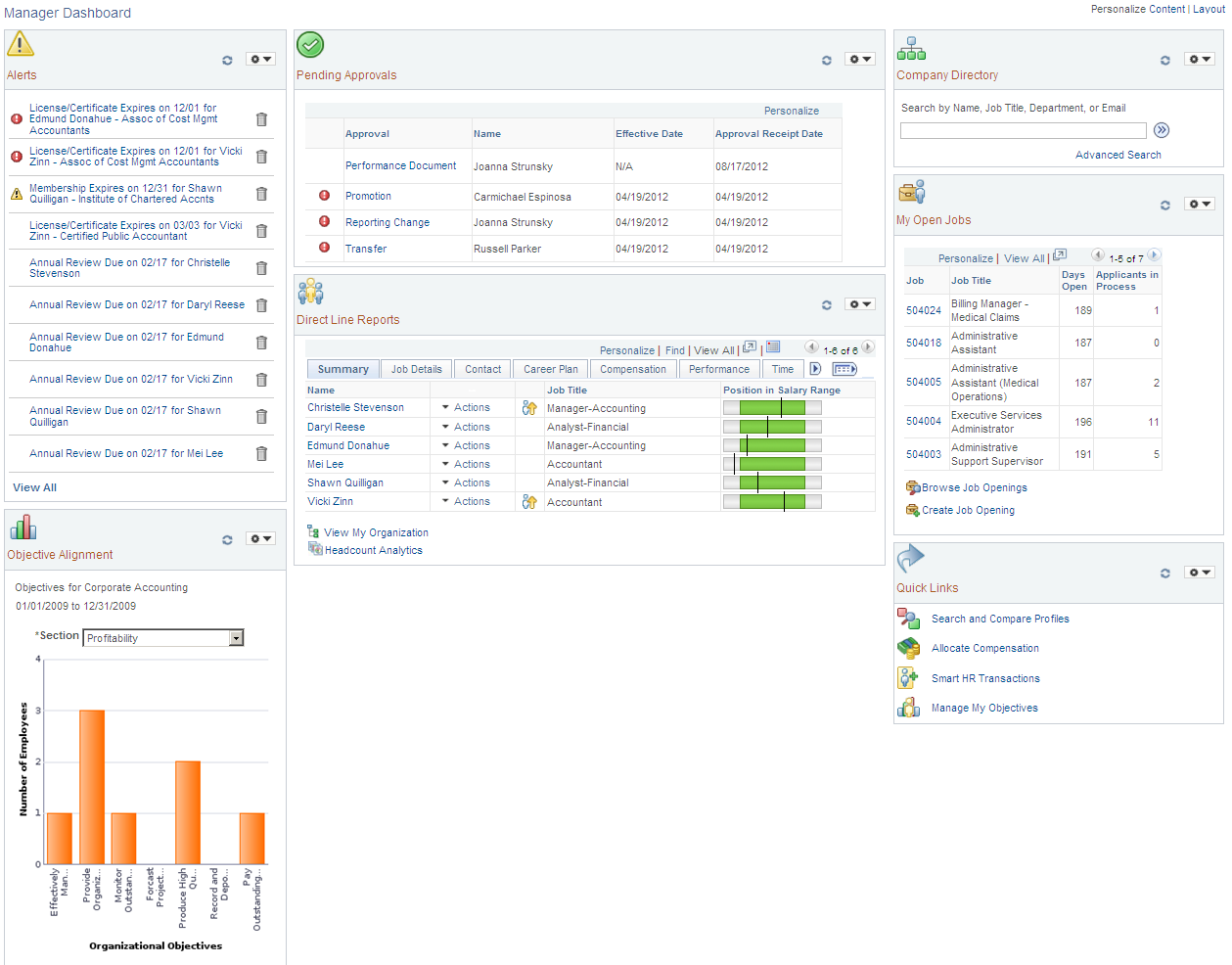
Use this dashboard to manage and analyze information about your direct report workforce. The Manager Dashboard enables you to:
View important upcoming dates and events.
Analyze company and employee objectives.
Approve pending requests.
Search for individuals in your company directory.
Manage your current job openings.
Examine details about your direct reports, such as job details, compensation, performance, career and succession plans, and time reporting.
Initiate self service actions, such as creating a performance document or request a reporting change, which you would typically perform from Manager Self Service.
Access and analyze a summary of your employee’s abilities on the Talent Summary page.
Manage your employee’s learning.
Access quick links to perform additional managerial tasks in the system.
View reports that you run.
View progress of employees’ performance documents.
You can determine the dashboard content and layout. Use the Personalize Content and Layout links to access the Personalize Content: Manager Dashboard and Personalize Layout: Manager Dashboard pages respectively.
The Personalize Content: Manager Dashboard page enables you to select or deselect pagelets you wish to view on your dashboard.
The Personalize Layout: Manager Dashboard page enables you to determine whether you want your dashboard to display in a 2- or 3-column layout. You will also select which pagelets should appear in which column.
Click the header of each pagelet and drag it to manually move pagelets around on the dashboard. You can also minimize or remove pagelets from the dashboard by using the corresponding icons in the header. To have a pagelet appear after deleting it from the dashboard, access the Personalize Content: Manager Dashboard page to select the pagelet.