Creating Mass Vacation Takes
This topic provides an overview of mass vacation takes, lists prerequisites, and discusses how to create mass vacations.
|
Page Name |
Definition Name |
Usage |
|---|---|---|
|
GPBR_RC_MASS_VAC |
Generate mass vacation takes. |
In Global Payroll for Brazil, you can generate mass vacation takes—that is, takes for groups of employees that are based on group IDs that are defined in PeopleSoft HR. You use this feature to generate takes without entering separate vacations for each employee.
Because this feature is based on the definition of group IDs, you must set up group membership in PeopleSoft HR before you can create mass takes.
Use the Mass Vacation Programming BRA page (GPBR_RC_MASS_VAC) to generate mass vacation takes.
Navigation:
This example illustrates the fields and controls on the Mass Vacation Programming BRA page.
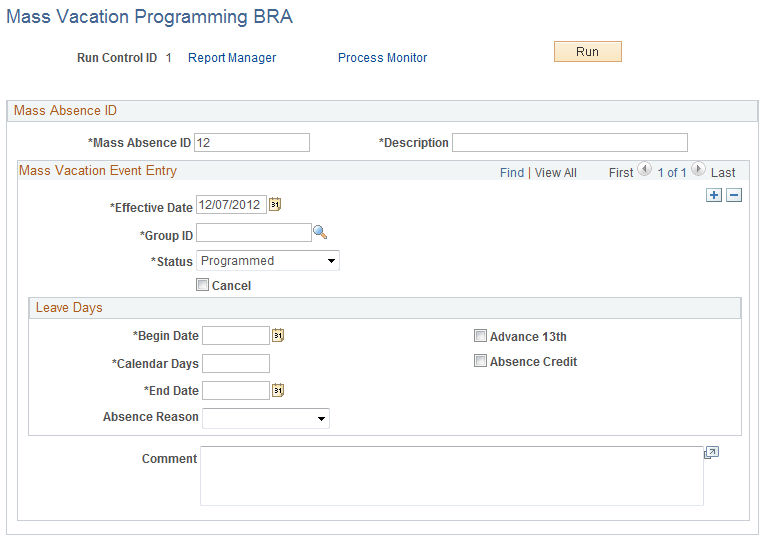
Note: Global Payroll for Brazil does not generate an automatic override to payee calendars in the core Global Payroll records for mass vacation event entry. To process the mass vacations in a single calendar group with a payment two days before the vacation begin date, you must create or manually enter the payee calendars.
Field or Control |
Description |
|---|---|
Mass Absence ID |
Assign an ID to identify the parameters that you are defining. |
Mass Vacation Event Entry
Field or Control |
Description |
|---|---|
Effective Date |
Enter the date on which the mass take definition becomes effective. |
Group ID |
Specify the group ID that contains the payees for whom you want to generate vacation takes. Note: You define group IDs as part of the group build functionality in PeopleSoft HR. |
Status |
Set the status of the mass vacation that you are defining. Values are: Calculated Canceled Closed Confirmed: Select to approve a mass vacation. Note: To require official confirmation (approval) of a mass vacation before the payroll process can process the take, select the Needs Confirmation for Program check box on the Vacation Parameters BRA page. When you do this, you must confirm any mass take that you enter on the Mass Vacation Programming BRA page before it can be calculated. Programmed: Select when you first define your mass vacation—before the leave has been either confirmed or calculated. |
Absence Take |
Select the absence take element for the mass vacation. Absence take elements define rules for allowing paid time off. They define which kinds of absences are valid and the requirements that must be met before entitlement can be used. |
Cancel |
Select to cancel mass vacation takes that you set up previously. This cancels the takes from the PeopleSoft Global Payroll and country-specific tables where the takes are stored prior to being processed. |
Remaining Balance |
Specify how the system should treat the balance of vacation days (unused days) after the mass vacation take has been processed. Values are: Maintain B: Select to keep remaining vacation days in the employees' vacation balances. Paid: Select to pay employees for the balance of vacation days after mass takes have been processed. Returns: Select to extend the return vacation date by the number of unused days. |
Leave Days
Field or Control |
Description |
|---|---|
Begin Date |
Enter the begin date of the mass vacation. |
Calendar Days |
Enter the duration of the mass vacation. Note: When you enter the absence begin date and a duration, the system automatically calculates the end date of the vacation and populates the Absence End Date field. |
End Date |
This field is automatically populated when you enter an absence begin date in the Absence Begin Date field and a duration in the Calendar Days field. If you want, you can populate this field manually. |
Absence Reason |
Enter an absence reason. |
Advance 13th |
Select to enable payees to receive an advance on their 13th salary during the mass vacation leave. |