Defining Mass Termination and Complementary Termination Processing
This topic discusses how to define the mass termination and complementary termination processing.
|
Page Name |
Definition Name |
Usage |
|---|---|---|
|
GPBR_MASS_TER_COMP |
Specify calendar information for the mass termination or complementary termination process. |
|
|
GPBR_TER_COMP_PYE |
Specify employees to be processed in the mass termination or complementary termination process. |
|
|
GP_ONDEMAND |
Create off cycle requests for the mass termination or complementary termination process. |
Use the Mass Term & Comp Data page (GPBR_MASS_TER_COMP) to specify calendar information for the mass termination or complementary termination process.
Navigation:
This example illustrates the fields and controls on the Mass Term & Comp Data page.
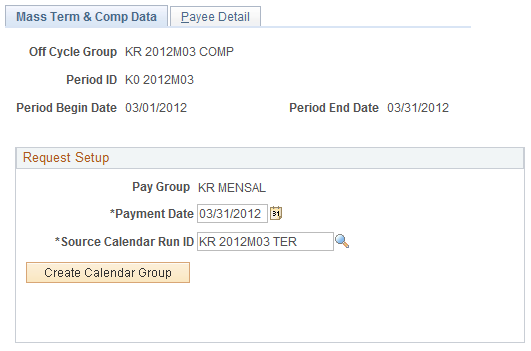
The page layout of the Mass Term & Comp Data page is identical to the Mass Term Simulation Data Page.
Field or Control |
Description |
|---|---|
Off Cycle Group |
Displays the name of the off cycle group that was specified earlier for the request. |
Period ID |
Displays the selected period for the process. The period needs to be defined in the system before it can be selected. The system populates the begin and end dates on this page based on the selected period. |
Payment Date |
Enter the payment date for the mass process. |
Source Calendar Run ID |
Select the calendar group that was created for the mass process. |
Create Calendar Group or Edit Calendar Group |
Click to access the Calendar Groups page to create or update a calendar group for processing off cycle transactions. Once the calendar group is created, the button label becomes Edit Calendar Group, which you click to edit the calendar group that is already created. Note: (For complementary termination) Make sure that the Process retro triggers option is selected for the calendar group. |
Processing Status |
Displays the latest’s payroll calculation process status. |
Use the Payee Detail page (GPBR_TER_COMP_PYE) to specify employees to be processed in the mass termination or complementary termination process.
Navigation:
This example illustrates the fields and controls on the Payee Detail - Mass Term & Comp BRA page (1 of 2).
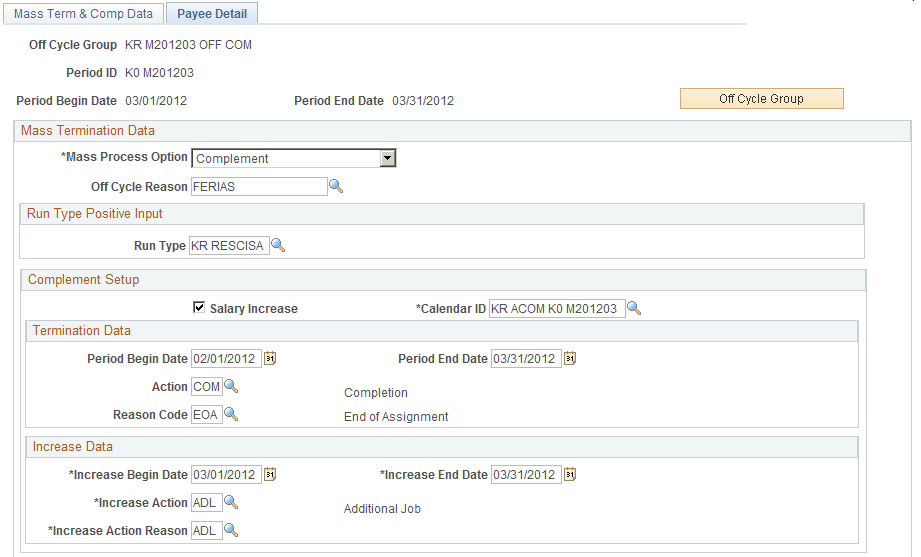
This example illustrates the fields and controls on the Payee Detail - Mass Term & Comp BRA page (2 of 2).
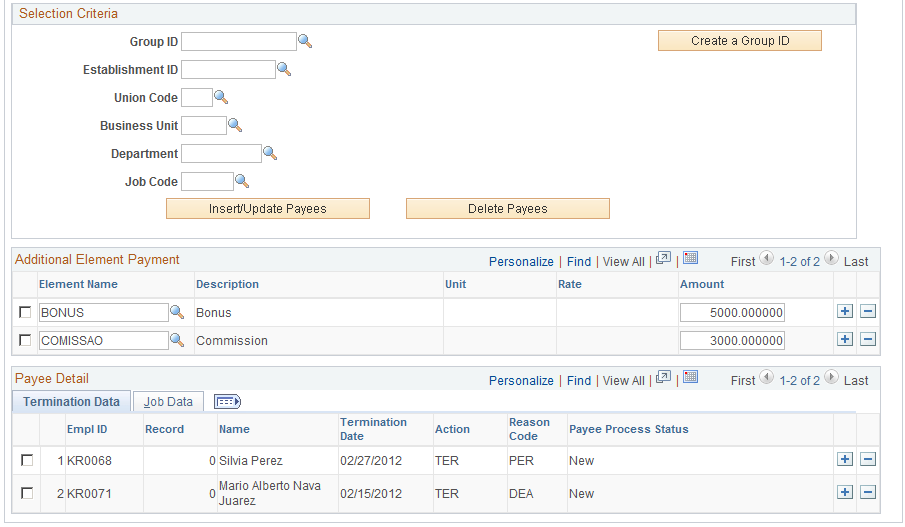
Use this page to specify payees to be processed in the mass termination or complementary termination process.
Field or Control |
Description |
|---|---|
Off Cycle Group |
Click to access the Off Cycle On Demand Group page and review the off cycle transaction that is generated for the current off cycle group behind the scenes. |
Mass Termination Data
Field or Control |
Description |
|---|---|
Mass Process Option |
Select the mass process you want to run, Termination or Complement. Select Termination for processing termination pays for employees. Select Complement if additional income needs to be paid as part of termination pays for employees. If Complement is selected, the Complement Setup section appears on this page to collect additional information for the process. |
Off Cycle Reason |
Select the reason for running this off cycle process. |
Termination Setup
The Termination Setup section and Termination Data section are identical.
Field or Control |
Description |
|---|---|
Period Begin Date and Period End Date |
Enter the begin and end dates for the selected process. |
Action |
Select an action for the termination process. |
Reason Code |
Select a reason for the termination process. |
Run Type Positive Input
Field or Control |
Description |
|---|---|
Run Type |
Select a run type for the process. (For complementary termination) Typically this run type would be the same one that was used to calculate the original termination, for example, KR RESCISA. If there is a complementary termination-specific run type to be used, it needs to be included in the RC BR COMP TERM bracket element. |
Complement Setup
This section is displayed if the mass process option is Complement. It includes the Termination Data section and Increase Data section (if the Salary Increase option is selected).
Field or Control |
Description |
|---|---|
Salary Increase |
Select if you want to process mass salary increases for employees. When enabled, the system looks for salary increases that are entered in the job data. When this option is enabled, enter additional information in the Increase Data section that appears for use in the calculation process. |
Calendar ID |
Select a calendar ID for the complement payroll to be processed and paid. (For complementary termination) The system populates the RC VR TERM variable (with the numeric value set to 1) in the calendar specified in this field. |
Increase Data
This section is displayed if the Salary Increase field is selected. Use this section to specify the pay period, as well as the action and action reason for the increase.
Selection Criteria
Field or Control |
Description |
|---|---|
Group ID |
Select an existing group of payees to be used for the selected process. These groups are established using the group build feature. You can also create a new group by clicking the Create a Group ID button. If you select a group, the rest of the fields are unavailable for edits. This field is disabled when you use any of the following filters to select employees for the process. |
Create a Group ID |
Click to create a group for use in the selected process. |
Establishment ID |
Select an establishment as a filter for its associated payees to be included the selected process. |
Union Code |
Select a union as filter for its associated payees to be included the selected process. |
Business Unit |
Select a business unit as filter for its associated payees to be included in the selected process. You need to select a business unit prior to selecting a department or a job code as the additional filter. |
Department |
Select a department as an additional filter for its associated payees to be included the selected process. |
Job Code |
Select a job code as an additional filter for its associated payees to be included the selected process. |
Insert/Update Payees |
Click to populate the Payee Detail section with payees that meet the specific selection criteria. |
Delete Payees |
Click to remove payees from the Payee Detail section. |
Additional Element Payment
Field or Control |
Description |
|---|---|
Element Name |
Enter additional earning elements that needs to be paid as part of the selected process. |
Unit, Rate, and Amount |
Enter the unit, rate, and amount as necessary. |
Payee Detail
This section lists the payees that are populated by the system based on the specified selection criteria. You can also add payees manually.
The system populates this section with information that is specified in other sections (for example, termination data and job data) on this page.
Note: Make sure that the termination data is entered in the Job Data component for employees in order for the mass termination and complementary termination process to run properly.
Use the Off Cycle On Demand page (GP_ONDEMAND) to create the off cycle requests for the mass termination or complementary termination process.
Navigation:
Click the Off Cycle Group button on the Payee Detail page.
This example illustrates the fields and controls on the Off Cycle On Demand page (termination and complementary termination process).
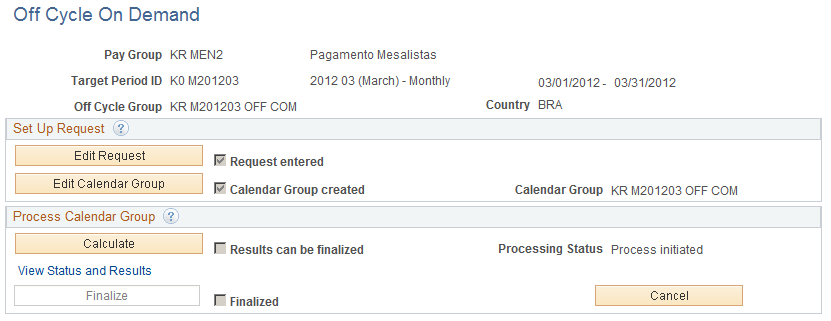
The process uses the off cycle advance payment functionality that is provided by Global Payroll core architecture to calculate earnings and deductions for terminated payees outside of the normal payroll cycle.
Click the Create Request button to add a request for the off cycle process. The button label is changed to Edit Request for you to edit the request, after it is created.
Click the Calculate button to calculate the off cycle request.
For more information about off cycle processing and steps for entering off cycle requests, see Understanding Off Cycle Processing.