Understanding Average Salary Setup
This topic provides examples of:
Average setup with retroactive processing.
Maternity average setup.
Vacation and paid vacation average setup.
To set up a salary average with retroactive processing:
Specify elements that need retroactive processing on the Average Version BRA Page . In this example, enter setup for the HORA EX D50 and HORA REMUNER elements for the KRHED50 D average version.
This example illustrates the salary average setup (HORA EX D50) with retro processing on the Average Versions BRA page.
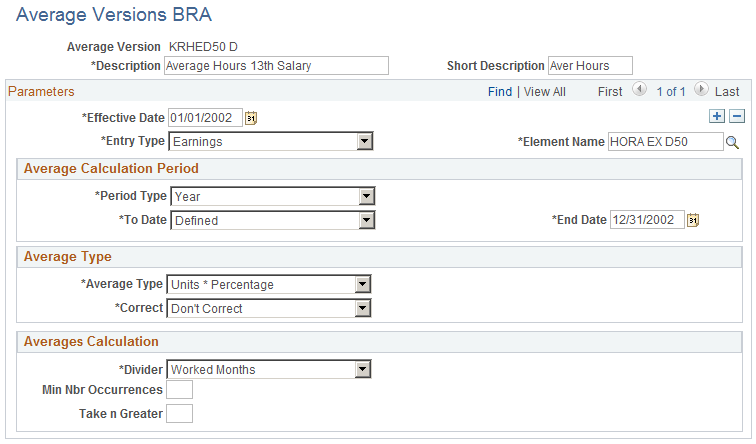
This example illustrates the salary average setup (HORA REMUNER) with retro processing on the Average Versions BRA page.
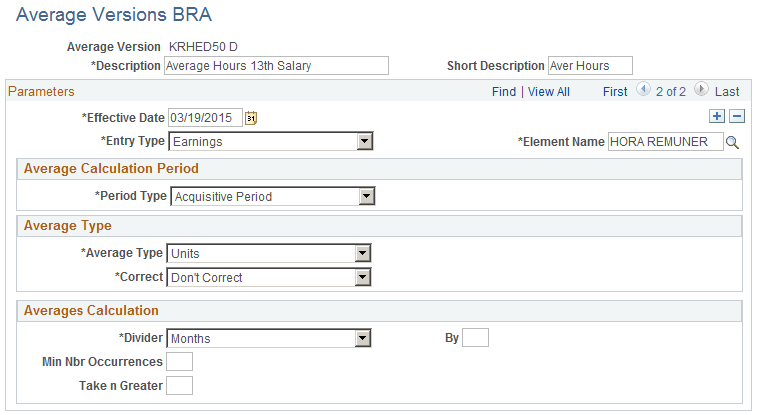
Insert HORA EX D50 as earning for the BR RETRO retro process definition on the Retro Process Overrides Page. Make sure the Forward option is selected.
This example illustrates the addition of the HORA EX D50 element to the Retro Process Overrides page.
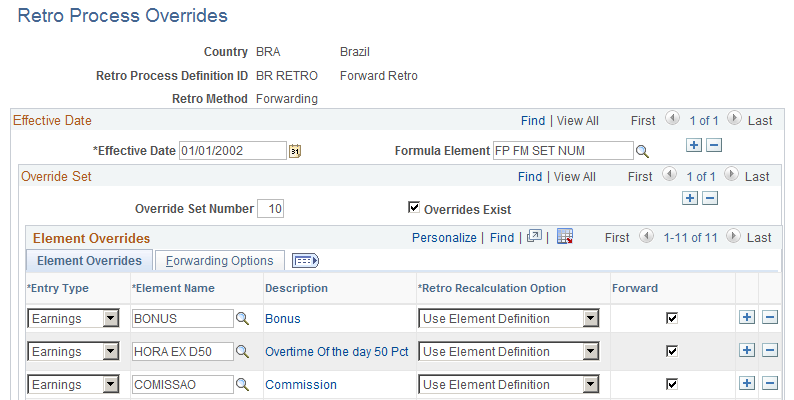
Insert a positive input for the HORA EX D50 element on the One Time (Positive Input) Page for a month (for example, October).
In this example, enter 16 as the unit number (hour) in the Earnings and Deductions: Main Components section.
Run the regular payroll for that month. Review the results.
Note: Access the Calendar Group Results page to verify that the unit value of 16 (entered as positive input) is processed.
After the results are verified and they look good, finalize the payroll.
Now, modify the positive input that was previously entered to generate the corresponding retro.
This time, change the unit (hours) for HORA EX D50 from 16 (previously entered) to 10 on the One Time (Positive Input) Page .
Review the retro trigger that exists for that month.
Verify that the retro trigger has been added as a row for the employee on the Retro Page.
Run the payroll for the next month and verify the results.
Suppose that the retro is for the month of October, you need to run the regular payroll for November.
After running the payroll, access the Calendar Group Results page to verify that -6 hours of unit adjustment for HORA EX D50 is processed and has been forwarded to same HORA EX D50 element.
After the results are verified and they all look good, finalize the payroll.
Run the payroll for the following month and verify the results.
Suppose that the retro is for the month of October, you need to run the regular payroll for December in this step.
After running the payroll, access the Calendar Group Results page to verify that the MED HED50 13 element has taken into account retro processing for HORAS EX D50 and the amount has been paid.
Here is the summary of the calculation:
October Incidence: 16 hours
November incidence that belongs to October: -6 hours
Calculation With Retroactive Processing
(October hours * Hourly RT * PCT) + (Retro October hours * Hourly RT * PCT) = Result
(16 * 63.636363 * 150%) + (-6 * 63.636363 * 150%) /12 = 79.54545
To set up maternity salary averages, specify all the elements (for example, HORA EX D50, HORA EXD 100, and so on) that need them on the Average Version BRA Page, as illustrated in this screenshot:
This example illustrates an example of a maternity leave average setup on the Average Versions BRA page.
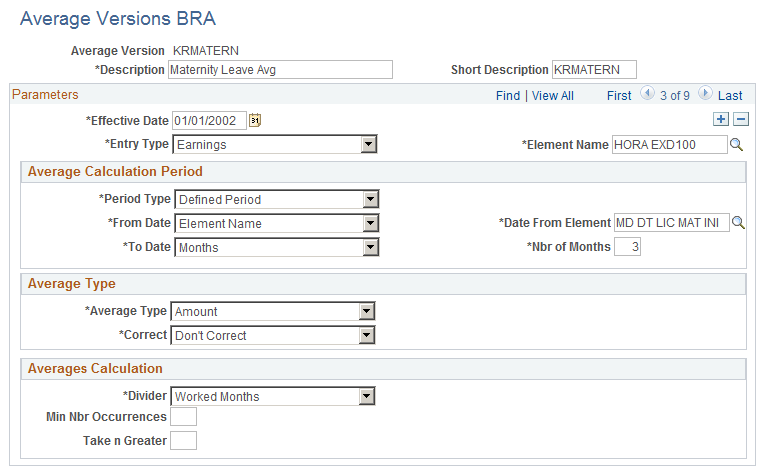
Note: Be sure to select the MD DT LIC MAT INI element (maternity begin date) as the date from element for every element row. The system needs to indicate the maternity begin date from the accumulators and the value must appear in the payroll results.
To set up a vacation and paid vacation salary average:
Enter vacation leave on the Vacation Acquis Prd-Sched BRA Page.
In this example, enter 20 vacation days, and 10 credit days.
Verify that KRCOMISS F and KRPREMIO F average versions are defined on the Average Version BRA Page.
Verify that KRCOMISS F and KRPREMIO F average versions are referenced on the Averages Page (union parameters) for the vacation payroll run type.
This example illustrates the example of adding vacation average versions on the Averages page for unions.
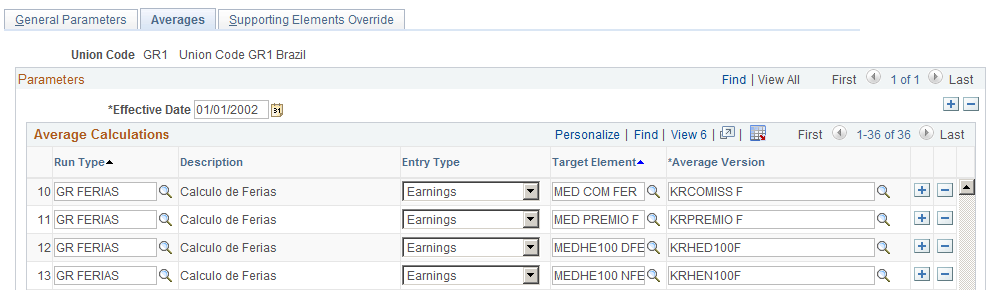
Calculate regular payroll for months of January through April, including the COMISSAO element (commissions).
Verify the COMISSAO calculation results:
January: 3000
February: 100
March: 1000
April: 0
Calculate vacation payroll.
Verify the MED ABONO and MED FERIAS calculation results:
COMISSAO: 4100
PREMIO: 27500
MED COM FER: 4100/12 = 341.67/30*20 = 227.78
MED PREMIO F: 27500/5 = 5500 /30*20 = 3666.66
MEDIA ABONO: ( 341.67+5500) = 5841.67/30*10=1947.22
MEDIA FERIAS: 227.78+3666.66 = 3894.44