Setting Up Payslips
This topic provides an overview on payslip customizations.
Global Payroll for Switzerland enables you to generate and adapt payslips to meet your needs. You can also print a message on the payslip of an individual payee or on payslips belonging to designated pay groups, locations, or departments.
To support your archiving and specific layout and printing needs the design of the standard payslip separates the storing of data and from data presentation. In a first step you can create an XML file and store it in the GPCH_RP_AL10ONL record. Then you can view or print this file in your browser using the standard XSL style sheet (GPCH_STYLE_KW1).
Here is a graphical representation of process for customizing payslips:
Graphic showing process for customizing payslips
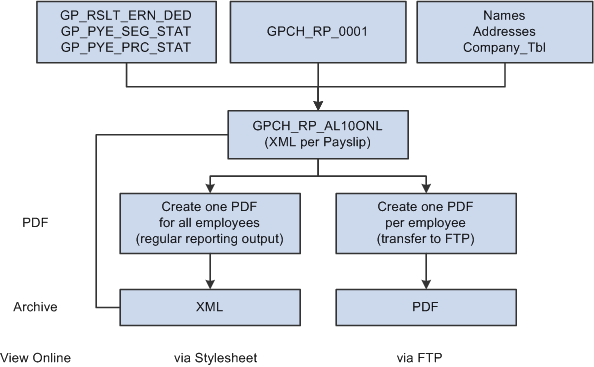
You can decide to customize the existing style sheet, create another style sheet, or choose a completely different presentation procedure. The standard, however, is to create PDF files out of XML. If you want to customize this setup, you can change the SQR or use any other tool or procedure. To define the path to your logo for the Online Payslip, use the URL Maintenance page (select People Tools, Utilities, Administration, URLs).
GP Switzerland URL for Payslip Logo is GPCH_ONLINE_PAYSLIP.
In addition, you can use payslips to:
Freeze XML after final print.
Print or view various selections (pay entity, pay group, location, department, employee ID)
Create messages on various organization levels.
Sort reports by various criteria (company, pay group, location, department, employee ID, name, and canton).
Create interfaces only.
Recreate reports only for new calculations (for example, time stamp compares).
Print payslips for selected subsets.
Please refer to your PeopleTools documentation for procedures on how to customize style sheets and printing procedures.
PeopleTools: Application Designer Developer's Guide
|
Page Name |
Definition Name |
Usage |
|---|---|---|
|
GPCH_SI_COMPANY6 |
Enter the payslip style that you want to use to pay workers. |
|
|
Add Payslip Messages CHE Page |
GPCH_AL_01_MSG |
Include messages on payslips for payees being paid for a specific pay end date. |
Use the Payslip page (GPCH_SI_COMPANY6) to enter the payslip style that you want to use to pay workers.
Navigation:
Payslip page
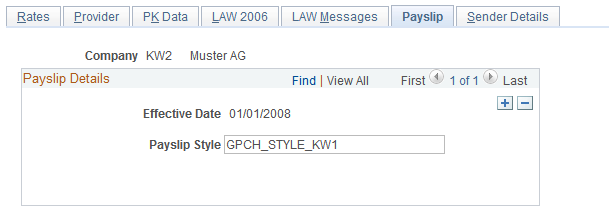
PeopleSoft enables you to print payslips for monthly salaries and bonuses. Because the format of payslips varies greatly from one organization to another, we provide one format as an example. We also provide a template that enables you to customize the format to accommodate the payslip style your organization uses. You can also print a message on the payslip to an individual payee or groups of payees.
See Setting Up Payslips.
Use the Messages CHE page (GPCH_AL_01_MSG) to include messages on payslips for payees being paid for a specific pay end date.
Navigation:
Messages CHE page
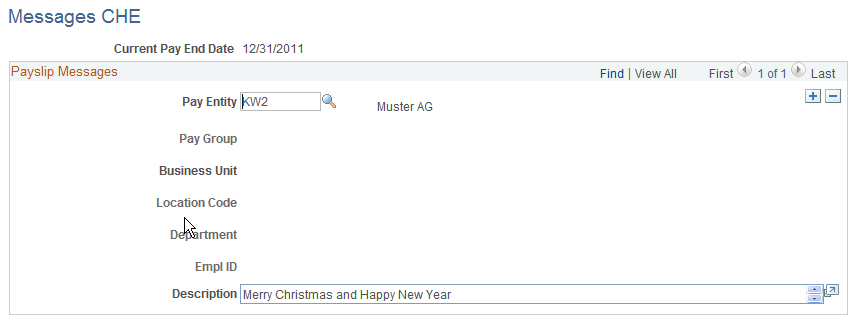
You may designate that a message should appear on the payslips for all payees belonging to a pay entity, or for only those payees belonging to the pay entity that are also members of a specific pay group, location, or department. You may also designate that a message appears for only a specific payee.
Note: Current Pay End Date and Description are required fields. Additionally, you can select one of the following four fields: Pay Group, Location, Department, or EmplID.
Field or Control |
Description |
|---|---|
Current Pay End Date |
Select the pay end date for which you want the message to appear on the payslip. |
Pay Entity |
Select the pay entity for the organization issuing the payslip. |
Pay Group, Location, Department, and EmplID (employee ID) |
If you want to include only those payees belonging to a certain pay group, location, department, or employee ID, then enter the ID. |
Description |
Enter the message to appear on the payslip. |
Example 1
Suppose that you want to issue the message "Have a nice holiday," on the payslips of all payees belonging to a particular pay group. First, you select the appropriate current pay end date. Next, you select the pay entity issuing the payslip. Then you enter the ID for the appropriate pay group. Finally, you enter the message in the Description field.
When the payslips are generated, all payslips generated for payees belonging to the designated pay group display "Have a nice holiday."
Example 2
Suppose that you want to issue the message "We don't have your current address on file," on the payslip of a specific payee. First, you select the appropriate current pay end date. Next, you select the pay entity issuing the payslip. Then you enter the employee ID for the payee. Finally, you enter the message in the Description field.
When the payslips are generated, the payslip for the designated payee displays "We don't have your current address on file."