Setting Up and Entering Multiple Contracts for an Employee
To set up and enter multiple contracts for an employee, use the MC Company Setup CHE (GPCH_MC_COMPANY), Review Multiple Contracts CHE (GPCH_MC_JOB_DATA), and Review MC Exceptions CHE (GPCH_MC_EXCEPTIONS) components.
This topic discusses how to set up and enter multiple contracts for an employee.
|
Page Name |
Definition Name |
Usage |
|---|---|---|
|
GPCH_MC_COMPANY |
|
|
|
GPCH_MC_JOB_DATA |
This component functions as an interface to the New Employment Instance (JOB_DATA_EMP) and Job Data (JOB_DATA) components, enabling you to access, edit, and enter new rows of job data from a single location. |
|
|
GPCH_MC_EXCEPT |
Review contract changes that the system is unable to resolve or process. You may need to enter these changes manually. |
Use the MC Company Setup CHE (Multiple Contracts Company Setup CHE) page (GPCH_MC_COMPANY) to enable multi-contract for a Company.
Navigation:
MC Company Setup CHE page
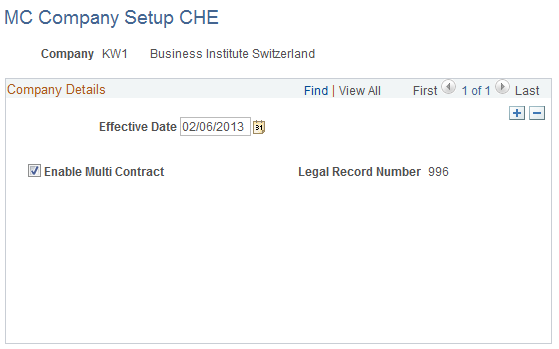
Field or Control |
Description |
|---|---|
Enable Multi Contract |
Select to enable multiple contract functionality for a company. |
Legal Rcd# (legal record number) |
Displays the record number used to identify the legal (receiving) record for employees with multiple contracts in the company shown at the top of the page. |
Use the Multi Contract Exceptions CHE page (GPCH_MC_JOB_DATA) to enter and maintain job data for a multi-contract employee.
Navigation:
Review Multiple Contracts CHE page
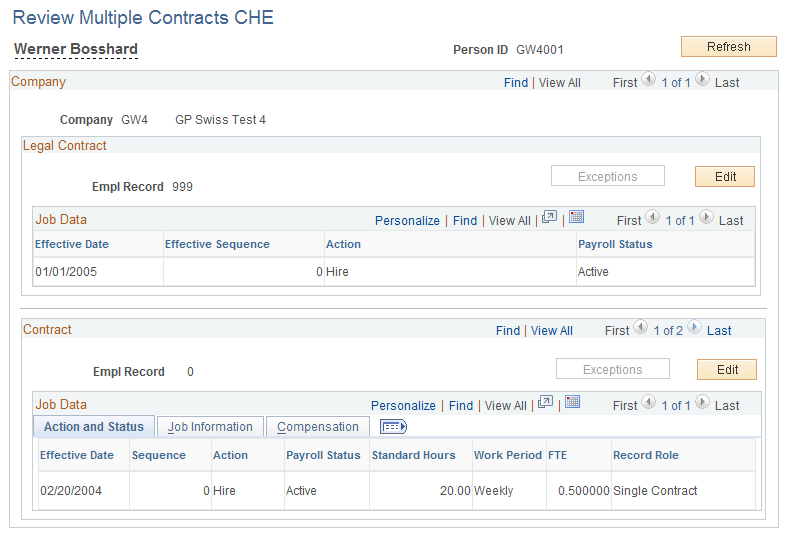
This page provides access the New Employment Instance (JOB_DATA_EMP) and Job Data (JOB_DATA) components, enabling you to modify existing job information, create new job records, or terminate job records from a single location. The data displayed on the page is drawn from the Job Data table and can be refreshed after you make changes to an employee's work location, payroll information, salary and compensation data, or other job information, so that you can maintain accurate records and manage your employees based on current job data.
Field or Control |
Description |
|---|---|
Company |
Displays the company of the employee. |
Legal Contract
Field or Control |
Description |
|---|---|
Empl Record |
Displays the legal or receiving record number for a group of concurrent jobs when there are multiple contracts for an employee. The legal record number is generated automatically for multi-contract employees when you select Enable Multi Contract on the MC Company Setup CHE page. |
Contract
Field or Control |
Description |
|---|---|
Empl Record |
Displays the single or sending record number for each job assigned to a multi-contract employee. Note: The role of an employee's job record in a multi-contract company is defined as single if he/she has only one job and no concurrent assignments. Sending and legal roles apply only when the employee has multiple assignments. |
Job Data - Action and Status Tab
Select the Action and Status tab.
This tab displays information about the sending and single contract records belonging to a multi-contract employee.
Field or Control |
Description |
|---|---|
Effective Date and Sequence |
Displays the effective date and sequence of the job data record with the action and status displayed on the Action and Status tab. |
Action |
Displays the action value associated with the job data record. For example, the job data record created when an employee is hired displays the value Hire. |
Payroll Status |
Displays a status of Active or Inactive. |
Standard Hours, Work Period, and FTE (full time equivalency) |
These fields display the standard hours, work period, and full time equivalency from the Job Data table for each record. |
Record Role |
Displays the role of each record you are viewing: either Single or Sending. |
Job Data - Job Information Tab
Select the Job Information tab.
This tab displays information about the sending and single contract records assigned to a multi-contract employee.
Review Multiple Contracts CHE page – Job Information tab

Field or Control |
Description |
|---|---|
Business Unit |
Displays the business unit associated with the employee's job record in the Job Data table. |
Job Title |
Displays the job title associated with the employee's job record in the Job Data table. |
Department |
Displays the department associated with the employee's job record in the Job Data table. |
Location |
Displays the location associated with the employee's job record in the Job Data table. |
Full/Part Time |
Displays the full or part time status associated with the employee's job record in the Job Data table. |
Job Data - Compensation tab
Select the Compensation tab.
This tab displays information about the sending and single contract records belonging to a multi-contract employee.
Review Multiple Contracts CHE page – Compensation tab

Field or Control |
Description |
|---|---|
Pay Group |
Displays the pay group associated with the employee's job record in the Job Data table. Important! The multiple contract functionality discussed in this chapter assumes that the Pay Groups and Calendars are the same across all job records (contracts) for the same employee, whether they are sending records or legal records. |
Short Description |
Displays the short description of the pay group associated with the employee's job record in the Job Data table. |
Frequency |
Displays the frequency of the components of pay associated with the employee's job record in the Job Data table. |
Compensation Rate |
Displays the compensation rate associated with the employee's job record in the Job Data table. |
Description |
Displays the currency associated with the compensation rate. |
Edit
Click the Edit button to access the Job Data (JOB_DATA) component where you can modify the information in an employee's job record or terminate jobs.
Exceptions
Click the Exceptions button to access the Review MC Exceptions CHE (GPCH_MC_EXCEPTIONS) component, where you can review contract changes that the system is unable to resolve or process.
Create New Contract
Click the Create New Contract button to access the New Employment Instance (JOB_DATA_EMP) component, where you can add a concurrent assignment for the payee.
Note: When you create a new employment instance that results in multiple contracts for an employee, the system automatically creates a job record with the legal record number for the employee's company.
Refresh
Click the Refresh button to populate the Review Multiple Contracts CHE page with current job data from the Job Data table.
Use the Review MC Exceptions CHE page (GPCH_MC_EXCEPT) to review contract changes that the system is unable to resolve or process.
You may need to enter these changes manually.
Navigation:
The system generates error and warning messages in response to contract data changes that it cannot process or resolve. Use this page to view these error and warning messages. You may need to correct these errors manually.