Payroll Reporting
|
Page Name |
Definition Name |
Usage |
|---|---|---|
|
GPTH_RC_REGIST |
Enter parameters to run the GPTH_REGI_AE process and generate a report of payroll information (PY03) after payroll is run. |
|
|
GPTH_RC_RCN |
Reconcile payroll results between two payroll periods. |
The following summarizes the steps for reporting payroll for Global Payroll for Thailand:
Set up element groups
Run payroll for the calendar group.
Generate the Payroll Register THA report.
View the report results.
Use the Payroll Register Report THA (GPTH_RC_REGIST )page to enter parameters to run the GPTH_REGI_AE process and generate a report of payroll information (PY03) after payroll is run.
Navigation:
This example illustrates the fields and controls on the Payroll Register Report THA page.
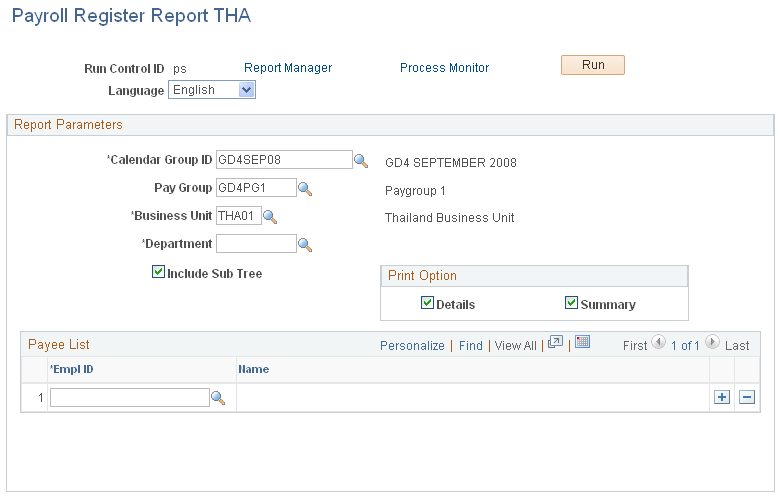
Field or Control |
Description |
|---|---|
Calendar Group ID, Business Unit, and Department |
You must enter these parameters to generate a Payroll Register THA report. The system uses the department security tree nearest to the period end date of the selected calendar group. |
Include Sub Tree |
Select to include child nodes for the selected department. |
Details and Summary |
Select the type of data to include in the output: Details includes information for each employee in the pay run for the combination of calendar group, pay group (optional), business unit, and department that you enter. Includes employees in sub nodes if Include Sub Tree is selected. Summary includes total amounts at the department level. Individual employee information is not included. Includes departments in sub nodes if Include Sub Tree is selected. For example, if you want to review information about each employee in the entire department, enter the department, select Include Sub Tree and select Details. If you want to review high-level amounts for one department, enter the department, deselect Include Sub Tree select Summary. Note: Regular, irregular, and deduction element groups must have predefined element categories for the information to be included in the report. Select both Summary and Details to print an all-inclusive report. |
Empl ID |
If you want to review information for one or more specific employees, identify them here. |
Use the Reconciliation Report THA page (GPTH_RC_RCN) to reconcile payroll results between two payroll periods.
Navigation:
This example illustrates the fields and controls on the Reconciliation Report THA page.
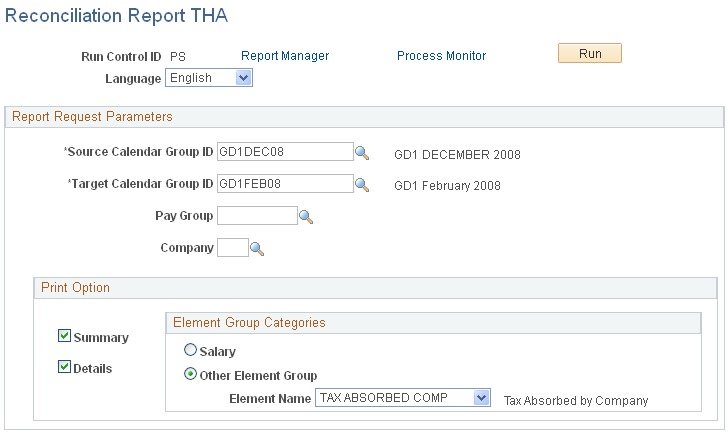
Field or Control |
Description |
|---|---|
Details and Summary |
Select the type of data to include in the output: Summary includes total amounts at the department level. Individual employee information is not included. Details includes information for each employee in the pay run for the combination of source calendar group, target calendar group, pay group (optional), and company (optional) that you enter. If you select Details, options in the Element Group Categories group box become available where you must specify the type of details to include. Select both Summary and Details to print an all-inclusive report. |
Salary or Other Element Group |
Available only when the Details print option is selected. Select the type of details, either Salary or Other Element Group to include in the report. Salary: Includes employee salary information only. Other Element Group: Includes payroll information for the element that you specify. The Element Name dropdown list. is available only when the Other Element Group: is selected. |