View Payslips Online
To view payslips in self-service, associate the Employee ID and User ID.
|
Page Name |
Definition Name |
Usage |
|---|---|---|
|
View Payslips Page |
GP_SS_EE_PSLP |
The employee selects the paycheck date to display the payslip as a PDF file. The employee can also instruct payroll whether to print a hard copy of the payslip. |
|
USER_GENERAL |
Create a user ID that the User Profiles Management process uses as a clone (model) when creating user profiles. |
Use the User Profiles - General page (USER_GENERAL) to create a user ID that the User Profiles Management process uses as a clone (model) when creating user profiles.
Navigation:
This example illustrates the fields and controls on the User Profiles - General page.
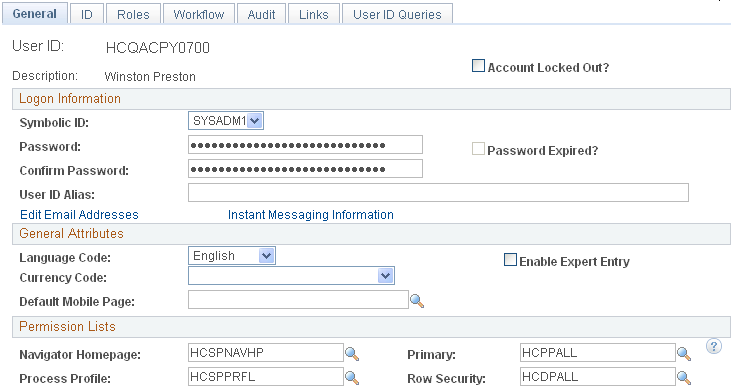
Add a new value to create a user ID.
Note: The Account Locked Out functionality is not cloned for the user profiles created in batch. When the user profiles are created, they are ready for the self-service users to access the site.
The system clones these fields to create the user profiles: Symbolic ID,Language Code,Navigator Homepage,Process Profile,Primary, andRow Security.
It is strongly recommended that you always select a symbolic ID, regardless of the role for which you are running the process. For example, if you are running the process using the role Prospects and you believe the role does not need a symbolic ID, consider that when prospects become applicants or students, they do need a symbolic ID. There is no background process to create one.
Enter a password and confirm it. These fields are required on this page, but the system does not clone the password when you create the new user IDs.
For more information about administering user profiles, see the product documentation for PeopleTools: Security Administration.