Processing Banking
This topic provides an overview of the banking process and discusses how to create an EFT payment file for a bank.
|
Page Name |
Definition Name |
Usage |
|---|---|---|
|
GP_PMT_PREPARE |
Run the core Global Payroll Banking Process (GP_PMT_PREP) to prepare banking payments. This process populates the GP PAYMENT table with the data that you need to calculate and finalize the banking process. If you have an active setup in the Banking Country page, this process also prepares the data for the SEPA payments by using PeopleSoft Financial Gateway. System sends the generated SEPA payment details from PeopleSoft Global Payroll to PeopleSoft Financial Gateway, which then dispatches the payments to banks in compliance with SEPA rules and standards. |
|
|
GP_PMT_NP_VIEW |
For employee net pay, view the payment status, the amounts that are going to be paid, and which payments are to be excluded. |
|
|
GP_PMT_DED_VIEW |
For deductions, view the payment status, the amounts that are going to be paid, and which payments are to be excluded. |
|
|
GPES_RC_BNK5 |
Create a flat output file to send to the bank. This EFT payment file contains the payment details for each employee. It is sent to the bank so that funds can be transferred to employees' accounts. The file includes the employee name, beneficiary name, date, and amount of payment. At the end of this process, the system updates the GP_PAYMENT table by setting field PMT_STATUS from F (finalized) to T (transferred). Before using this page, first run the Global Payroll Banking Process (GP_PMT_PREP) in the core application. |
To perform the banking process for PeopleSoft Global Payroll for Spain, you must:
Finalize the payroll run on the Calculate Absence and Payroll page.
This provides the data for the banking process.
Run the core Global Payroll Banking Process (GP_PMT_PREP) on the Run Payment Prep Process page to prepare banking payments.
The system populates the GP PAYMENT output table and sets the GP status to P (prepared).
The GP PAYMENT table contains one entry for every net pay distribution from every payment included in a given calendar run. The GP PAYMENT table provides the basis on which a company pays its payees.
Finalize the core Global Payroll Banking Process (GP_PMT_PREP ) on the Calculate Absence and Payroll page.
The process sets the payment status for the selected payees to F (finalized) in GP PAYMENT.
Run the EFT generation process for Spain on the Create EFT Payment File ESP page to create a flat file to send to the bank.
The EFT generation process (GPESBNK5) selects the payees with a payment status of F (finalized) from GP PAYMENT and generates the flat file containing the transfers to be made. At the end of this process, the system sets the GP status to T (transferred).
Note: If you select the Rerun Indicator check box on the Create EFT Payment File ESP page, the EFT generation process includes payments with a status of T.
Transfer Types
During the EFT generation process, the system categorizes each transfer to determine the block of the banking file in which it should be placed. The value of the Country Code field on the Maintain Bank Accounts page determines whether transfers for payees are national or international. The Taxes Calculation field on the Transnational Mobility page determines whether transfers for payees are for residents or nonresidents.
Use the Create EFT Payment File ESP (create electronic file transfer payment file) page (GPES_RC_BNK5) to create a flat output file to send to the bank.
This EFT payment file contains the payment details for each employee. It is sent to the bank so that funds can be transferred to employees' accounts. The file includes the employee name, beneficiary name, date, and amount of payment. At the end of this process, the system updates the GP_PAYMENT table by setting field PMT_STATUS from F (finalized) to T (transferred).
Navigation:
This example illustrates the fields and controls on the Create EFT Payment File ESP page. You can find definitions for the fields and controls later on this page.
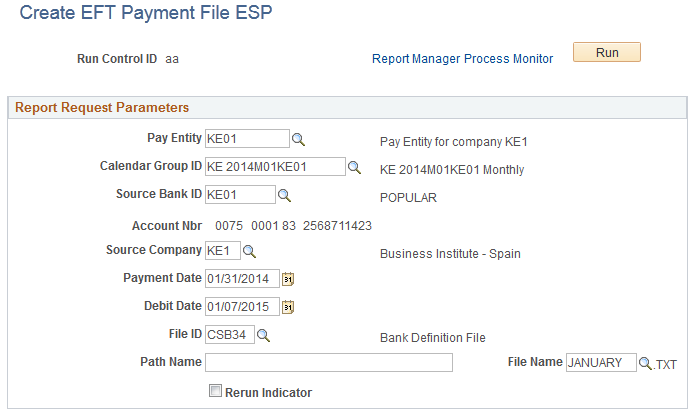
Field or Control |
Description |
|---|---|
Pay Entity |
Enter the pay entity. |
Calendar Group ID |
Select the calendar group for the payroll run. |
Source Bank ID |
Displays the ID of the source bank from which the payments are withdrawn. |
Account Nbr |
Displays the bank account number for the source bank. |
Source Company |
A Calendar Group could have employees who belong to different companies. You can use this field to select the company that should be printed as the applicant / source of transfer. Note: System does not validate to check if the Source Bank Account belongs to the Source Company. |
Payment Date |
Enter the date of the bank file generation. |
Debit Date |
Enter the date on which the bank debits the transfers. |
File ID |
Select the ID of the banking file you want to use for the EFT file. You define banking files on the Define Bank File ESP page. |
Path Name |
Enter the directory to which you want the EFT file saved. |
File Name |
Enter a name for the EFT file. The system adds the company code and source bank ID to the name you specify and saves the file in text (.txt) format. |
Rerun Indicator |
Select to re-create the EFT file for payments that were already transferred. |