Setting Up and Running Termination Reports
This topic discusses the Termination Letters and Company Certificate reports.
|
Page Name |
Definition Name |
Usage |
|---|---|---|
|
GPES_ACTN_RSN_INEM |
Map INEM action reasons. |
|
|
GPES_RC_FNQ1 |
Run the Company Certificate (GPESFNQ1) report. This report shows the monthly social security contributions for the last 180 days. This report is sent to the government unemployment office to calculate the unemployment benefit. |
|
|
GPES_RC_FNQ2 |
Run the Create Termination Letters report (GPESFNQ2) that generates a termination letter for the employees listed. |
The termination letter establishes an employee's termination conditions, indicating the end date of the contractual relationship (the sign date) and the total termination compensation (including the respective monthly compensation). It must be signed by the employee to indicate that he or she agrees to the termination conditions.
The termination letter can be printed only after the termination payment has been calculated (so that net to pay and the different components and amounts are included). The termination letter can be presented to the employee with the regular payslip. After you issue the termination payment, you can print the regular payslip and the termination letter with the termination compensation included in both.
Even though the organization issues the termination letter, it is written in the employee's voice and includes the following information:
Employee name.
Company name.
Hire and end date.
Employee professional category.
Total termination compensation, including social security contributions and tax deductions.
Note: You must define the payslip template with the elements that you want to include in the printed payslip
Employee signature.
There are five different variations of the Company Certificate report:
INEM Company Certificate report.
Company Certificate report for temporary disability.
Company Certificate report for maternity or paternity.
Company Certificate report for risk during pregnancy or lactancy.
Company Certificate report on demand (INSS).
INEM Company Certificate Report
The INEM (Instituto Nacional del Empleo) Company Certificate report can be issued to an employee by an organization at the end of the contractual relationship. INEM uses the company certificate report to calculate employee unemployment benefits based on contributions for the last 180 days, as detailed in the certificate. Companies must give this report to an employee when the employee is terminated so that the employee can acquire an unemployment salary. The basic information that this report provides consists of the contributions that correspond to the last 180 days prior to the termination and the contributions that are paid for vacations at termination.
The report needs to contain the termination reason, the reason description, and an official code provided by the INEM code table. You need to ensure that action reasons table contains the right codes to be used during INEM Company Certificate reporting.
The INEM Company Certificate report contains the contract frames (distribución de las jornadas de trabajo en contratos a tiempo parcial) for part-time employees. In addition, the report contains a box for job litigation salary information. This cell includes:
The start date for the job litigation salary, which is the date of the employee's termination.
The end date of the job litigation salary which, depending on litigation results, is the conciliation date, the sentence date, or the final date for job litigation salary.
The number of days considered for job litigation salary.
Within the contribution period of the last 180 days, if job litigation salaries exist, then the system includes this data in the INEM Company Certificate report. INEM requires this information to be within the report.
Company Certificate Report for Temporary Disability
The purpose of the economic benefit for temporary disability is to cover the loss of earnings that occurs when the worker, due to illness or accident, is temporary unable to work and requires Social Security medical assistance. Among the necessary documents for processing the benefit is the Company Certificate Report for temporary disability.
In addition to the company, employee, and termination data presented on the basic report, the report for temporary disability also contains:
Temporary disability data including the last confirmation note (último parte de confirmación abonado por la empresa).
Contributions in the month prior to the temporary disability, depending on the type of employment:
Part-time employees: contribution bases for the 3 months prior to the temporary disability.
Full-time employees: contribution bases for the month prior to the temporary disability.
Note: When you generate the Company Certificate report for temporary disability for an active employee, it does not display termination data.
Company Certificate Report for Maternity or Paternity
Economic benefits for maternity or paternity are subsidies granted to workers, regardless of gender, who take advantage of their legally established periods of leave in the case of maternity, paternity, adoption, or fostering. Among the necessary documents for processing the benefit is the Company Certificate Report for maternity or paternity.
In addition to the company, and employee data presented on the basic report, the report for maternity or paternity also lists different periods in which the employee can enjoy the leave. For employees on 'Guarda legal' absence or on maternity/paternity leave during the month of hire, it is necessary to print the Social Security bases.
Company Certificate Report for Risk During Pregnancy or Lactancy
The risk during pregnancy or lactancy economic benefit covers the loss of income that occurs when:
A worker as her work contract suspended because of a risk during pregnancy or lactancy.
The risk requires that she be given an alternative job that is more compatible with her situation.
It is technically or objectively impossible to provide a suitable alternative job.
Among the necessary documents for processing the benefit is the Company Certificate Report for risk during pregnancy or lactancy.
In addition to the company, and employee data presented on the basic report, the report for risk during pregnancy or lactancy also lists the contributions made prior to the risk, depending on the type of employment:
Part-time employees: contribution bases for the 3 months prior to the risk for pregnancy or lactancy.
Full-time employees: contribution bases for the month prior to the risk for pregnancy or lactancy.
Company Certificate Report (INSS)
Active (not terminated) employees can request an INSS (Instituto Nacional de la Seguridad Social) Company Certificate report on demand with information relative to their contributions. In addition to company and employee data, this report displays the month, year, number of contributed days, contribution group and Social Security bases for the last six months worked.
Use the INEM Action Reasons ESP page (GPES_ACTN_RSN_INEM) to map INEM action reasons.
Navigation:
This example illustrates the fields and controls on the INEM Action Reasons ESP page. You can find definitions for the fields and controls later on this page.
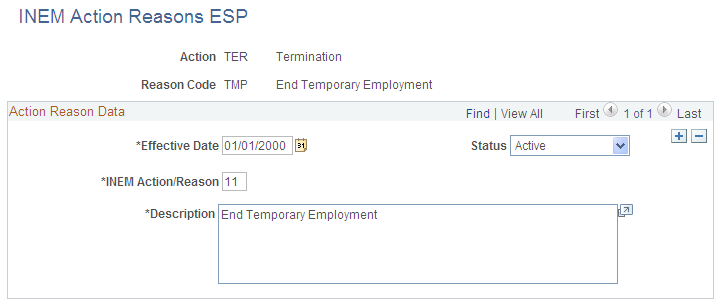
Use this page to map INEM action reasons to PeopleSoft HCM reason codes.
Field or Control |
Description |
|---|---|
Action |
Displays the PeopleSoft HCM action to which you are mapping the INEM action reason. |
Reason Code |
Displays the PeopleSoft HCM reason code to which you are mapping the INEM action reason. |
INEM Action/Reason |
Select the INEM action reason code you want to map to the selected PeopleSoft HCM reason code. |
Description |
Enter the official description for the selected action reason code that is recognized by INEM office. |
Use the Company Certificate Report ESP page (GPES_RC_FNQ1) to run the Company Certificate (GPESFNQ1) report.
This report shows the monthly social security contributions for the last 180 days. This report is sent to the government unemployment office to calculate the unemployment benefit.
Navigation:
This example illustrates the fields and controls on the Company Certificate Report ESP page.
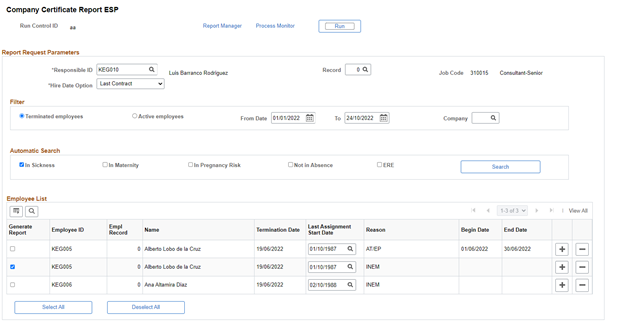
Company Representative
Field or Control |
Description |
|---|---|
Responsible ID |
Select the employee who is responsible for signing the document on behalf of the company. |
Employee Record Number |
Select the employee record number for the responsible ID. |
Job Code |
The system displays the job code that corresponds to the responsible ID. |
Filter
Field or Control |
Description |
|---|---|
Terminated employees |
Select to generate the report for terminated employees. Note: When you select this option, the system generates the report in both PDF and XML format. |
Active employees |
Select to generate the report for active employees. |
From Date, To |
Select the period for which you wish to search for employees. In the case of terminated employees, the system will search for those whose termination date falls within the period. For active employees with any absence option selected, the system will look for employees with absence begin dates falling within the period. Prior to Image#45, the system searched for active employees with absences at 'As of date' for those with absences. Currently, ‘As of date’ feature is not supported in PeopleSoft. |
|
Company |
Enter the ID of the company you want to filter. System will search for employees belonging to that company. If this field is left blank, system will search for all the employees independently of the company they belong to. |
Hire Date Option |
Select how the system determines the starting date of the periods to be included in the report for each selected employee. Options are:
|
Note: You can use this group box to filter for either terminated or active employees, not both.
Automatic Search
The fields in this group box enable to you search for employees that meet certain criteria. The employees that the search retrieves depends on the selections you made in the Filter group box. The following table lists the possible search results:
|
Filter Selection |
Automatic Search Selection |
Search Results |
|---|---|---|
|
Terminated employees |
In Sickness |
Retrieves terminated employees in the entered period and with IT or AT/EP absence events occurring at the time of termination. |
|
Terminated employees |
Maternity |
Retrieves terminated employees in the entered period and with a maternity or paternity absence event occurring at the time of termination. |
|
Terminated employees |
In Pregnancy Risk |
Retrieves terminated employees in the entered period and with an in pregnancy or lactancy risk absence event occurring at the time of termination. |
|
Terminated employees |
Not in Absence |
Retrieves terminated employees in the entered period who were healthy at the time of termination. Note: This is also the combination of filter and automatic search selections that you would typically use when generating a company certificate report for employees affected by permanent ERE. |
|
Terminated employees |
ERE |
Retrieves employees in the entered period who are also affected by temporary ERE (suspension or work schedule reduction). Note: This combination of filter and automatic search selections represents an unusual case and would not typically be used. |
|
Active employees |
In Sickness |
Retrieves active employees who had an IT or AT/EP absence event with begin date falling into the range of dates being selected. |
|
Active employees |
Maternity |
Retrieves active employees who had a maternity or paternity absence event with begin date falling into the range of dates being selected. |
|
Active employees |
In Pregnancy Risk |
Retrieves active employees who had an in pregnancy or lactancy risk absence event with begin date falling into the range of dates being selected. |
|
Active employees |
Not in Absence |
Retrieves active employees who were healthy on the selected period. |
|
Active employees |
ERE |
Retrieves active employees who are affected by temporary ERE (suspension or work schedule reduction) with begin date falling into the range of dates being selected. See Completing the ERE Procedure. Note: When you select this option, the system generates the report in both PDF and XML format. |
Field or Control |
Description |
|---|---|
Search |
Click to search employees using the specified criteria. |
Employee List
The system displays the employees that match the search criteria in this group box, assigning by default the report that corresponds to their situations. This page, however, provides some flexibility when selecting the report to be printed for each employee. If you want to run a different report than the one that the system automatically selects, you can add a new row for the employee and select the desired report. The available options are:
The reports that match the status of the employee.
The Company Certificate report (INEM).
The Company Certificate report on demand (INSS).
Field or Control |
Description |
|---|---|
Generate Report |
Select next to the employees for which you want to run the report. |
Employee ID |
Enter the ID for the employee for which you want to run the report. The system displays the employee name. Note: The system allows you to enter the ID of employees who match the criteria you specify in the Filter group box. If you use the Automatic Search group box to search for employees, the system populates this field automatically, and you cannot edit it. |
Employment Record Number |
Select the employee record number for which you want to run the report. If you use the Automatic Search group box to search for employees, the system populates this field automatically, and you cannot edit it. |
Termination Date |
This field appears only if you select the Terminated employees option in the Filter group box. The system populates this field automatically with the termination date for the selected employee, and you cannot edit it. |
As Of Date |
Enter the date on which you want the system to base the report results. This field is available only if you select the Active employees option in the Filter group box. If you use the Automatic Search group box to search for employees, the system populates this field automatically, and you cannot edit it. For active employees in absence, this field will be populated with the absence begin date. |
Last Assignment Start Date |
Use this field to override the starting date determined by the system based on your selection in the Hire Date Option field. |
Reason |
Enter the reason for the report generation. This reason determines the type of report that the system generates. If you use the Automatic Search group box to search for employees, the system populates this field automatically, and you cannot edit it. Values are:
|
|
Begin Date |
In the case of employee in absence, this field displays the begin date of the absence. |
|
End Date |
In the case of employee in absence, this field displays the end date of the absence. |
The payroll process calculates the pending vacation days for terminated payees as part of the termination calculation. The Company Certificate report process uses the information about regular contributions and pending vacation days at termination. It inserts the pending vacation days and the Social Security bases such as the Common Contingencies base and the Professional Contingencies base for those pending vacation days into the Company Certificate report.
Use the Create Termination Letters page (GPES_RC_FNQ2) to run the Create Termination Letters report (GPESFNQ2) that generates a termination letter for the employees listed.
Navigation:
This example illustrates the fields and controls on the Create Termination Letters page. You can find definitions for the fields and controls later on this page.
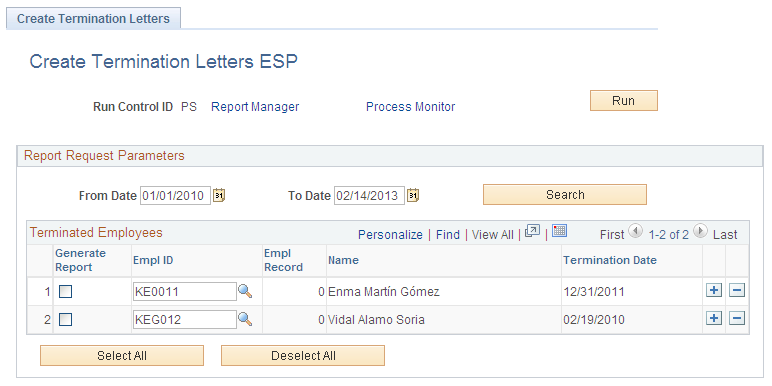
Field or Control |
Description |
|---|---|
From Date and To Date |
Enter a date range within which you want to search for terminated payees. |
Search |
Click to search for payees that were terminated within the date range you specified. |
Generate Report |
Select next to the payees for which you want to generate termination letters. |
Empl ID (employee ID) |
Enter the ID of the employee for whom a termination letter will be created. |
Field or Control |
Description |
|---|---|
Select All |
Click to select the Generate Report check box next to all payees listed in the Terminated Employees group box. |
Deselect All |
Click to deselect the Generate Report check box next to all payees listed in the Terminated Employees group box. |