Application Framework Packaging Tool
Use the Application Framework Packaging component to package the changes based on the version.
PeopleSoft Global Payroll for France uses the Application Data Set to package, deliver and apply changes for DSN, the official reporting established by French authorities. This helps customers analyze the content of the patches easily and perform their analysis much faster.
For more information, refer to PeopleTools: Lifecycle Management Guide, Using Application Data Set Designer, Creating and Editing Data Set Definition.
|
Page Name |
Definition Name |
Usage |
|---|---|---|
|
GPFR_AF_STAMPING |
Allow managing the versions used in Application Framework setup |
|
|
GPFR_AF_PACKAGING |
Create the ADS package by selecting the user version. |
Use the App Framework Packaging FRA, Version Stamping (GPFR_AF_STAMPING) page to manage the versions existing in your Application Framework setup.
Navigation:
This example illustrates the fields and controls on the App Framework Packaging FRA_Version Stamping Page. You can find definitions for the fields and controls later on this page.
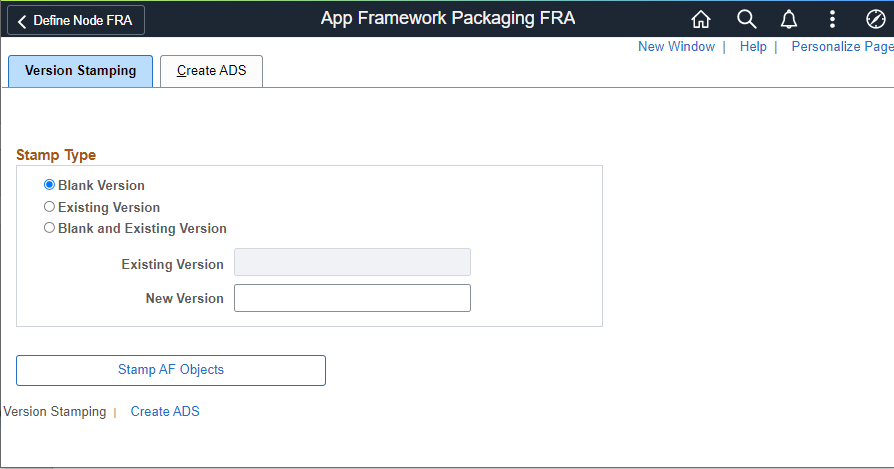
|
Field or Control |
Description |
|---|---|
|
Blank Version |
Select the setup that has a blank version. |
|
Existing Version |
Select from any existing version. The system looks for all application framework setup associated with the version that selected. |
|
Blank and Existing Version |
Setup with no existing version and the ones associated with the version that you specified in the Existing Version field. |
|
New Version |
Enter up to 16 alphanumeric characters for the name of the new version. The system adds the prefix C_ to the name if this is a customer installation. A package coming from the PeopleSoft system would have version numbers, preceded by P_. When using the User Version functionality provided on the setup page, the system adds the prefix INT_ to those versions. |
|
Stamp AF Objects |
Click to initiate the stamping process. The system stamps the selected setup with the new version after clearing the existing Version entries, if any. |
.
Use the App Framework Packaging FRA_Create ADS (GPFR_AF_PACKAGING) page to Create ADS package automatically, by selecting the version to package.
Navigation:
This example illustrates the fields and controls on the App Framework Packaging FRA_Create ADS page.
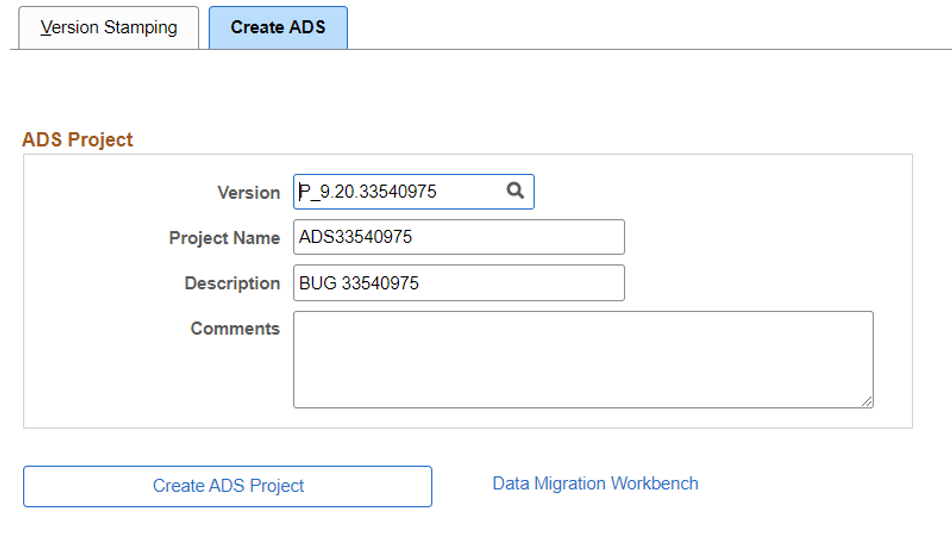
Create ADS package by selecting the User Version to package. Select Create ADS Project to initiate the process. After completion, the system displays a message that the "ADS Project created successfully".
The Hyperlink Data Migration Workbench, displays the component where you can review the created ADS package, that uses the needed Data Sets.
This example illustrates the Data Migration Workbench page
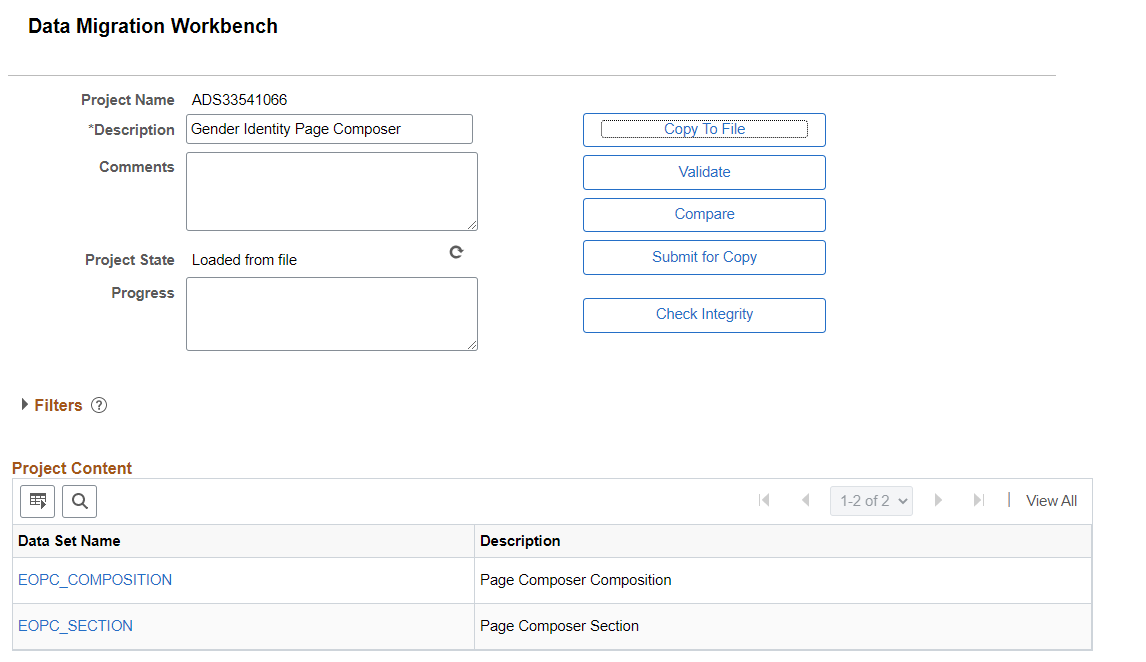
This project can then be copied to a file. Once the data set project has been copied to a file, it can be loaded into a target database and compared from file on the target database.
There are 21 records involved in DSN setup using Application Framework and have been organized in 14 Data Sets. The records between parenthesis are child records which do not have the new version field. When copying data set contents, it is possible deselect content to avoid copying to the target database. The deselection are done at data set root record level.
The records involved are:
Define Application / NodeSet FRA: Data Sets for records: GPFR_AF_APPL, GPFR_AF_PRMTMPT (GPFR_AF_PRMSEC), GPFR_AF_APSERTY and GPFR_AF_NODESET
Define Data Types FRA: Data Sets for records: GPFR_DATA_TYPES and GPFR_DT_VALUES (GPFR_DT_XVALUES).
Define SQL Entity FRA: Data Sets for record: GPFR_AF_SQLENTY (GPFR_AF_COMMENT, GPFR_AF_SQL_FLD, GPFR_AF_WHR_REC)
Define Data Object Name FRA: Data Sets for records: GPFR_AF_DON_REC and GPFR_AF_DON_SQL (GPFR_AF_DON_PRM)
Define Node FRA: Data Sets for records: GPFR_AF_NODE, GPFR_AF_ATTR and GPFR_AF_ATR_DON (GPFR_AF_ATR_PRM)
Define Node Set Details FRA: Data Set for record: GPFR_AF_NDSET_N (GPFR_NDSET_A)
Define Mapping Code FRA: Data Set for record: GPFR_AF_MAP_REC (GPFR_AF_MAPCODE)
From the Create ADS page, users can easily package all the Application Framework changes identified with a specific version. The system will create the ADS project using all the needed Data Sets.
Data Migration Workbench provides the ability to:
Copy the defined ADS project to a file: After defining the ADS project, copy it to the file. The system will prompt you to select the file location from the available file locations defined on the Manage File Locations page. When the copy to file has succeeded, the Project State will be updated to Copy to file succeeded.
Compare an ADS project from file: After comparing, use the viewer to view differences and determine which data set instances to include in the copy.
Copy an ADS project from file: After reviewing the compared reports on the target database and selecting the data set instances in the project to copy, submit the ADS project for copy.
Note: Note that the Custom fields related to DON and AE program are preserved by the system. This also preserves all the specific code created by the customer (GPFR_AF_OWNER=’P’).