Calculating Worked Days
To set up calculation of worked days, use the Maintain Work Day Weights FRA (GPFR_WORKED_DAYS) and Weigh Weekly Work Days FRA (GPFR_WRK_RUNCNTL) components.
This section provides an overview of the Build Worked Days by Week process.
|
Page Name |
Definition Name |
Usage |
|---|---|---|
|
GPFR_WRK_RUNCTL |
Launch the GPFR_WRK_AE process that determines the number of worked days in each week for the period of time that you specify. |
|
|
GPFR_WORKED_DAYS |
View the number of worked days for the period that you selected to run the Build Worked Days by Week process. |
The Build Worked Days by Week Application Engine process (GPFR_WRK_AE) calculates the number of business days for each week that falls within the dates that you specify. The system considers that a day has been worked if the number of scheduled hours is greater than zero. The paid vacation absence process uses the number of business days per week to calculate the day weight used to process paid vacation take.
Before you can run this process, you must create schedules in Global Payroll or PeopleSoft Time and Labor and run the Build Schedule Calendar process.
Typically, you run this process only after you run the Build Schedule Calendar process. For example, if you build schedule calendars at the beginning of the year for January 1 to December 31, you should run the Build Worked Days by Week process for the same period. If you update schedules during the year and rebuild the calendars, run the Build Worked Days by Week process again so that the system always has an accurate description of all work days.
Run the Build Worked Days by Week process for every schedule.
Use the Build Worked Days page (GPFR_WRK_RUNCTL) to launch the GPFR_WRK_AE process that determines the number of worked days in each week for the period of time that you specify.
Navigation:
This example illustrates the fields and controls on the Build Worked Days page. You can find definitions for the fields and controls later on this page.
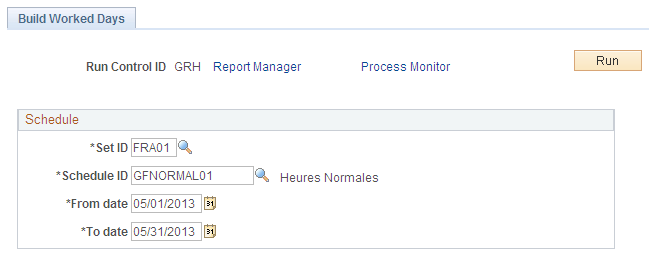
Field or Control |
Description |
|---|---|
Schedule ID |
Enter the schedule that you want the system to read when calculating the number of worked days per week. |
From date |
Enter the date of the first Monday that you want the system to include in the count of worked days. |
To date |
Enter the date of the last Monday that you want the system to include in the count of worked days. |
Use the Maintain Work Day Weights FRA page (GPFR_WORKED_DAYS) to view the number of worked days for the period that you selected to run the Build Worked Days by Week process.
Navigation:
This example illustrates the fields and controls on the Maintain Work Day Weights FRA page. You can find definitions for the fields and controls later on this page.
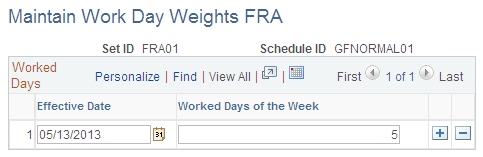
Field or Control |
Description |
|---|---|
Effective Date |
Enter the effective date for the schedule. This is start of the week for which work days were counted. The Effective Date must fall on a Monday. Note: You see one row of data if each week within the schedule has the same number of work days. If the schedule includes work weeks of varying lengths (such as a three-day work week followed by a five-day work week), a separate row of data appears whenever the length of the work week changes. |
Worked Days of the Week |
Enter the number of work days for the week indicated. Changing the number of worked days in this field may cause unintended results. |